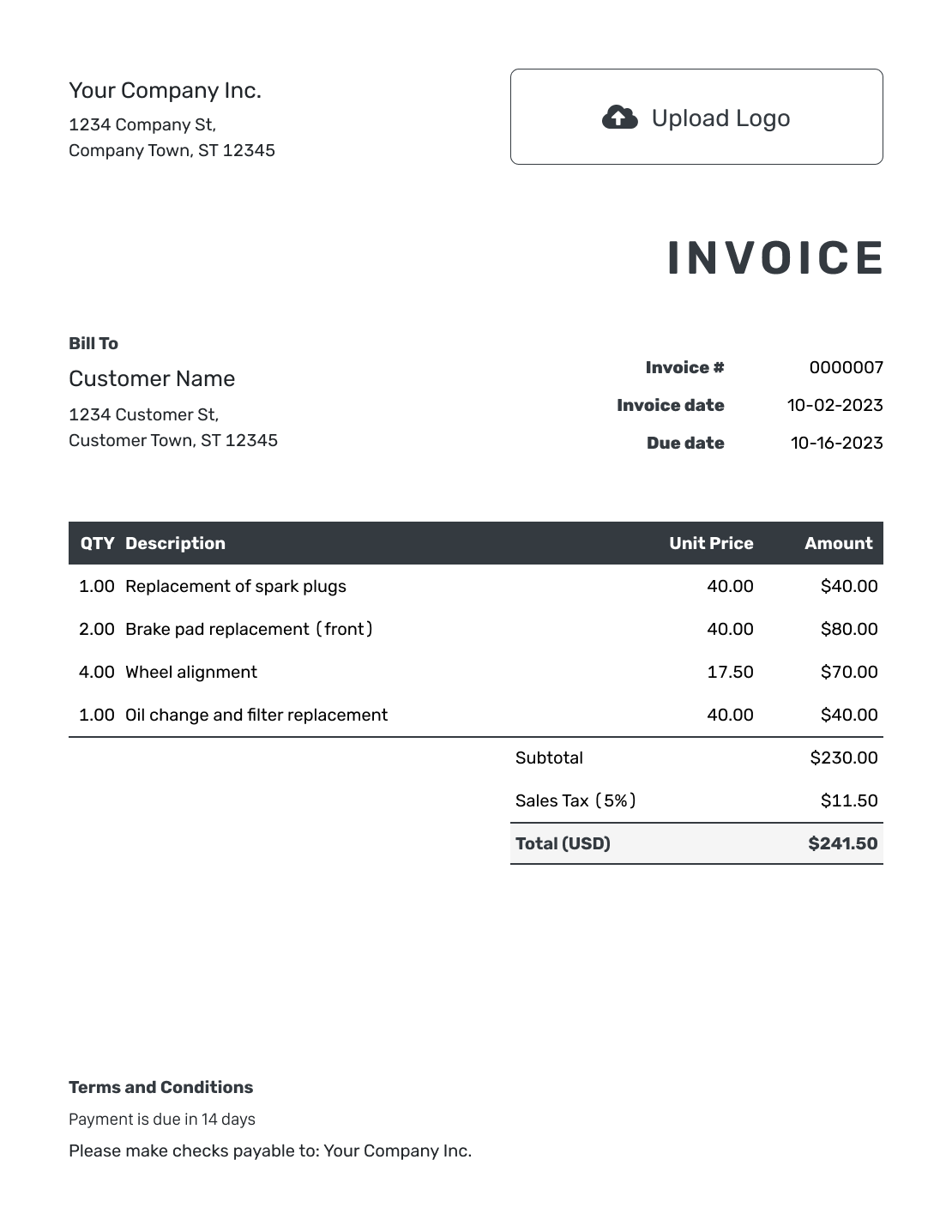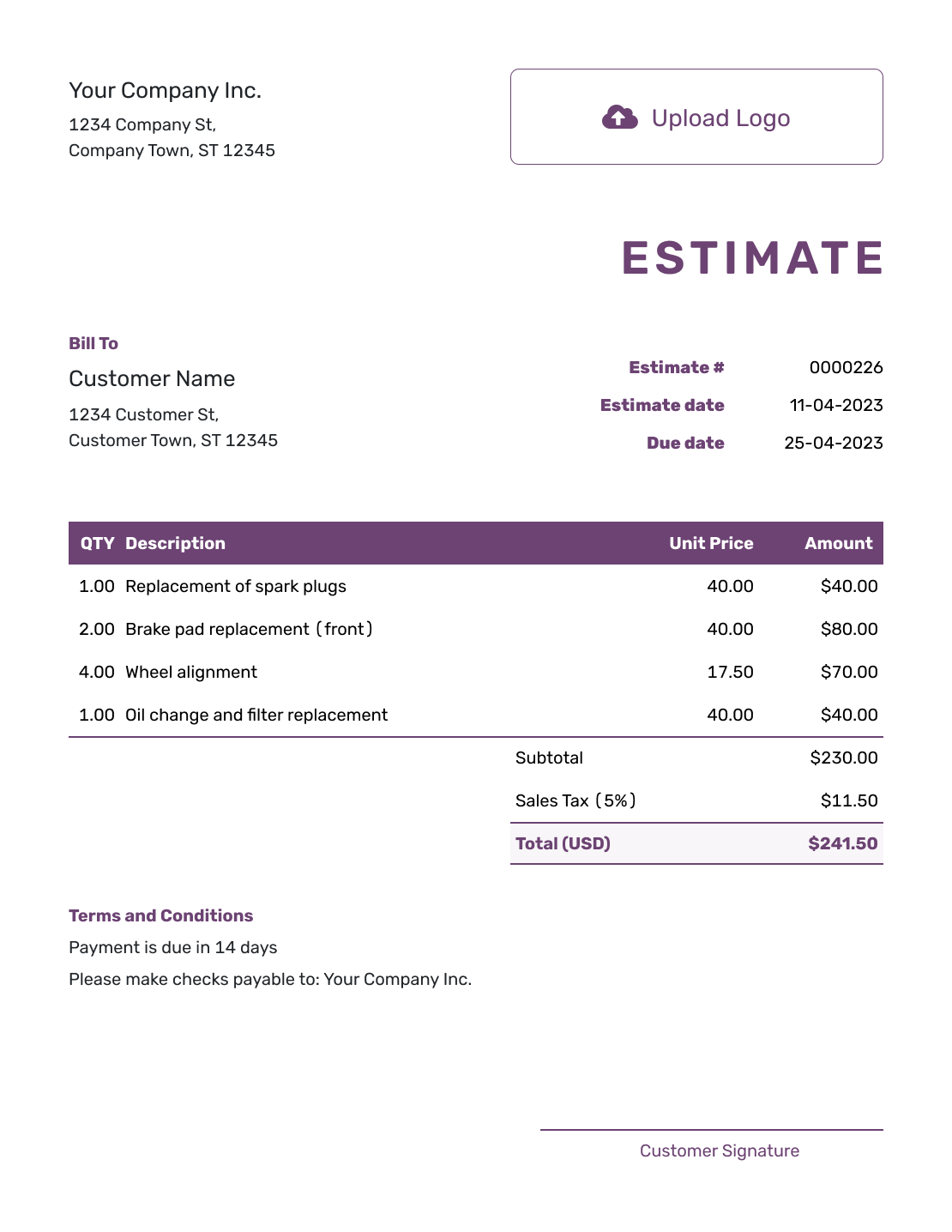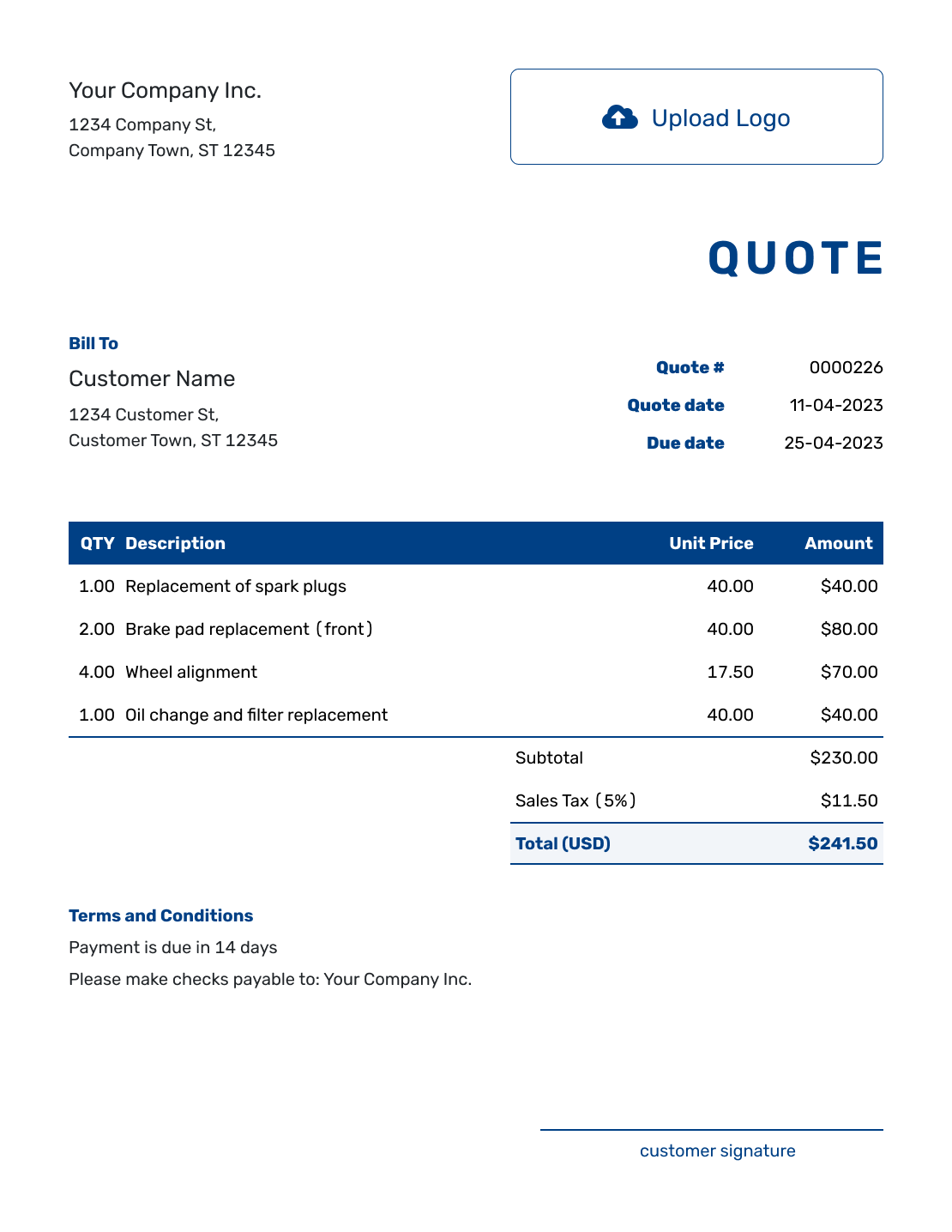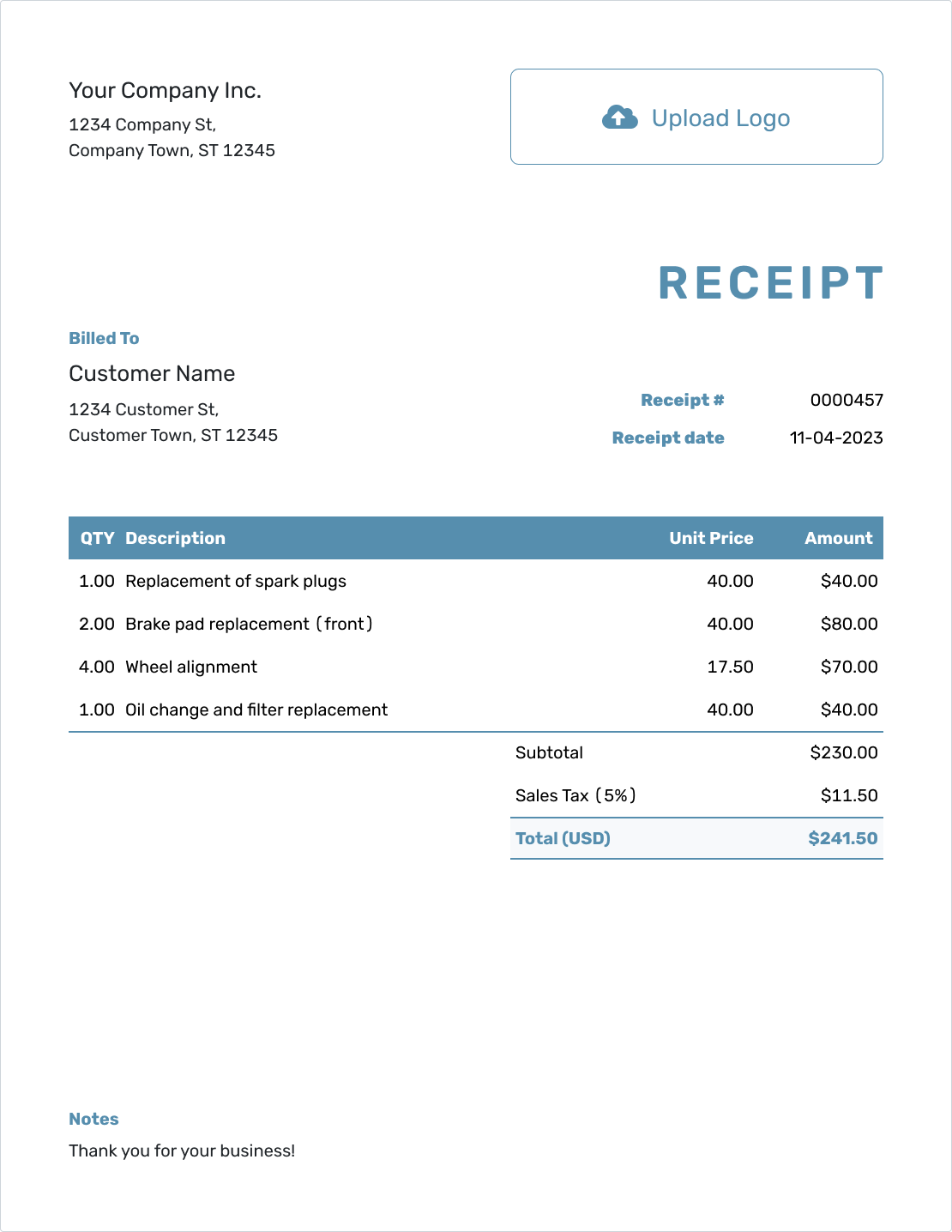Attach
A File to Your Document
Want to send a price list, image, agreement, or menu with your quote or invoice? You can attach a file to any Docelf document in just a few clicks.
Open the Attachments Section
In your document editor, go to the right-side menu (or below the document on mobile) and click on Attachments to open it.
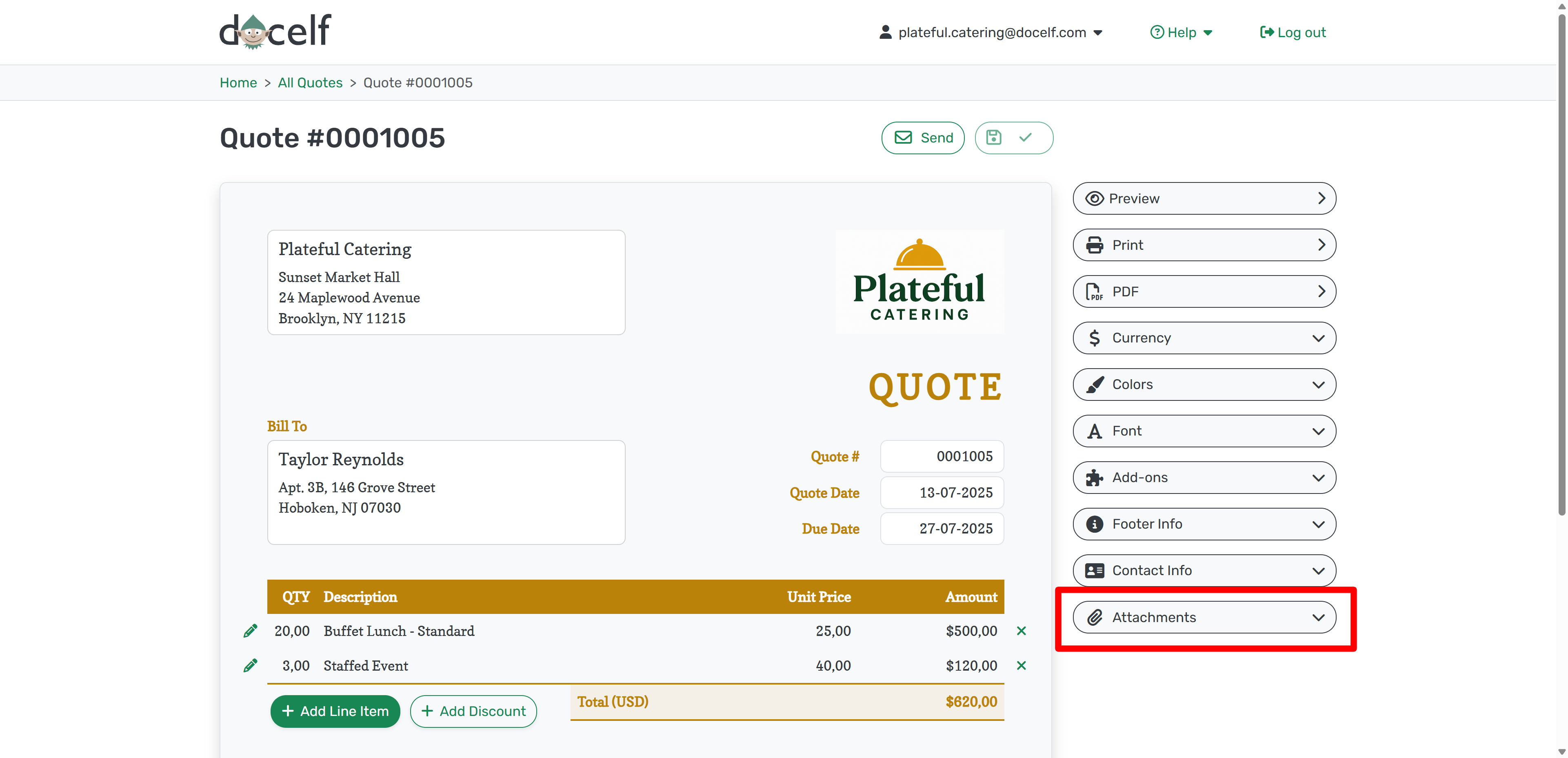
Click Add File and Upload
Press the green Add file button. Choose the file from your computer or phone. That’s it—it’s uploaded!
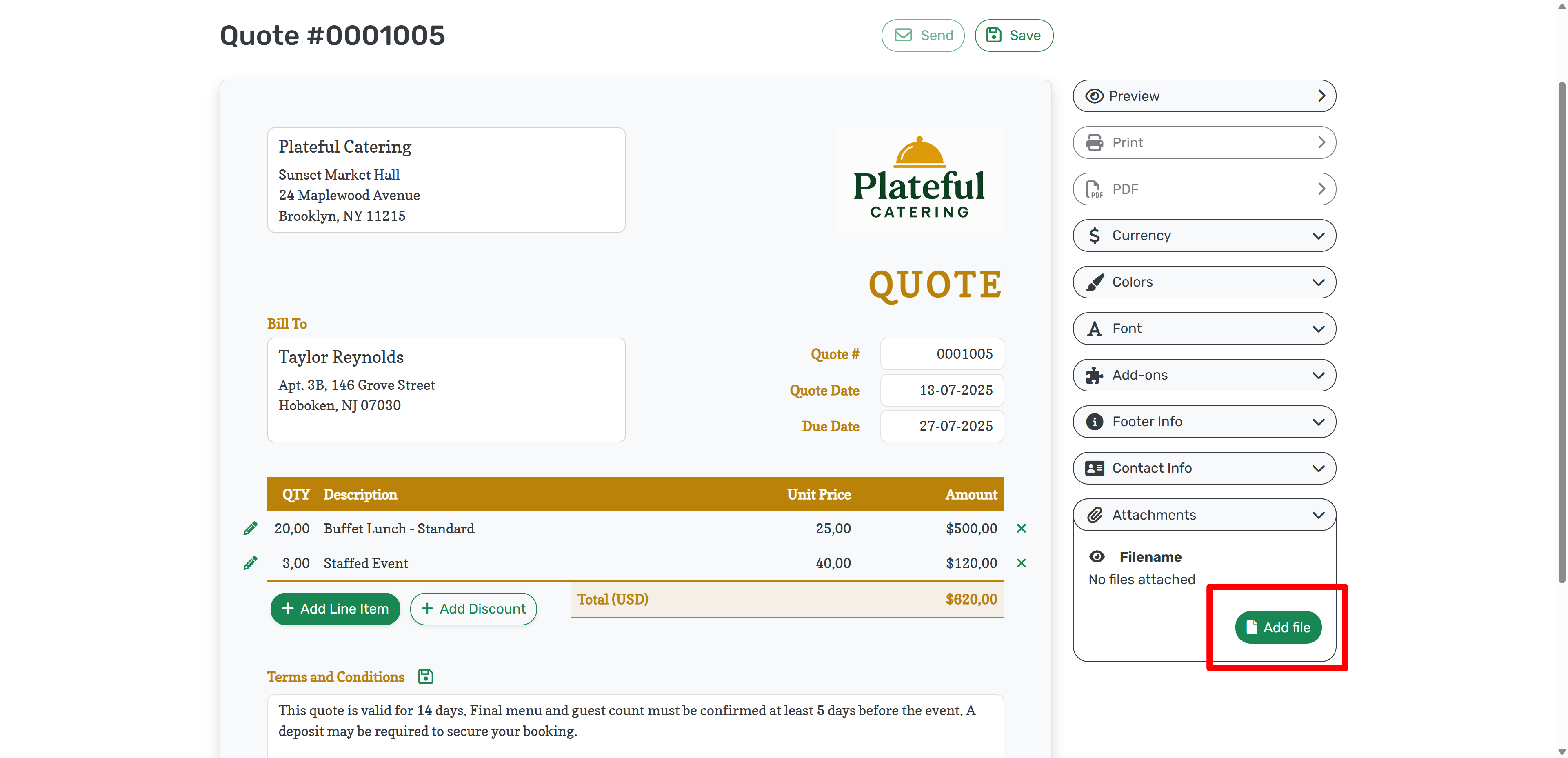
See the File Listed
Once the upload is complete, the filename appears in the attachment panel. You can remove it anytime by clicking the ×.
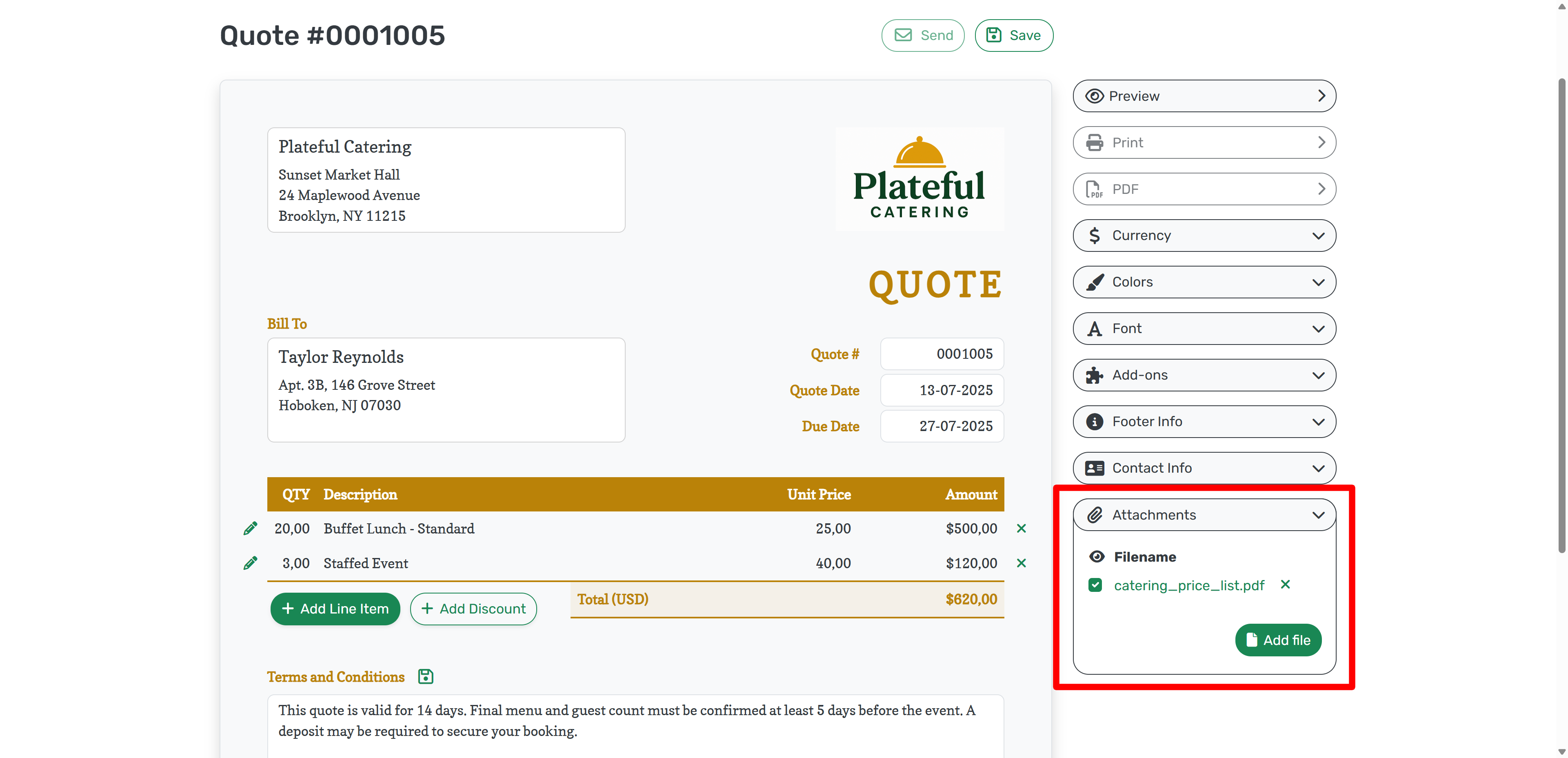
File Appears at the Bottom of the Document
Your attached file is now visible at the bottom of your document, ready for download by your customer.
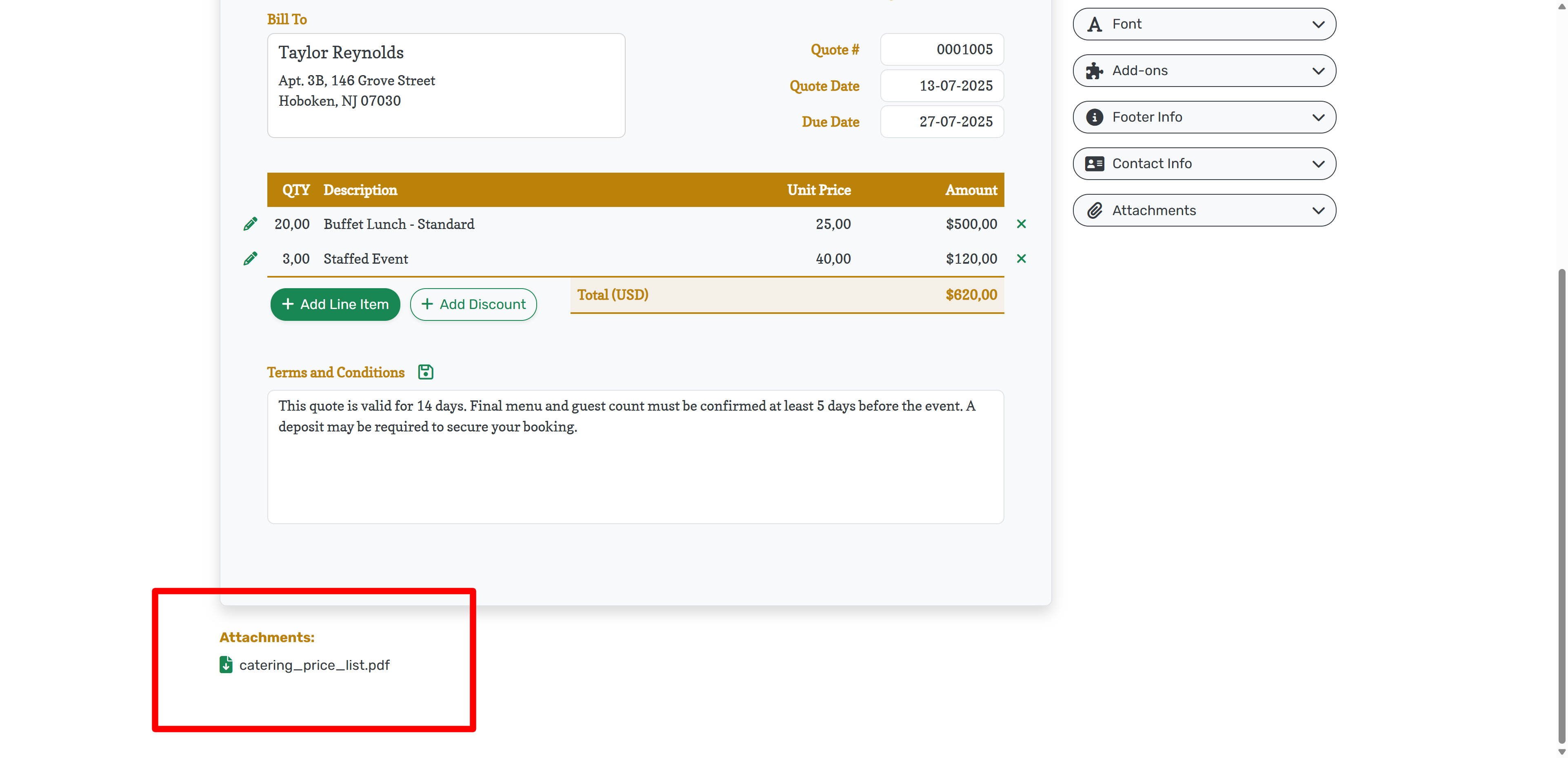
You can attach files to any Docelf document—quote, invoice, estimate, receipt, or purchase order.
Handy when you need to include more than just line items.