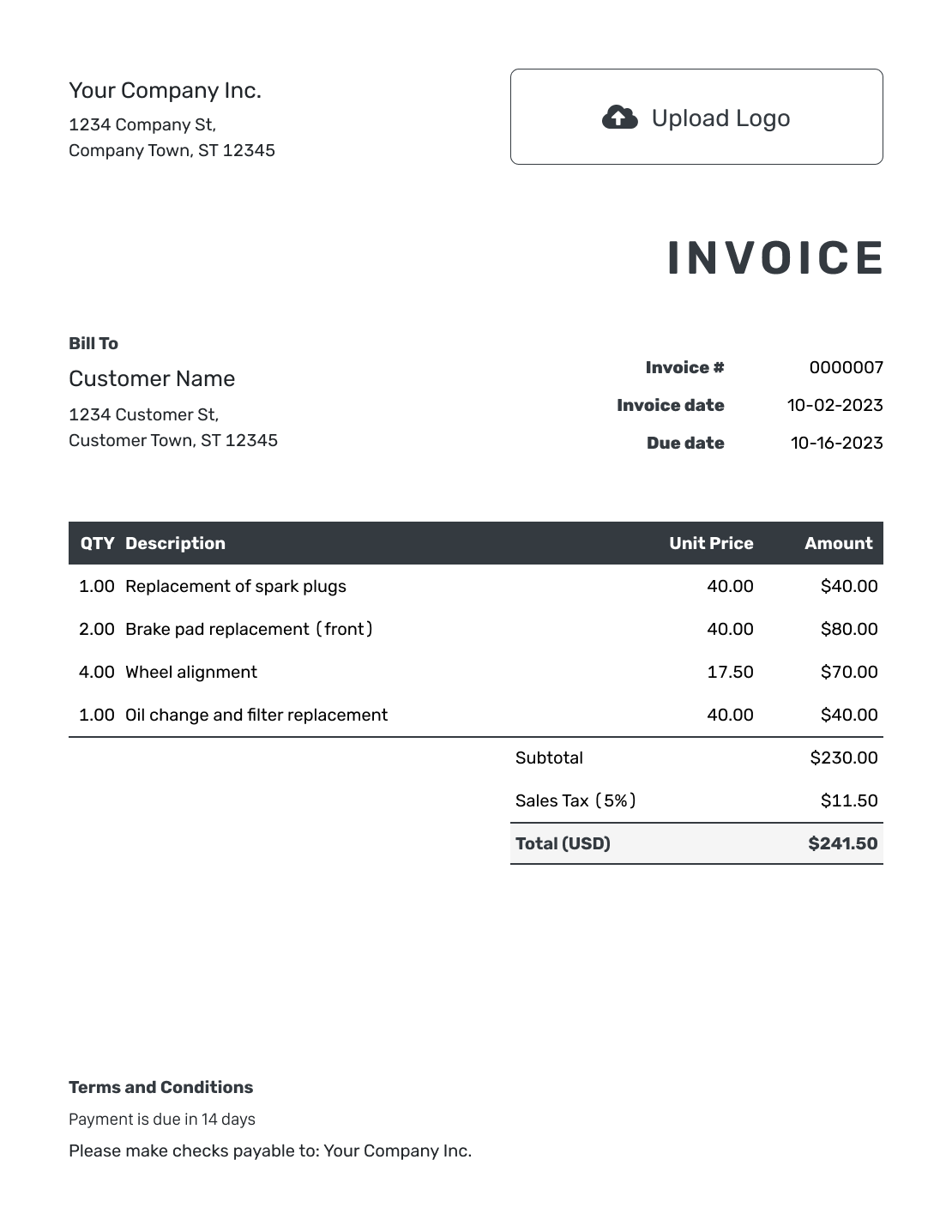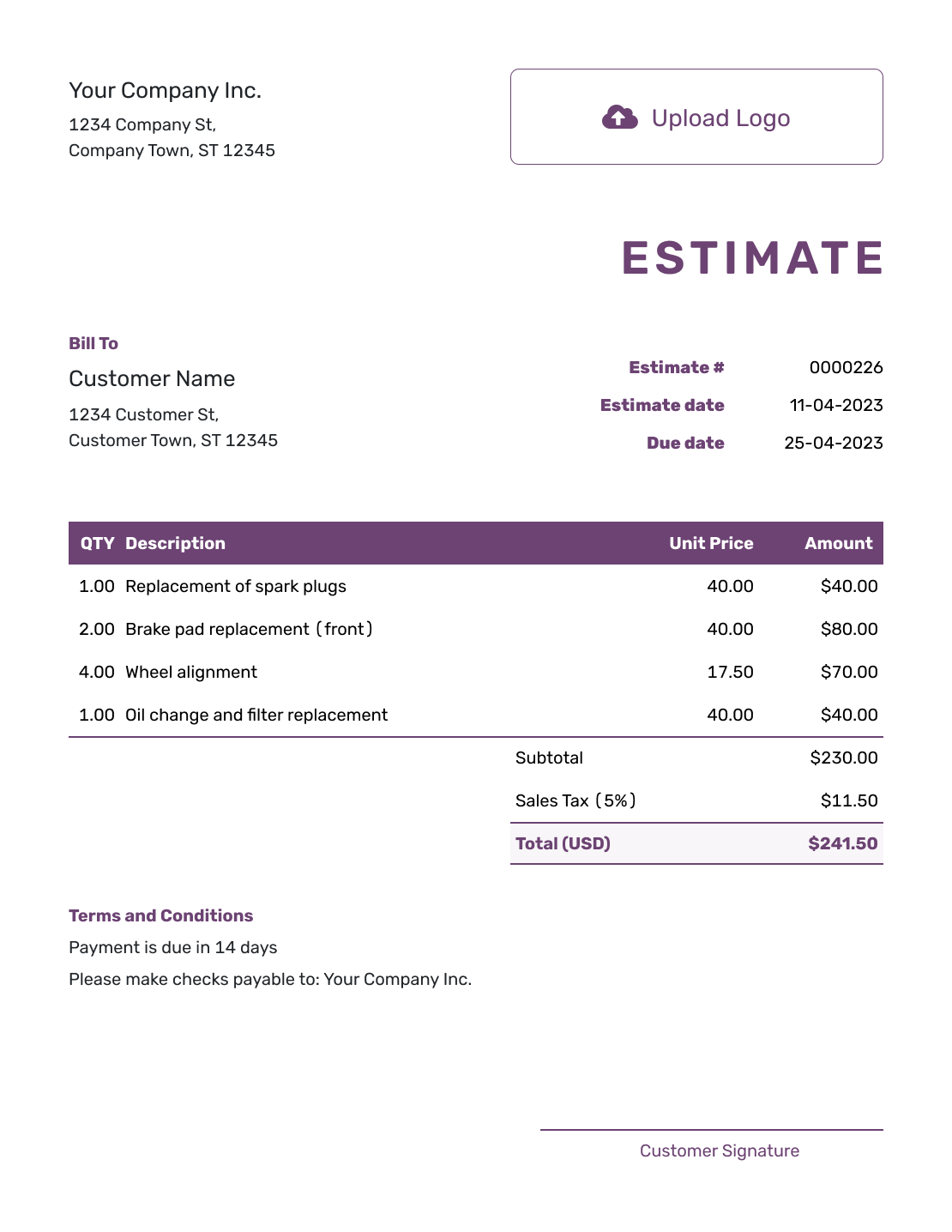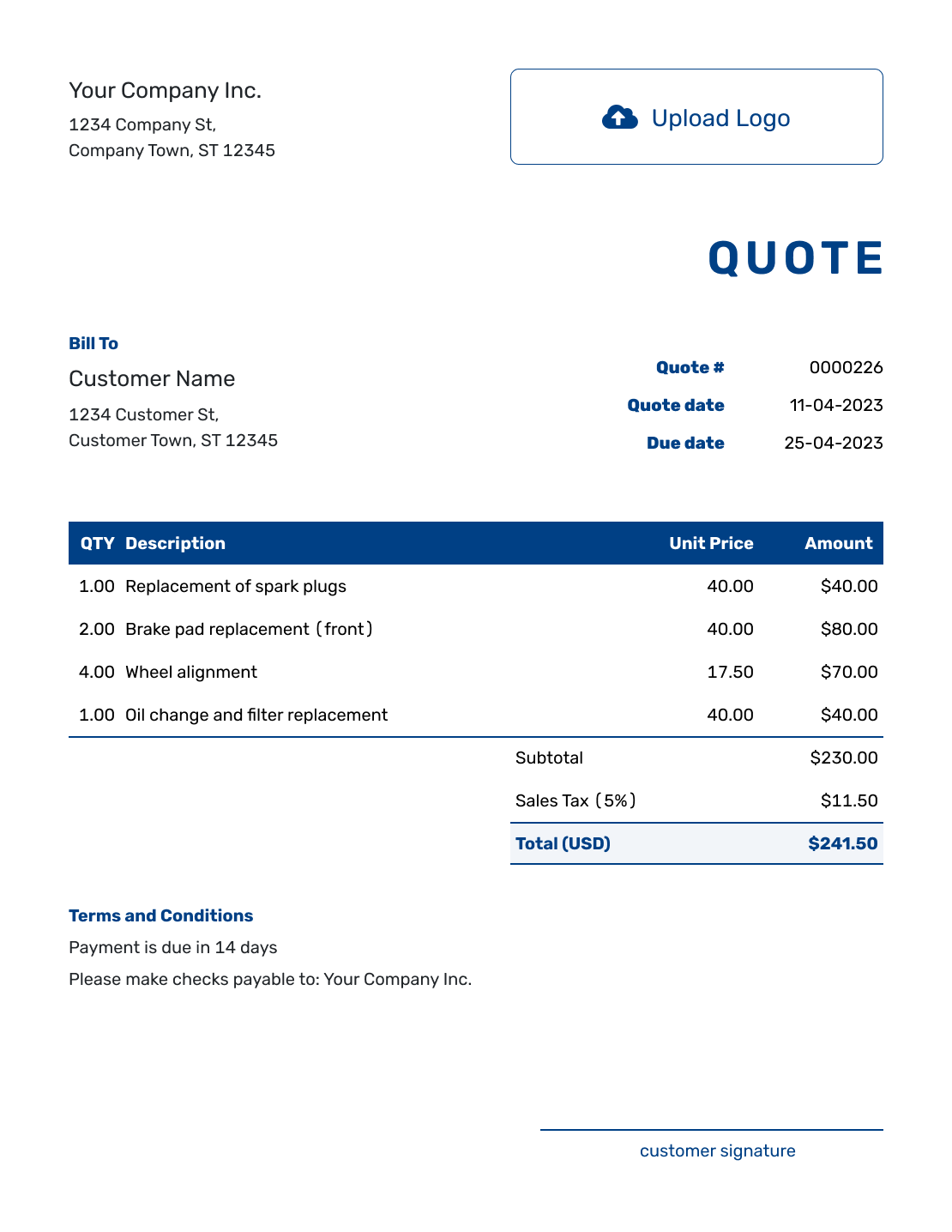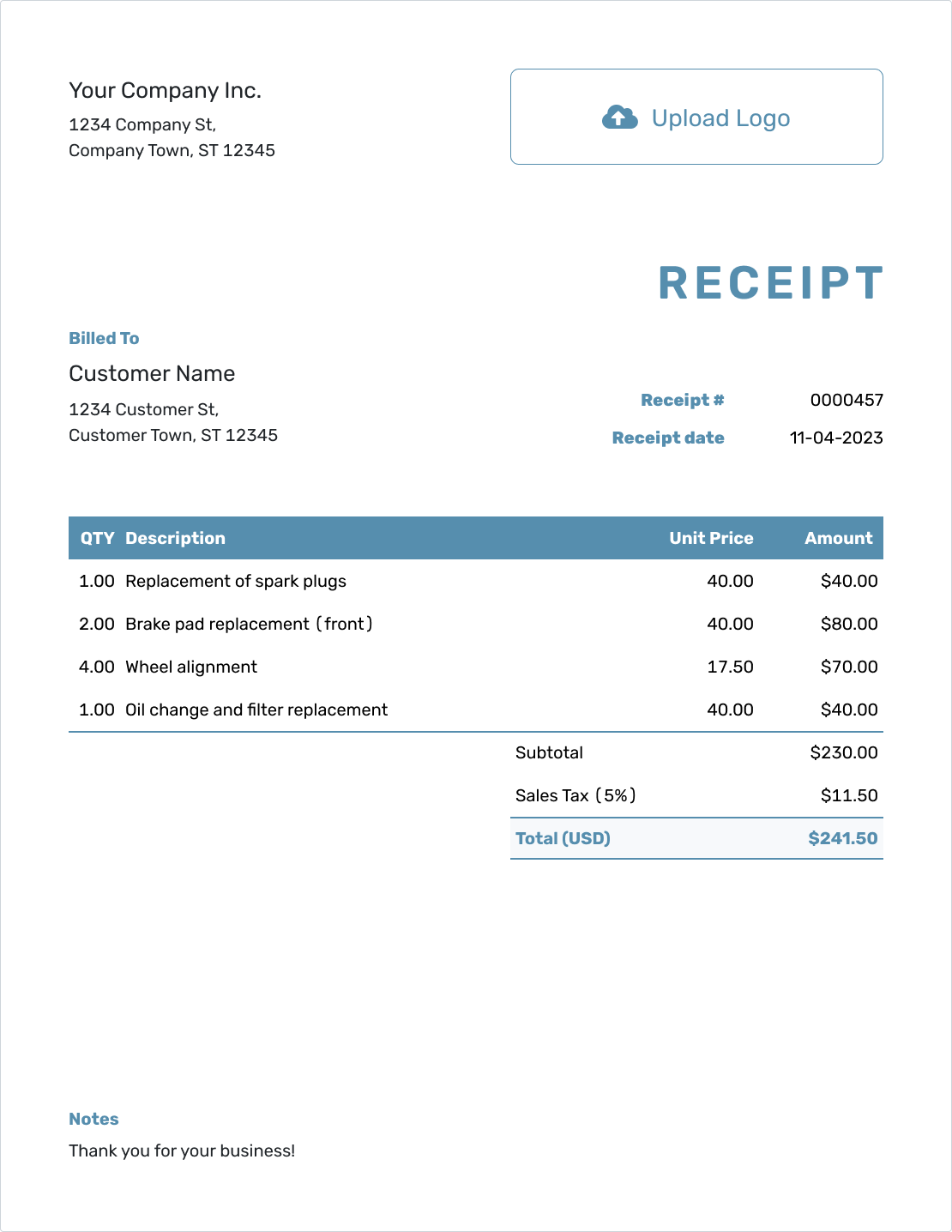Customize
Colors, Font, and Logo
A clean, personalized document helps you make a great impression. In Docelf, you can change the color and font and upload your logo to reflect your brand.
Upload Your Logo
Click the Upload Logo box at the top of your document. You’ll see this option when editing any invoice, quote, or receipt.
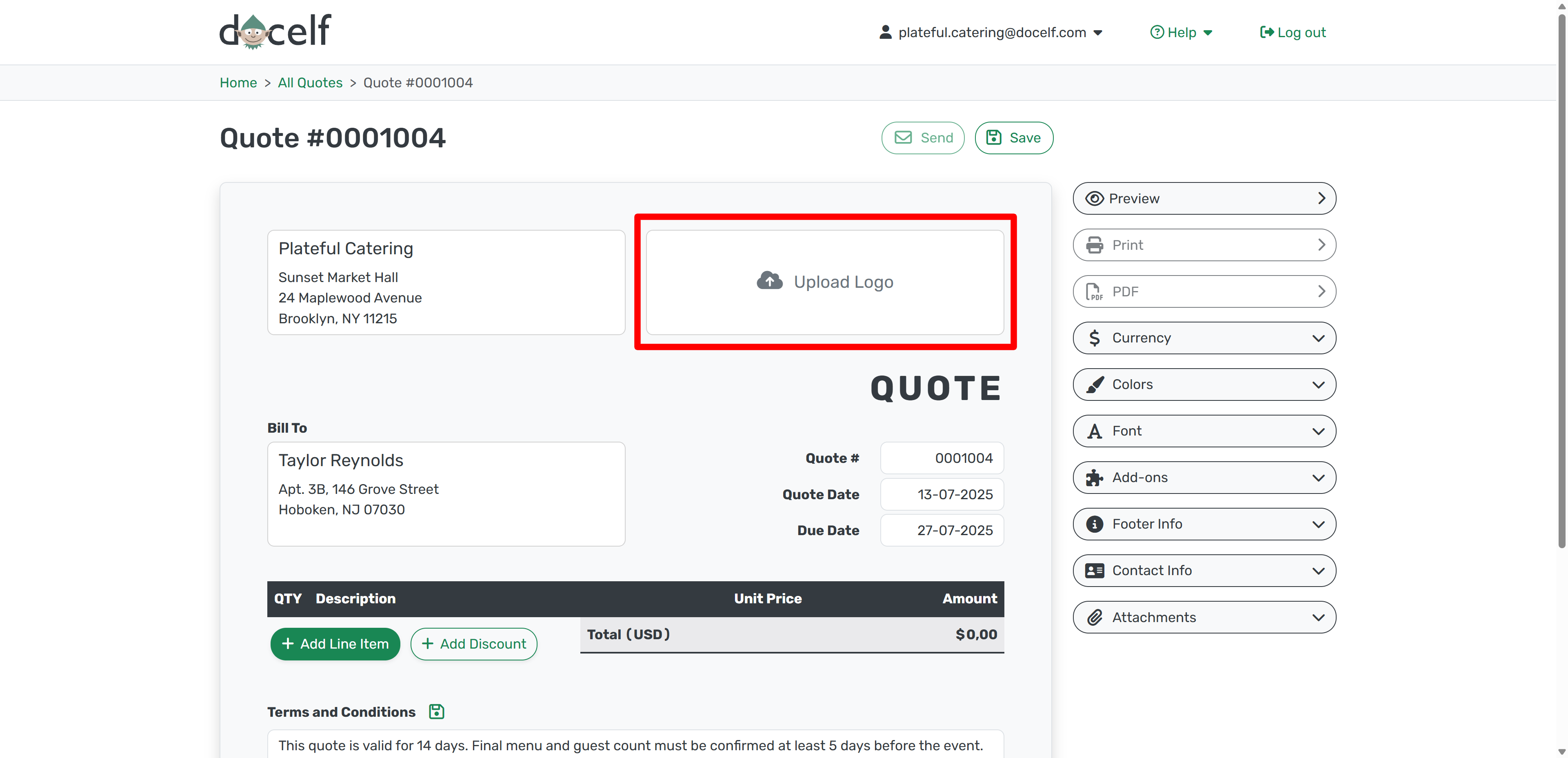
Once uploaded, your logo appears in the document preview. You can then pick the size you prefer—Small, Medium, or Large.
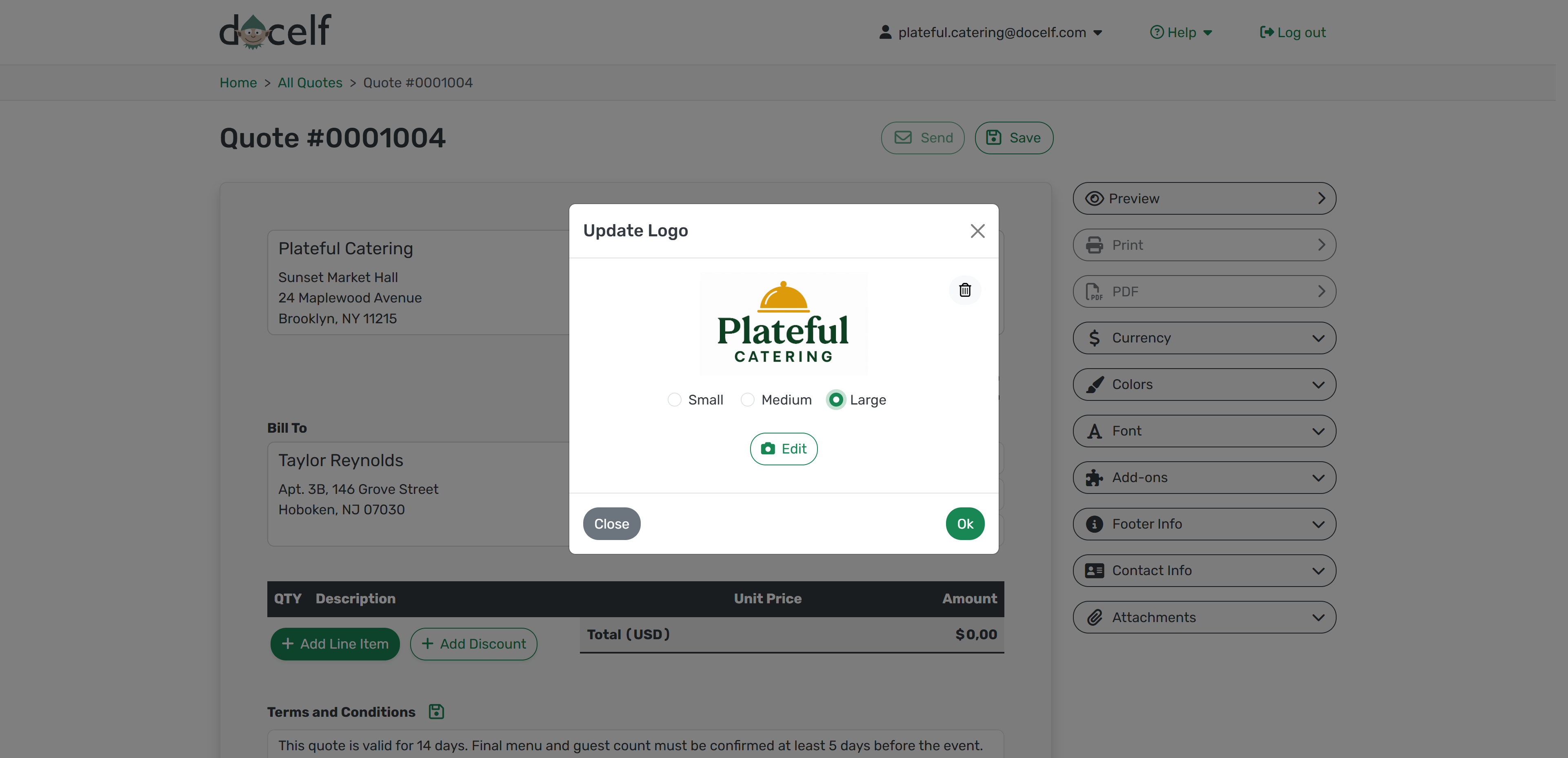
That’s it! Your logo will now be visible on every document you send out.
Choose a Color
To customize your document's color, open the Colors menu on the right-hand side. If you're on a phone, scroll below your document preview.
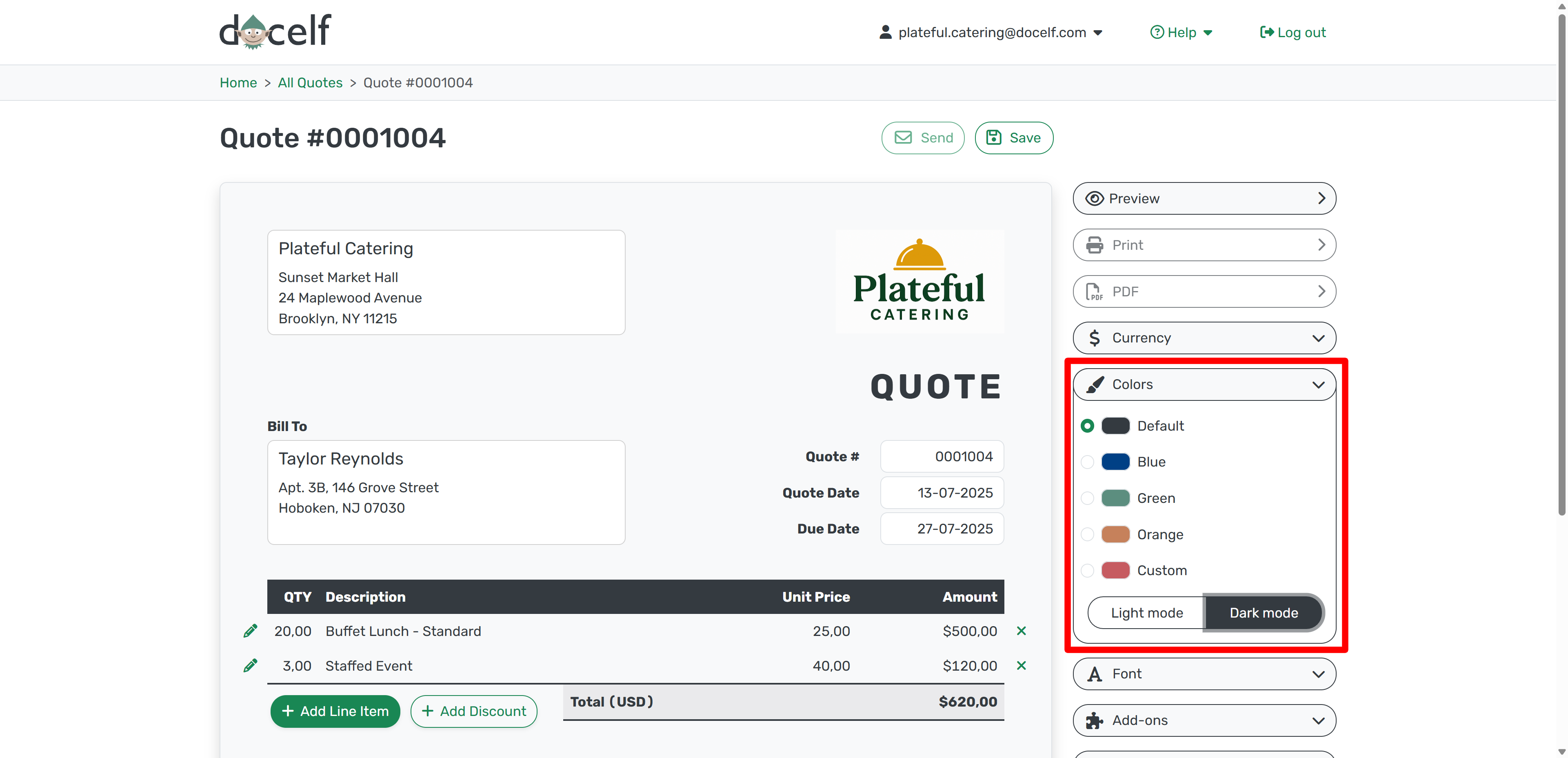
Pick one of the default options or click the pipette icon to select a custom color from your logo or anywhere else on your screen.
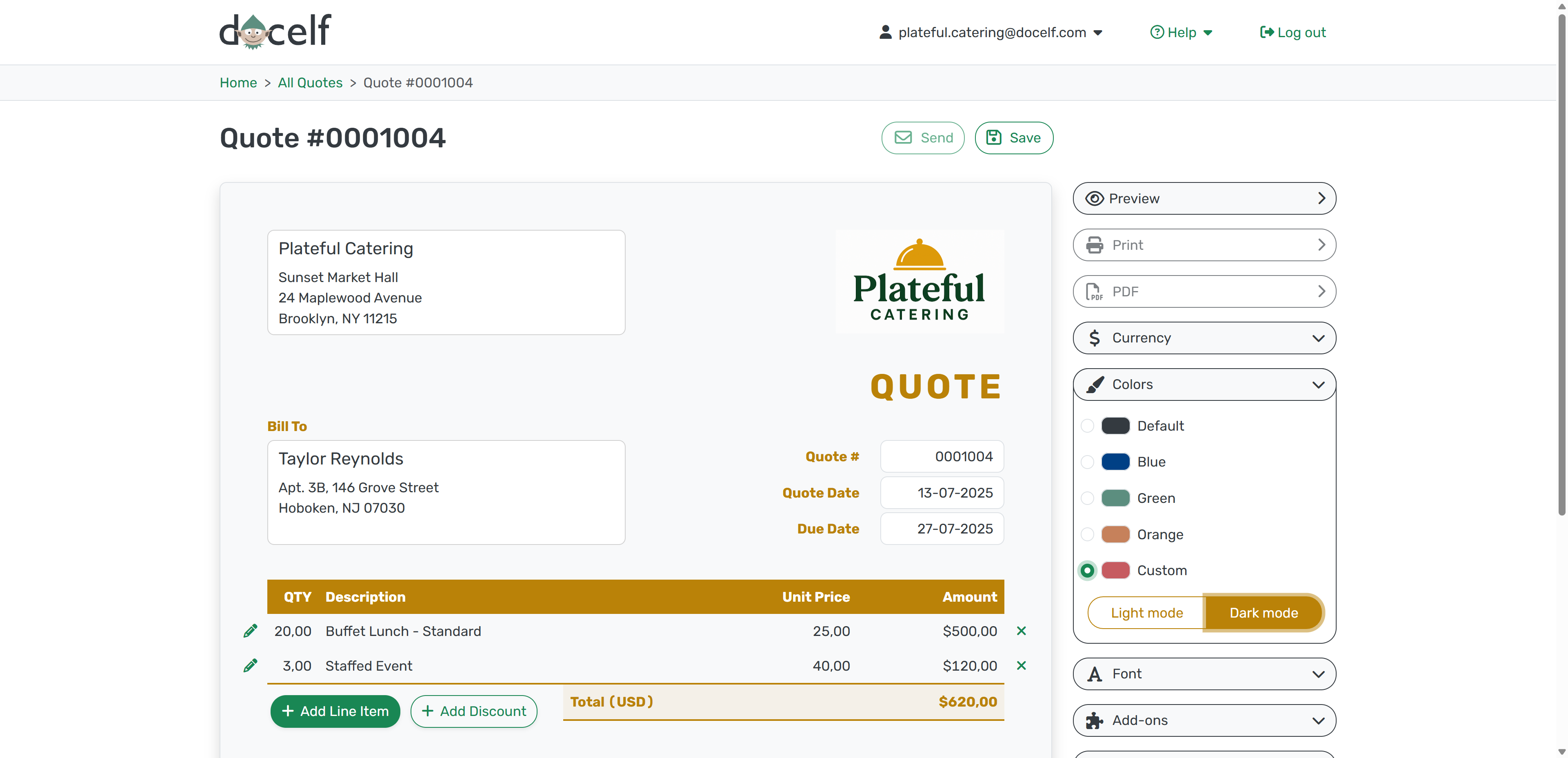
Choose a Font
To change how your text looks, open the Font menu in the same style panel.
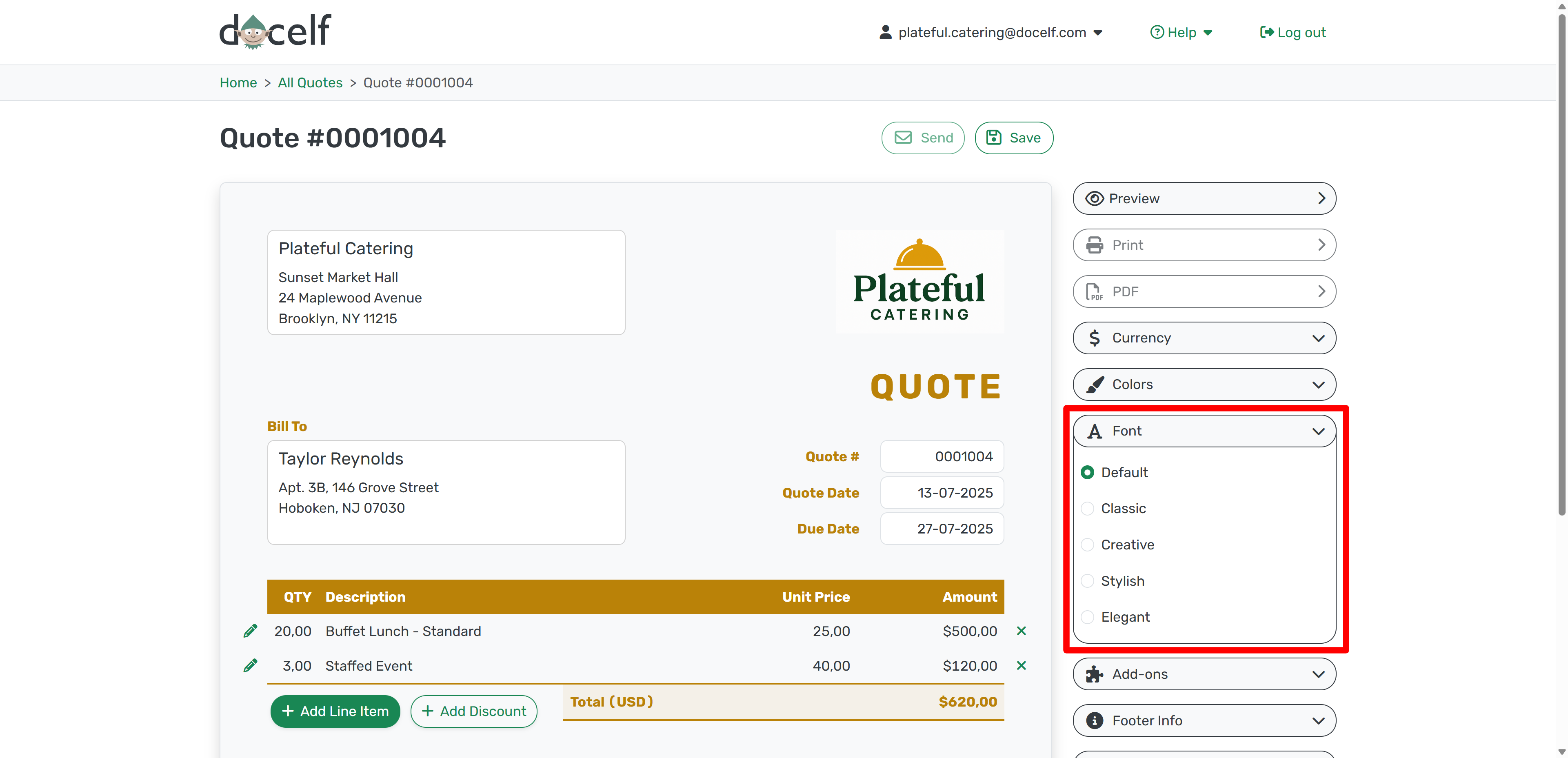
Select a style that fits your tone—whether that's Classic, Creative, Stylish, or Elegant.
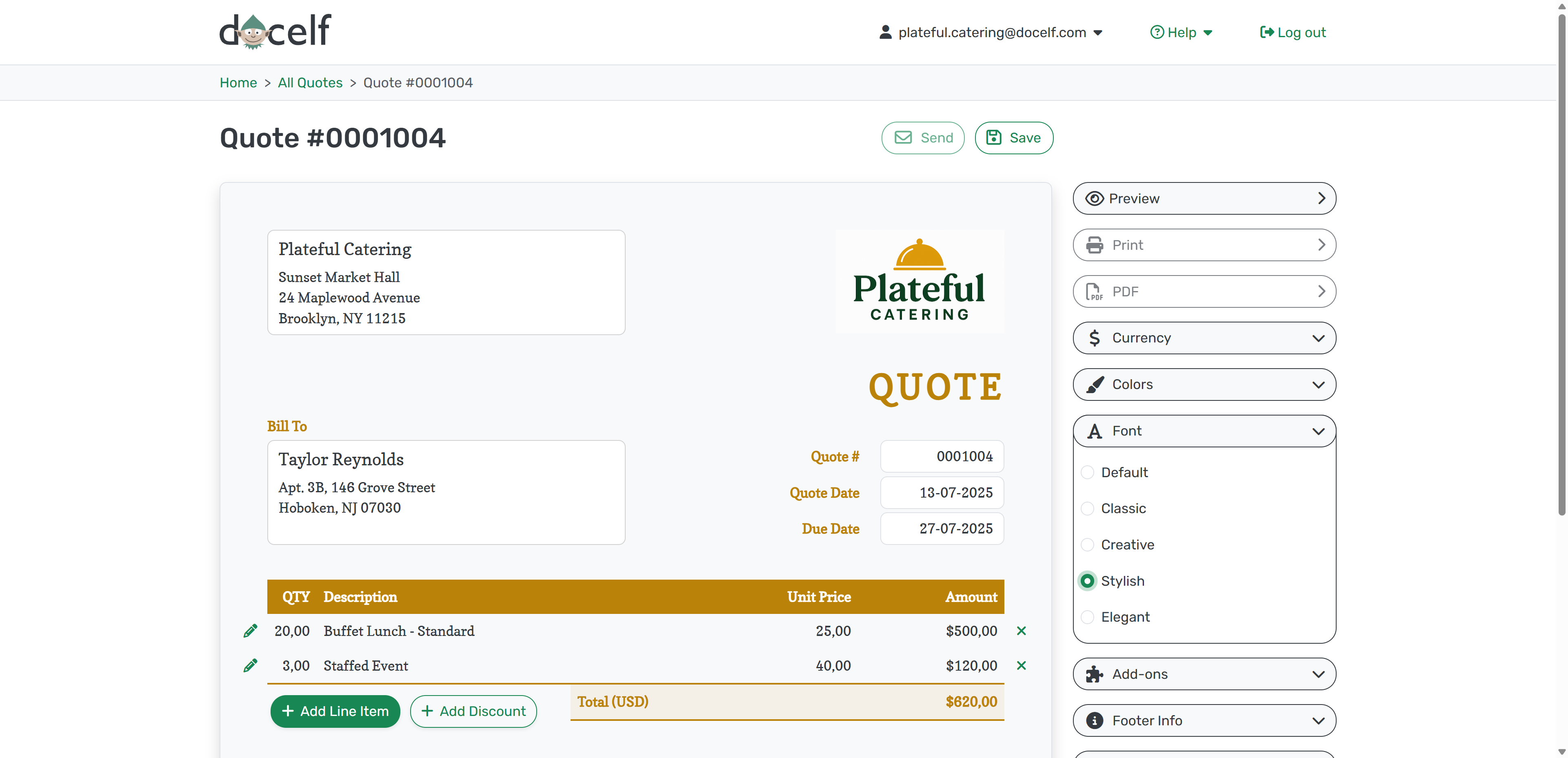
Your changes appear instantly, so you can see how your final document will look.
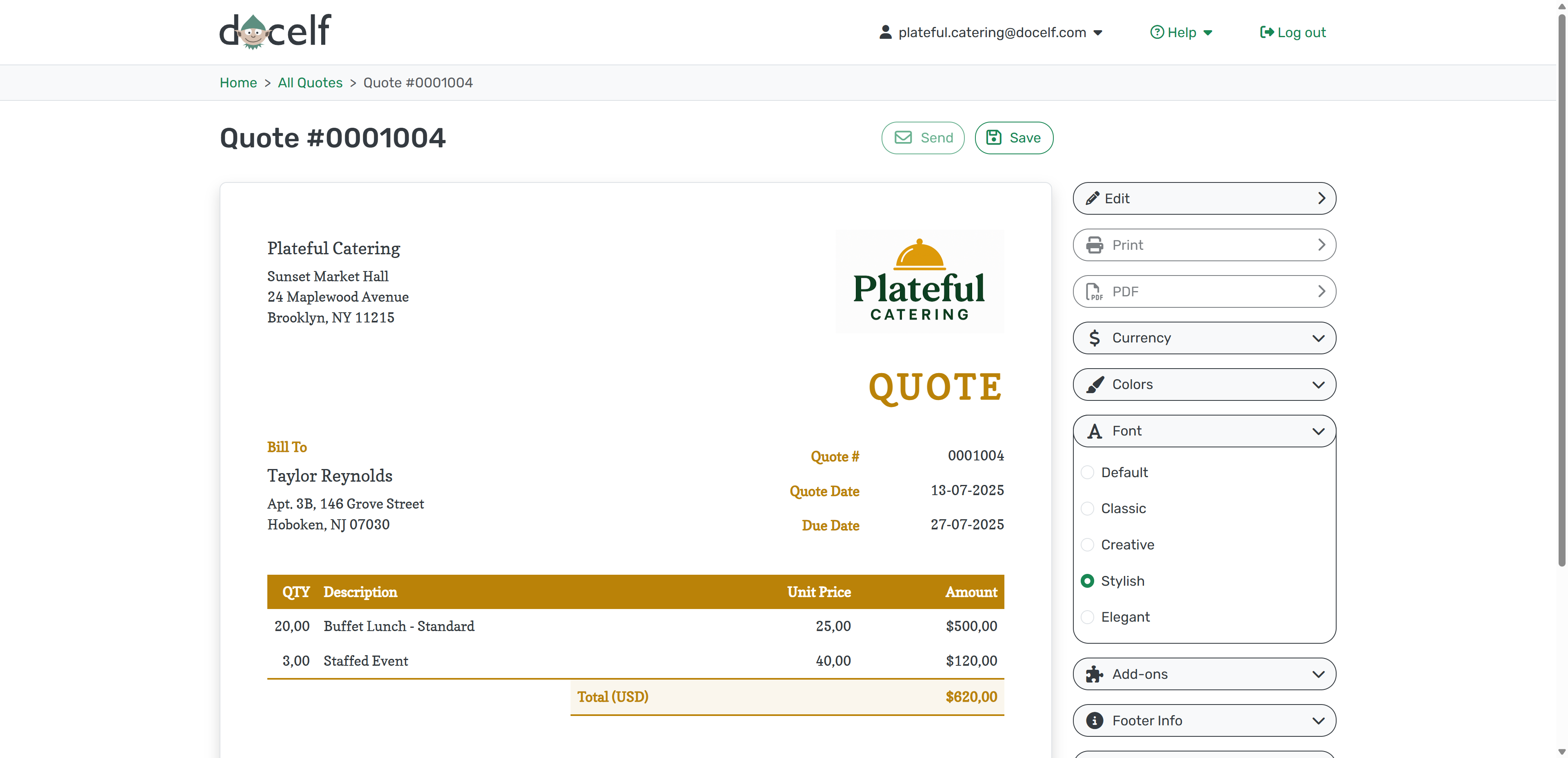
Once you're happy, save it—and you’re good to go!