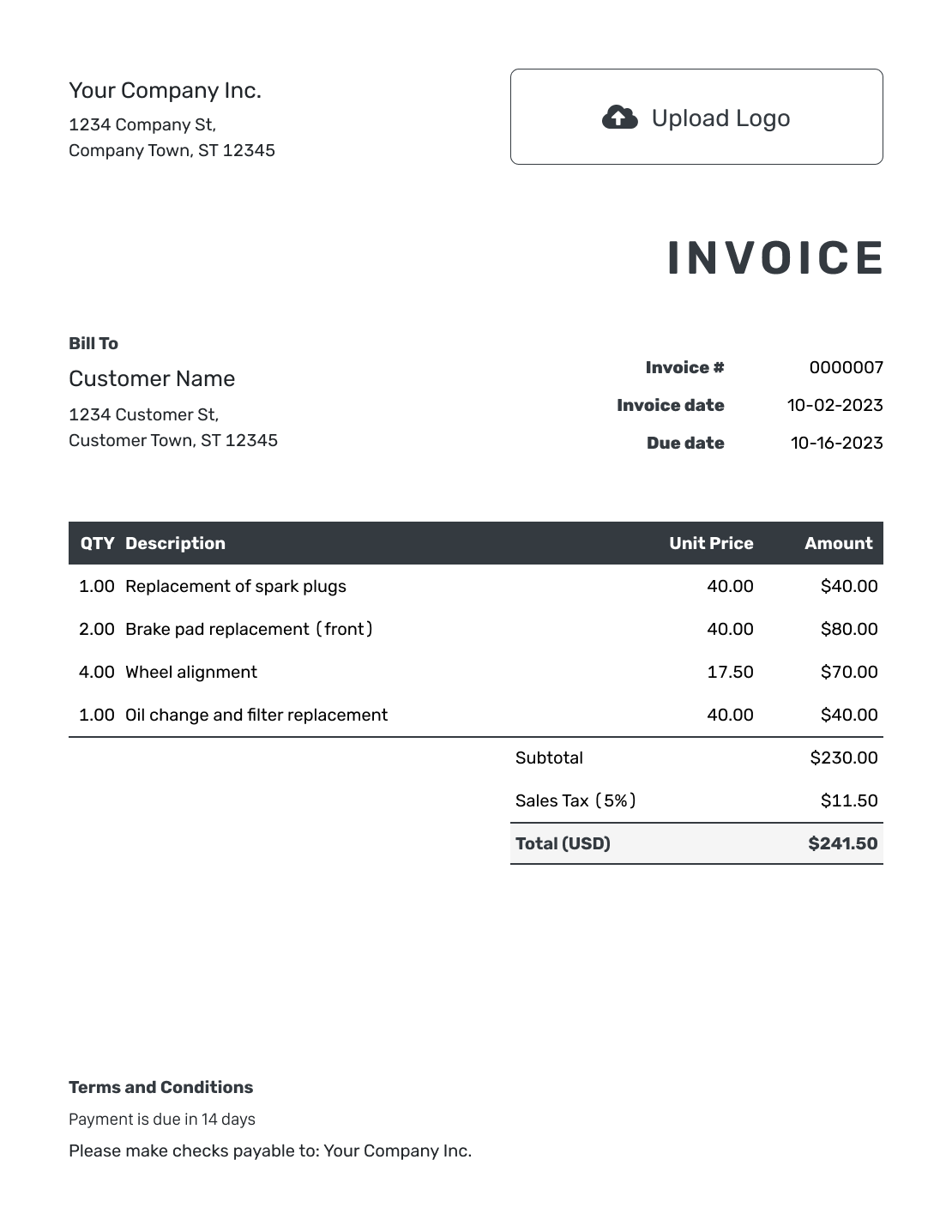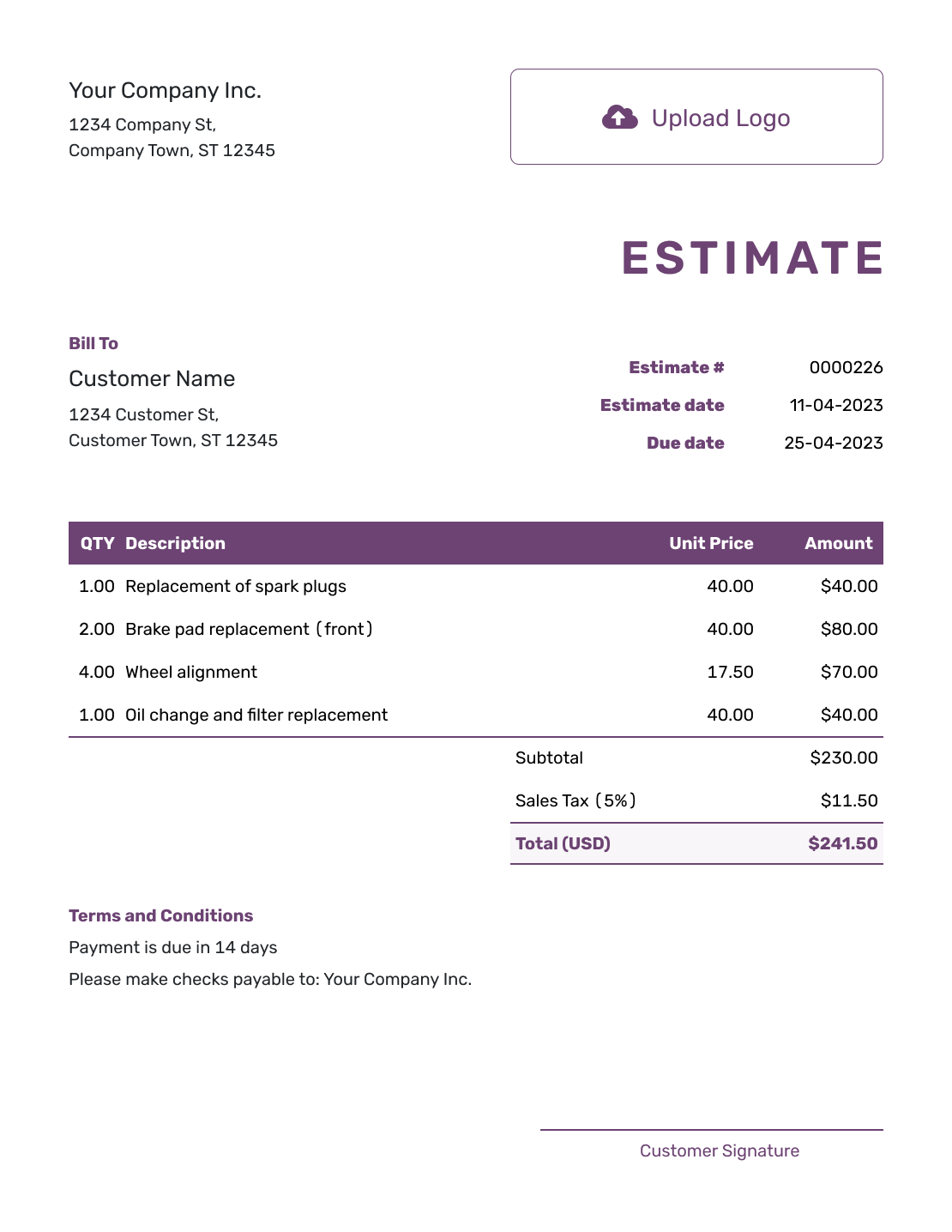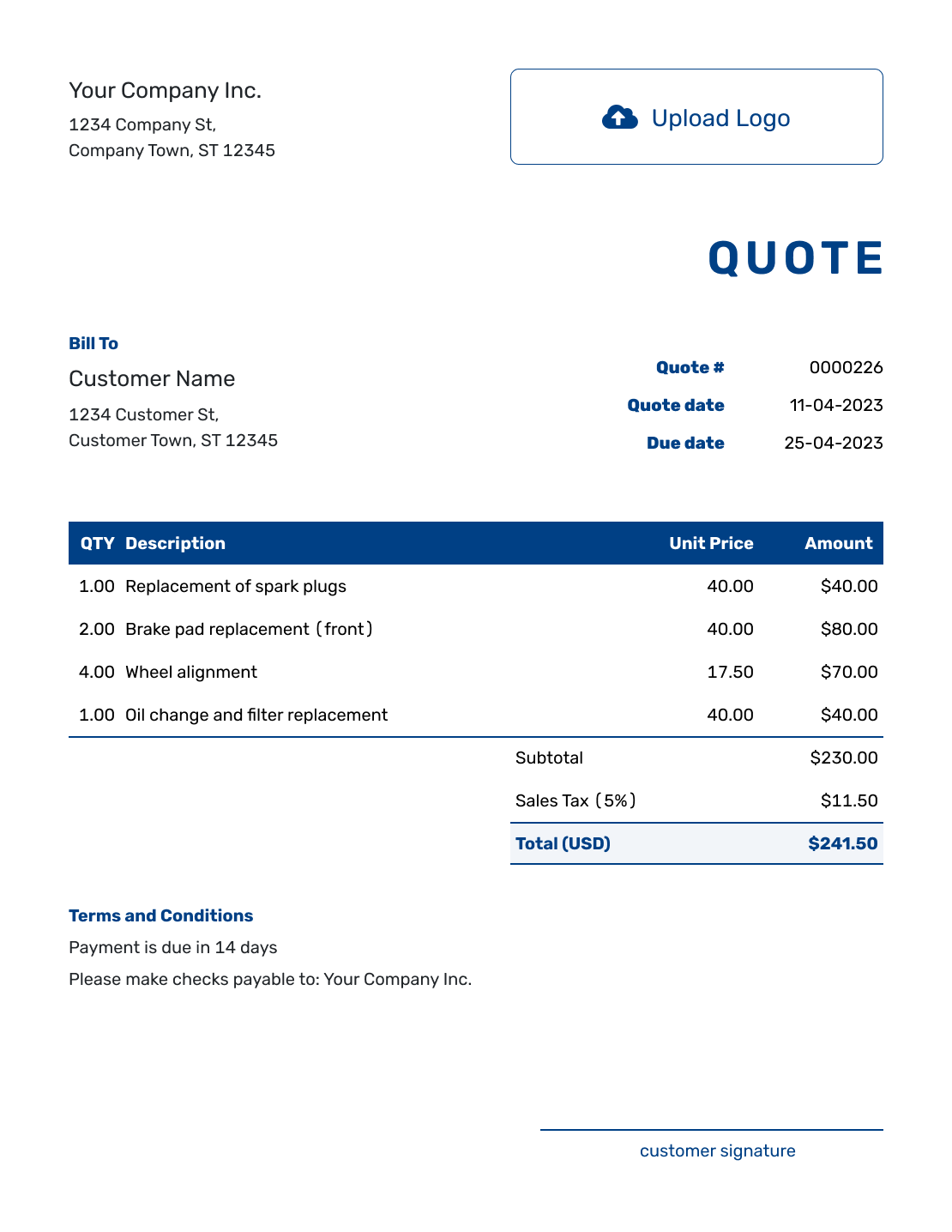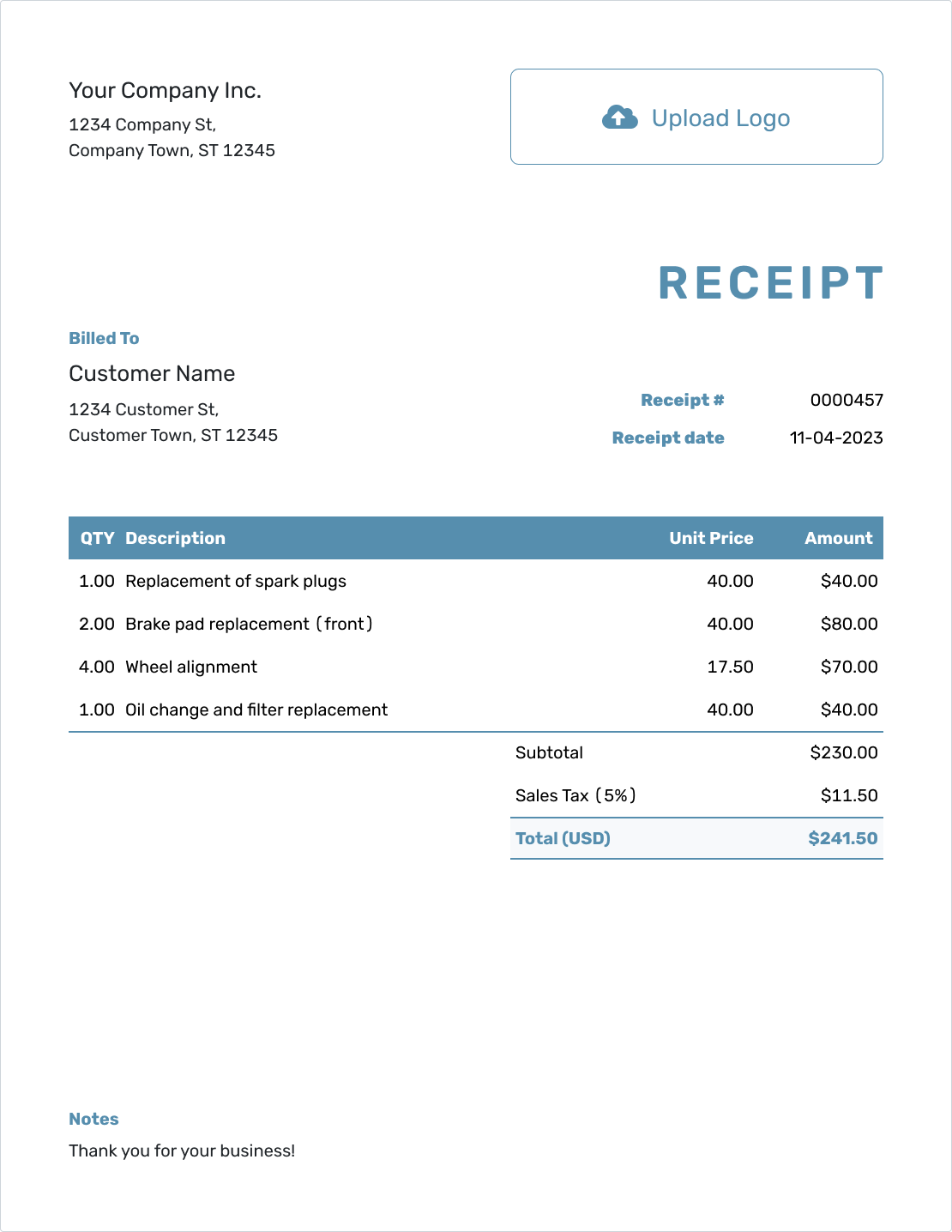Estimates
Mark as Accepted or Declined
When you send an estimate with Docelf, your customer can click Accept or Decline right on the estimate page. But you can also update the status manually if needed.
See the status in your estimate list
Once an estimate has been accepted or declined, you’ll see a status label in your estimate list.
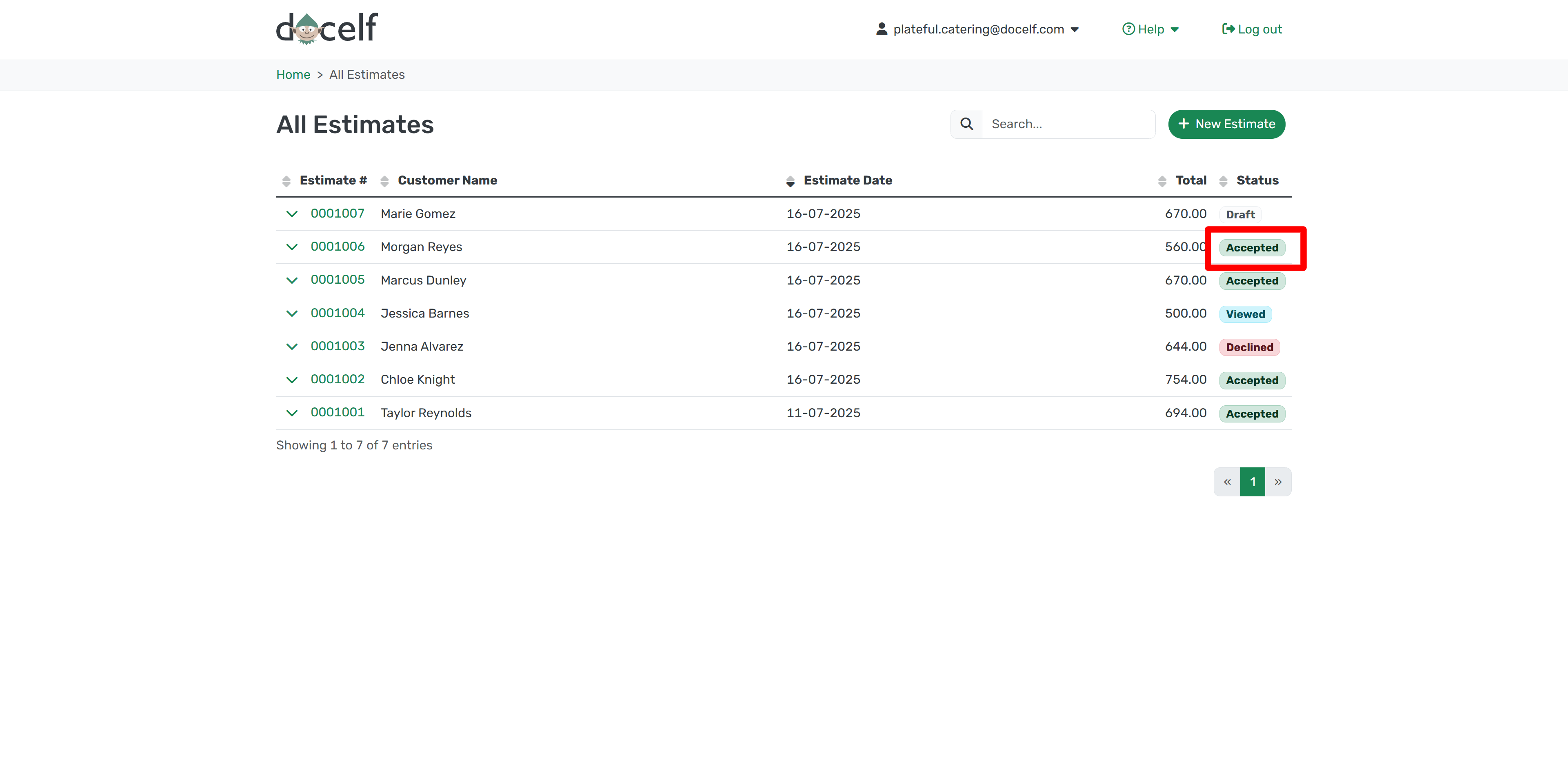
Your customer can accept or decline
If you’ve sent the estimate, your customer can simply click Accept or Decline when viewing the document.
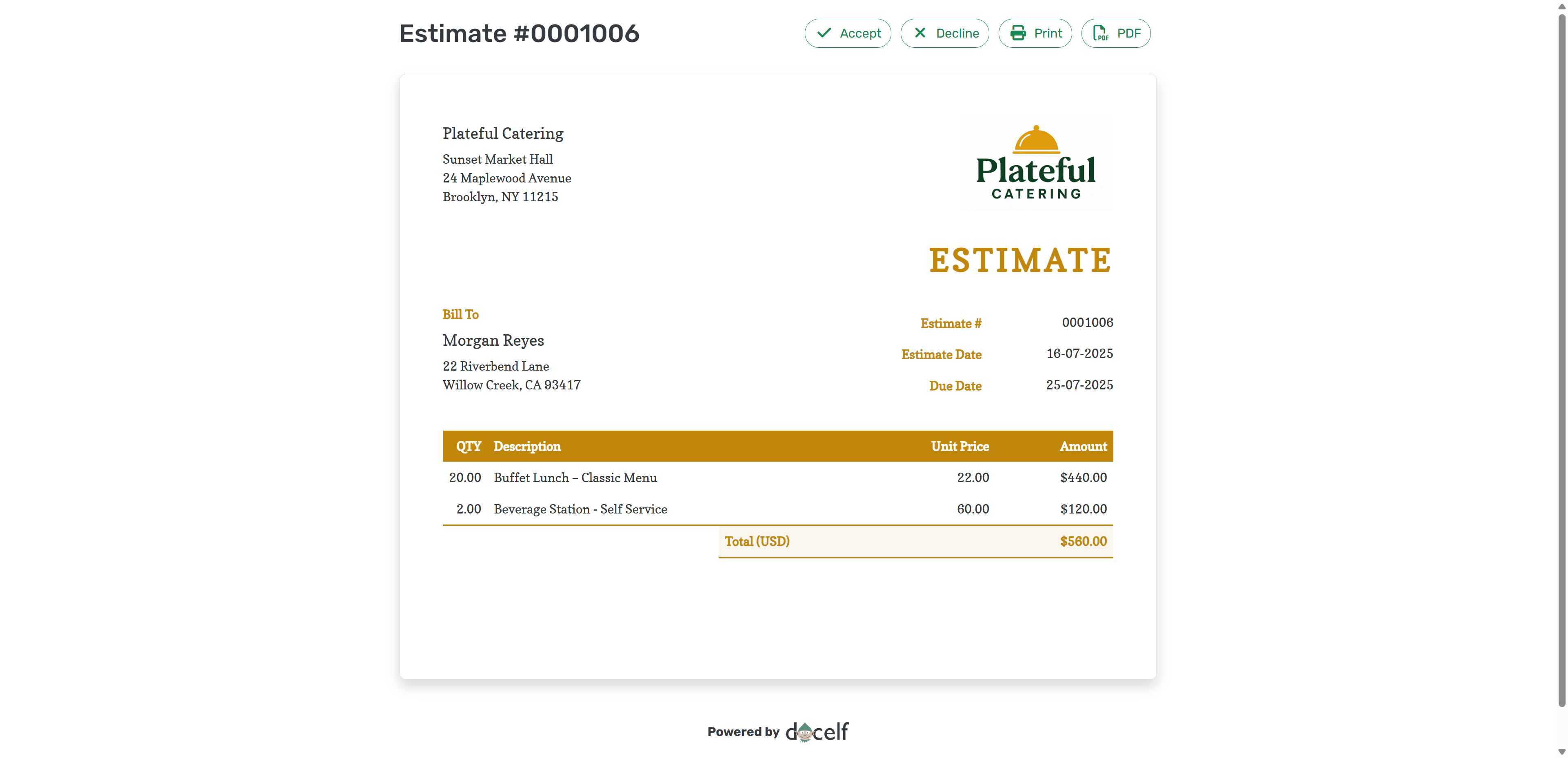
The status will update automatically in your all estimates list—and you’ll get an email notification too, so you won’t miss it.
That way, you’ll know when they’ve made a decision—and you’ll see the update right away.
Or you can mark it yourself
Sometimes the customer gives their answer another way—maybe over the phone, or face to face. You can record that in Docelf too.
Go to your estimate list, click the green arrow beside the estimate number, and open the dropdown menu.
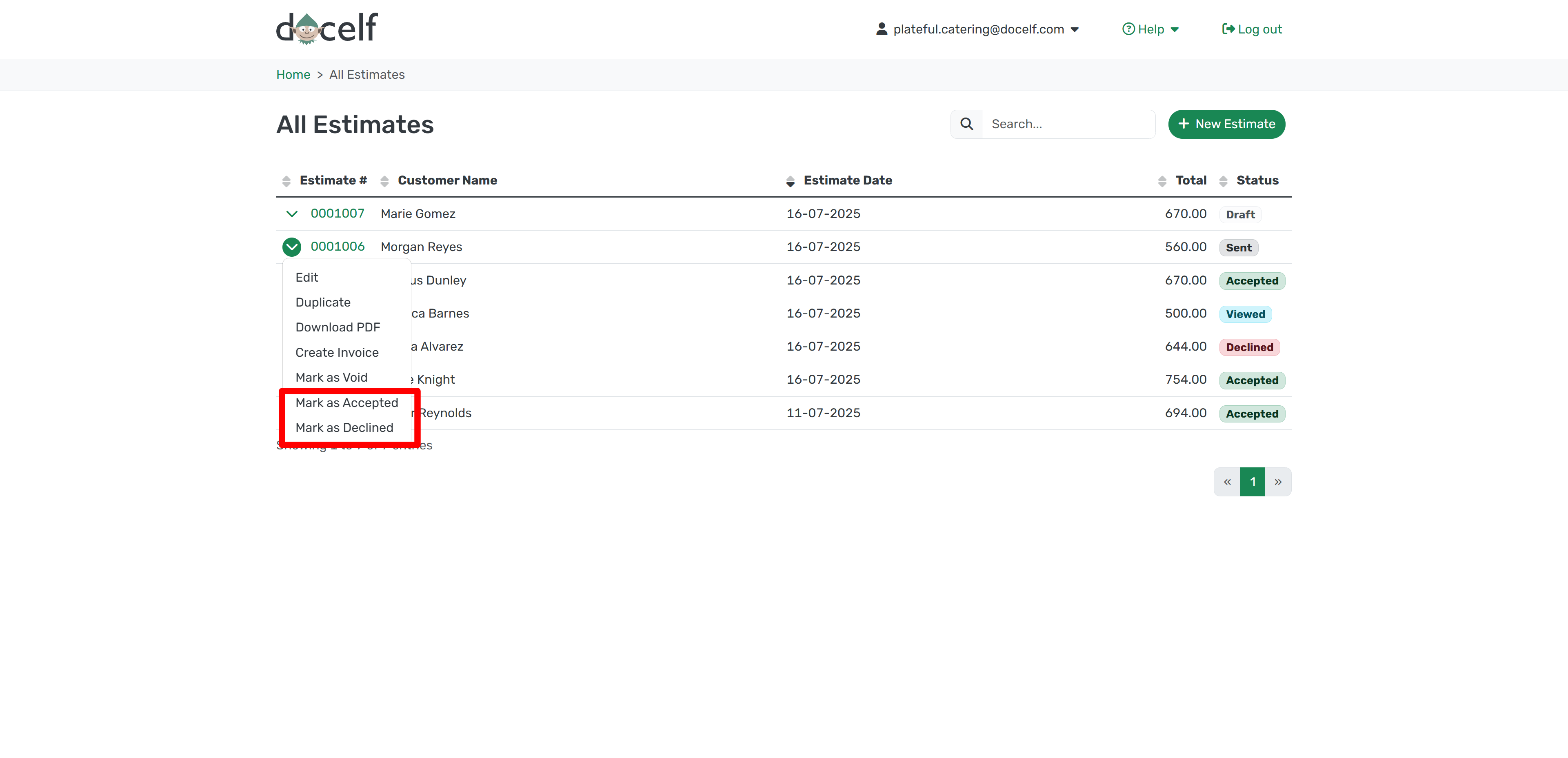
Choose Mark as Accepted or Mark as Declined.
A pop-up will appear to confirm. Just click OK to save your change.
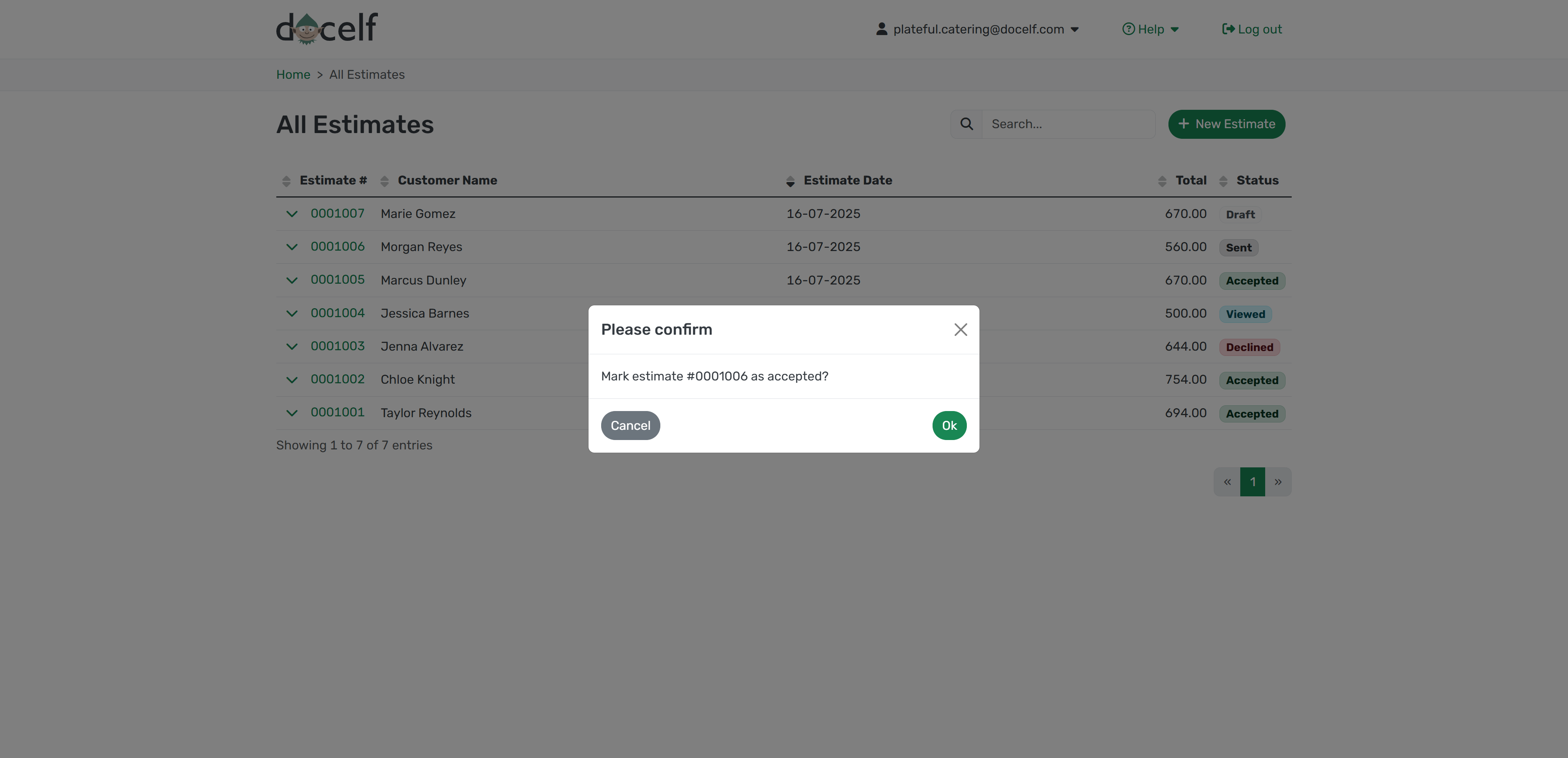
And you're done! The status will now show up in your records just like it would if the customer responded online.