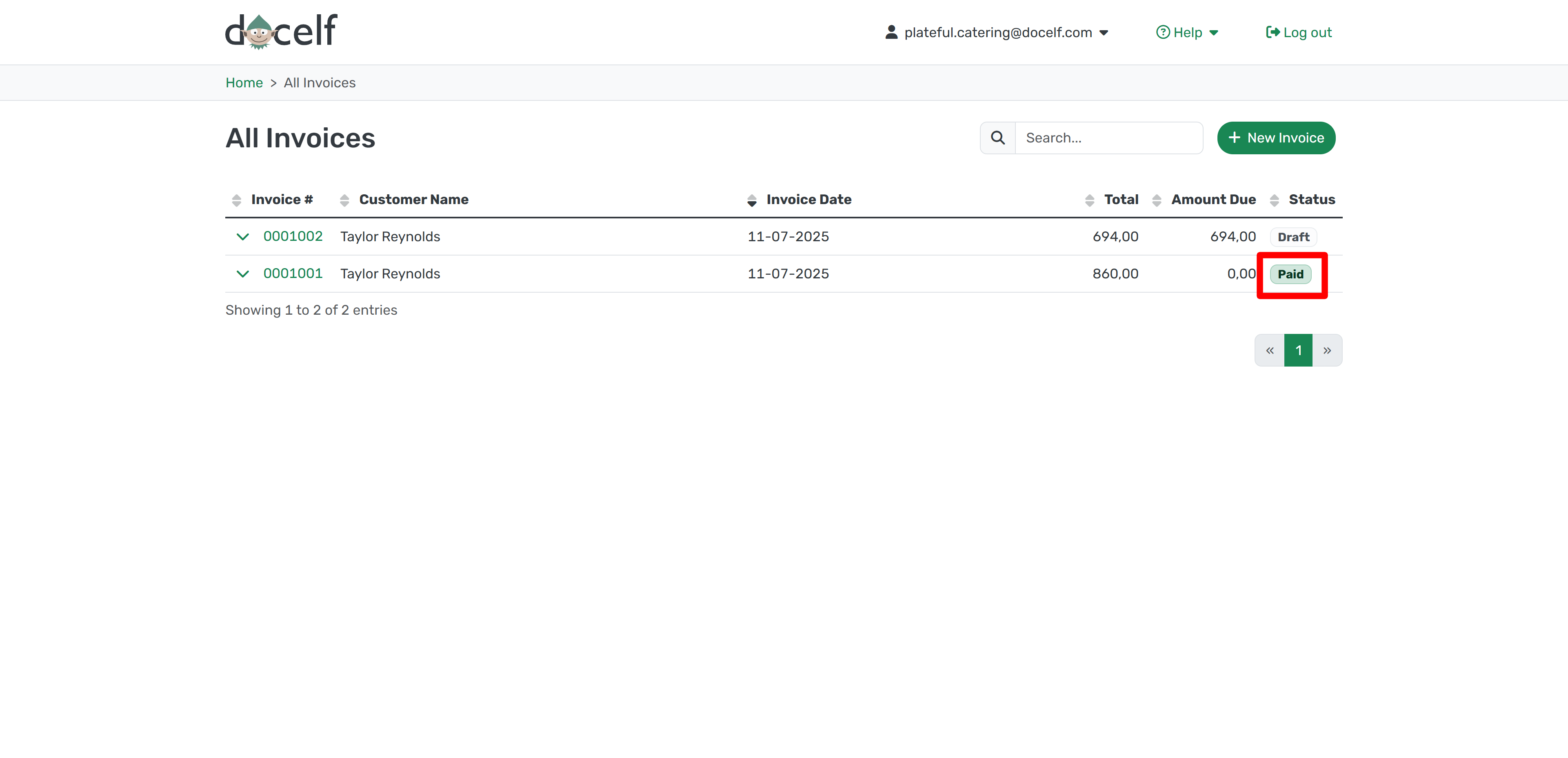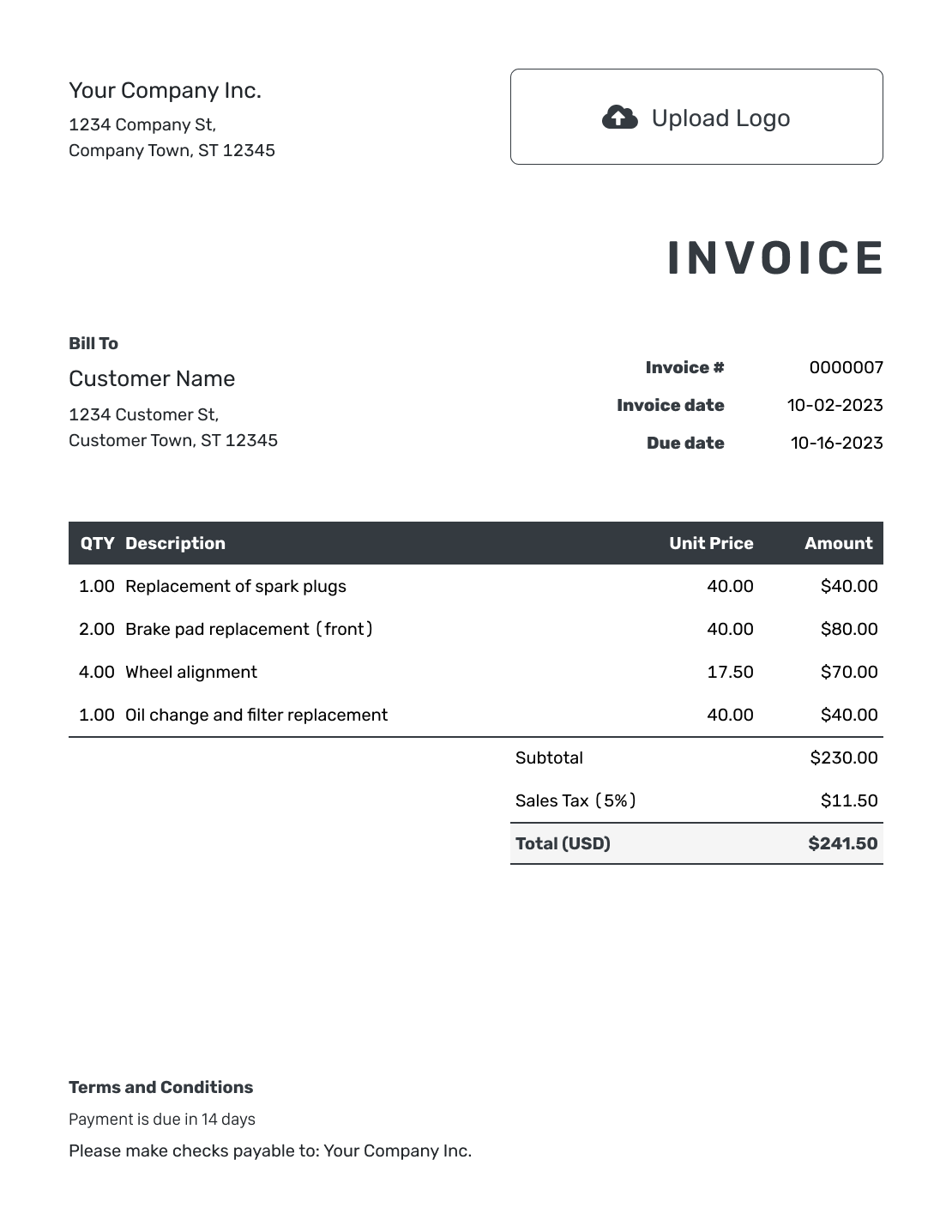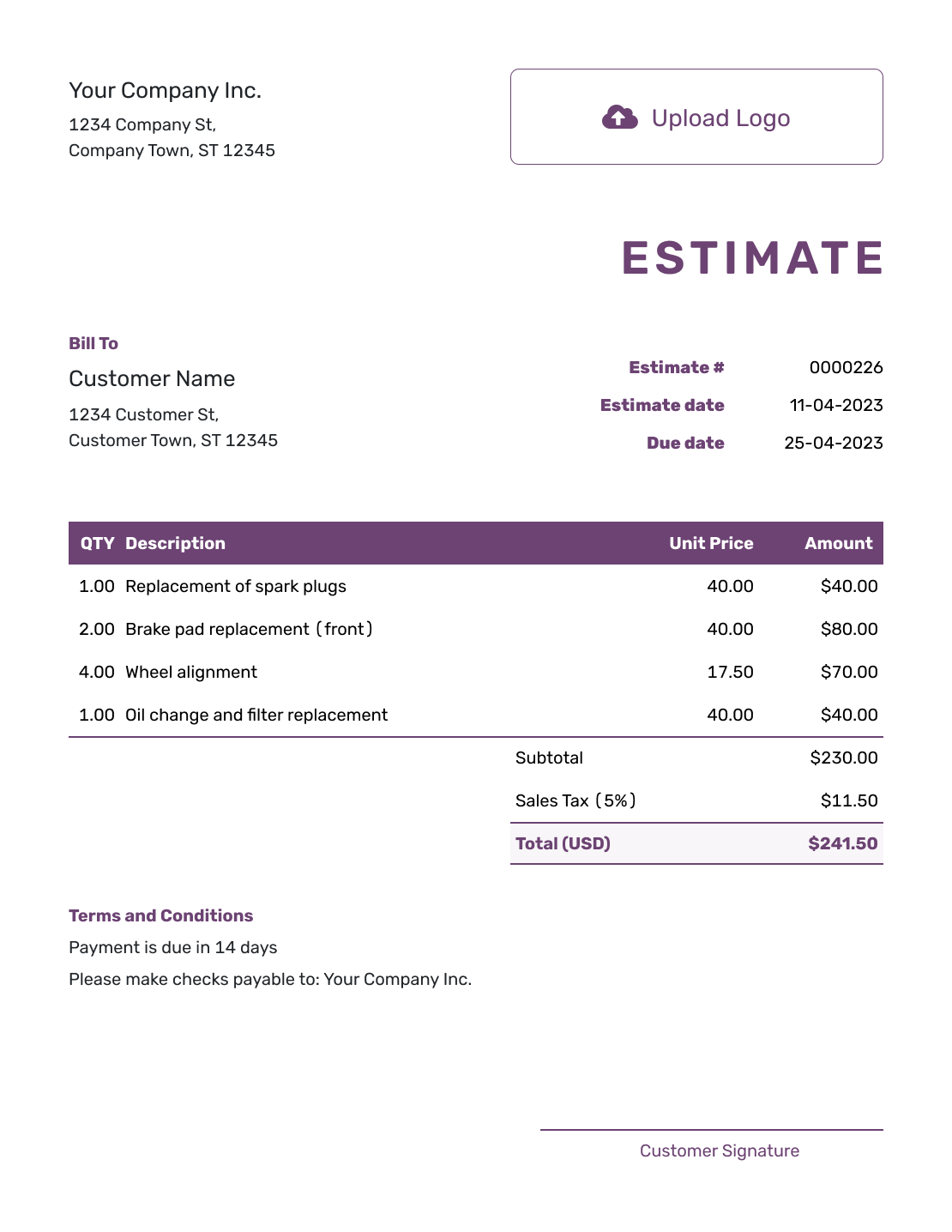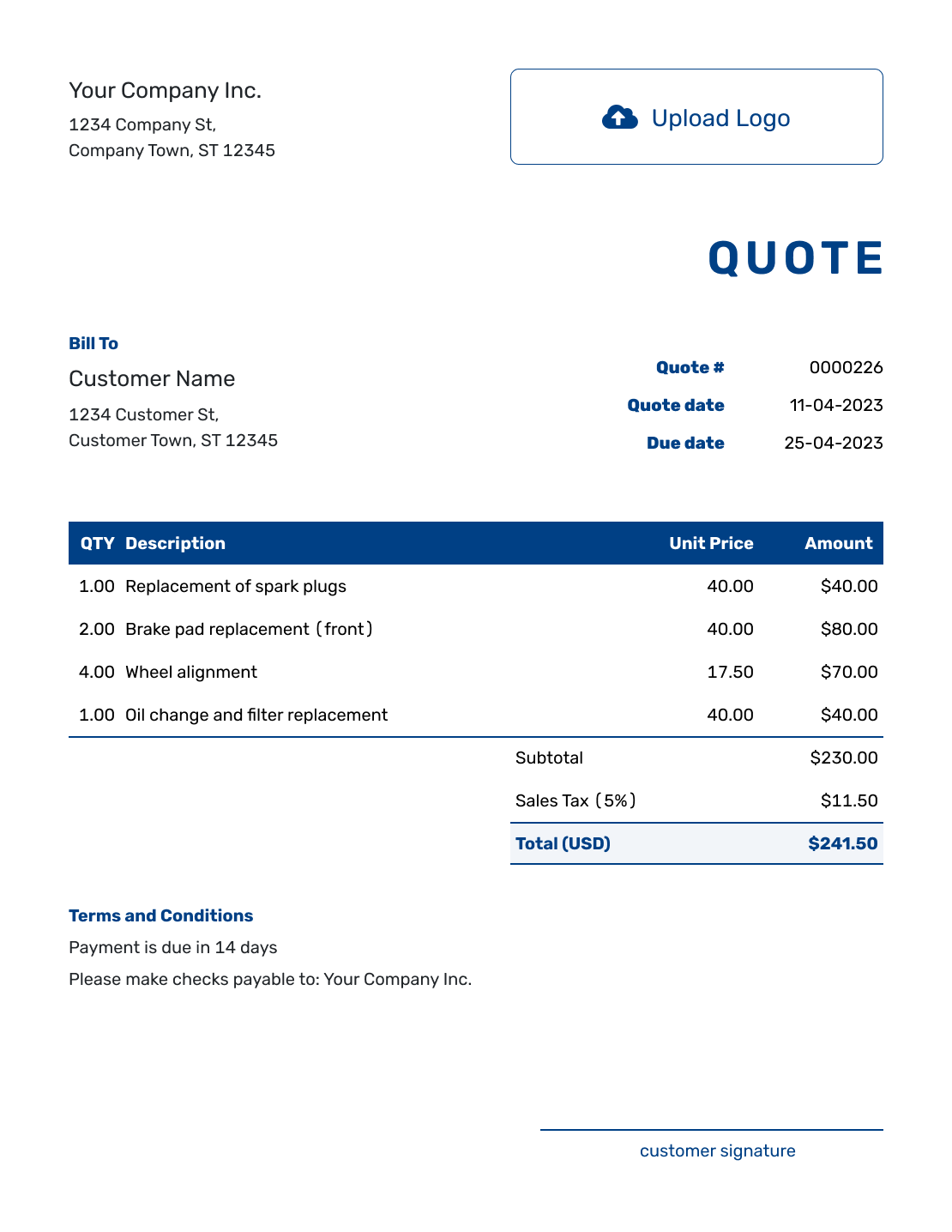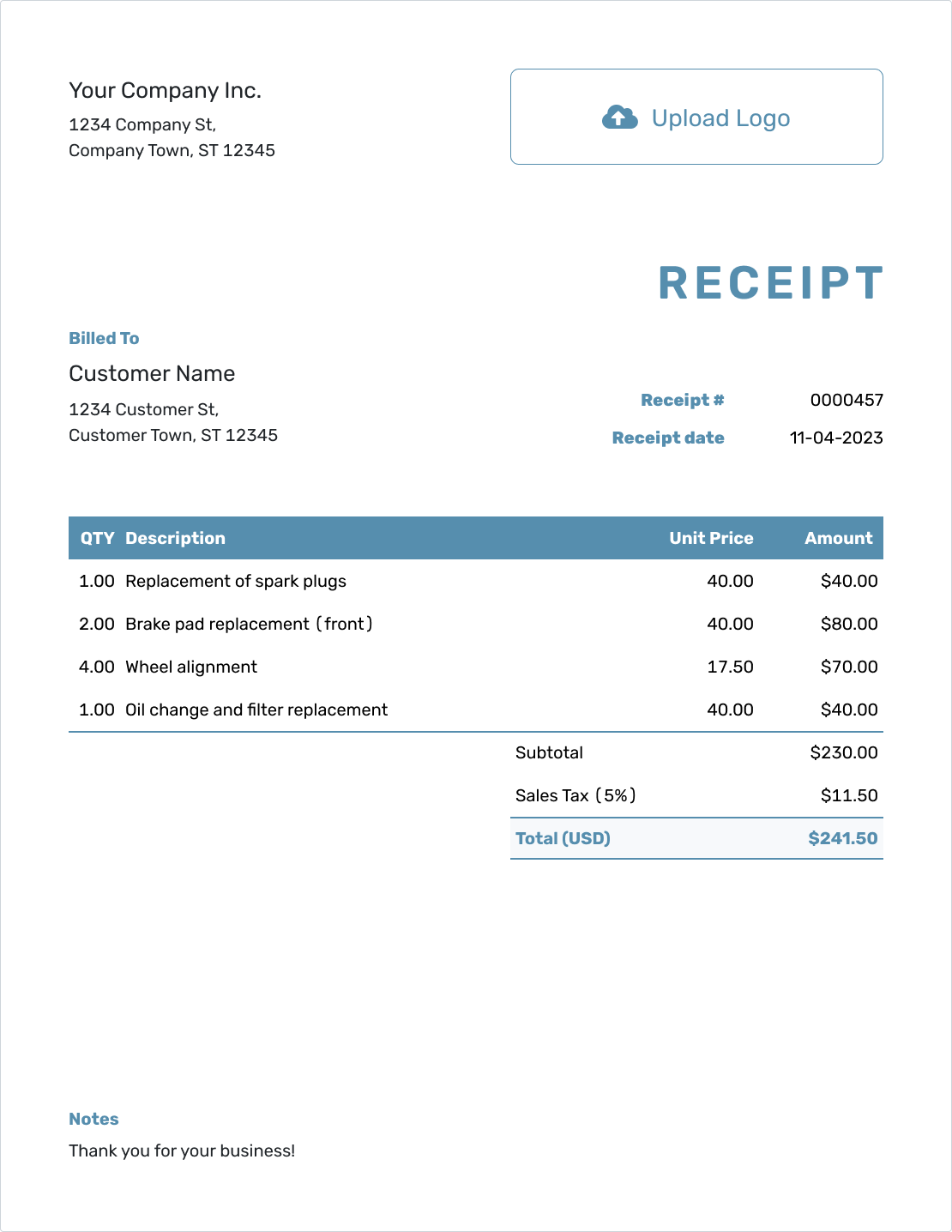Keep track of payments
Mark an invoice as paid
When a customer pays, you can record it right on the invoice. Docelf will update the status automatically—so you always know what’s been paid and what’s still due.
Open the Invoice
From the invoice list, click the invoice number to open it.
Record Payment
Click the Payment button at the top of the invoice.
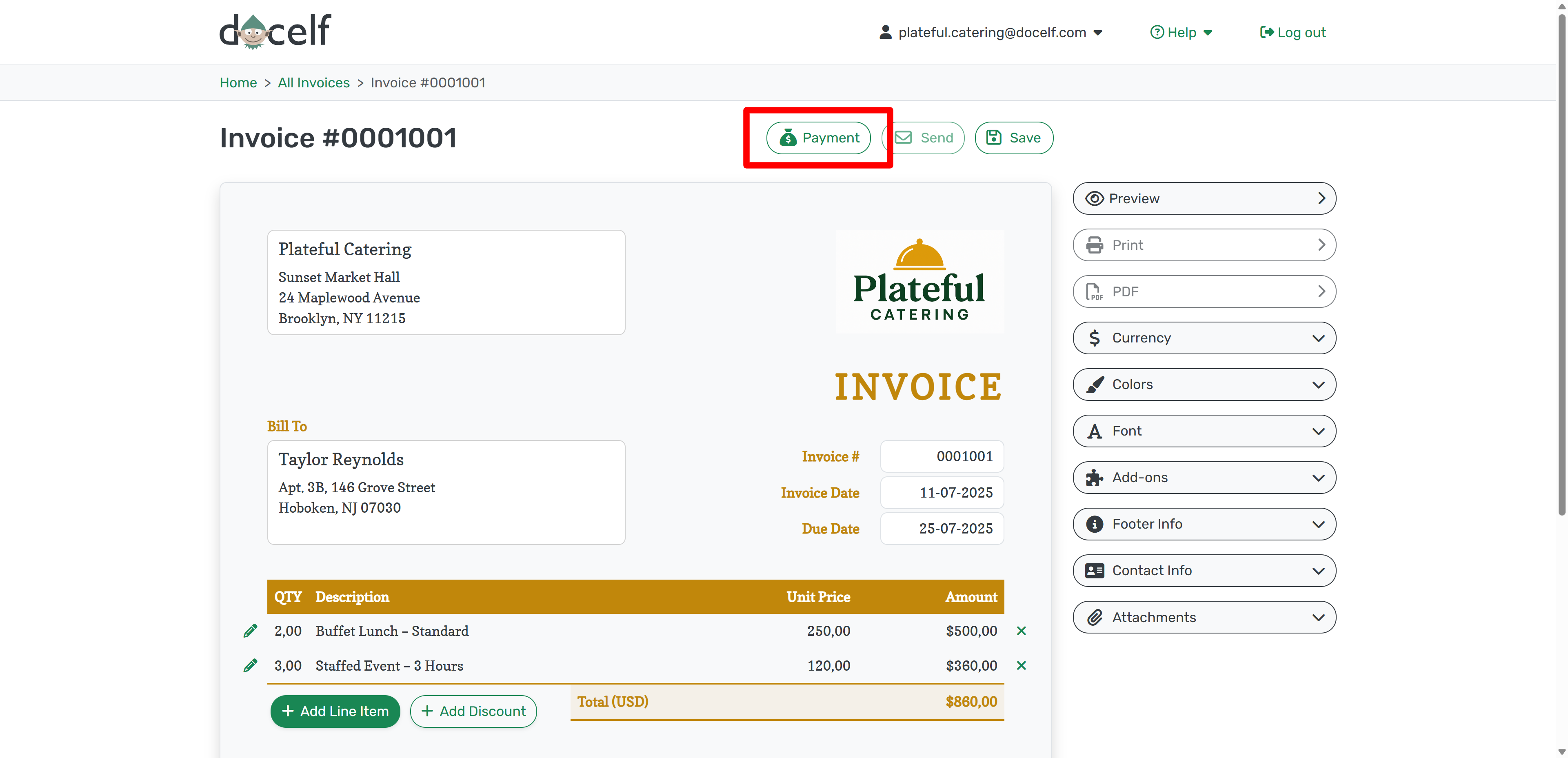
Enter the amount received, the date, and any notes (like cash or bank transfer). Then click Save.
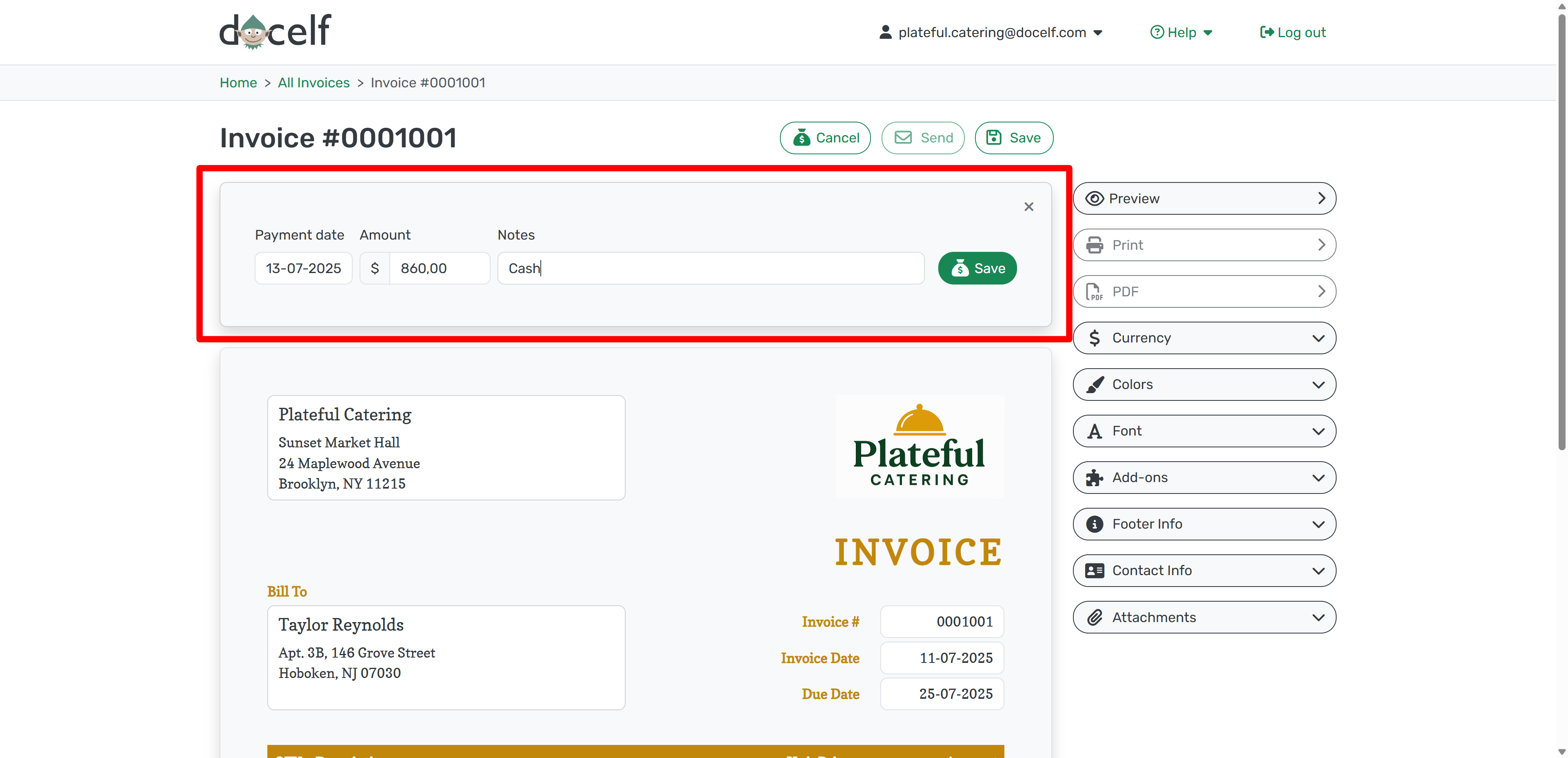
See Payment Status
Once full payment is recorded, the invoice will show Amount Due: $0.00 at the bottom. That means your customer has paid everything.
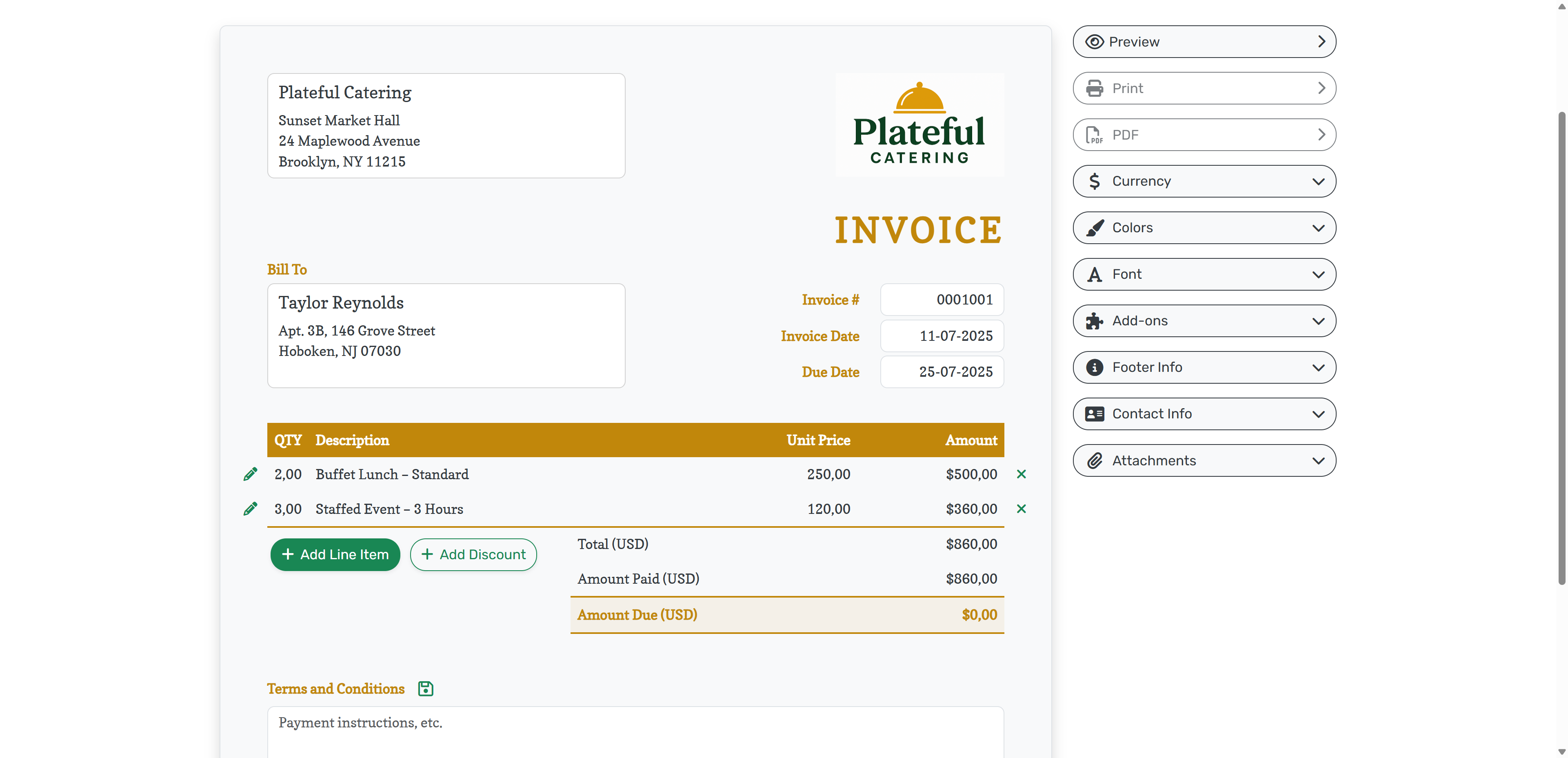
You’ll also see the status change in your list of invoices. The invoice will show as Paid so you know it’s settled.