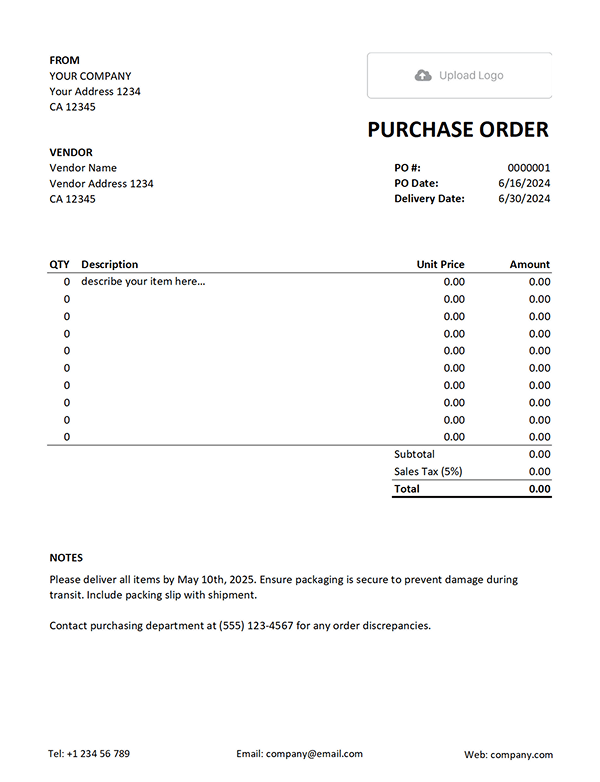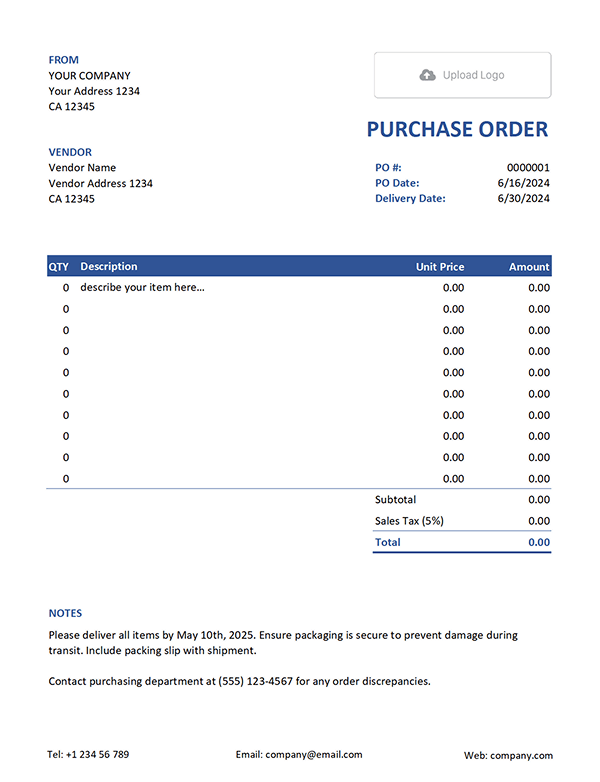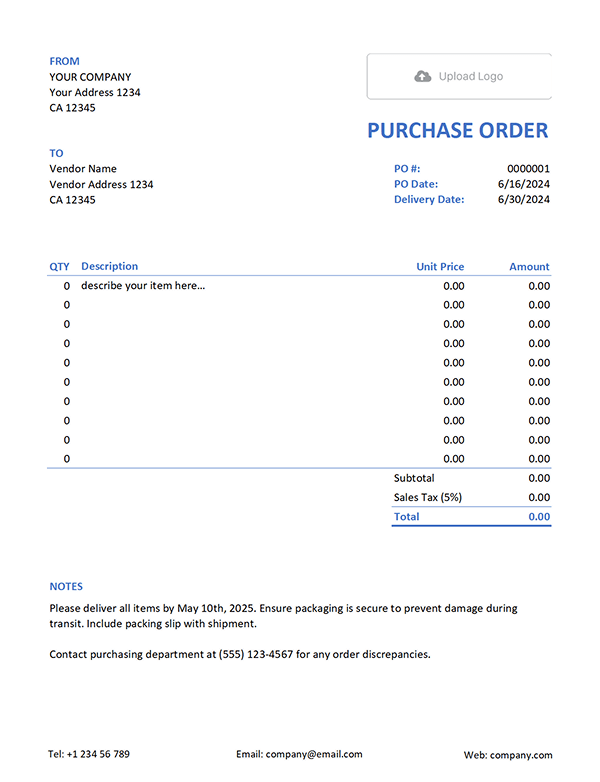Free Excel Purchase Order Template
A purchase order might sound fancy, but it's really just a document you send to a vendor when you want to order something. It says what you’re buying, how much, and when you want it delivered. Our Excel template helps you create clean and clear purchase orders without the stress. You can print it, email it, or save a copy — all without needing special software.
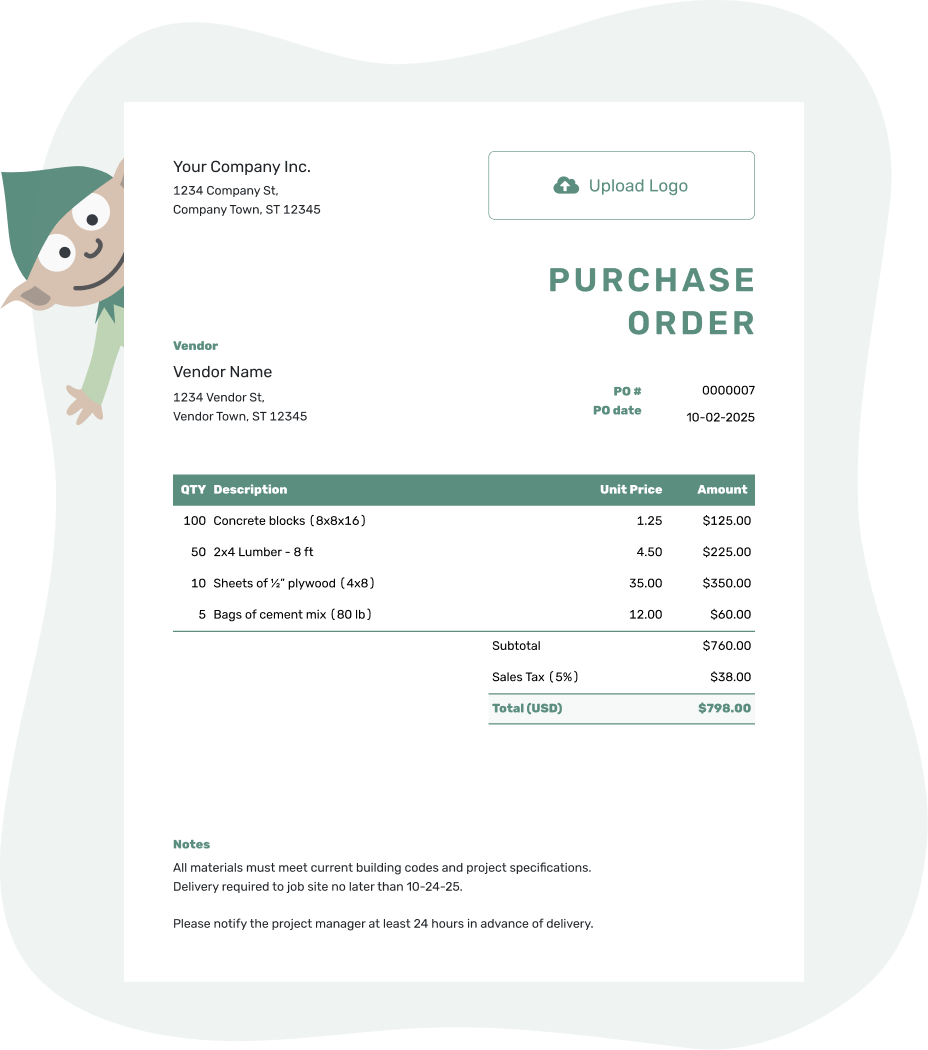
- Download as PDF, email or print your PO
- Keep a digital record of every order you send
- See when your purchase order has been opened
- Easily track what’s been ordered and delivered
Excel Purchase Order Templates by Docelf
With Excel, you get the flexibility to work your way. And with these templates, you don’t have to start from scratch. Each one is ready to use, easy to tweak, and keeps everything neat and professional. Whether you run a small shop or manage supplies for a team, these templates keep your orders clear and organized.
Wondering if an Excel purchase order template is the best choice? It’s great for getting started, but Excel has a few limits — especially when you’re managing many orders or working with others. That’s where a tool like Docelf steps in. Here’s why:
1. Less manual work
- In Excel, you have to type in everything yourself. With Docelf, you can save vendors and items, then reuse them with a click. Less typing, fewer mistakes.
2. Smarter tracking
- Docelf shows when a vendor has opened your order. Excel can’t do that. This helps you follow up faster and keeps things moving.
3. Looks more professional
- Excel is practical, but Docelf helps you match your brand. Use your logo, pick your colors, and send polished documents every time.
4. Easier on the go
- You can use Docelf on your phone or tablet without hassle. Excel on mobile can be clunky and hard to read.
Excel works well for basic purchase orders. But when you’re ready to save time and stay on top of your orders more easily, Docelf can help.
How to Write a Purchase Order in Excel
Using our Excel template? Here’s how to fill it in so your order is clear, professional, and ready to send:
1. Your Business Info
- Start by entering your company name, address, phone number, and email at the top.
2. Vendor Details
- Next, add the vendor’s name and contact info — so they know the order’s for them.
3. Add a Logo (Optional but nice!)
- Pop your logo into the space provided. It adds a touch of professionalism and shows this is coming from your business.
4. PO Number and Dates
- Give the purchase order a number — it helps with tracking later on.
- Fill in the order date and the expected delivery date, so everyone’s on the same page.
5. List of Items
- For each item or service you're ordering, add a clear description.
- Include quantity and unit price. Excel will do the math for you and give a total.
6. Taxes and Discounts
- If tax applies, there’s space to add the percentage or flat amount.
- You can also note any discounts — Excel will adjust the total automatically.
7. Payment and Delivery Terms
- Use the notes or terms section to share how you’ll pay, when payment is due, or how delivery should happen.
8. Final Check and Send
- Review everything. Double-check quantities, dates, and totals.
- Then you can save, print, or email your purchase order. Easy!
That’s it — simple, right? Our Excel template makes the whole process quick and clear, and you stay in control from start to finish.
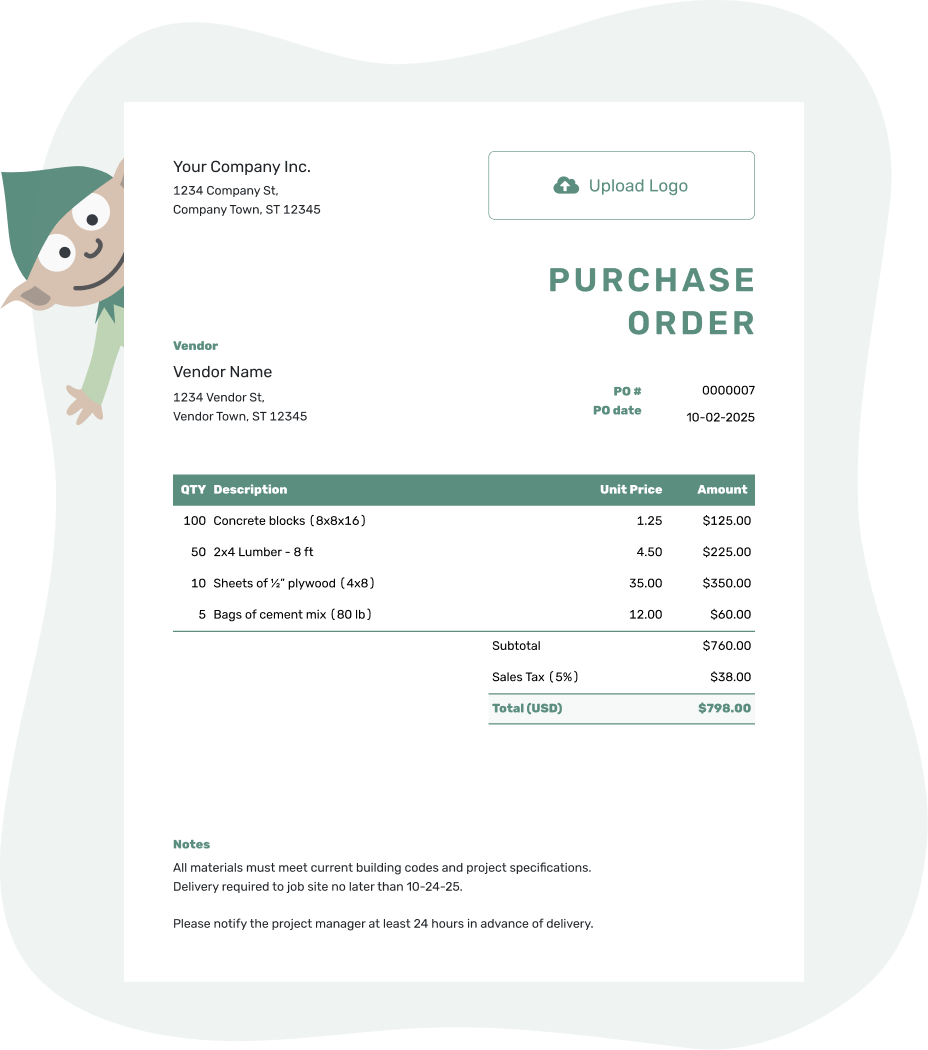
- Download as PDF, email or print your PO
- Keep a digital record of every order you send
- See when your purchase order has been opened
- Easily track what’s been ordered and delivered
How to Customize Your Excel Purchase Order Template
You can personalize the template to match your style or brand. Here’s how to do it without breaking a sweat:
1. Change the Fonts
- Select the text you want to change.
- Go to the 'Home' tab in Excel, then pick a new font, size, or style.
2. Update the Colors
- Highlight the cells you want to adjust.
- Use the 'Fill Color' button to add background color, or the 'Font Color' for text.
- You can also update borders by clicking the 'Borders' icon and choosing your style and color.
3. Add Extra Rows
- If you’re ordering more items, just right-click a row and choose 'Insert' to add more lines.
- Copy formatting from nearby rows to keep everything tidy.
That’s all it takes to make the template feel like yours. A few small changes, and your purchase orders look and work just the way you want.
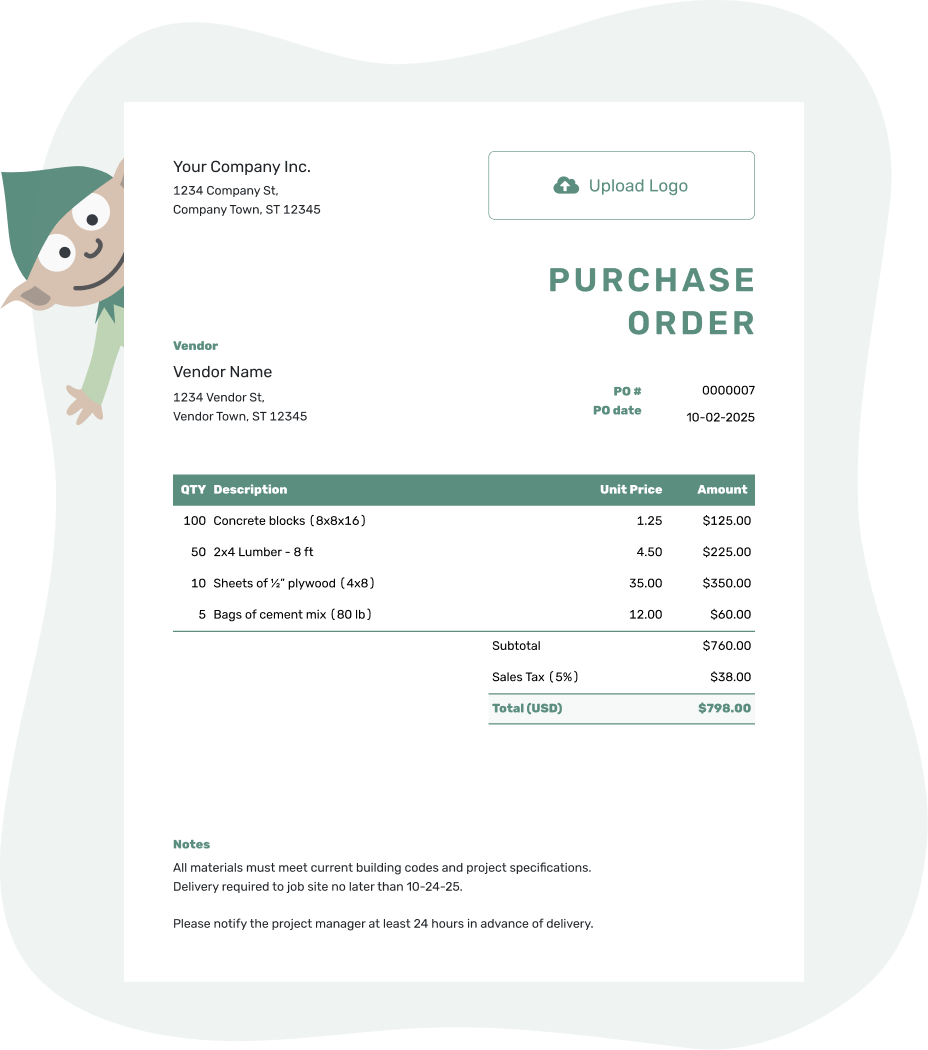
- Download as PDF, email or print your PO
- Keep a digital record of every order you send
- See when your purchase order has been opened
- Easily track what’s been ordered and delivered