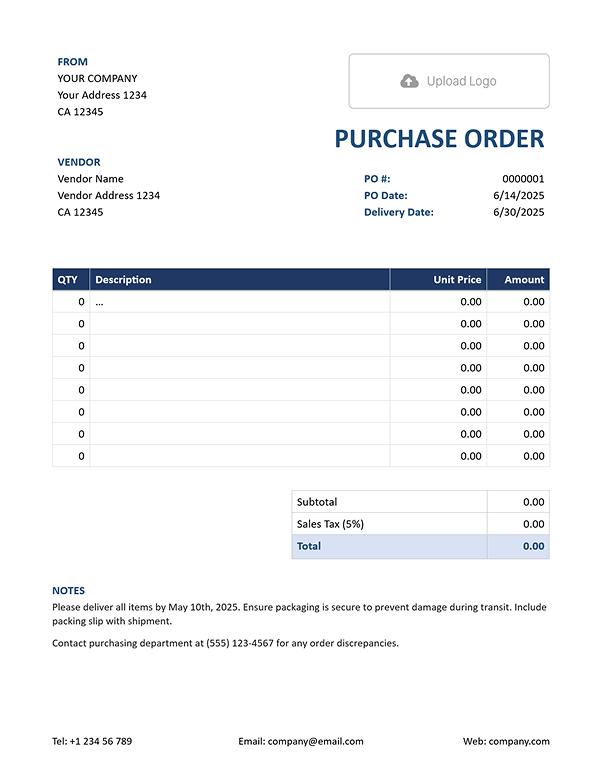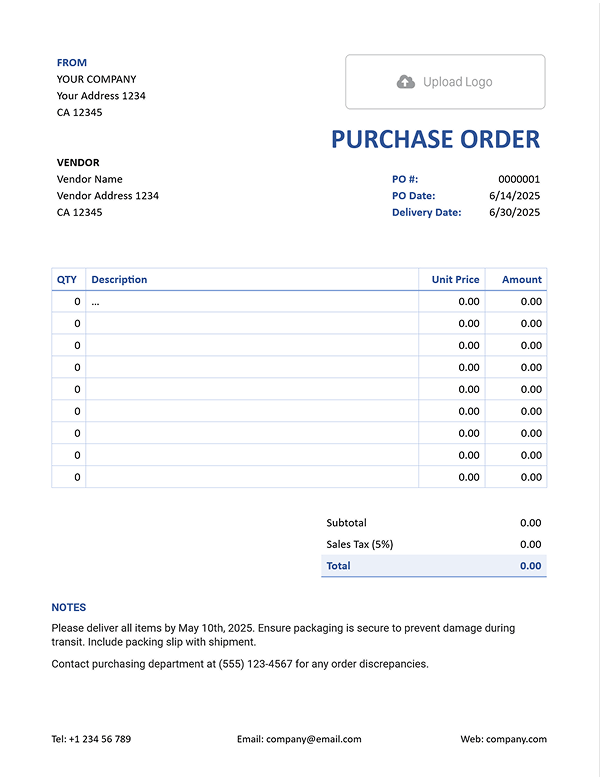Free Word Purchase Order Template
A purchase order is just a written confirmation of what you’re ordering from a vendor — what, how many, and how much. Our free Word template makes it easy to create clear and professional orders without needing extra tools.
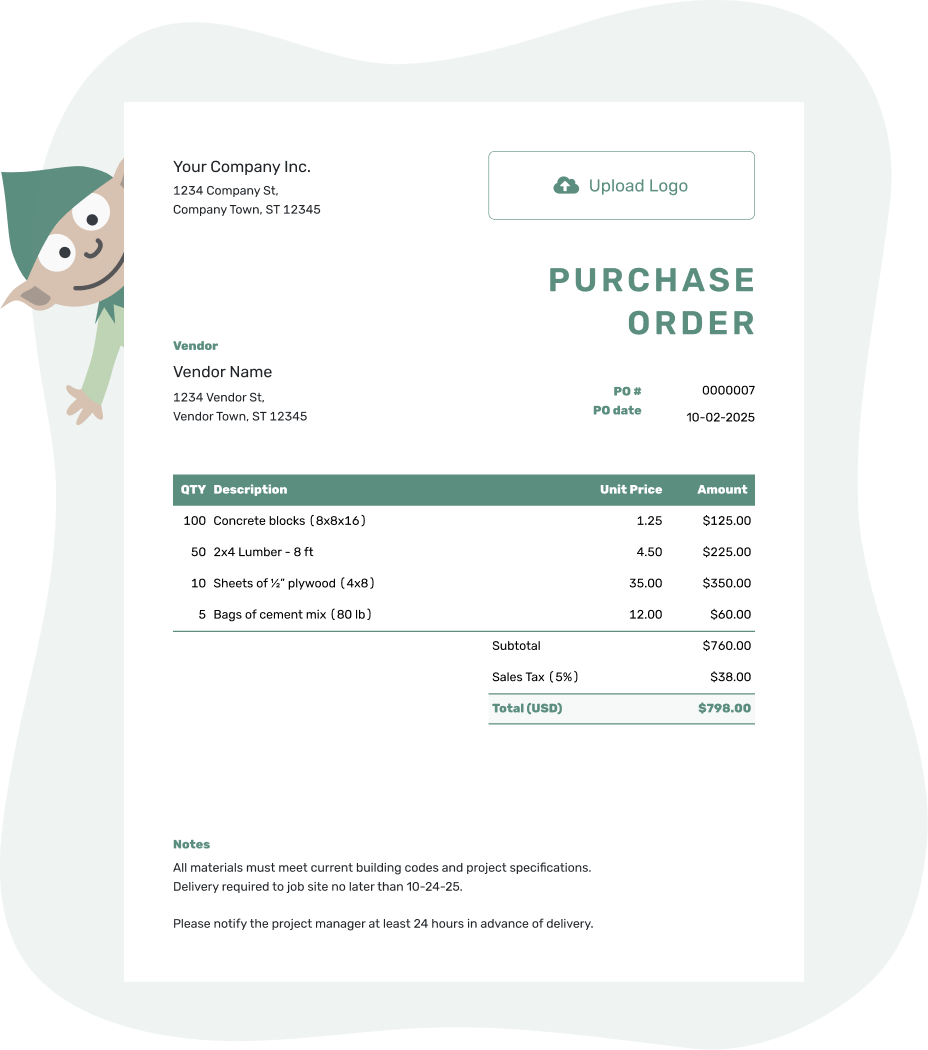
- Download as PDF, email or print your PO
- Keep a digital record of every order you send
- See when your purchase order has been opened
- Easily track what’s been ordered and delivered
Word Purchase Order Template by Docelf
This Word template is great when you want a simple way to write and send orders. Just fill it in, save as a PDF, and send it off. Perfect for small businesses keeping things tidy without extra steps.
Word is a solid place to start. But if you're looking for a smoother way to handle purchase orders, here’s how Docelf makes life easier.
1. Totals that add up for you
- Word won’t calculate totals or taxes. You’ll need to do the math manually.
- Docelf adds up everything for you — no calculator required.
2. Templates that look the part
- With Word, you get a blank page. Docelf gives you professional templates styled for your brand.
- Add your colors, fonts, and logo in just a few clicks.
3. All your info in one place
- In Docelf, you can store vendors and products so you don’t start from scratch every time.
- Word means more copy-pasting and digging through folders.
4. Always backed up
- Docelf keeps your purchase orders safe and ready in the cloud.
- Word files can be lost if you forget to save or misplace them.
Word works well when you need a quick fix. Docelf helps you build a smoother workflow.
How to Write a Word Purchase Order
Not sure what to include in a purchase order? Here’s a simple guide to get you started with our Word template:
1. Your company details
- Start with your business name, address, and contact info.
2. Vendor information
- Add the name, address, and email of the vendor you’re ordering from.
3. Purchase order number
- Give the order a number so you can track it later and stay organized.
4. Items you’re ordering
- List each item with quantity, description, unit price, and total price.
- Remember to add everything up manually — Word won’t do it for you.
5. Order and delivery dates
- Write the date you’re sending the order and when you’d like the items delivered.
6. Terms and notes
- Include payment terms, shipping details, or any specific instructions.
Once your template is filled out, you can print it, turn it into a PDF, or send it by email.
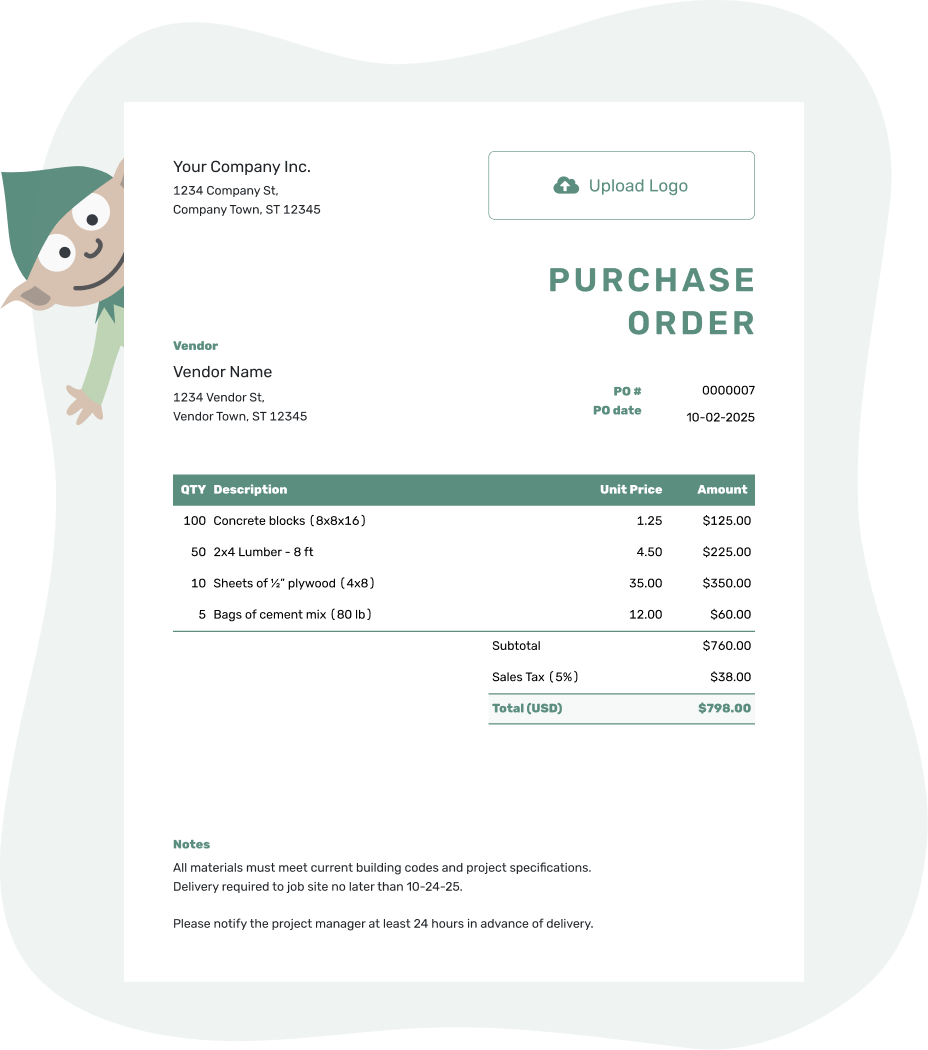
- Download as PDF, email or print your PO
- Keep a digital record of every order you send
- See when your purchase order has been opened
- Easily track what’s been ordered and delivered
Customize the Word Template
Want to give your template a bit of personality? Here’s how to make it yours in Word:
1. Use your brand colors
- Select any text and click ‘Font Color’ to apply your brand colors.
- Use ‘Shape Fill’ for background boxes or highlights.
2. Change the font
- Choose a font that fits your business — bold, clean, or classic.
- Adjust the size and weight to keep things easy to read.
3. Add more lines
- Need more items? Right-click a row in the table and select ‘Insert’ to add more.
Word gives you flexibility, and Docelf gives you speed. Choose what fits you best — or try both!
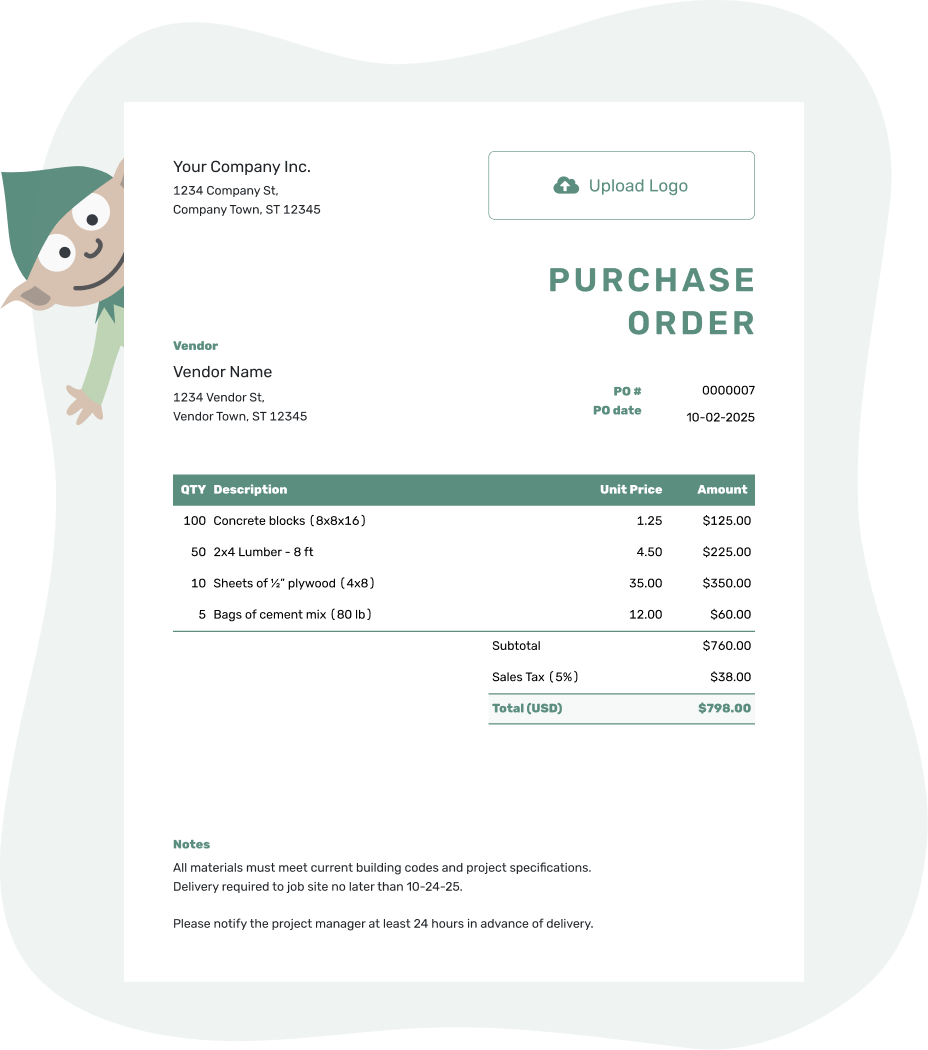
- Download as PDF, email or print your PO
- Keep a digital record of every order you send
- See when your purchase order has been opened
- Easily track what’s been ordered and delivered