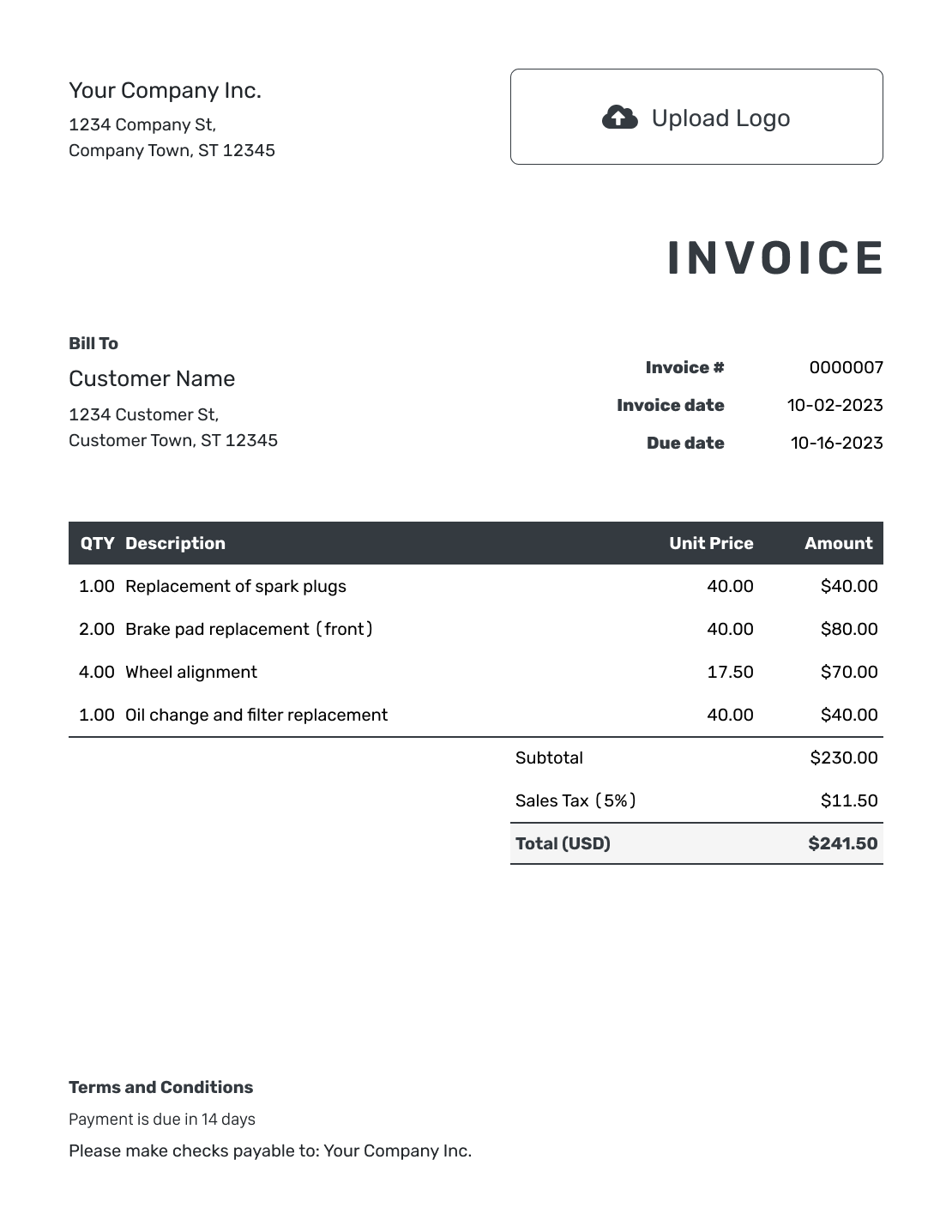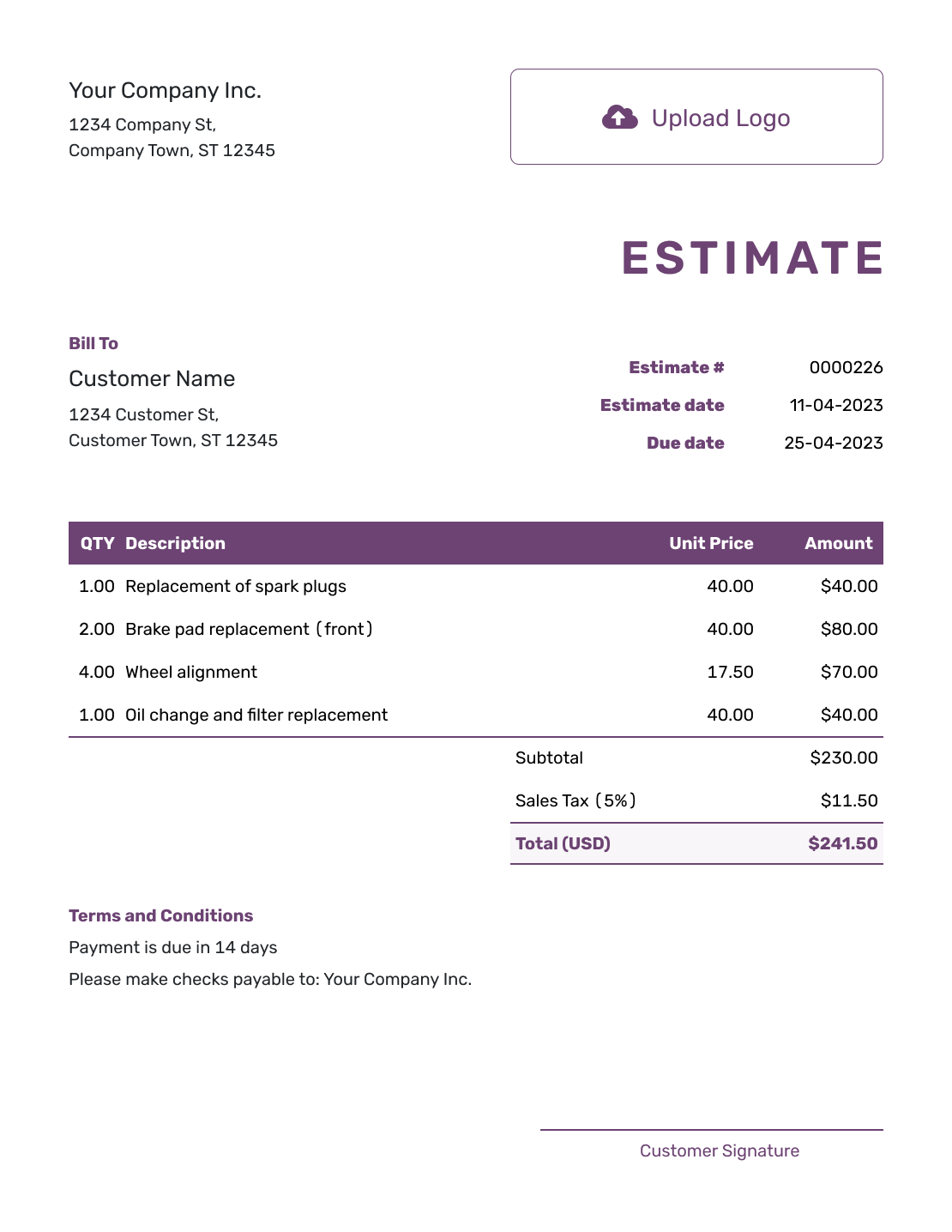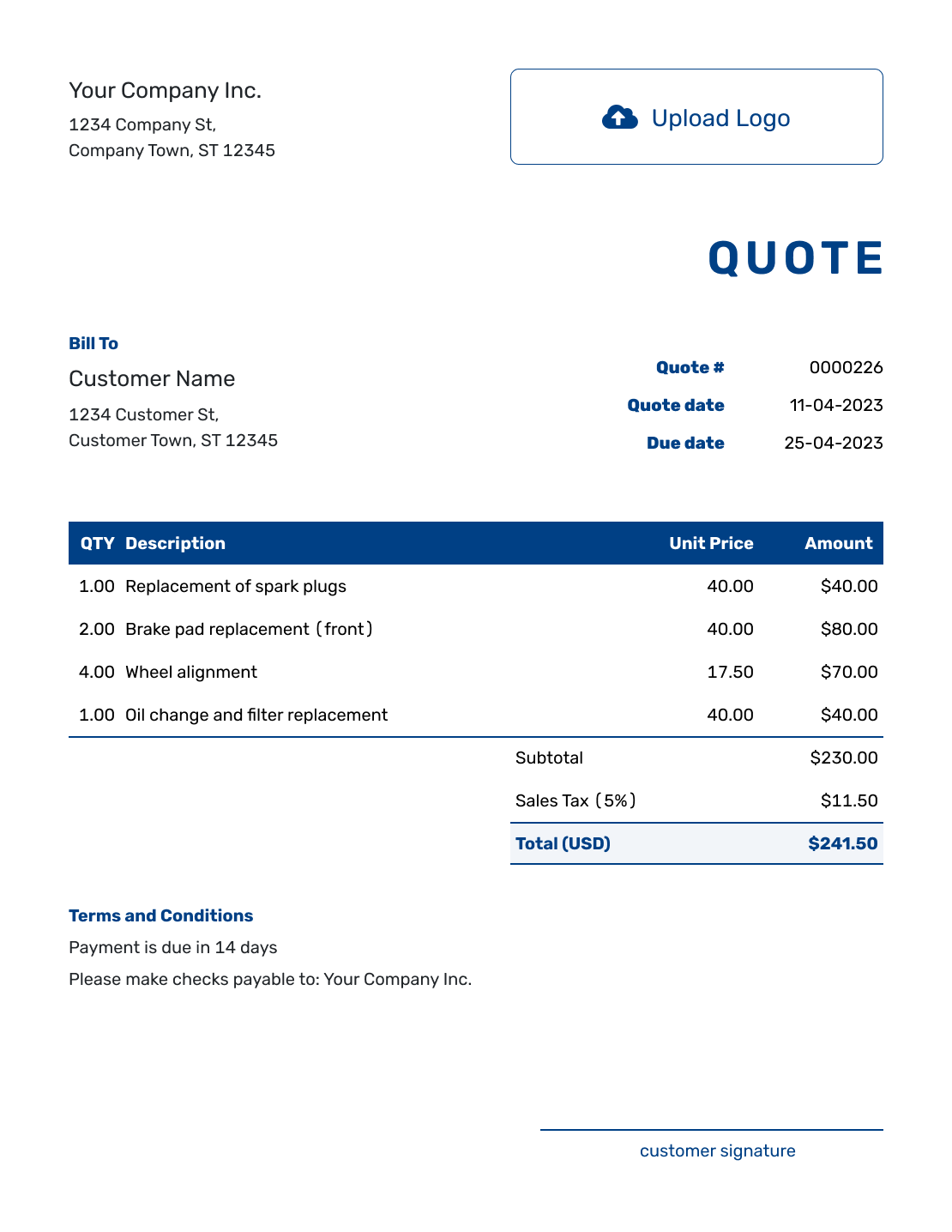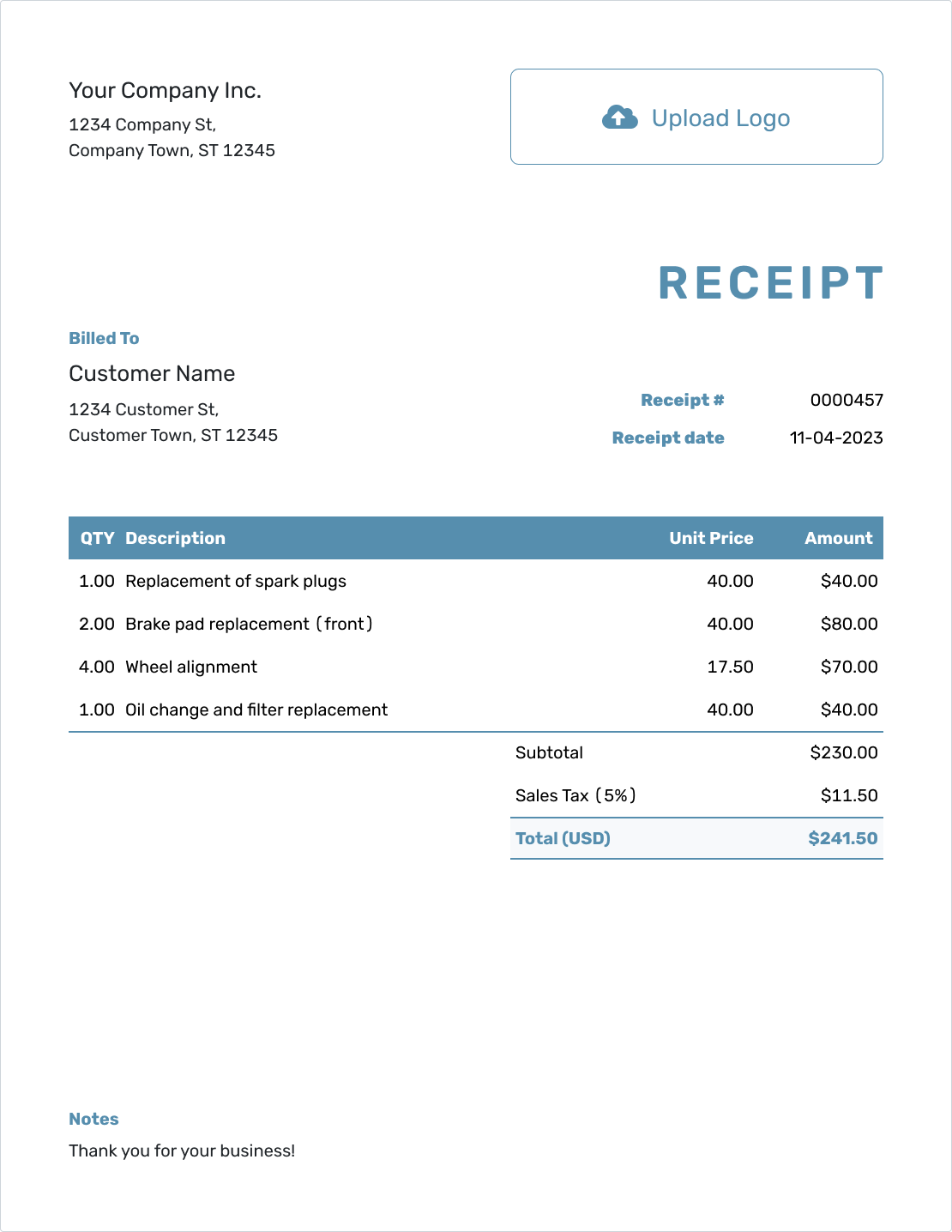Professional Quotes Made Easy
Mastering Quote Templates for Your Service Business
Est. reading time: 12 min

Crafting a professional quote template is essential for service professionals. Whether you're a painter, carpenter, or mover, a well-structured quote can win clients and save time. This guide will teach you how to create, customize, and present your quotes.

- PDF, Email or Print
- Convert to an Invoice
- See when your quote has been opened
- Get notified when your quote is accepted
How to Create a Quote Template
Creating a quote template starts with understanding its purpose: to present your services, pricing, and terms clearly. Here’s how you can craft one:
- Branding Matters: Include your company’s logo, name, and contact information. A branded quote leaves a lasting impression.
- Client Information: Add fields for the client’s name, contact details, and project description. This ensures personalization and clarity.
- Break Down Services: Use a table to itemize services or products. Include columns for quantity, unit price, and total cost.
- Add Terms and Conditions: State your payment terms, deposit requirements, and the quote’s validity period.
- Make It Reusable: Save your quote template in a format that allows quick edits for future use.
For ready-to-use templates, check out our customizable quote templates.
How to Write a Quote for a Job Template
Writing a quote for a specific job requires tailoring your general template to the client’s needs. Here’s a step-by-step approach:
- Start with Client Details: Use the client’s name and project specifics to personalize the quote.
- Detail the Services: Clearly describe what you’re offering, how it will be done, and the expected timeline.
- Highlight Costs: Be transparent with a detailed breakdown of costs, from materials to labor.
- Showcase Your Value: Mention why your services are the right choice. Highlight quality, speed, or any special skills.
How to Make a Quote Template
If you’re creating a quote template for the first time, simplicity is key. You can start with basic tools like Word or Google Docs. For a polished and professional look, check out our general quote templates.
When building your own:
- Use a clean layout with clear headings.
- Add placeholders for client and project details.
- Keep the design professional but not overly complicated.
How to Set Up a Quote Template
Setting up a reusable template ensures consistency across all your quotes. Follow these steps to set up an efficient template:
- Define Your Sections: Include space for client information, project details, and terms of service.
- Automate Calculations: Use tools like Excel to automatically calculate totals and taxes.
- Save As a Template: Save the file in formats like Word, Excel, or PDF for future use.
- Adapt for Services: Customize the template for different services to save time.
A reusable template saves time and ensures professionalism. Check out our quote templates for inspiration.
How to Write a Business Quote Template
Business quotes, especially for larger clients, require extra details. Here’s how to write one:
- Include All Costs: Provide a detailed breakdown of labor, materials, and additional fees.
- Summarize the Scope: Add a brief overview of the project and expected results.
- Use Professional Formatting: Tools like Word can help create polished documents. Explore our Word Quote Template.
- Add Disclaimers: Clearly state terms like scope changes or payment conditions.
How to Make a Quote Template in Excel
Excel offers flexibility and precision for creating dynamic quote templates. Here’s how to build one:
- Set Up a Table: Include columns for item descriptions, quantities, unit prices, and totals.
- Use Formulas: Automate calculations for subtotals, taxes, and discounts.
- Design for Clarity: Apply borders, shading, and bold fonts for easy readability.
- Save as a Template: Save your Excel file for reuse with different projects.
Need help? Start with our Excel Quote Template.
How to Write Up a Quote Template
Writing up a quote template combines all the elements into a polished document. Here’s what to focus on:
- Personalize It: Include the client’s name, project details, and a greeting.
- Double-Check Accuracy: Review all costs, calculations, and terms to avoid errors.
- Use a Professional Format: Save the final document as a PDF for easy sharing.
A well-written quote reflects professionalism and builds trust with your clients.
Final Tips
Creating and using professional quote templates can streamline your business operations and improve client communication. Here are some parting tips:
- Keep Templates Up-to-Date: Regularly update templates to reflect changes in pricing or services.
- Use Tools for Consistency: Leverage pre-made quote templates to save time.
- Experiment with Formats: Try Excel for dynamic quotes, Word for formal presentations, and Google Docs for collaborative editing.
Ready to simplify your quoting process? Sign up for Docelf today and access professional templates designed for your service business.