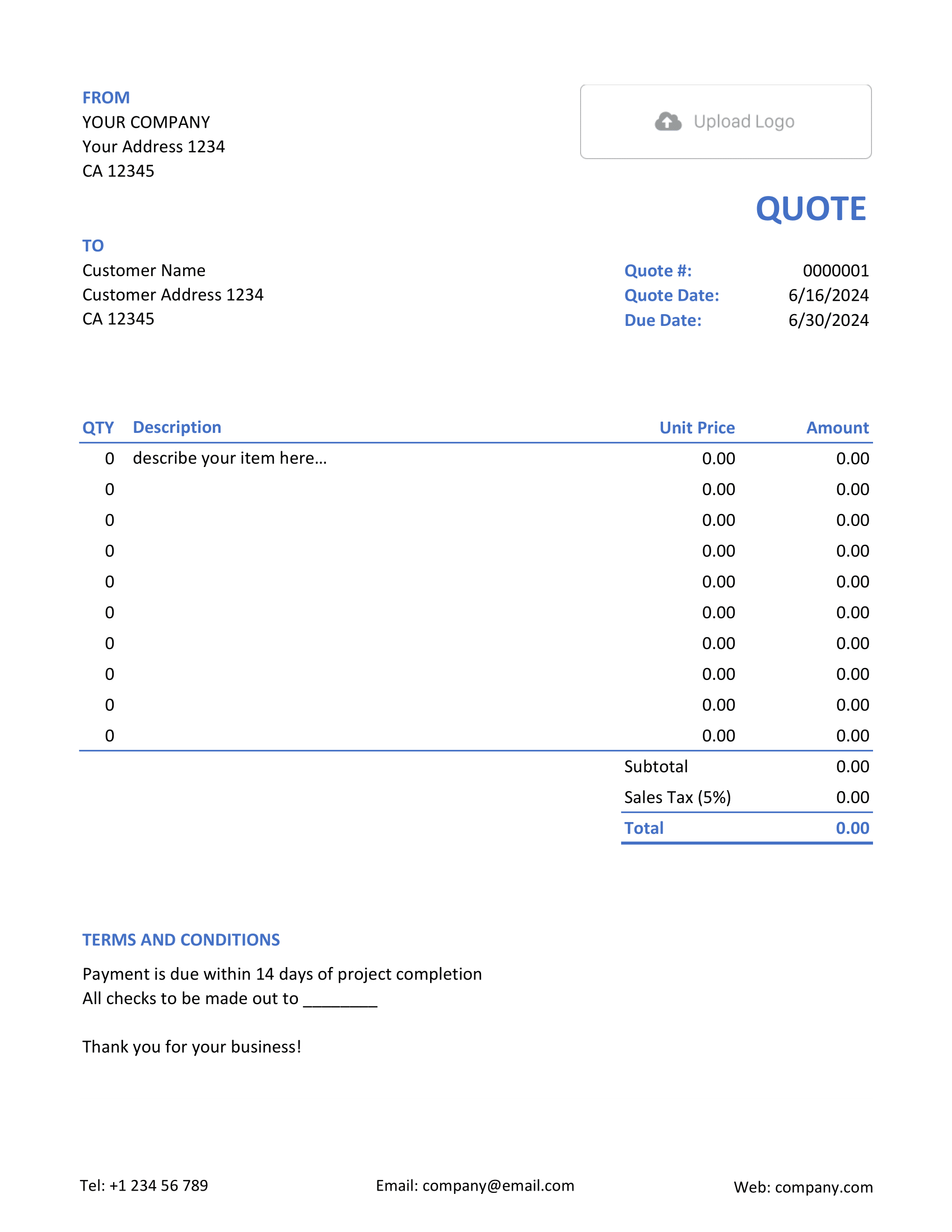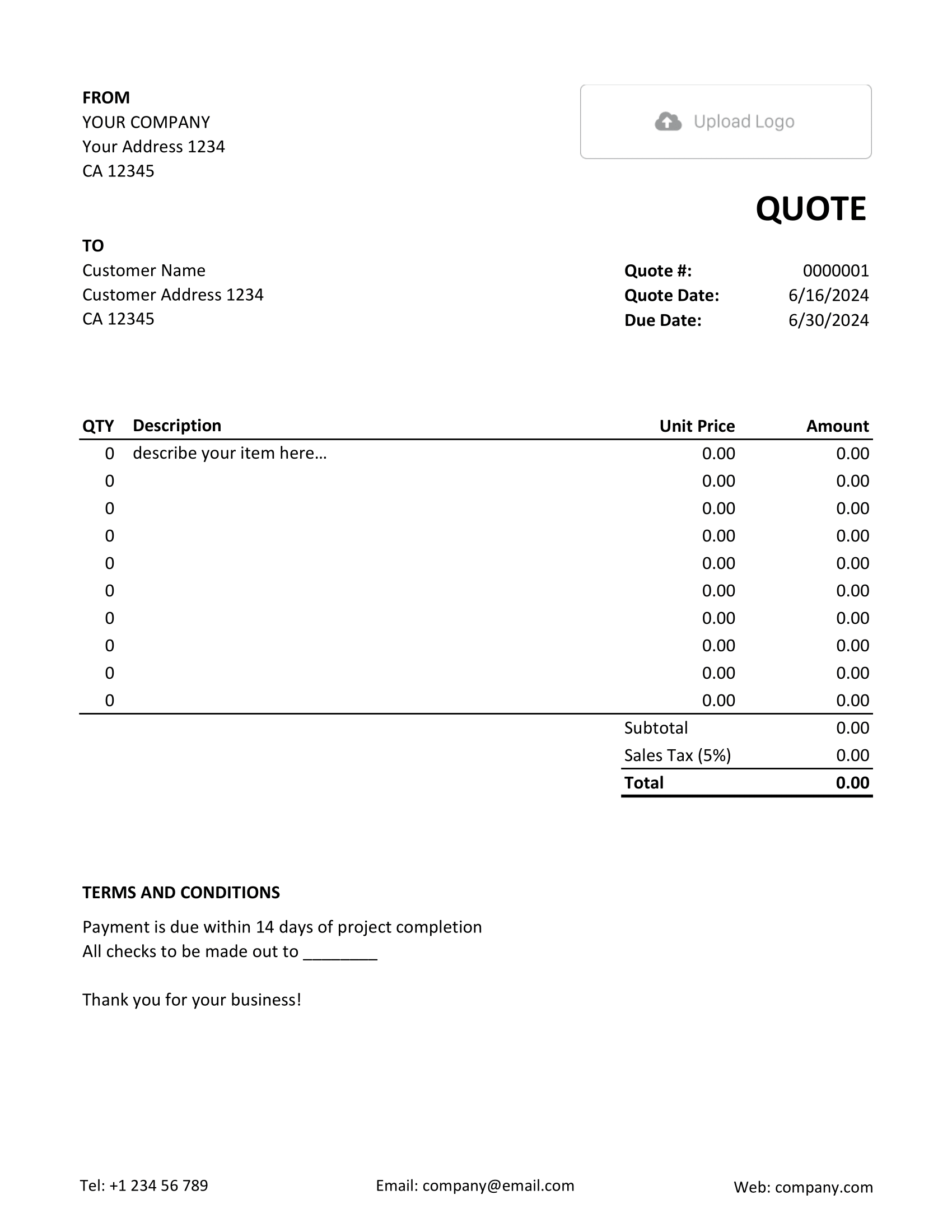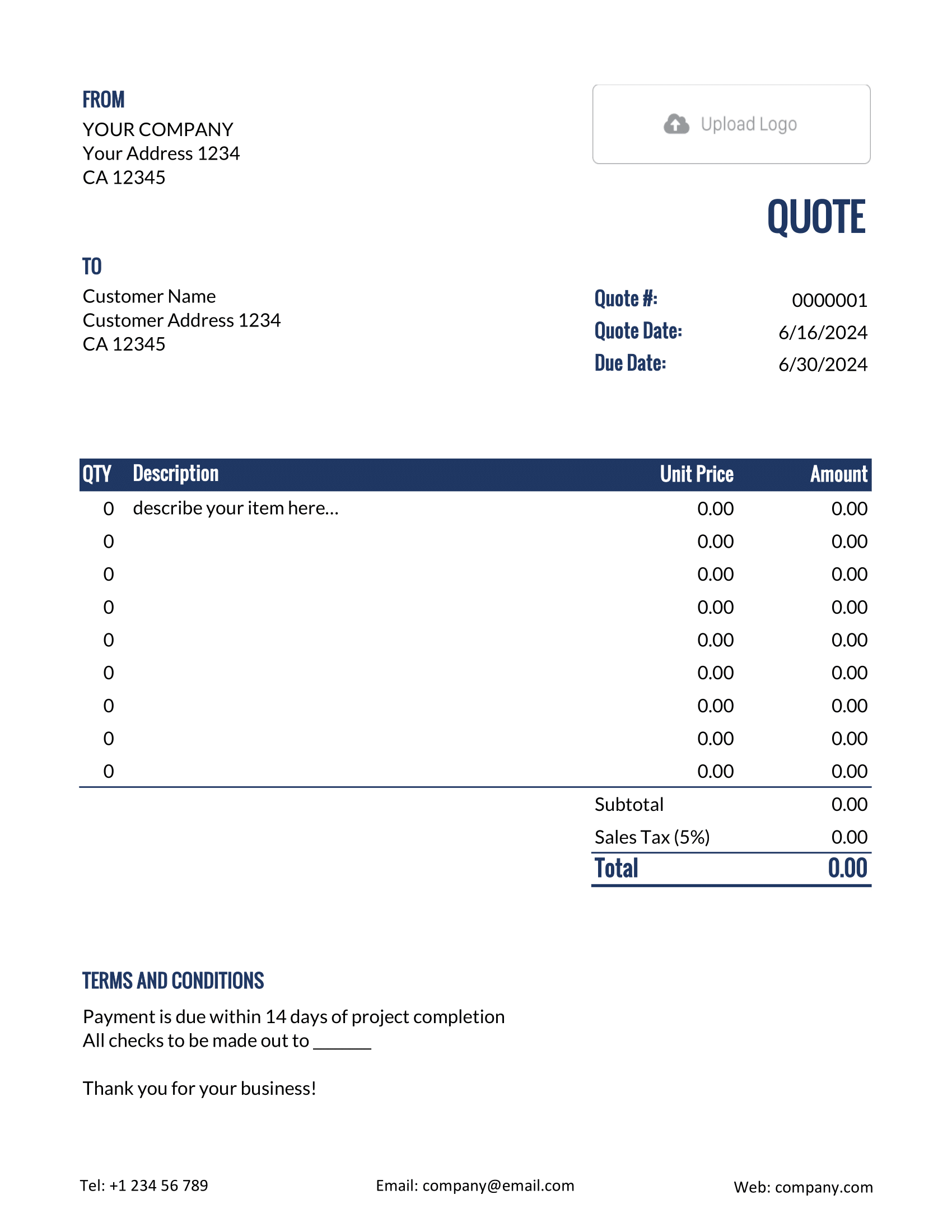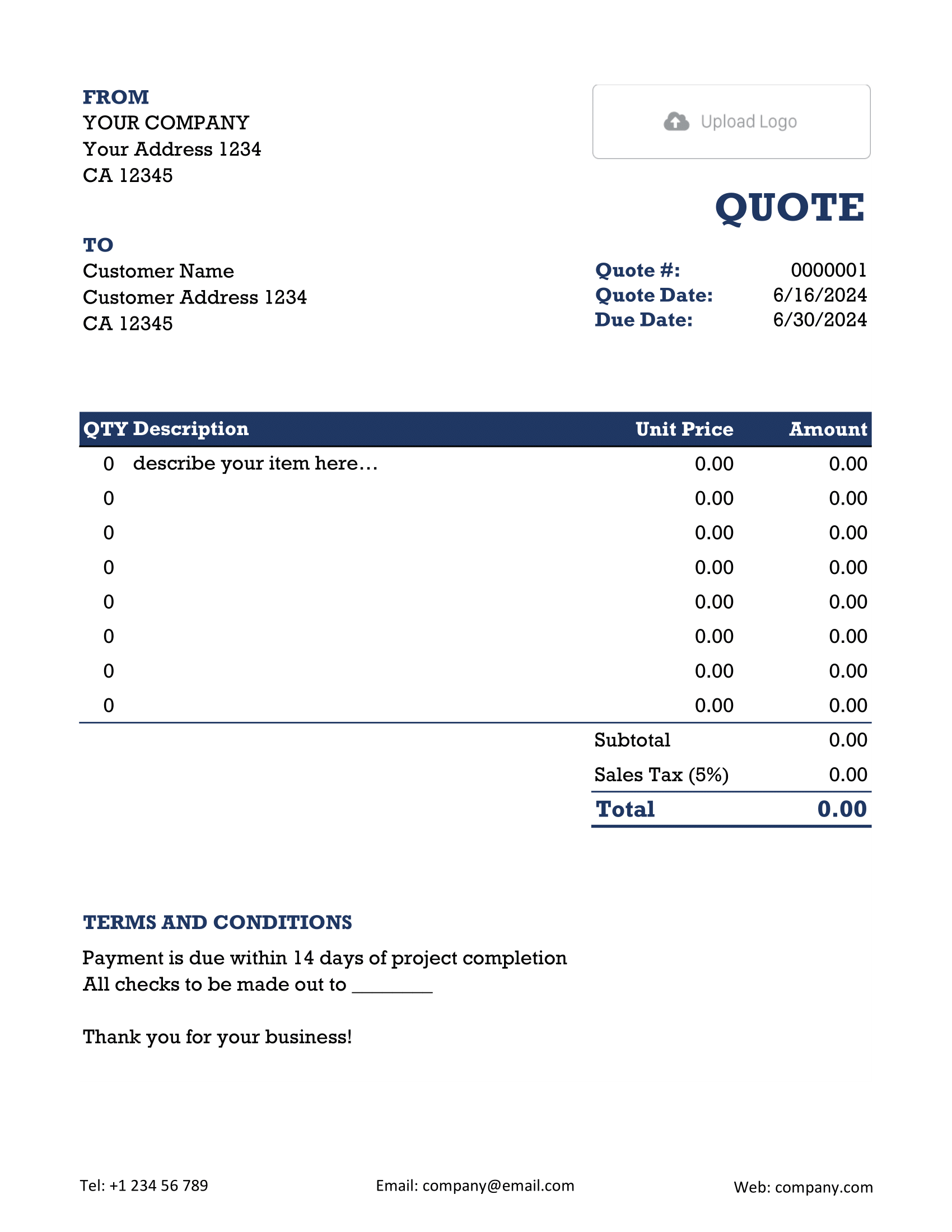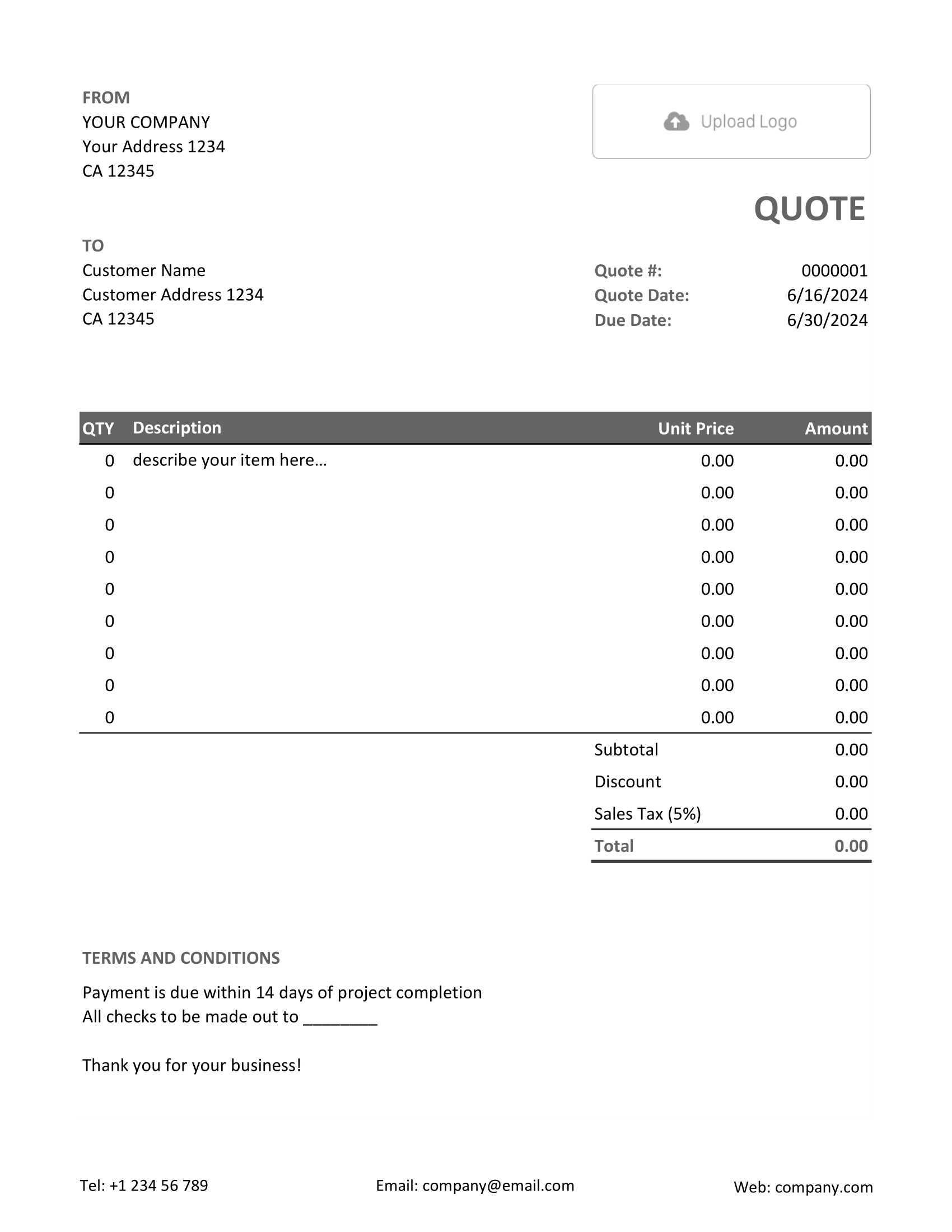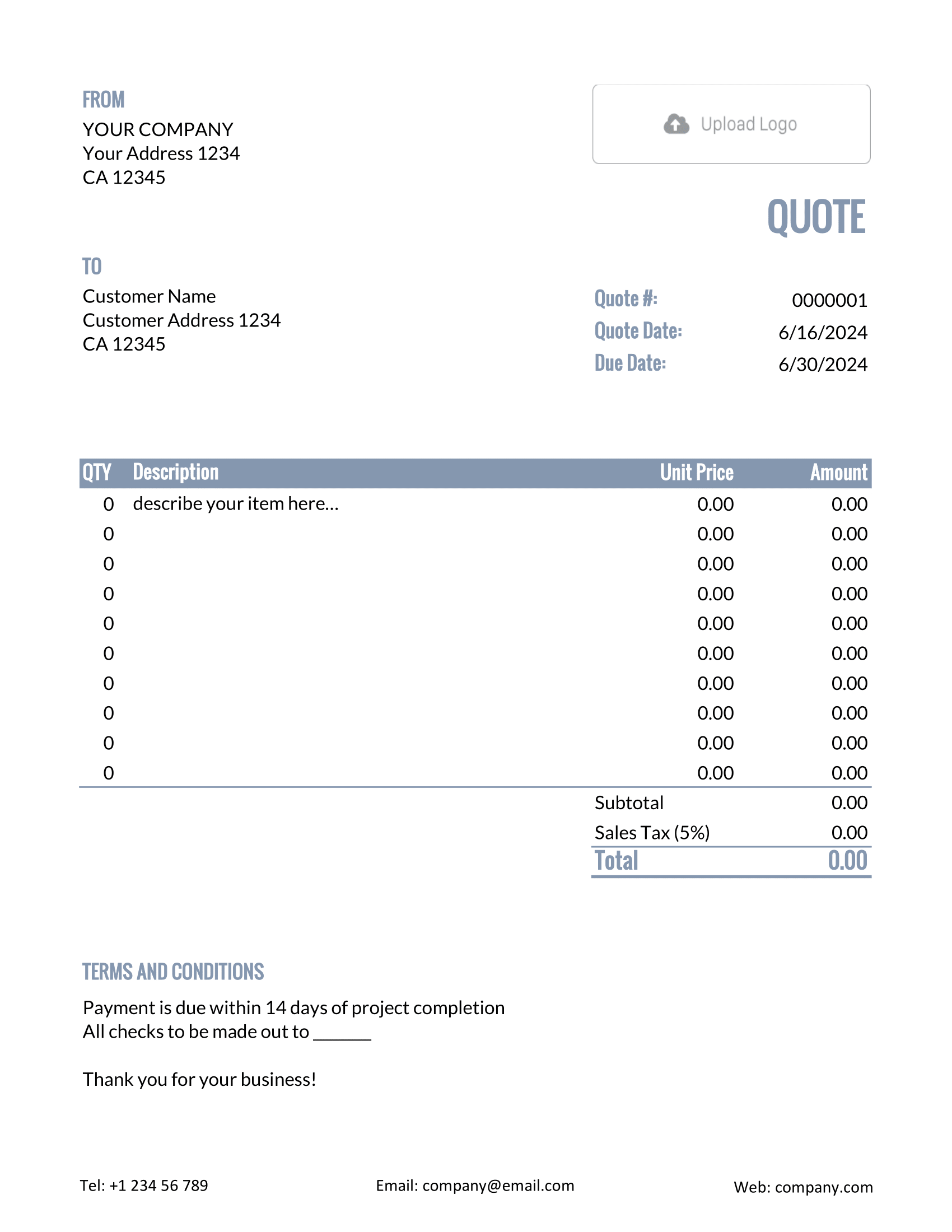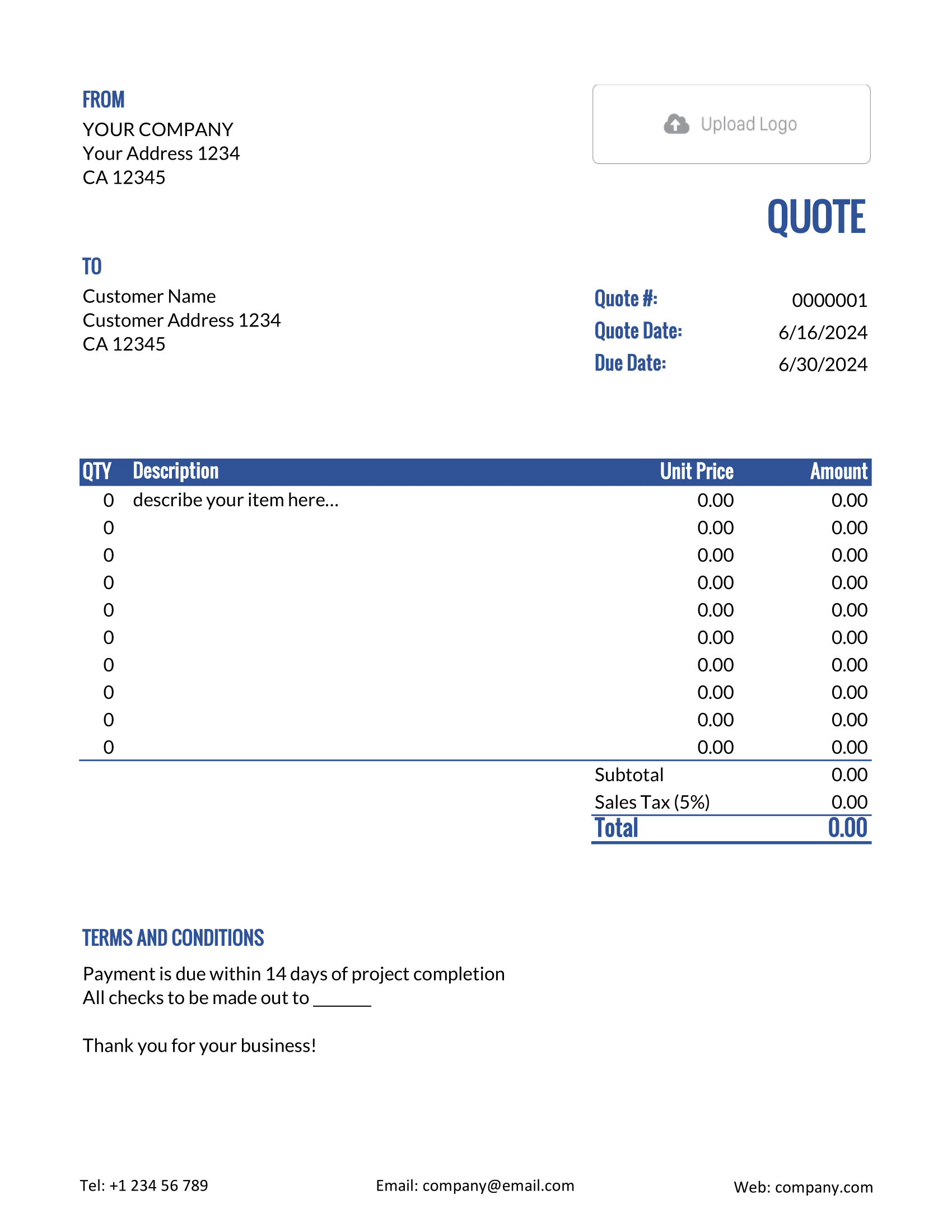Free Excel Quote Template
An Excel Quote Template leverages the capabilities of Microsoft Excel to format and present a detailed cost breakdown. It offers flexibility with calculations, charts, and tabulated data presentation.

- PDF, Email or Print
- Convert to an Invoice
- See when your quote has been opened
- Get notified when your quote is accepted
Excel Quote Templates by Docelf
Integrate the power of Excel with these templates. Designed for diverse sectors, they harness Excel's capabilities for quotes. Tailor them to your specific requirements, print instantly, and retain a digital copy. Delve into their potential with a no-strings-attached trial.
Considering an Excel quote template? While Excel offers many benefits, it does come with limitations, especially for quotes. Here's why Docelf could be a better choice for your business:
1. Automation:
- Excel requires manual entry, which can lead to errors. Docelf automates many processes, reducing mistakes and saving time.
2. Professional Design:
- Docelf offers polished, professional templates tailored for quotes. In Excel, you might need to design from scratch or settle for basic designs.
3. Notifications:
- Docelf notifies you when a customer views or accepts a quote. Excel lacks this integral communication feature.
4. Mobile Accessibility:
- Docelf is designed for on-the-go access, making it easy to view and edit quotes from any device. Excel's mobile experience can be limiting.
5. Customization:
- With Docelf, customizing quotes to match your brand colors, fonts, and logos is straightforward. Excel requires more effort for such personalizations.
While Excel is a powerful tool for many tasks, for creating and managing quotes, a dedicated solution like Docelf offers clear advantages in terms of efficiency, professionalism, and user experience.
Other Quote Template File Formats
Need a quote template that works the way you do? We’ve got options for Word, Google Sheets, Google Docs, and Excel.
Choose a Microsoft Word quote template for professional, polished documents with flexible text options. For crunching numbers and teamwork, a Google Sheets or Excel quote template keeps collaboration and calculations simple. Prefer easy, cloud-based editing? A Google Docs quote template is perfect for accessible and straightforward editing.
Whether you need sleek design, dynamic calculations, or tools for collaboration, these templates are built to make quoting fast and hassle-free.

- PDF, Email or Print
- Convert to an Invoice
- See when your quote has been opened
- Get notified when your quote is accepted
How to Write a Excel Quote
Ready to write your quotation using Docelf's Excel template? Here's a straightforward guide:
1. Your Contact Details:
- Begin at the top. Enter your business name, address, and other contact details.
2. Customer's Contact Details:
- Below your details, input the customer's name, their company's name (if relevant), address, and other contact information.
3. Branding with Logo:
- There's a spot for your logo. Insert it to reinforce brand presence.
4. Quote Number, Date, and Due Date:
- Assign a unique quote number for tracking.
- Set the quote date - when you're sending it out.
- Determine a due date - the deadline for quote acceptance.
5. Filling in Line Items:
- List down products/services.
- For each, specify the quantity and unit price.
- Excel will auto-calculate the total amount for each line.
6. Taxes and Discounts:
- Add any applicable tax rates.
- Input discounts if offered.
- Excel will factor these in when tallying the grand total.
7. Payment Instructions:
- Detail preferred payment methods.
- Specify payment timelines if needed.
8. Terms and Conditions:
- Clearly outline any agreement terms.
- These could include delivery timelines, service guarantees, or any other conditions.
9. Review and Send:
- Go over all details to ensure accuracy.
- Once satisfied, save and send the quote to your customer.
Remember, Excel does the math for you, ensuring totals are correct and keeping the process error-free.

- PDF, Email or Print
- Convert to an Invoice
- See when your quote has been opened
- Get notified when your quote is accepted
Customize the Excel Quote
ere's a straightforward guide on how to customize your Excel quote template to match your preferences and needs:
1. Customizing Fonts:
- Select the cells you wish to modify.
- Go to the 'Home' tab. Use the 'Font' group to adjust font style, size, and other attributes.
2. Changing Colors:
- Select the cells you want to color.
- In the 'Home' tab, navigate to the 'Font' group. Click on the 'Fill Color' bucket icon to pick a color.
- For font colors, click the 'Font Color' icon.
- For border colors, click the 'Borders' icon and choose a border style. Then, select a color.
3. Adding More Lines:
- Right-click on the row number where you want to add a new line.
- Select 'Insert' from the dropdown menu. This will add a new row above the selected row.
- Copy formatting from adjacent rows, if necessary, to maintain consistency.
These simple steps help in making your Excel quote template more personalized and adaptable to various needs.

- PDF, Email or Print
- Convert to an Invoice
- See when your quote has been opened
- Get notified when your quote is accepted