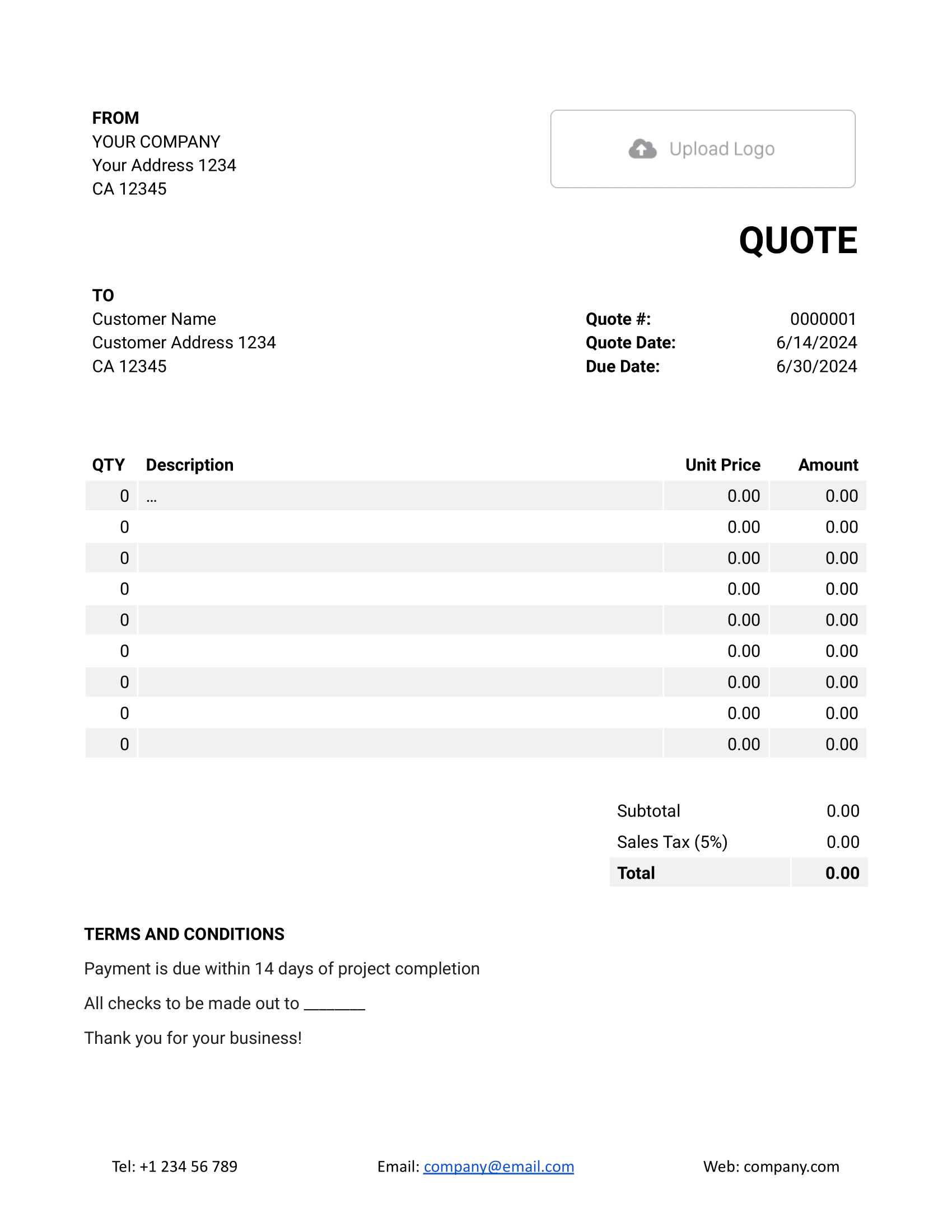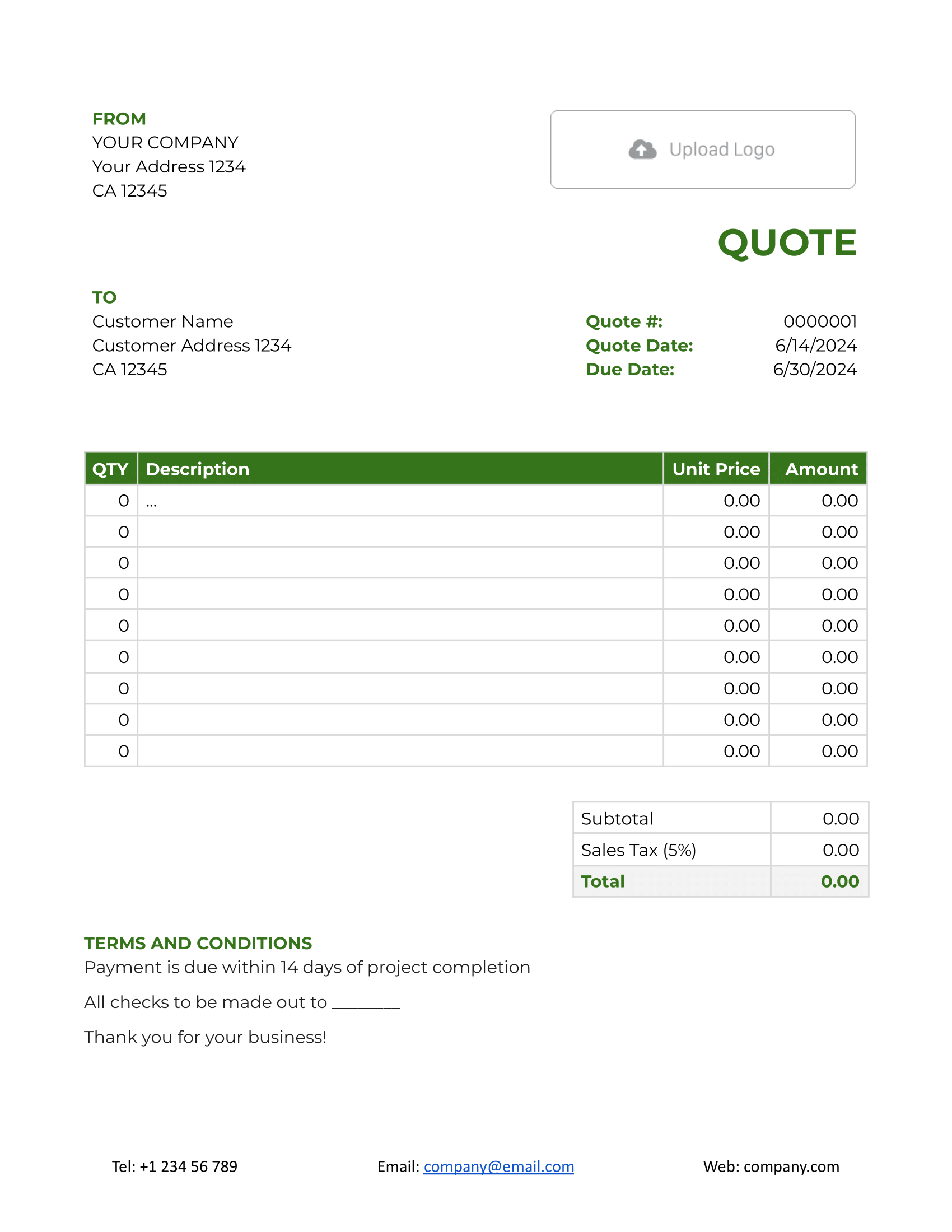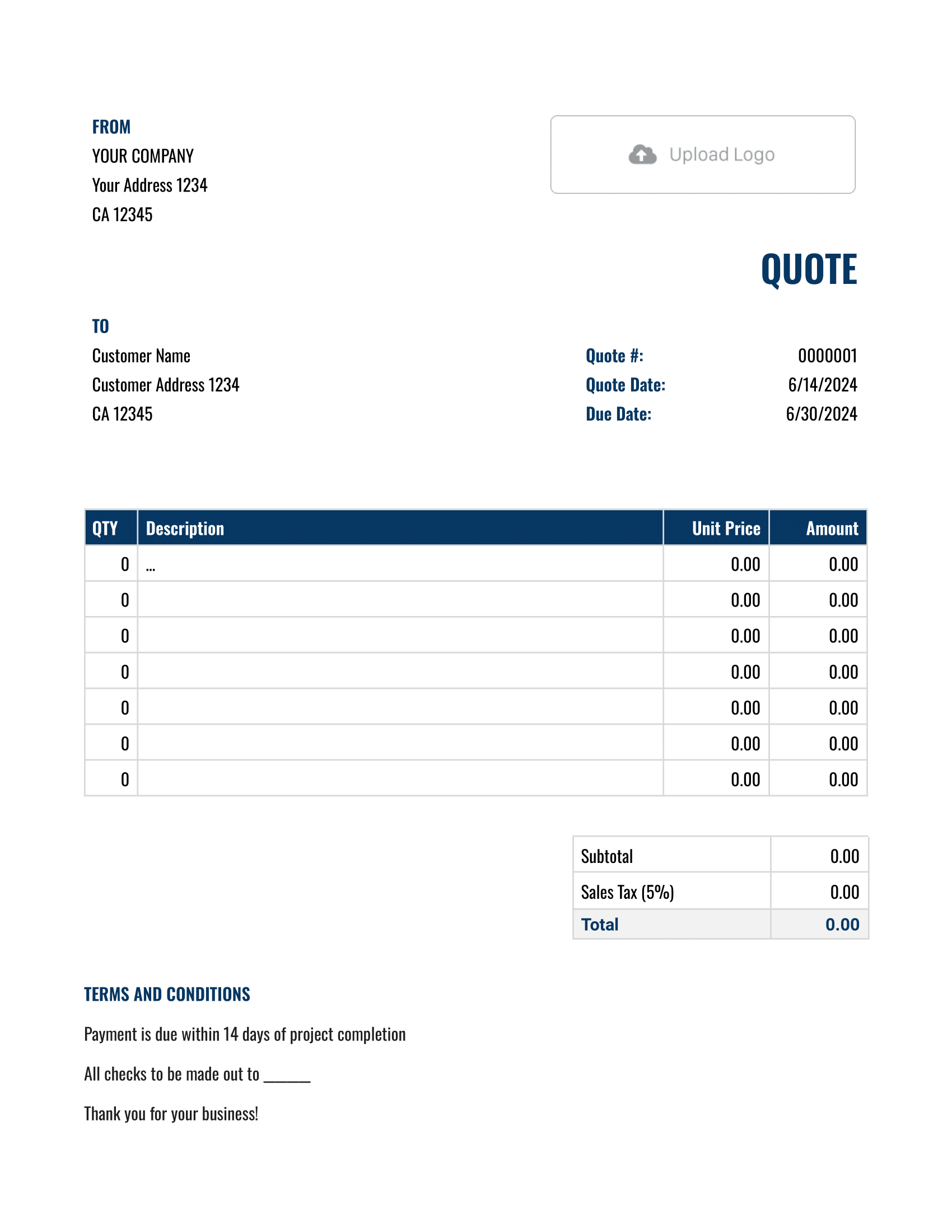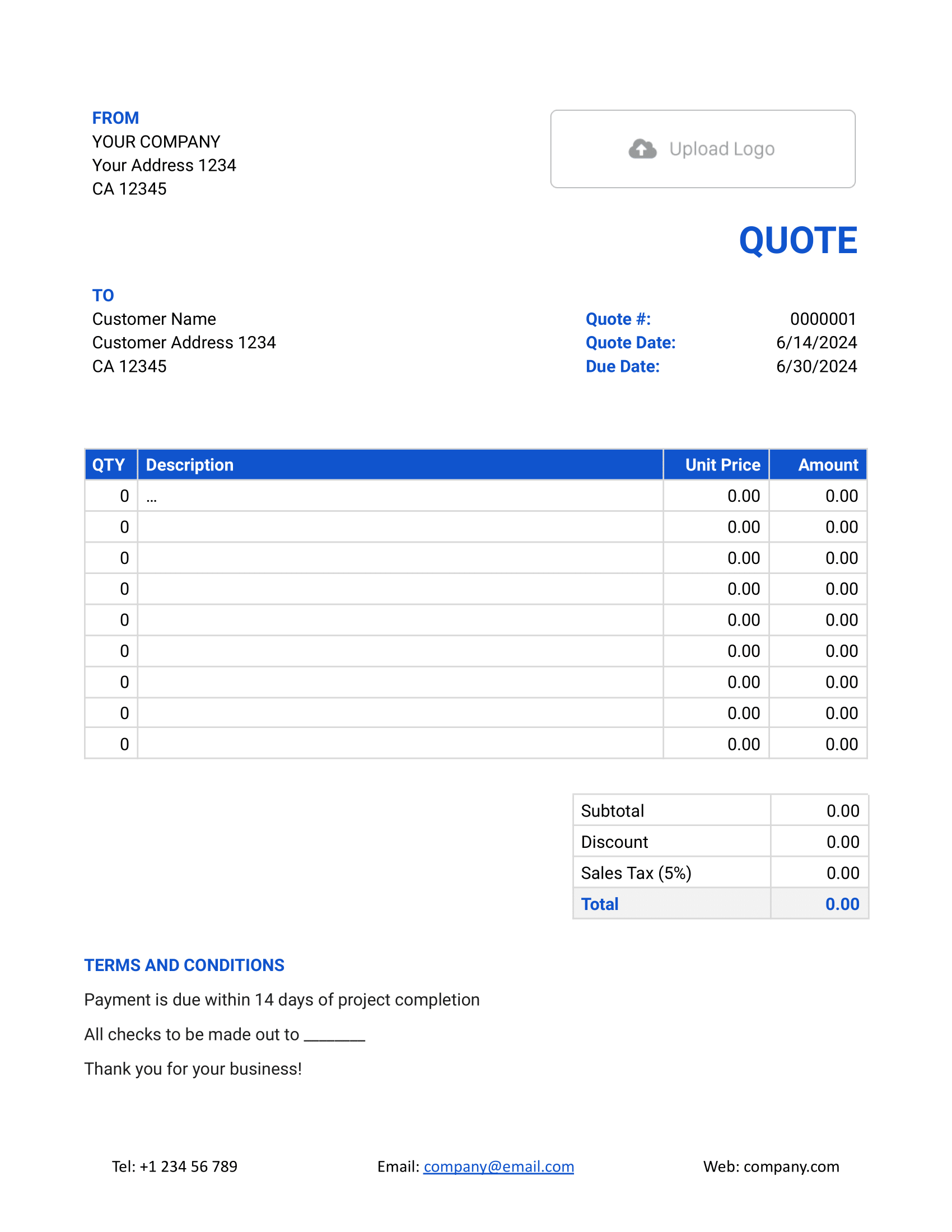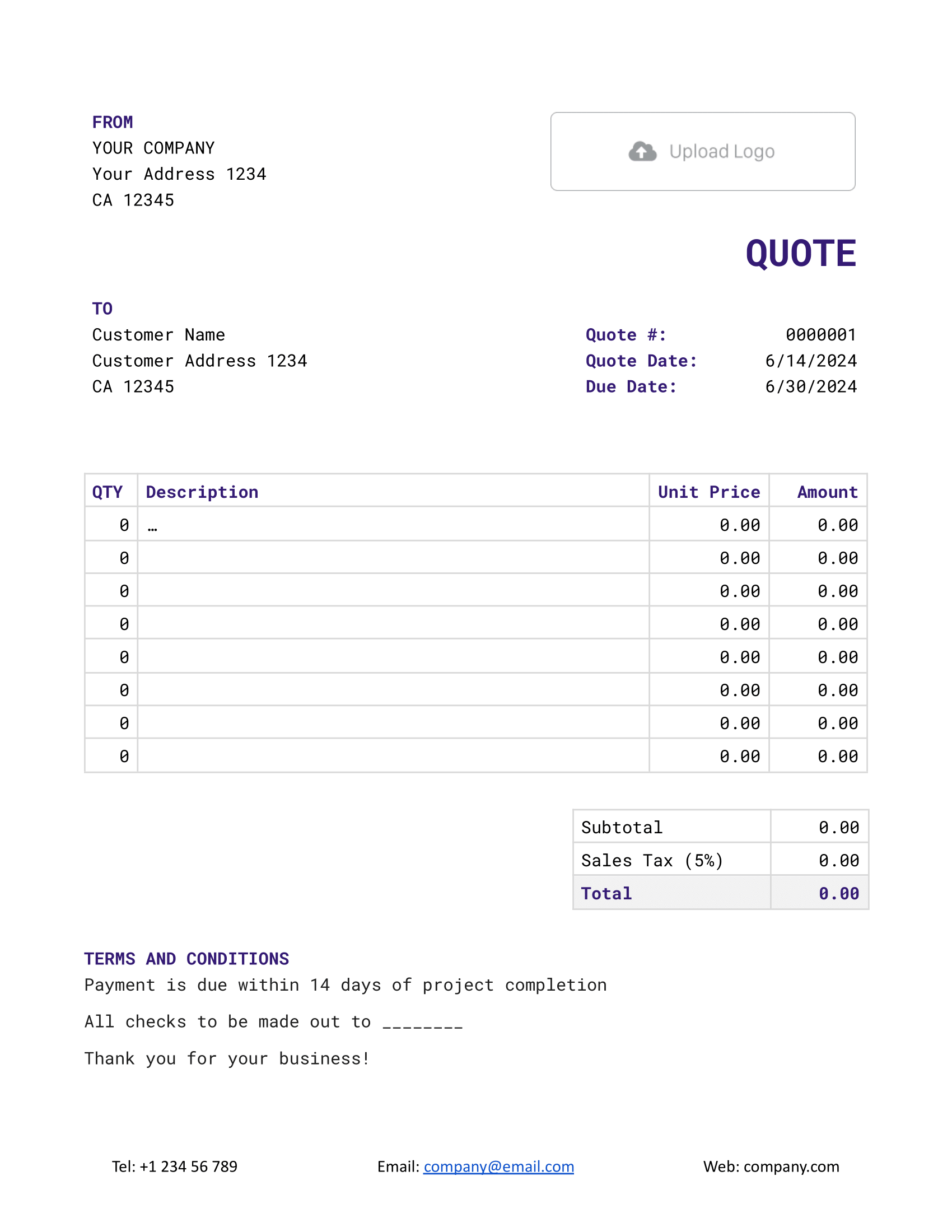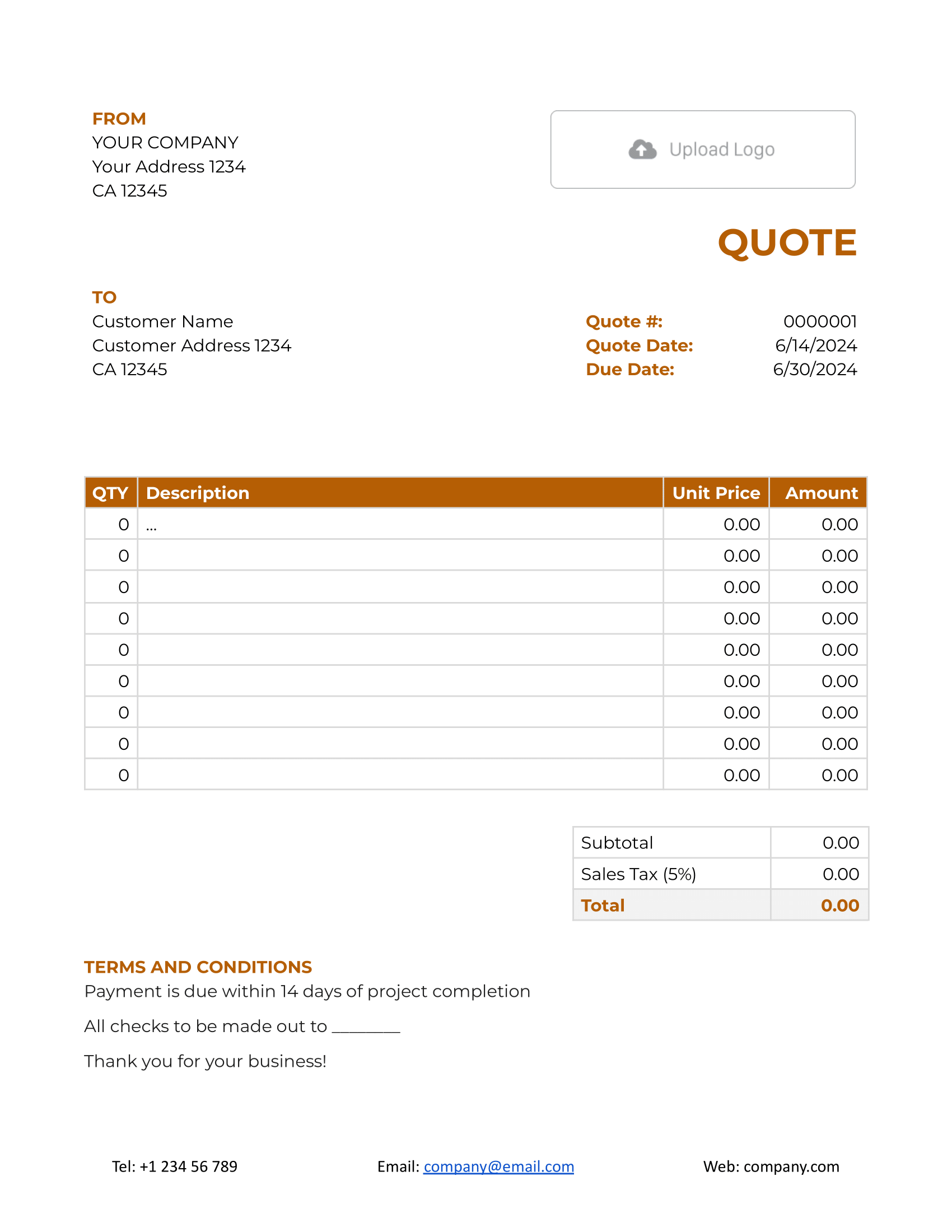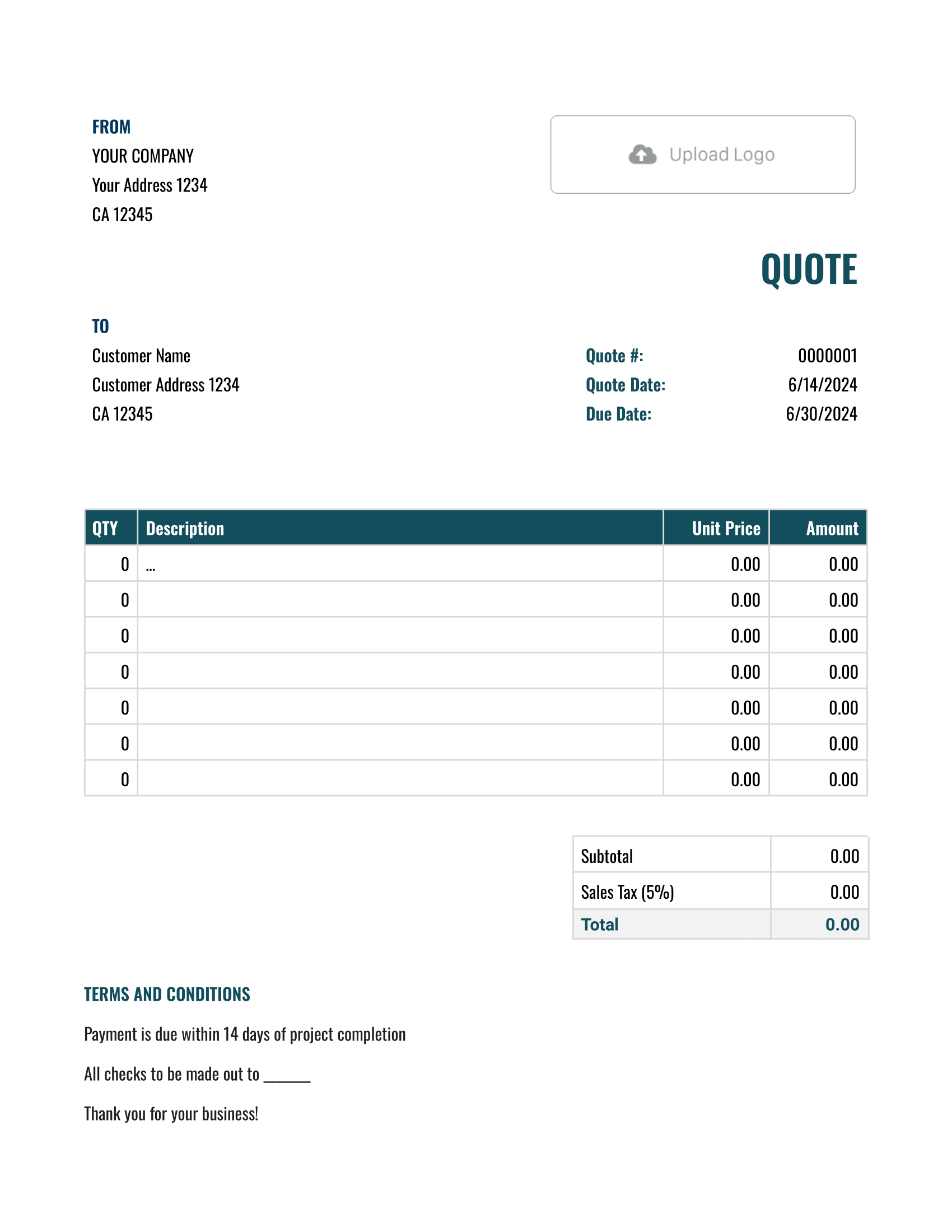Free Google Docs Quote Template
A Google Docs Quote Template is a cloud-based solution offering dynamic editing and sharing capabilities. Businesses appreciate its real-time collaboration features, making quotation processes more efficient.

- PDF, Email or Print
- Convert to an Invoice
- See when your quote has been opened
- Get notified when your quote is accepted
Google Docs Quote Templates by Docelf
Merge the versatility of Google Docs with these templates. Suitable for a range of fields, they exploit Google Docs for dynamic quotes. Customize them to your offerings, print with ease, and maintain a digital version. Probe their flexibility in a free trial.
Considering using Google Sheets for quotes? While Google Sheets is a powerful tool, there are some limitations when using it for quote creation. Let's delve into those limitations and understand why Docelf might be a better choice for this purpose:
1. Automation:
- Google Sheets lacks automated quote creation features. Every entry has to be done manually.
- Docelf, on the other hand, is tailored for quote generation, streamlining the process.
2. Professionalism:
- While you can customize Google Sheets, designing a polished, professional-looking quote can be time-consuming.
- Docelf offers dedicated quote templates, enhancing professionalism with minimal effort.
3. Notifications:
- Google Sheets doesn't notify you when a client views or accepts a quote.
- With Docelf, you can receive notifications, helping you stay updated with client interactions.
4. Currency & Tax Calculations:
- Changing currency or tax settings in Sheets can be tedious and prone to errors.
- Docelf allows simple currency switches and has built-in tax calculation features.
5. Security:
- Shared Google Sheets can be accessed by anyone with the link unless specific permissions are set.
- Docelf provides more robust security options to ensure your quotes are only seen by intended recipients.
6. Accessibility:
- Accessing Google Sheets offline can be tricky, especially with real-time updates.
- Docelf is designed for quote management, ensuring you can access and manage quotes anytime, anywhere.
In summary, while Google Sheets is versatile, for specialized tasks like quote generation and management, tools like Docelf are purpose-built to provide a superior experience.
Other Quote Template File Formats
Need a quote template that works the way you do? We’ve got options for Word, Google Sheets, Google Docs, and Excel.
Choose a Microsoft Word quote template for professional, polished documents with flexible text options. For crunching numbers and teamwork, a Google Sheets or Excel quote template keeps collaboration and calculations simple. Prefer easy, cloud-based editing? A Google Docs quote template is perfect for accessible and straightforward editing.
Whether you need sleek design, dynamic calculations, or tools for collaboration, these templates are built to make quoting fast and hassle-free.

- PDF, Email or Print
- Convert to an Invoice
- See when your quote has been opened
- Get notified when your quote is accepted
How to Write a Google Docs Quote
First time writing a Google Docs quotation? Here's a straightforward guide on how to fill it out correctly:
1. Contact Details:
- Input your business name, address, phone number, and email.
- This helps customers reach out to you easily.
2. Customer Details:
- Fill in the customer's name, their company (if applicable), address, and other contact information.
- This ensures clarity on whom the quote is for.
3. Professional Touch:
- Upload your company logo to the designated area.
- This boosts brand recognition and trust.
4. Quote Essentials:
- Write down the quote number for tracking purposes.
- Set the quote date (when you issue it).
- Note the due date (when the quote expires).
5. Itemize Services/Products:
- For each line item, list the quantity, description, and unit price.
- Remember to manually calculate and input the total amount for each item.
6. Financial Details:
- Manually add any applicable taxes and discounts.
- Google Docs won't auto-calculate, so double-check your math!
7. Clear Instructions:
- Detail the preferred payment method and any specifics.
- Ensure you outline any terms and conditions related to the quote.
8. Review and Send:
- Thoroughly review for any errors or omissions.
- Once satisfied, send the completed quote to your customer.

- PDF, Email or Print
- Convert to an Invoice
- See when your quote has been opened
- Get notified when your quote is accepted
Customize the Google Docs Quote
Google Docs offers flexibility for customizing the quote template to match your branding or personal preference. Here's a guide on how you can personalize your Google Docs quote template:
1. Fonts:
- Highlight the text you want to modify.
- Go to the toolbar at the top. Click on the current font name. A dropdown will appear with various font options.
- Select your preferred font. You can also adjust the size next to the font name.
2. Colors:
- Highlight the text or the table cell you want to change.
- For text color, click on the 'Text color' icon (it looks like an 'A' with a color bar beneath it) in the toolbar.
- For cell background color, click on the 'Fill color' bucket icon. Choose your desired color from the palette.
3. Adding More Lines:
- Place your cursor on the last cell of the table where you want to add a new line.
- Right-click to open a context menu.
- Select 'Insert row below' to add a new line.
- You can repeat this step as many times as needed to add multiple lines.
With these steps, you can easily make the Google Docs quote template uniquely yours, ensuring it aligns with your business's branding or your personal style.

- PDF, Email or Print
- Convert to an Invoice
- See when your quote has been opened
- Get notified when your quote is accepted