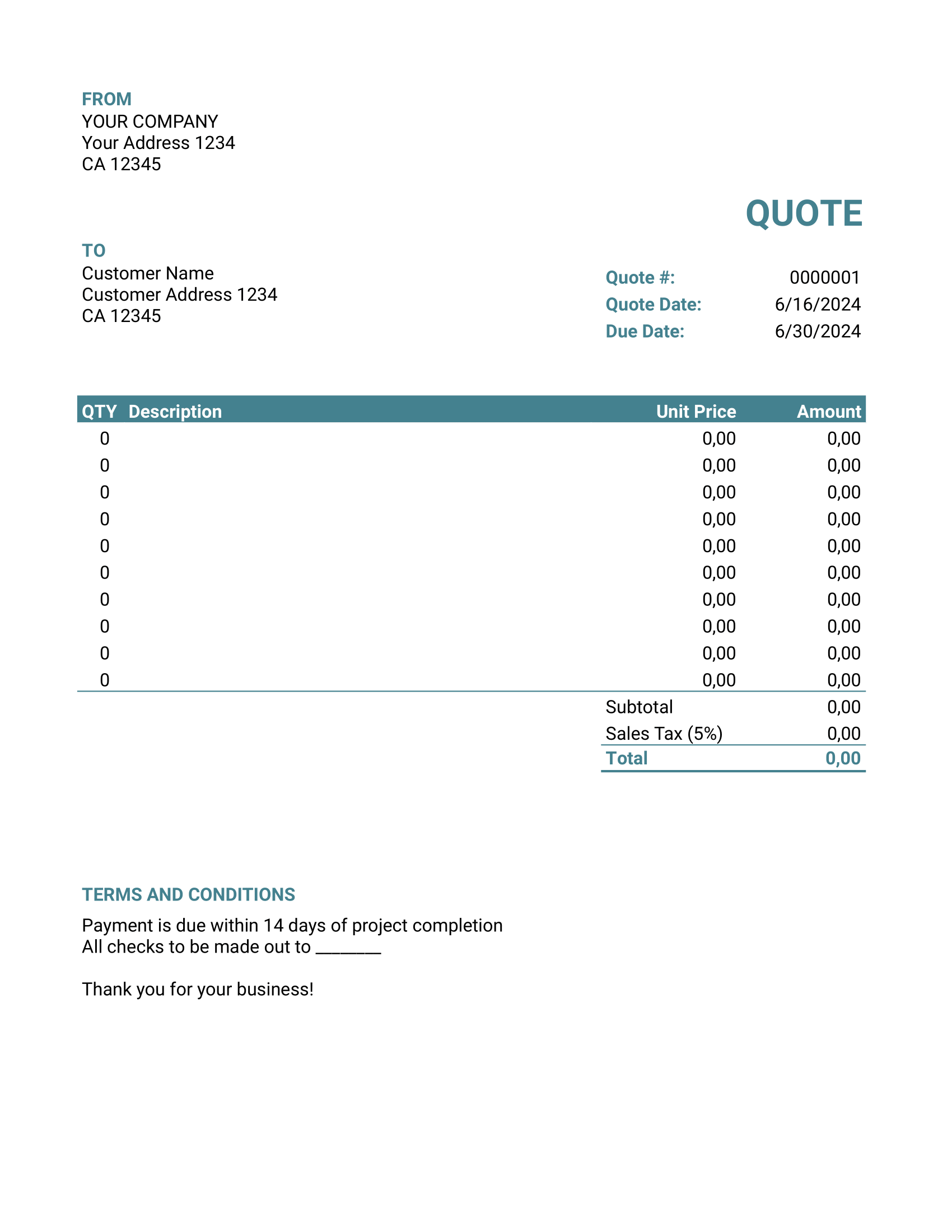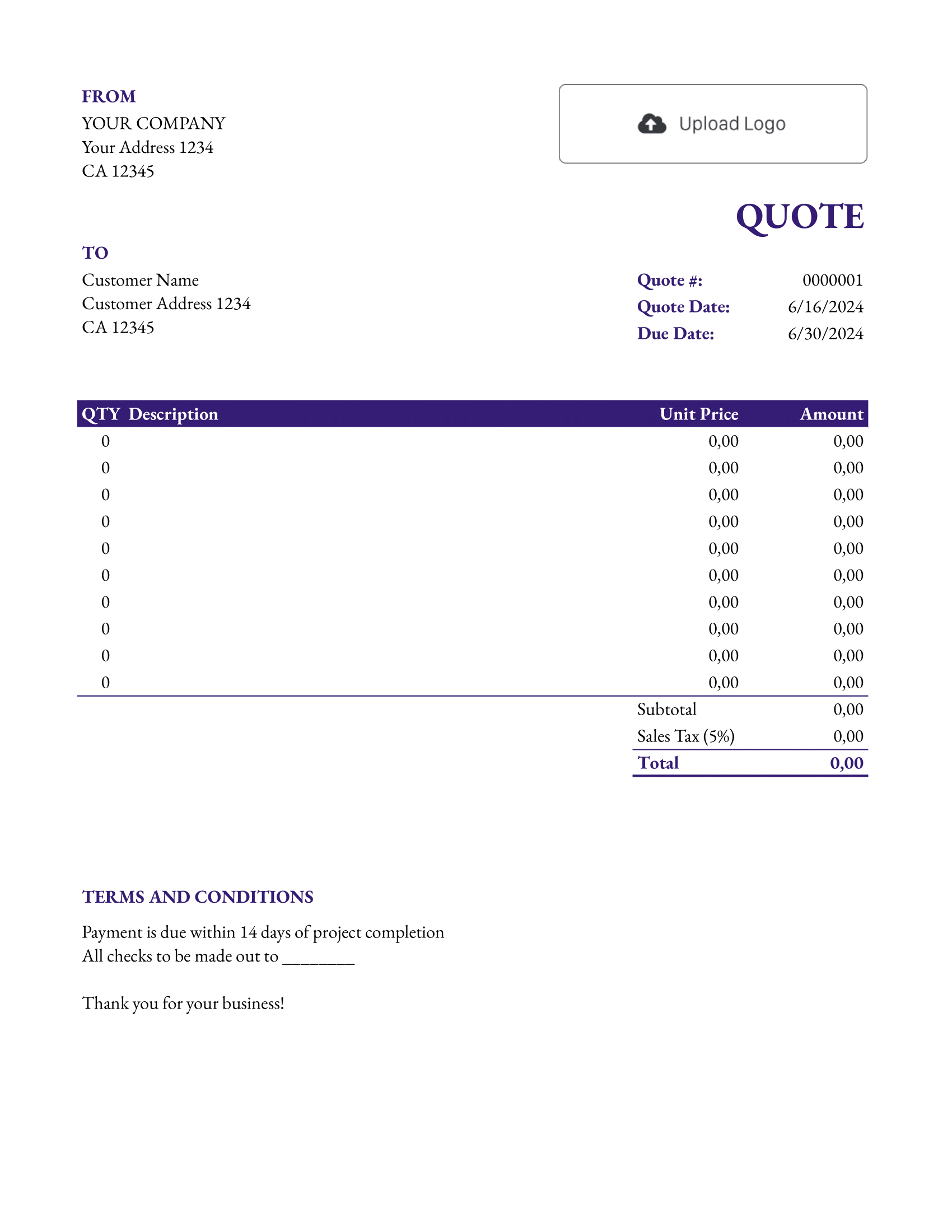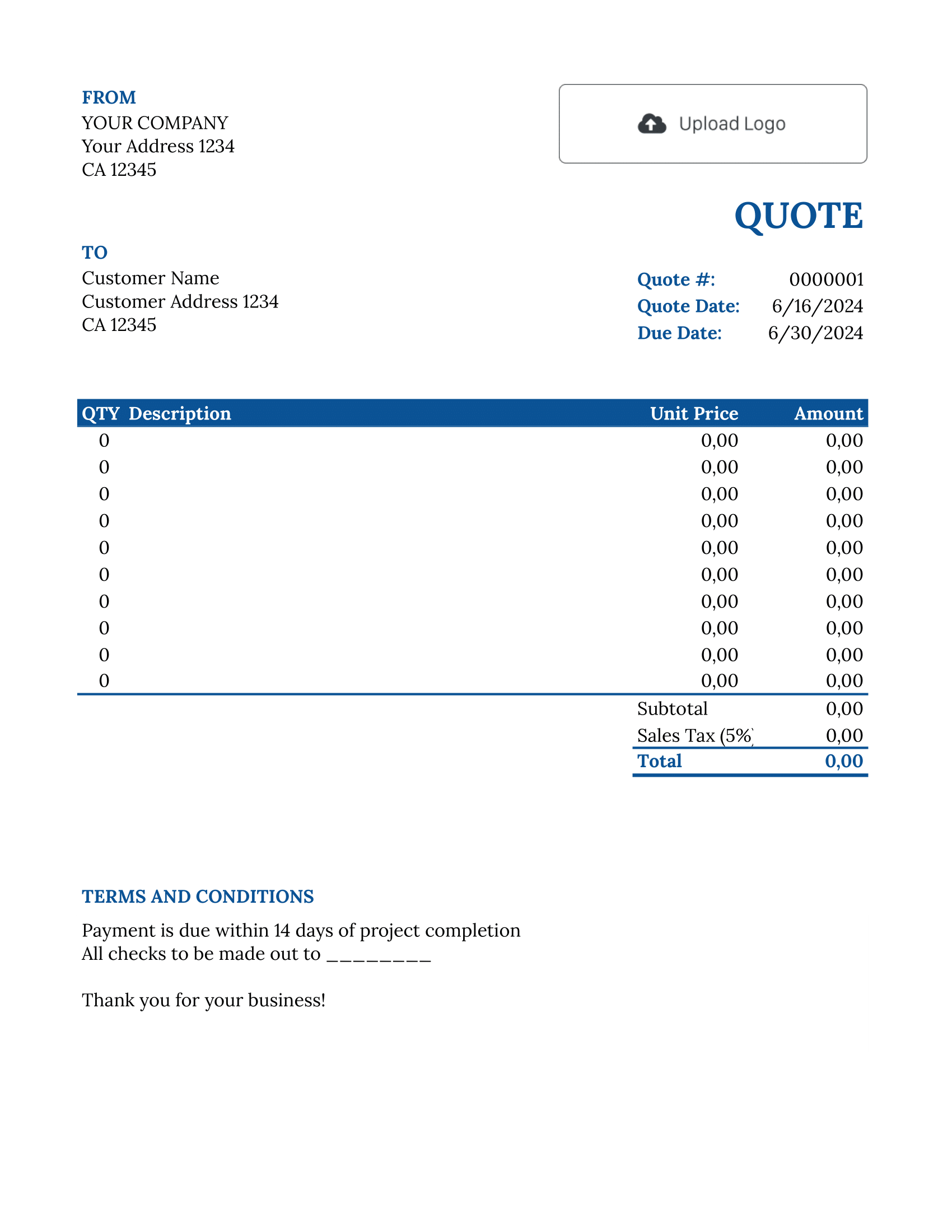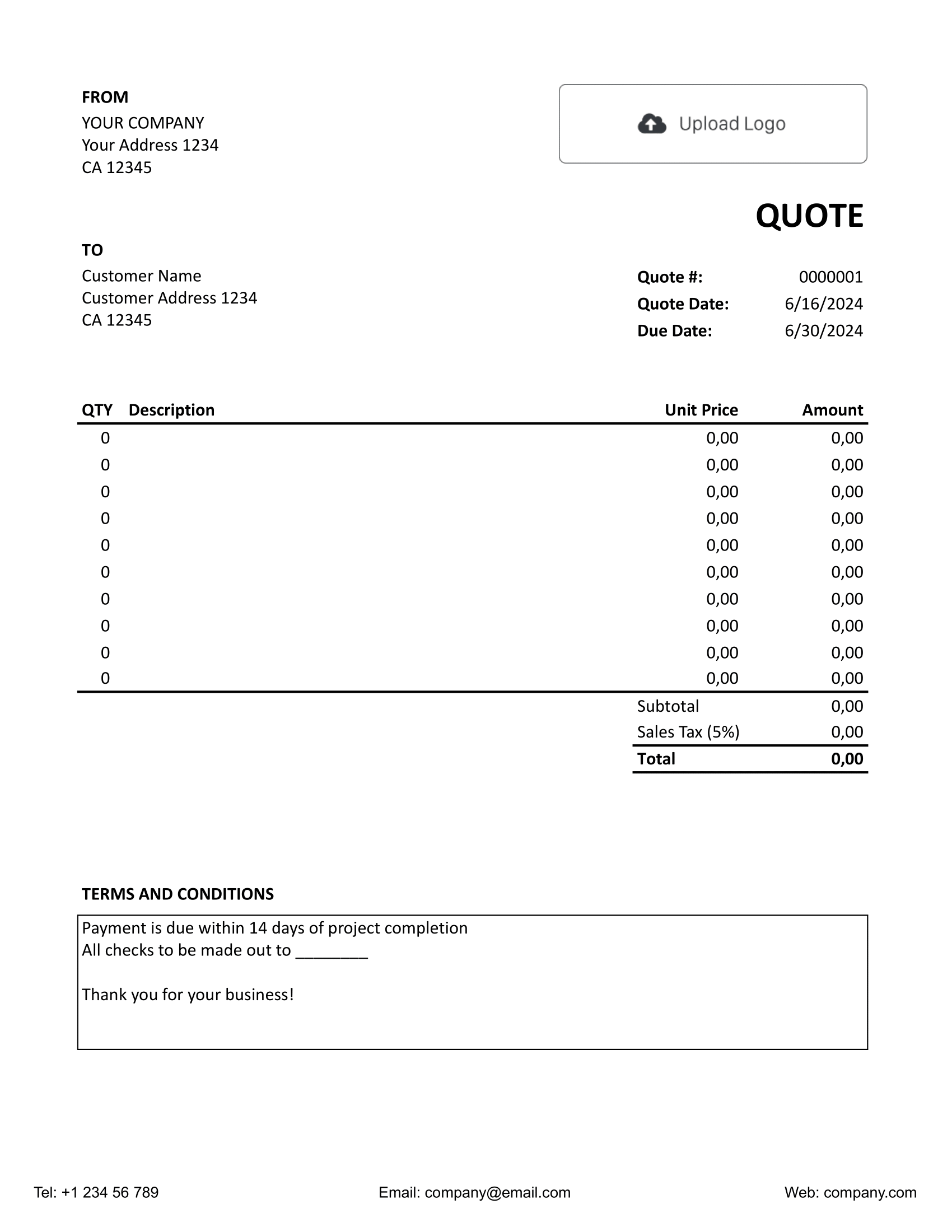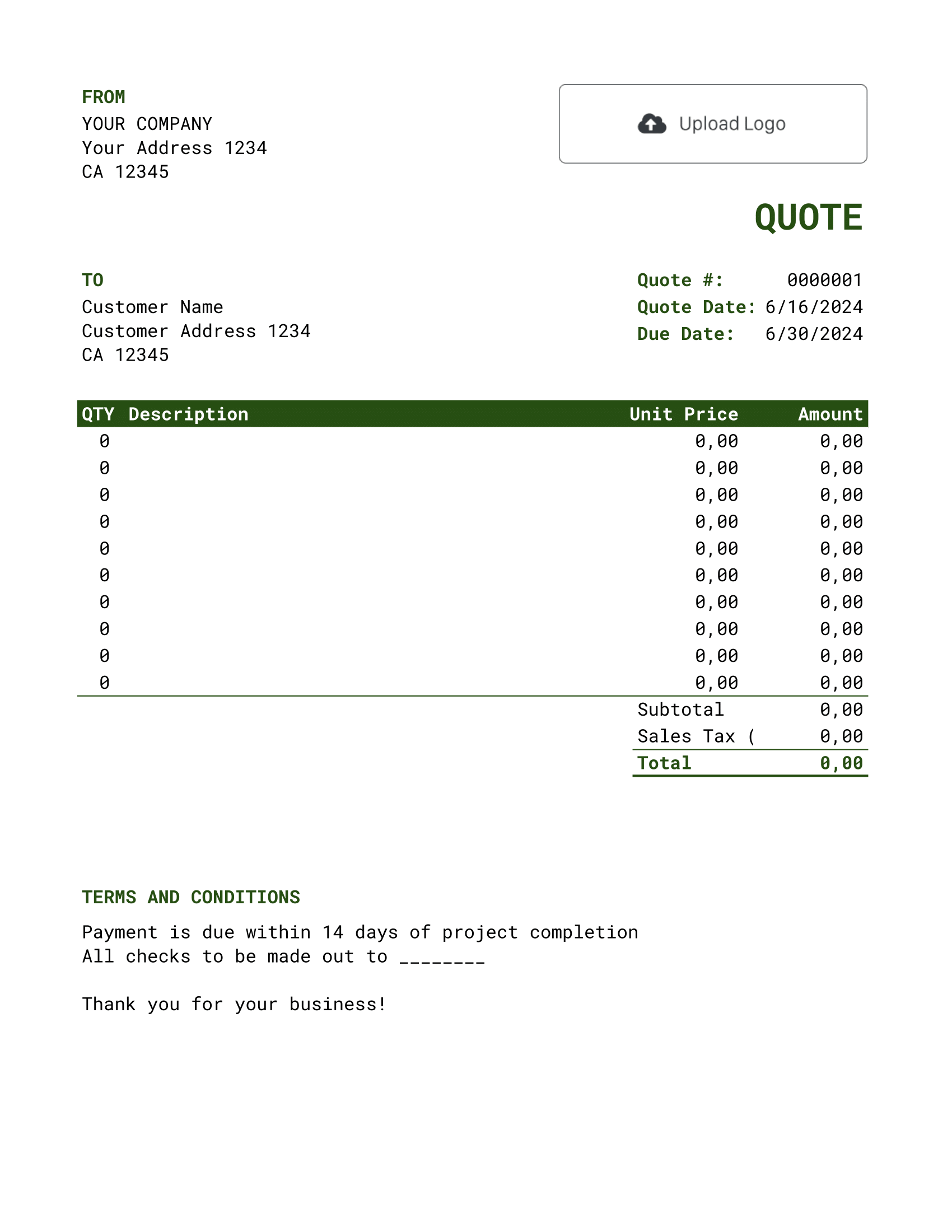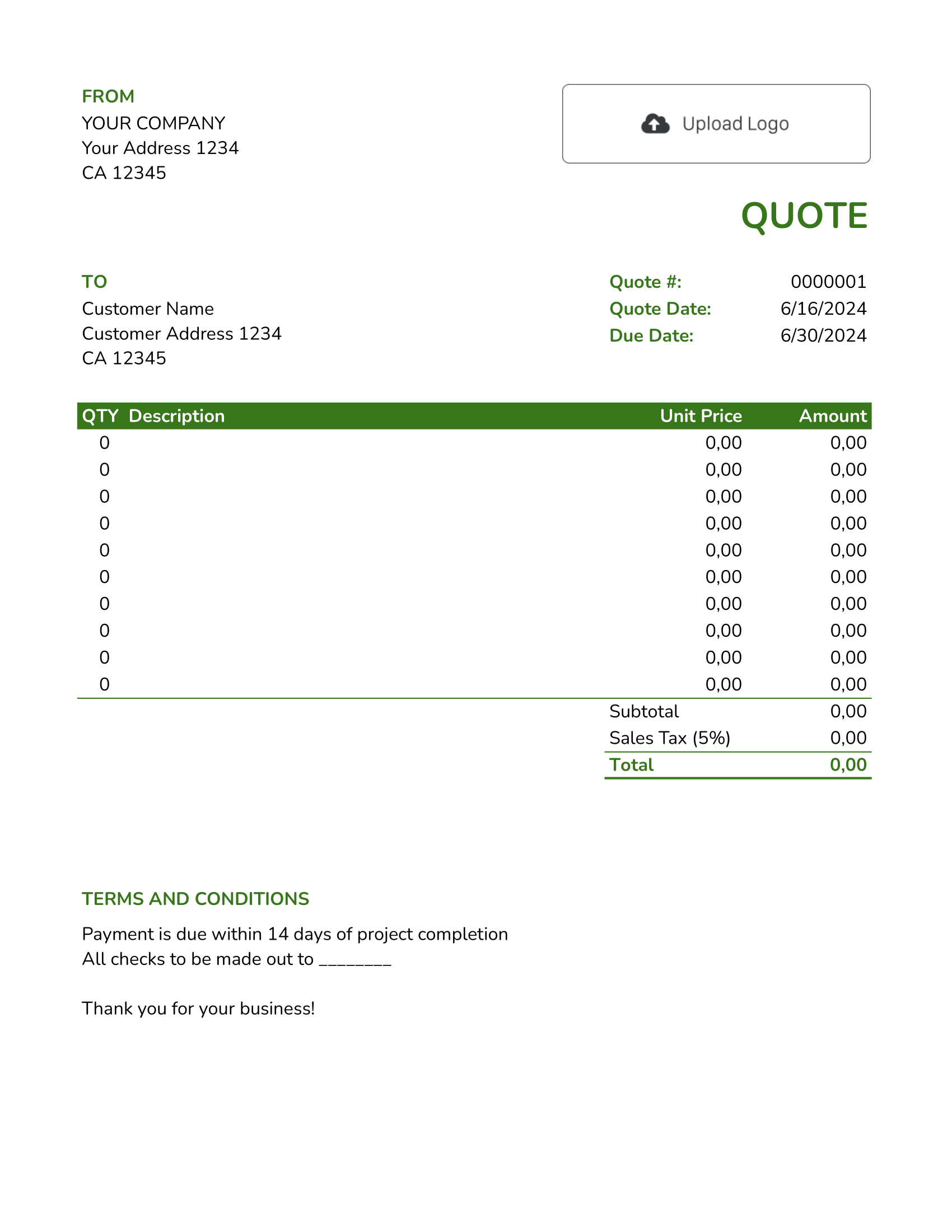Free Google Sheets Quote Template
A Google Sheets Quote Template provides the benefits of a spreadsheet in a cloud format. It facilitates detailed, tabulated presentations of quotes, with the added advantage of easy collaboration and accessibility.

- PDF, Email or Print
- Convert to an Invoice
- See when your quote has been opened
- Get notified when your quote is accepted
Google Sheets Quote Templates by Docelf
Channel the efficiency of Google Sheets through these templates. Designed for multifaceted industries, they utilize Sheets' potential for quotes. Tweak them to your data, print promptly, and keep a digital backup. Experience their prowess in a trial session.
Considering using Google Sheets for quotes? While Google Sheets is a powerful tool, there are some limitations when using it for quote creation. Let's delve into those limitations and understand why Docelf might be a better choice for this purpose:
1. Automation:
- Google Sheets lacks automated quote creation features. Every entry has to be done manually.
- Docelf, on the other hand, is tailored for quote generation, streamlining the process.
2. Professionalism:
- While you can customize Google Sheets, designing a polished, professional-looking quote can be time-consuming.
- Docelf offers dedicated quote templates, enhancing professionalism with minimal effort.
3. Notifications:
- Google Sheets doesn't notify you when a client views or accepts a quote.
- With Docelf, you can receive notifications, helping you stay updated with client interactions.
4. Currency & Tax Calculations:
- Changing currency or tax settings in Sheets can be tedious and prone to errors.
- Docelf allows simple currency switches and has built-in tax calculation features.
5. Security:
- Shared Google Sheets can be accessed by anyone with the link unless specific permissions are set.
- Docelf provides more robust security options to ensure your quotes are only seen by intended recipients.
6. Accessibility:
- Accessing Google Sheets offline can be tricky, especially with real-time updates.
- Docelf is designed for quote management, ensuring you can access and manage quotes anytime, anywhere.
In summary, while Google Sheets is versatile, for specialized tasks like quote generation and management, tools like Docelf are purpose-built to provide a superior experience.
Other Quote Template File Formats
Need a quote template that works the way you do? We’ve got options for Word, Google Sheets, Google Docs, and Excel.
Choose a Microsoft Word quote template for professional, polished documents with flexible text options. For crunching numbers and teamwork, a Google Sheets or Excel quote template keeps collaboration and calculations simple. Prefer easy, cloud-based editing? A Google Docs quote template is perfect for accessible and straightforward editing.
Whether you need sleek design, dynamic calculations, or tools for collaboration, these templates are built to make quoting fast and hassle-free.

- PDF, Email or Print
- Convert to an Invoice
- See when your quote has been opened
- Get notified when your quote is accepted
How to Write a Google Sheets Quote
Filling out your first Google Sheets quotation? It's straightforward! Here's a step-by-step guide:
1. Contact Details:
- Head to the designated section and type in your business details: name, address, phone, and email.
2. Customer's Contact Details:
- In the 'Customer' section, enter their name, company, address, and other relevant info.
3. Branding with Logo:
- There's a placeholder for your logo. Click and upload yours to add a professional touch.
4. Key Quote Details:
- Input the quote number for reference.
- Fill in the 'Quote Date' (when you're sending the quote).
- Specify the 'Due Date' (the last date for acceptance).
5. Line Items:
- For each product or service, input the quantity and description.
- Enter the unit price, and Google Sheets will auto-calculate the amount for you.
6. Accounting Details:
- Add any taxes or discounts applicable.
- Google Sheets will adjust the totals automatically.
7. Payment & Terms:
- Provide clear payment instructions.
- List out the terms and conditions to avoid misunderstandings later.
8. Review & Send:
- Before sending, review everything for accuracy.
- Once ready, share the Google Sheet link with your customer or export and email it.

- PDF, Email or Print
- Convert to an Invoice
- See when your quote has been opened
- Get notified when your quote is accepted
Customize the Google Sheets Quote
Customizing a Google Sheets quote template is a breeze, allowing you to align it with your brand and specific needs. Here's how you can tailor it:
1. Adjusting Fonts:
- Select the cells or text you wish to change.
- From the toolbar, click on the font dropdown to choose a new font.
- Adjust the size, boldness, or italics using the adjacent options.
2. Modifying Colors:
- Select the cells you want to color.
- Click on the 'Fill color' or 'Text color' icon in the toolbar.
- Pick a color from the palette or customize one to match your brand.
3. Adding More Lines:
- Right-click on the row number where you want to insert a new line.
- Select 'Insert row above' or 'Insert row below' from the dropdown menu.
- Copy and paste or input the necessary details into the new row.
Remember, while Google Sheets offers flexibility in customization, always ensure that your quote maintains a clean and professional appearance to make a lasting impression on your clients.

- PDF, Email or Print
- Convert to an Invoice
- See when your quote has been opened
- Get notified when your quote is accepted