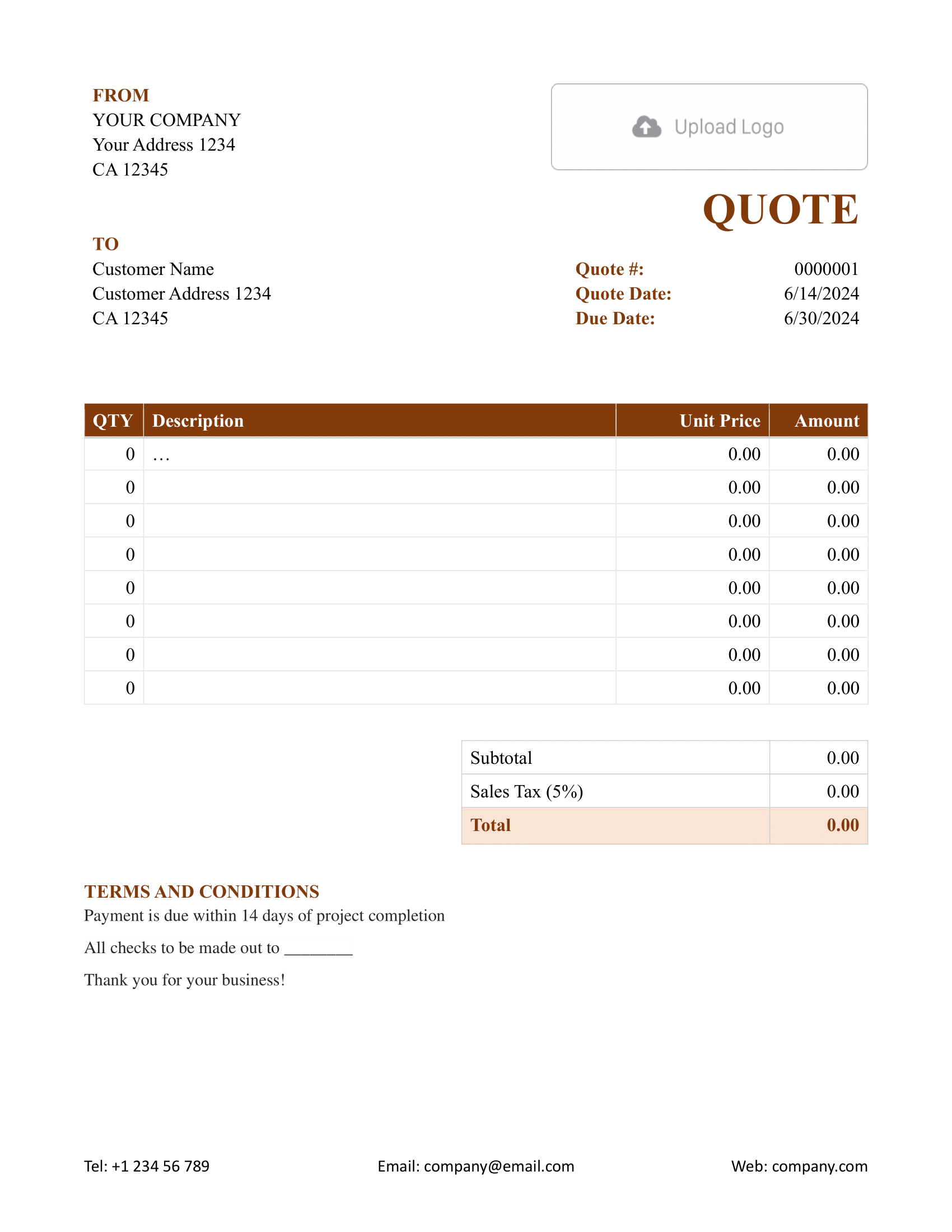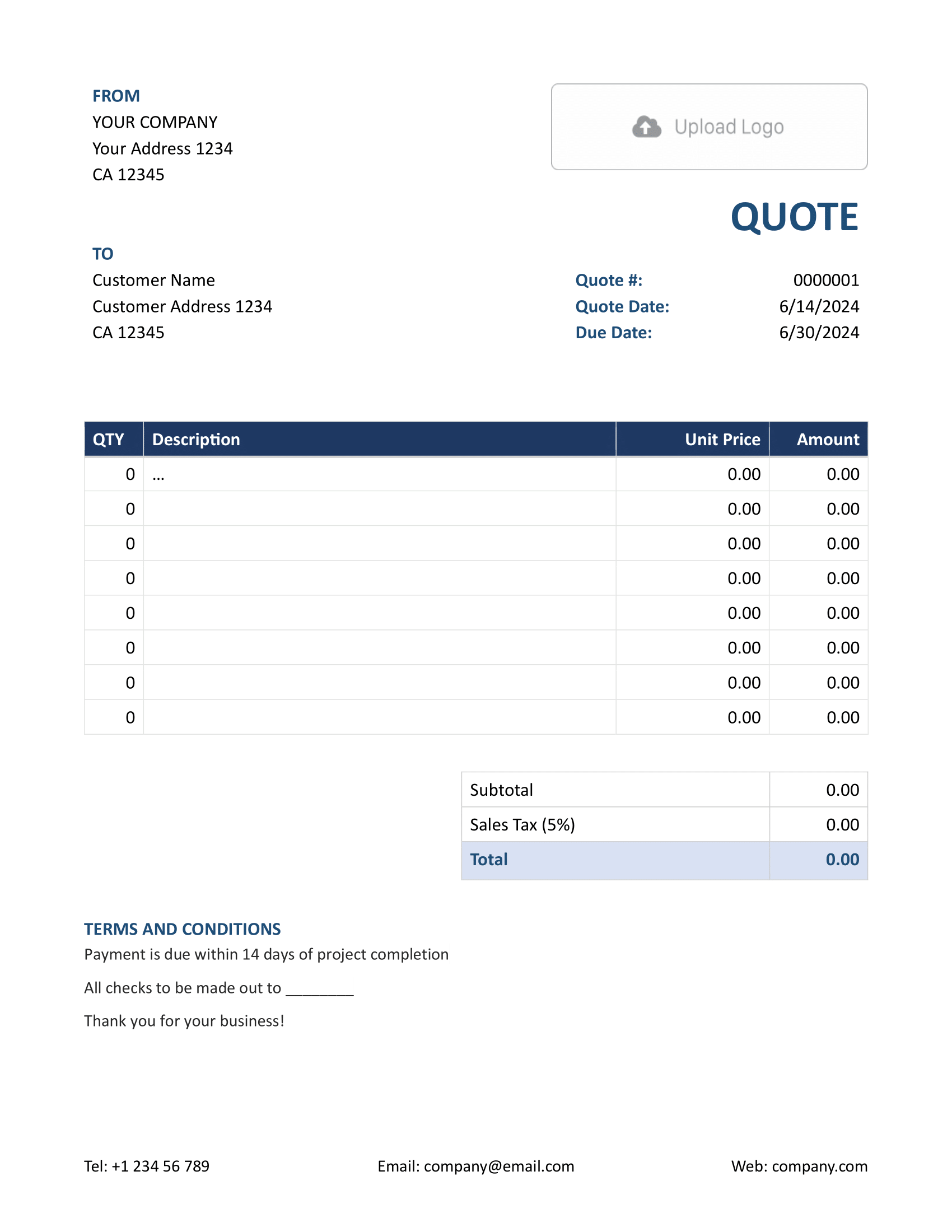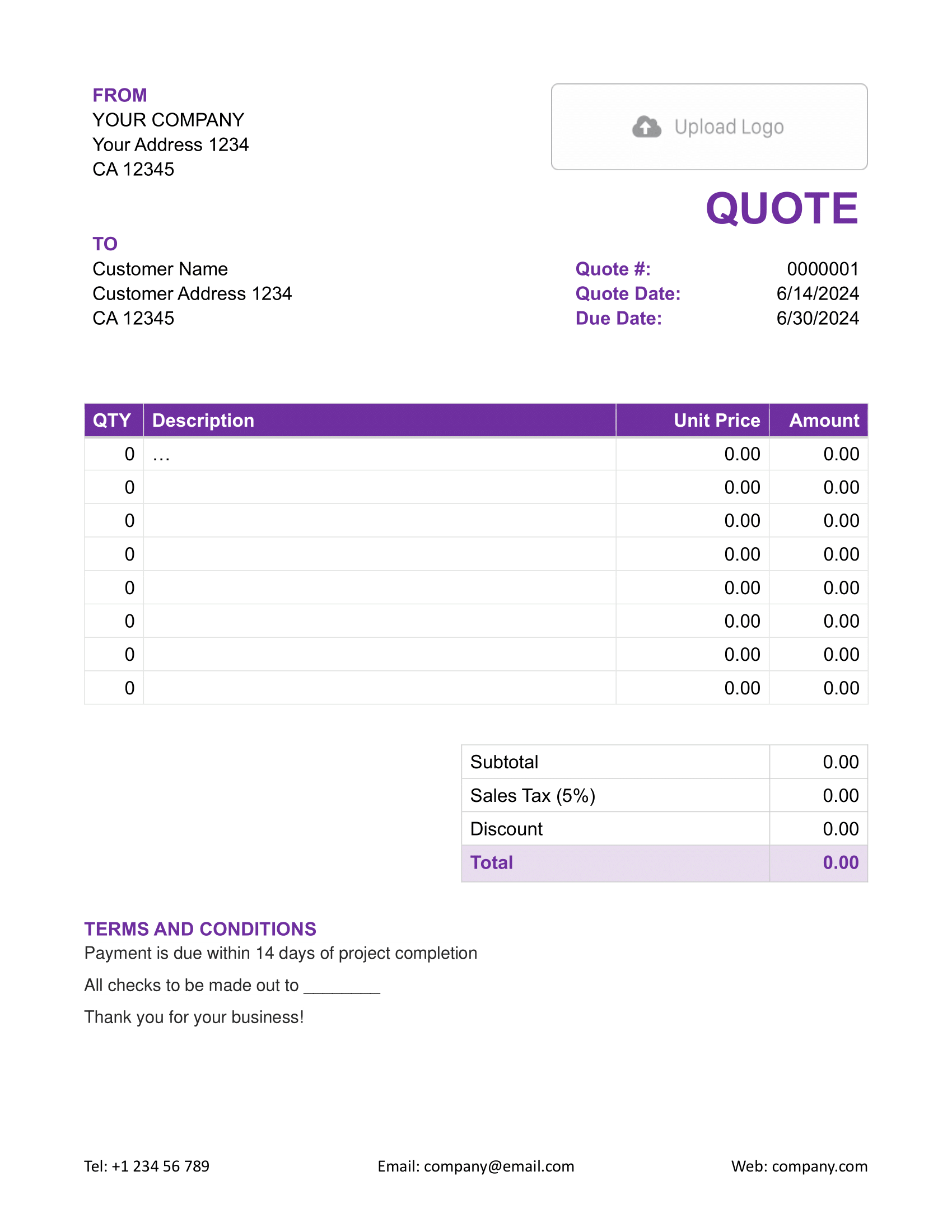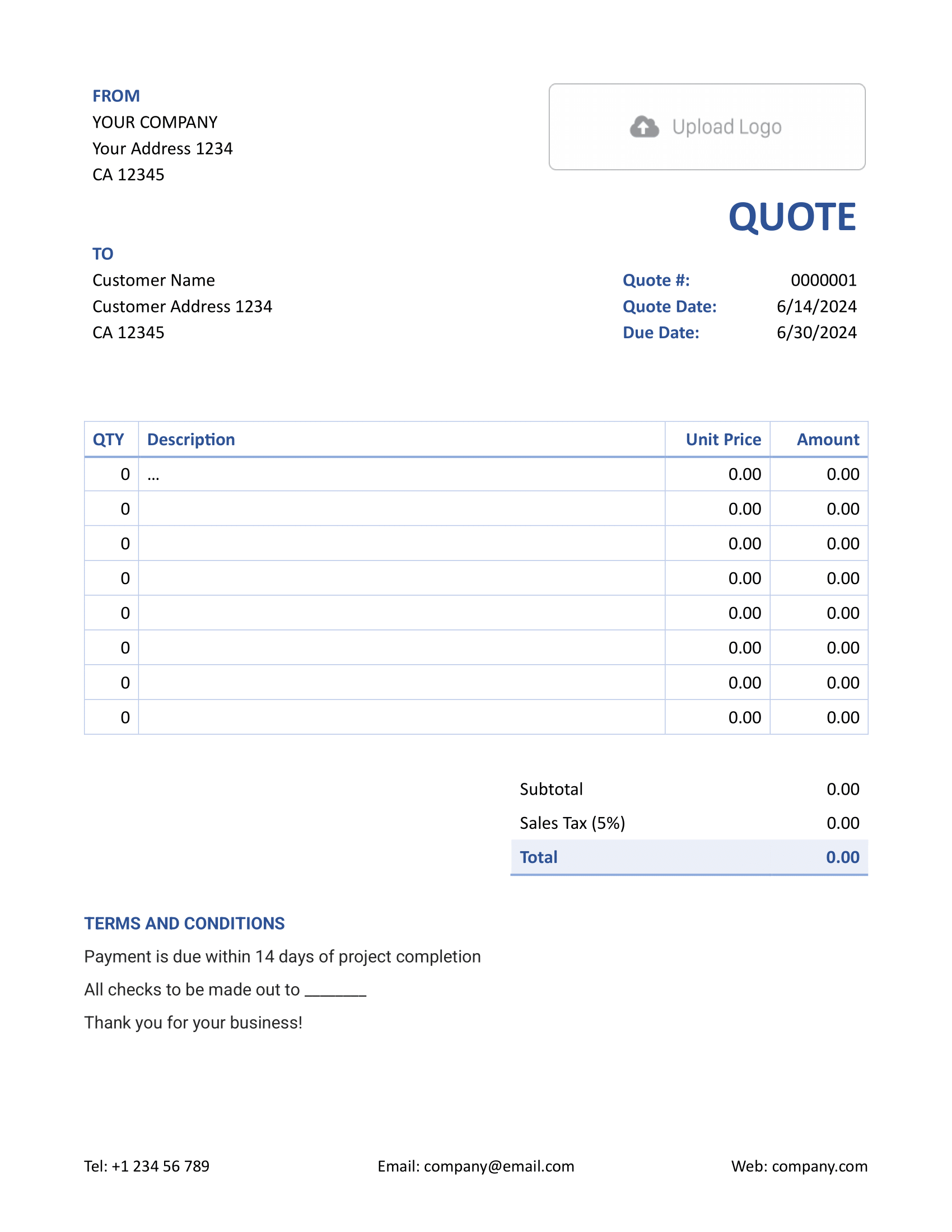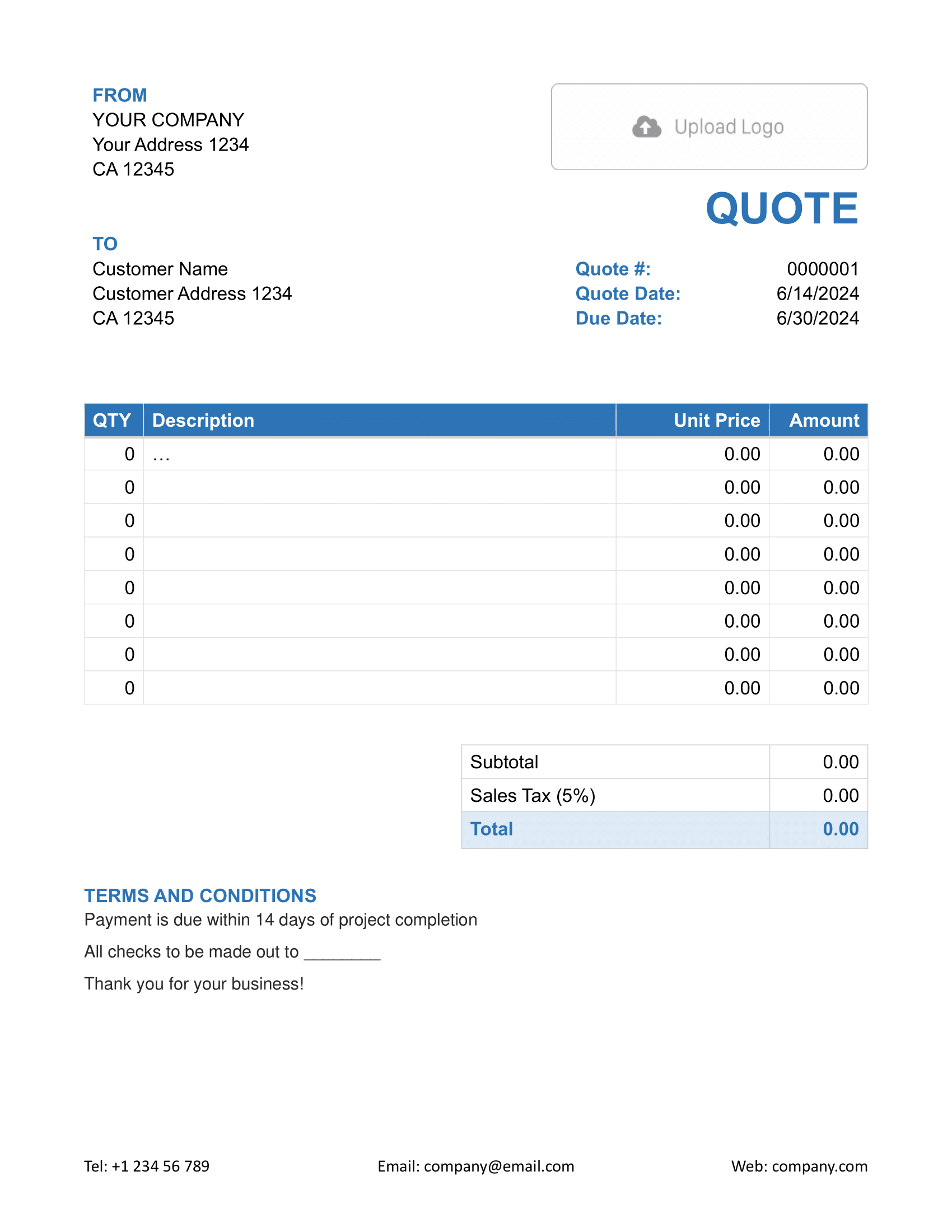Free Word Quote Template
A Word Quote Template utilizes Microsoft Word's capabilities to draft and design quotes. While it doesn't offer the calculation capabilities of Excel, it does allow for a well-designed, clear, and professional presentation of costs and services.

- PDF, Email or Print
- Convert to an Invoice
- See when your quote has been opened
- Get notified when your quote is accepted
Word Quote Template by Docelf
Enjoy the simplicity of Word with this versatile template. Suitable for diverse industries, it offers easy text entry, straightforward printing, and swift PDF conversion. Dive into its text-based efficiency with a complimentary trial.
Considering using Word for your quotes? Here's why Docelf might be a better choice:
1. Automatic Calculations:
- Word requires manual calculations, increasing the risk of errors.
- Docelf automatically calculates totals, taxes, and discounts, ensuring accuracy.
2. Professional Templates:
- While Word offers basic templates, Docelf provides specialized, industry-specific quote templates.
- These templates are designed to enhance professionalism and cater to various business needs.
3. Easier Customization:
- Docelf offers effortless customization options for fonts, colors, and more, allowing for brand consistency.
- In Word, achieving the same level of customization can be more cumbersome.
4. Integrated Features:
- Docelf allows you to send the quote directly, notify you when it's accepted, and even convert it to a PDF.
- With Word, each step is separate, taking more of your valuable time.
5. Secure and Cloud-based:
- Docelf stores your quotes securely in the cloud, ensuring easy access from anywhere.
- In contrast, Word files can be lost if not backed up or saved correctly.
In essence, while Word is versatile, Docelf is specifically tailored for quote creation, making the process more efficient and error-free.
Other Quote Template File Formats
Need a quote template that works the way you do? We’ve got options for Word, Google Sheets, Google Docs, and Excel.
Choose a Microsoft Word quote template for professional, polished documents with flexible text options. For crunching numbers and teamwork, a Google Sheets or Excel quote template keeps collaboration and calculations simple. Prefer easy, cloud-based editing? A Google Docs quote template is perfect for accessible and straightforward editing.
Whether you need sleek design, dynamic calculations, or tools for collaboration, these templates are built to make quoting fast and hassle-free.

- PDF, Email or Print
- Convert to an Invoice
- See when your quote has been opened
- Get notified when your quote is accepted
How to Write a Word Quote
Need guidance on filling out a Word quote template from Docelf? Here's a straightforward breakdown:
1. Contact Details:
- Type in your company's name at the top.
- Add your address, phone number, and email below the name.
2. Customer Contact Details:
- Locate the 'To' or 'Recipient' section.
- Fill in the customer's name, address, and other relevant details.
3. Adding a Logo:
- Find the logo placeholder or suitable space at the top.
- Insert your company logo using Word's 'Insert Picture' feature.
4. Line Items:
- For each product or service, specify the quantity.
- Provide a clear description next to each quantity.
- Input the unit price for each item.
- Manually calculate and type in the total amount (since Word won't do it).
5. Taxes and Discounts:
- List any applicable taxes with their rates and manually calculate the value.
- Specify any discounts being offered and subtract them from the subtotal.
6. Payment Instructions:
- Detail how the customer should make the payment, e.g., bank transfer, check, etc.
- Include any necessary payment details like bank account numbers or payment links.
7. Terms and Conditions:
- Clearly outline the terms of the quote, e.g., validity period, acceptance terms, etc.
- Specify any conditions related to product delivery, service provision, or warranties.

- PDF, Email or Print
- Convert to an Invoice
- See when your quote has been opened
- Get notified when your quote is accepted
Customize the Word Quote
Using a Word quote template? Here's how you can spruce it up:
1. Custom Colors:
- Highlight any text or element, then choose a color from the 'Font Color' option to make it stand out.
- Use the 'Shape Fill' option to change the background colors of shapes and text boxes.
2. Font Styles:
- Select the text you wish to modify.
- Head to the 'Font' section to choose a new font, adjust size, or apply bold, italics, and other styles.
3. Add More Lines:
- If your quote needs more lines, right-click on a row and select 'Insert' to add more rows for additional items.
Remember, with Word, the flexibility is in your hands. Customize as needed to align with your brand and specific needs!

- PDF, Email or Print
- Convert to an Invoice
- See when your quote has been opened
- Get notified when your quote is accepted