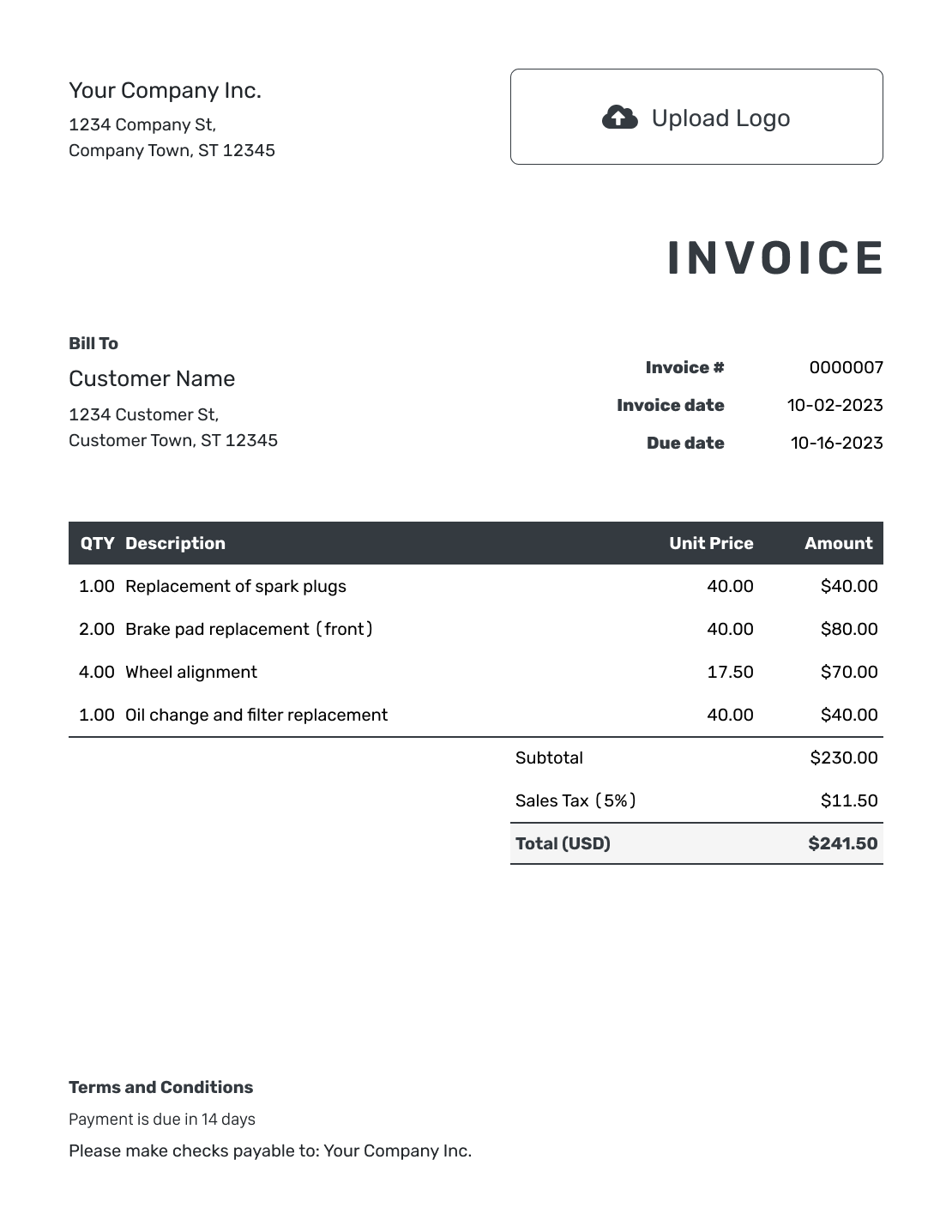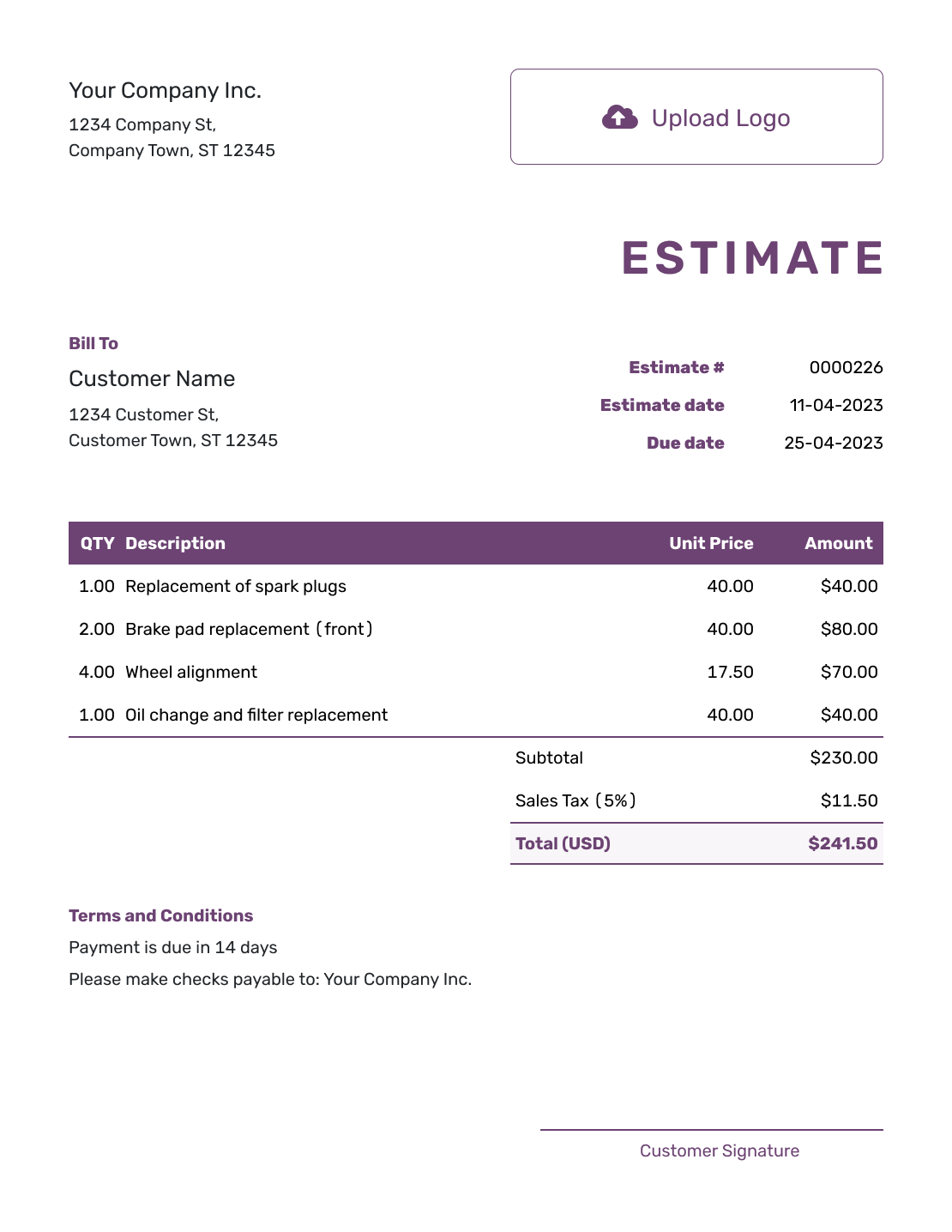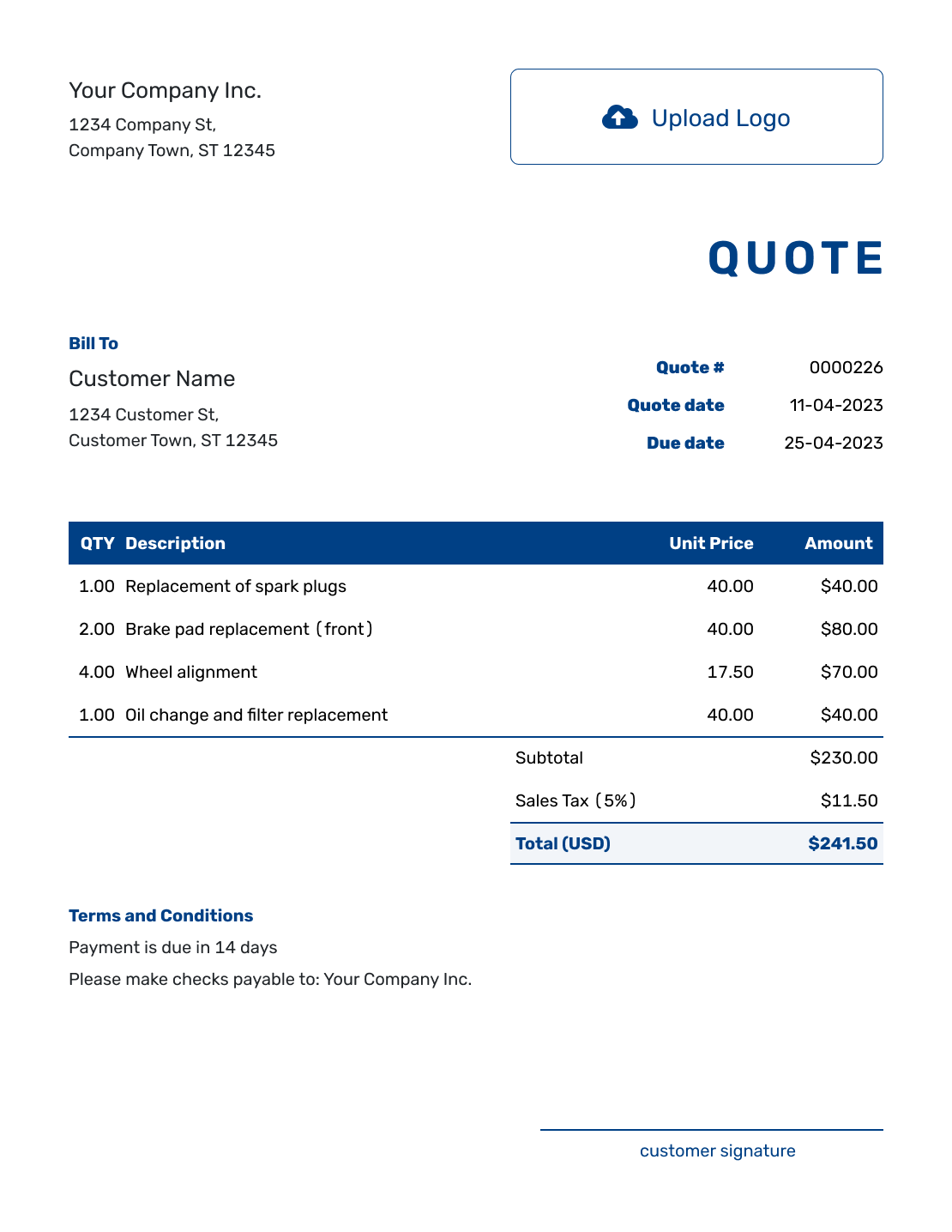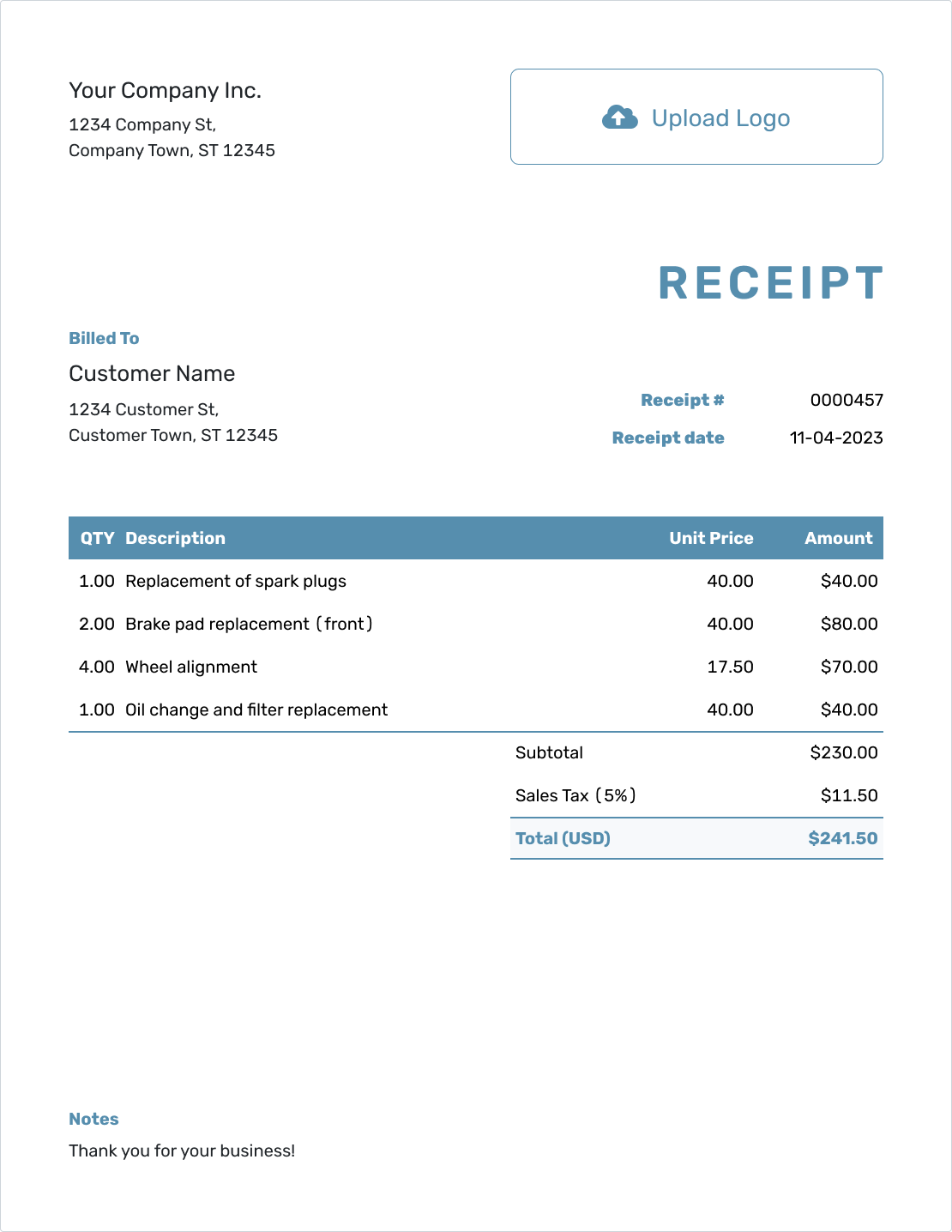Streamline Your Workflow
Mastering Quote Templates: A Comprehensive Guide
Est. reading time: 12 min

Quotes are essential for service professionals, from carpenters to caterers. A well-designed quote template saves time, ensures accuracy, and leaves a great impression. This guide will walk you through the process of creating, designing, and mastering quote templates for your business.

- PDF, Email or Print
- Convert to an Invoice
- See when your quote has been opened
- Get notified when your quote is accepted
Create a Quote Template
A quote template is more than just a blank form—it’s a structured tool that lets you provide professional, consistent pricing information. Here’s why you should use one:
- Save time with reusable templates.
- Ensure accurate and consistent quotes.
- Impress clients with a polished presentation.
How to Create a Quote Template
Here are the steps to create a basic quote template:
- Step 1: Include your company logo and contact information at the top.
- Step 2: Add fields for client details (name, address, email).
- Step 3: Include a table for itemized services or products, with columns for quantity, description, unit price, and total.
- Step 4: Add a section for terms, conditions, and a validity period for the quote.
- Step 5: Include your signature or approval line at the bottom.
How to Create a Quote Template in Excel
Excel is an excellent tool for creating dynamic, easy-to-edit quote templates. Learn more about our Excel Quote Template to get started.
Steps to create your Excel template:
- Set up a clean grid layout with headings for "Description," "Quantity," "Unit Price," and "Total."
- Use formulas to automatically calculate totals.
- Apply borders and cell shading to create a professional look.
- Save the file as a template for future use.
How to Create a Quote Template in Word
Word is perfect for creating visually appealing templates. Check out our Word Quote Template for inspiration.
Steps for Word templates:
- Use tables to structure the layout.
- Add your company branding (logo, colors, fonts).
- Include placeholders for client and project details.
- Save the file as a reusable template.
How to Design a Quote Template
Designing a quote template is about balancing function and style. Here are some tips:
- Keep it clean and uncluttered for easy readability.
- Use your brand colors to reinforce your identity.
- Choose legible fonts for professionalism.
- Leave space for notes or special instructions.
Building a Quote Template
Whether you’re using software or designing it yourself, focus on creating a template that saves time and reduces errors. Need a jumpstart? Explore our customizable quote templates.
Final Tips
Mastering quote templates can transform your workflow. Here are some parting tips:
- Regularly update your template to reflect changes in pricing or services.
- Test your template by sending quotes to yourself or a colleague.
- Keep multiple formats ready (e.g., Excel, Word) for client preferences.
Ready to take your business to the next level? Try our free templates today!