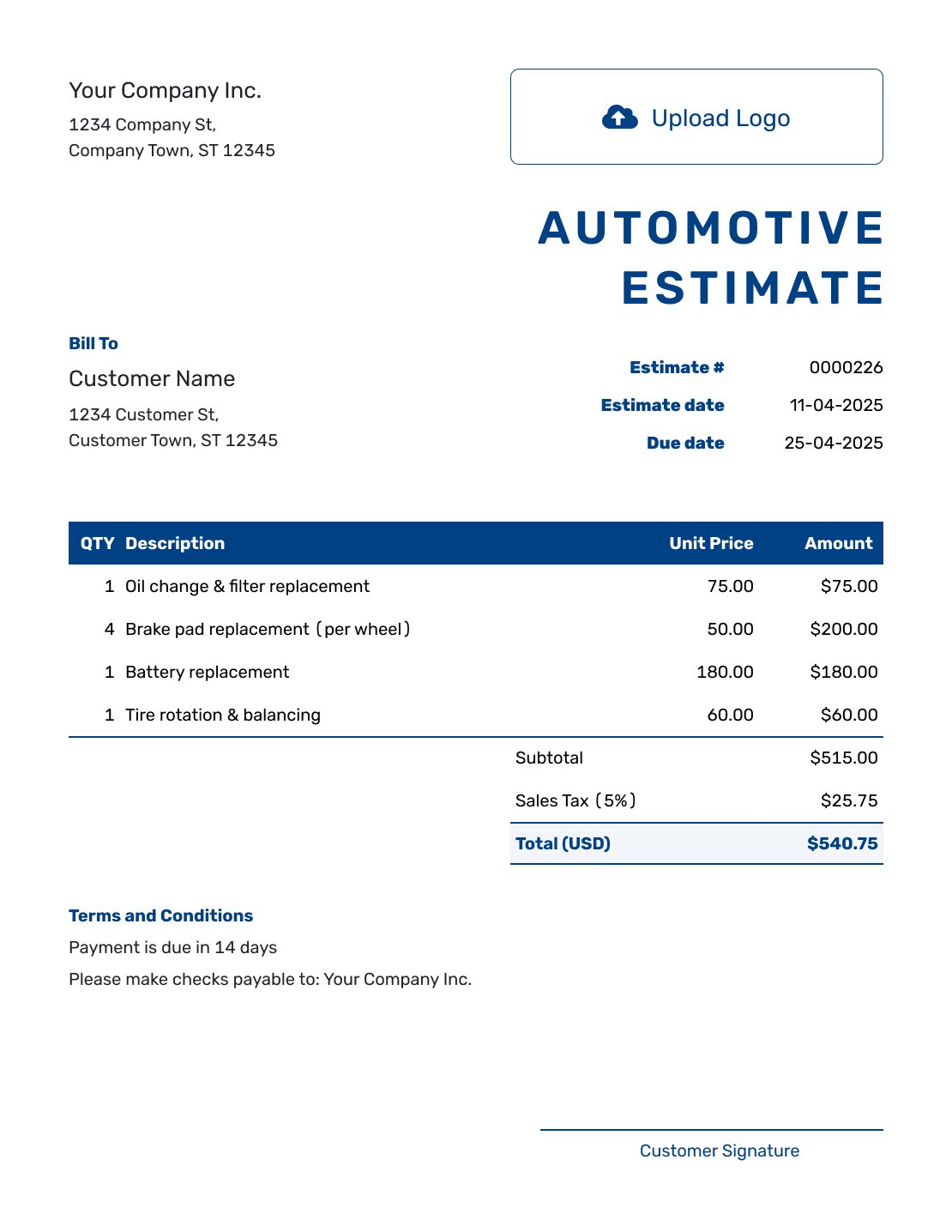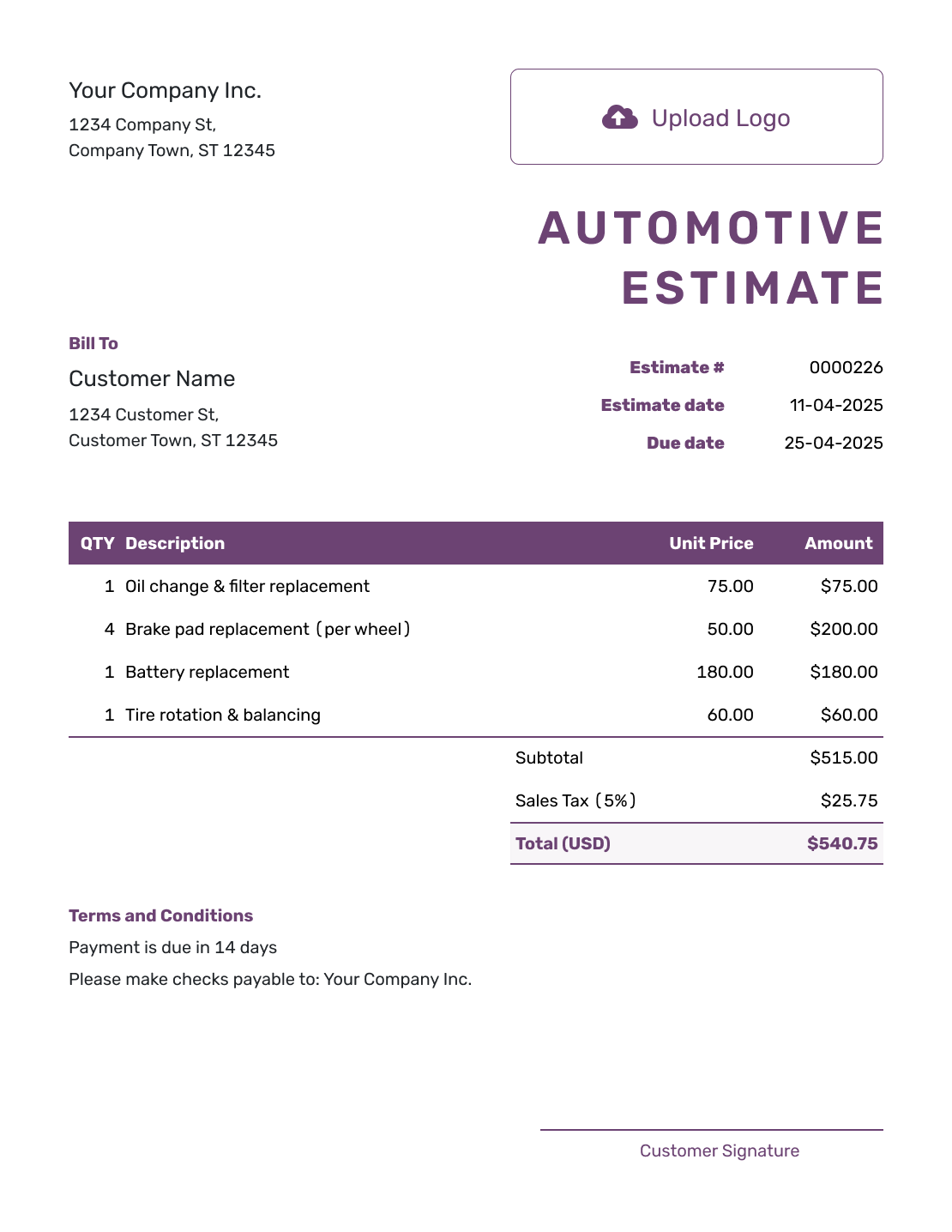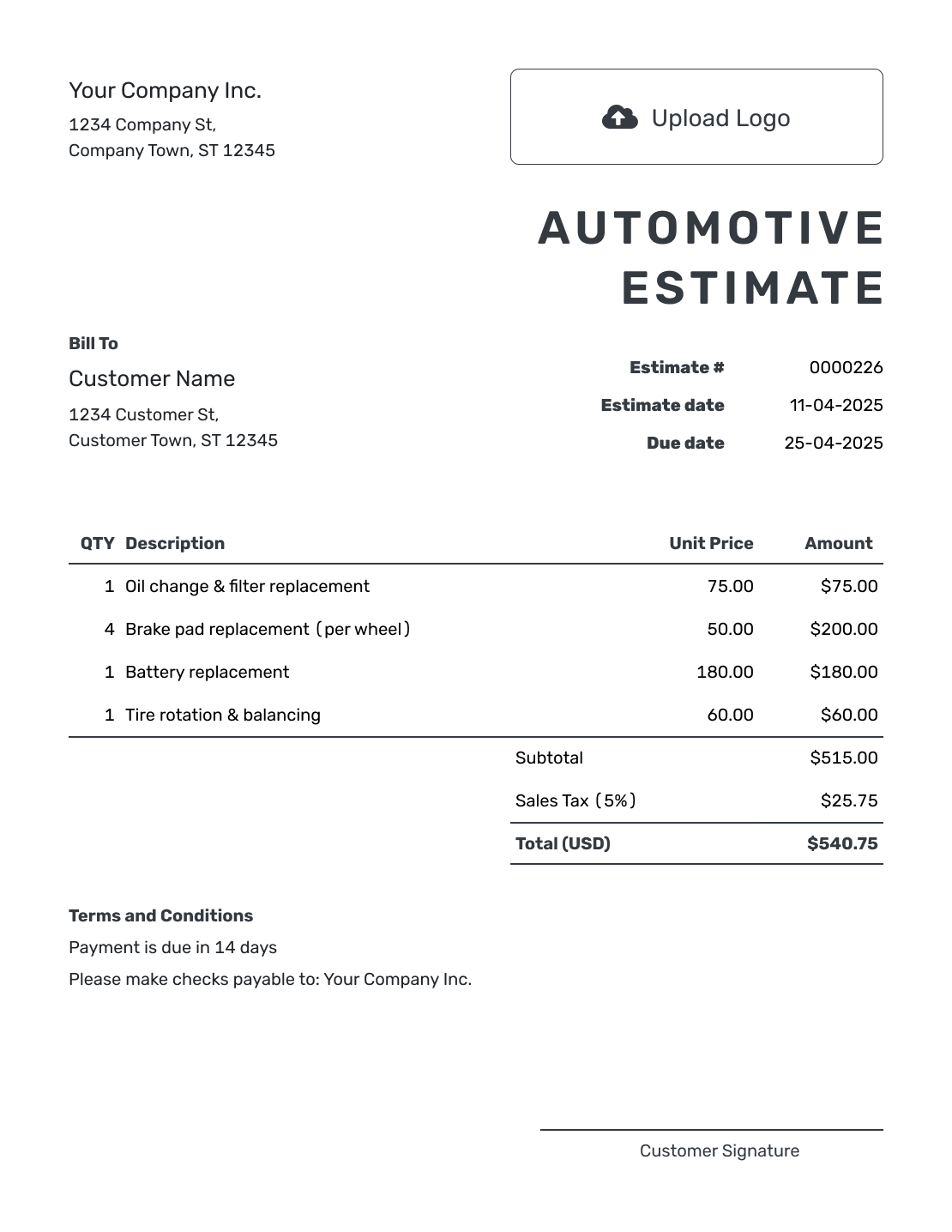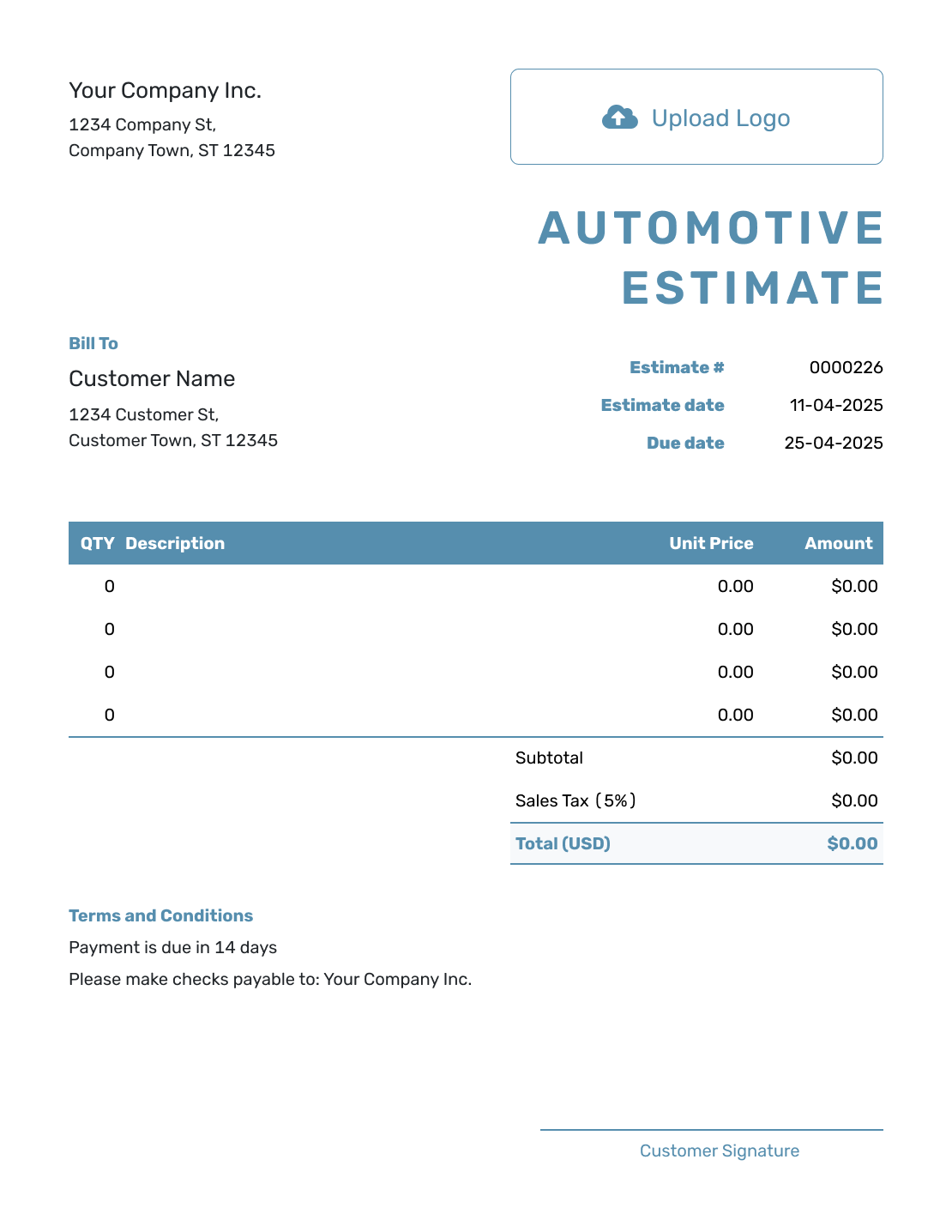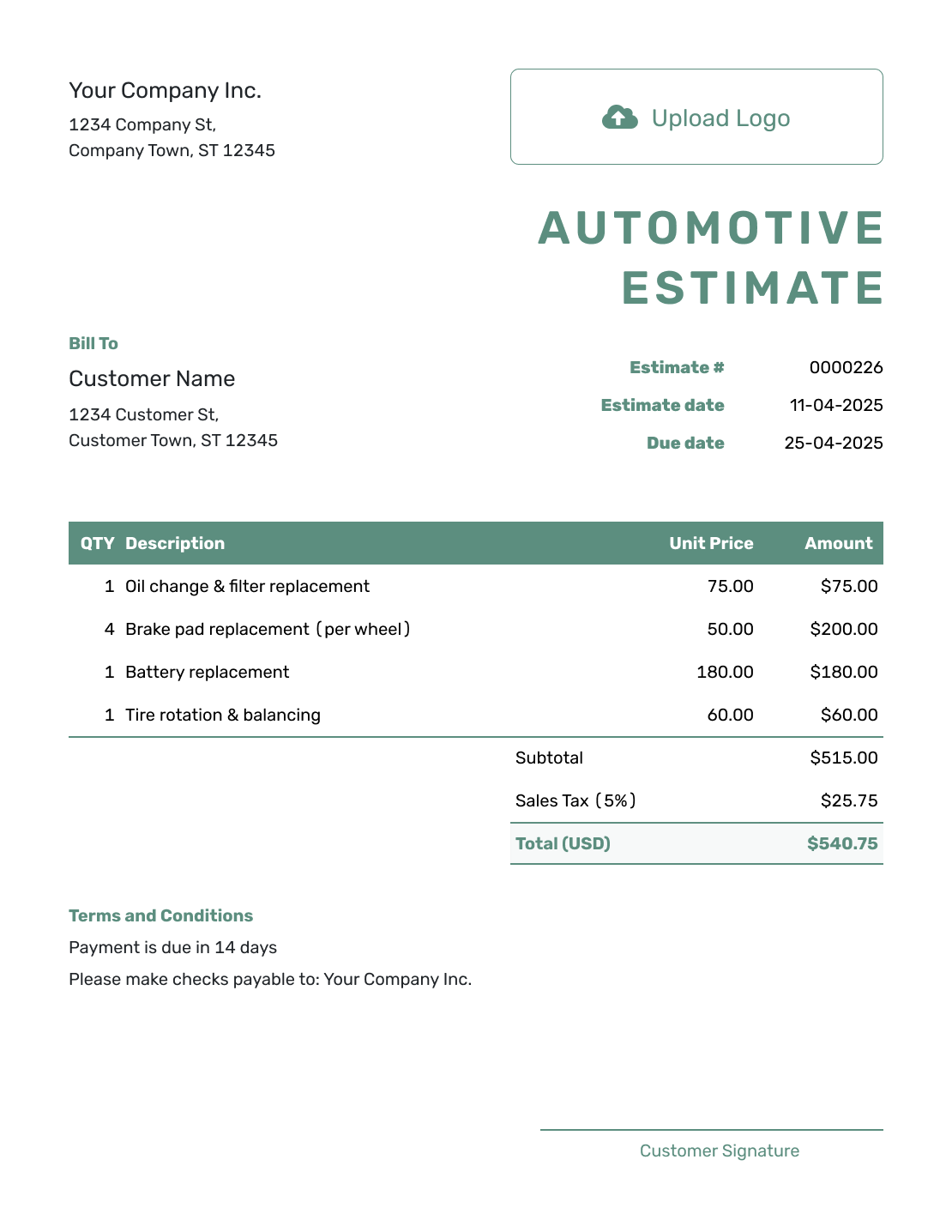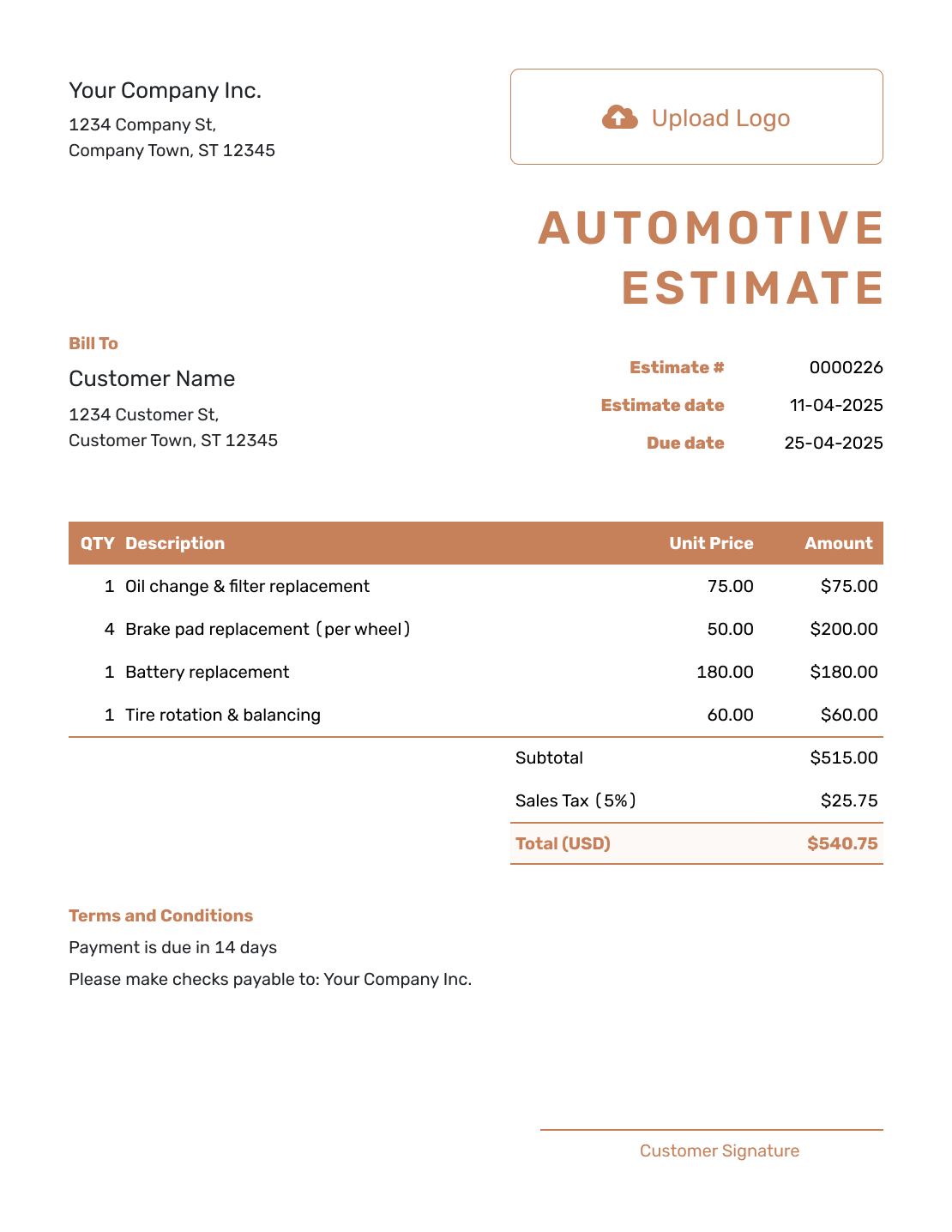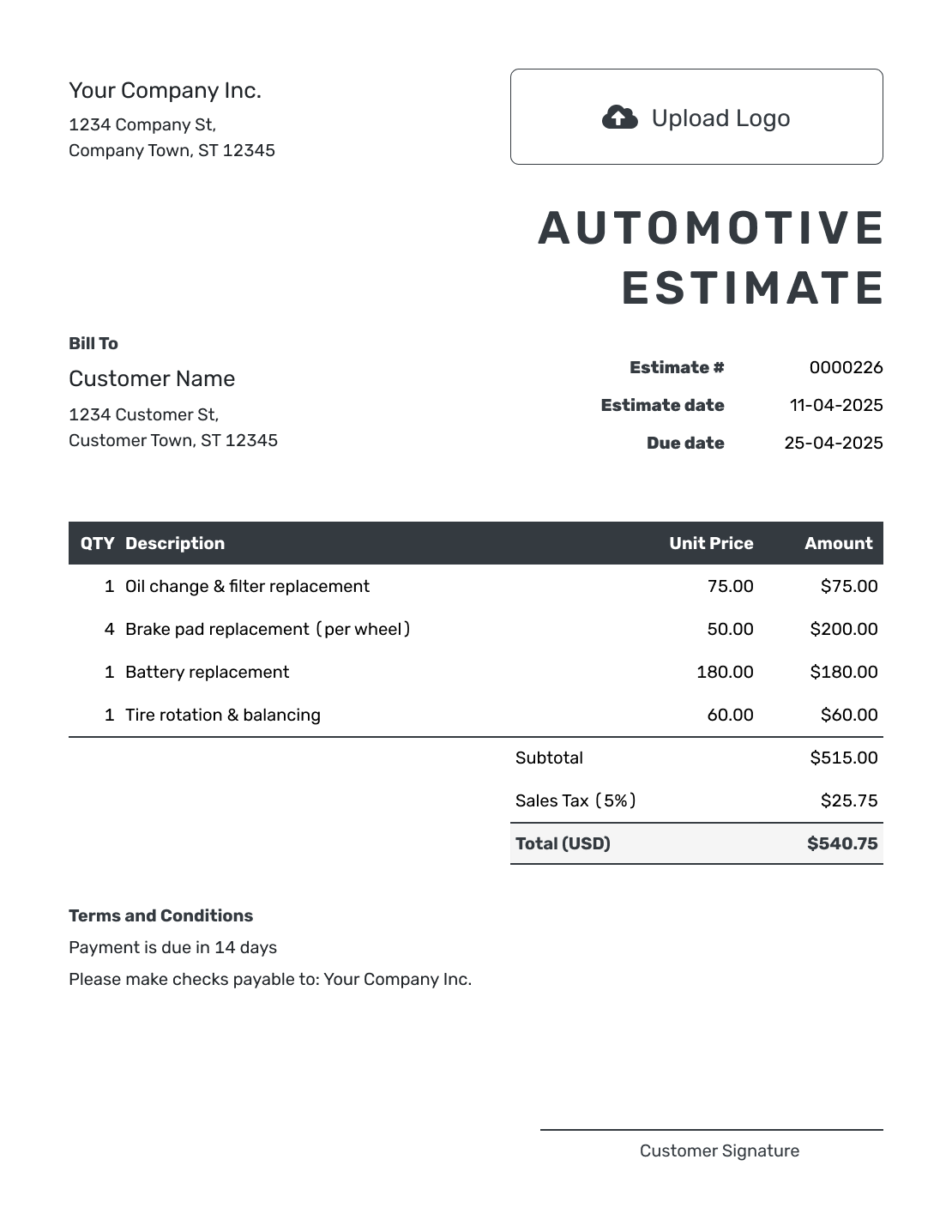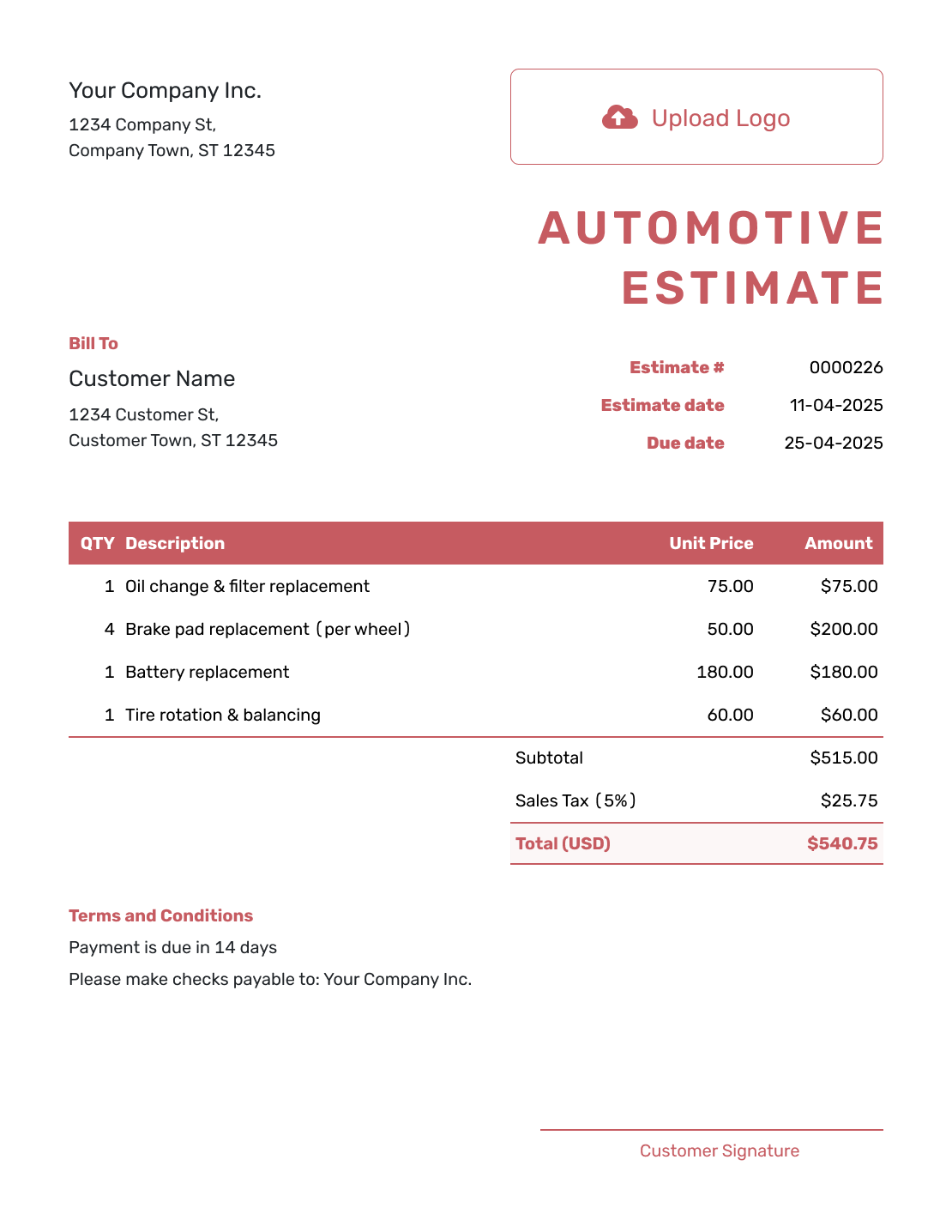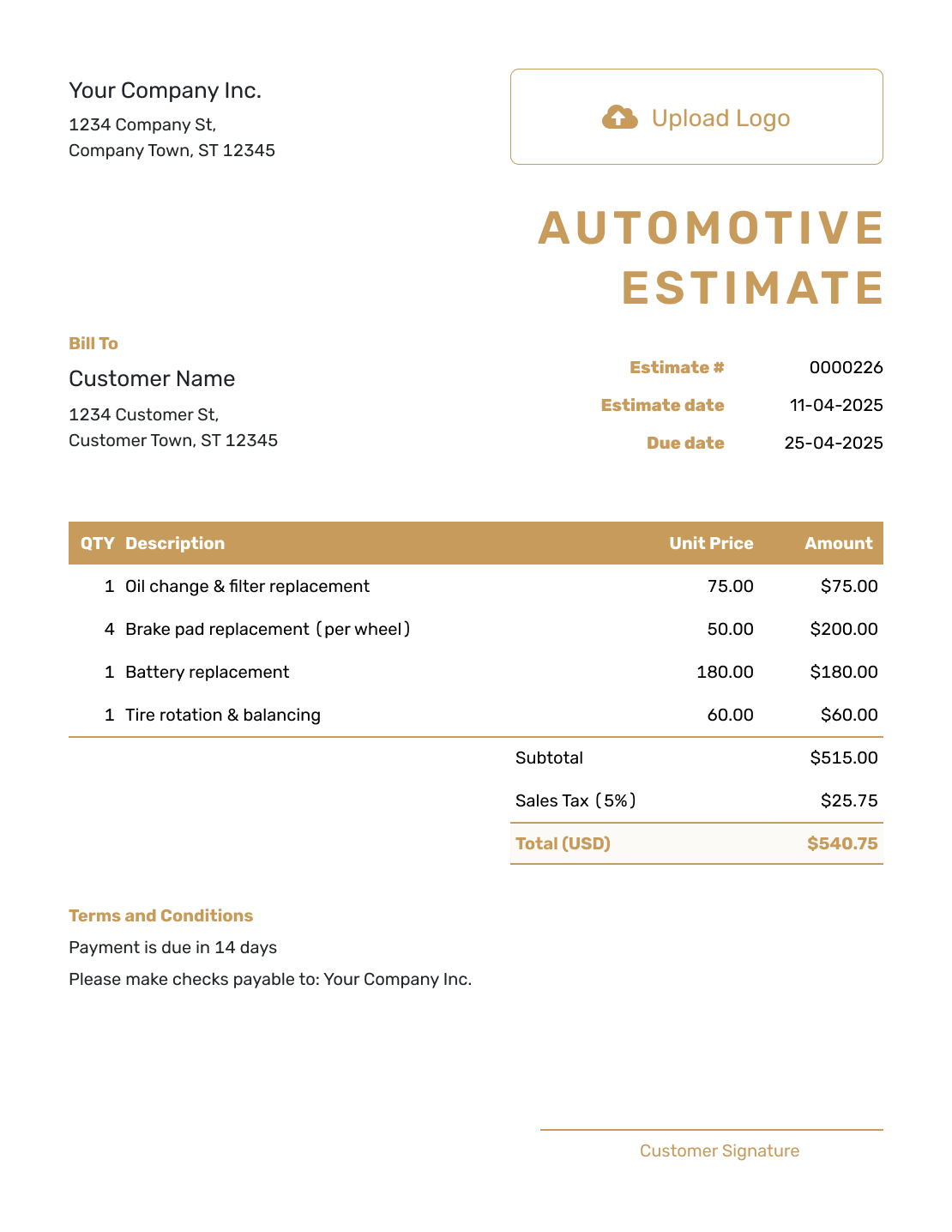Free Automotive Estimate Template
An Automotive Estimate Template helps car repair shops, mechanics, and automotive service providers create clear and professional estimates for their customers. By using a structured estimate, you can easily outline labor, parts, and service costs, ensuring transparency and a smooth approval process.

- PDF, Email or Print
- Convert to an Invoice
- See when your estimate has been opened
- Get notified when your estimate is accepted
Automotive Estimate Templates by Docelf
Whether you specialize in general repairs, maintenance, or custom automotive services, Docelf’s Automotive Estimate Templates simplify the process. With pre-designed layouts, you can quickly add costs, list services, and include terms to keep everything clear for your customers.
Other Estimate Template File Formats
Need an estimate template that fits the way you work? We have options for Word, Google Sheets, Google Docs, and Excel.
Use a Microsoft Word estimate template for professional and customizable documents with easy text formatting. If you work with numbers, a Google Sheets or Excel estimate template keeps calculations simple and everything organized. If you prefer cloud-based editing, a Google Docs estimate template is a great choice for quick and accessible editing from anywhere.
Whether you need sleek designs, smart calculations, or tools for easy collaboration, these templates help you create estimates quickly and professionally.
- Word Estimate Template
- Google Docs Estimate Template
- Excel Estimate Template
- Google Sheets Estimate Template

- PDF, Email or Print
- Convert to an Invoice
- See when your estimate has been opened
- Get notified when your estimate is accepted
How to Write an Automotive Estimate
An automotive estimate outlines the cost of labor, parts, and additional services for a repair or maintenance job. It provides customers with a clear breakdown of expenses and helps them understand what to expect before the work begins.
Start by including your shop’s name, address, and contact details. Add customer information and vehicle details, such as the make, model, year, and VIN. Assign a unique estimate number and date for tracking purposes.
Next, list all services and parts required, ensuring each item has a corresponding cost. A detailed breakdown helps customers see exactly what they are paying for. Be sure to include the subtotal, taxes, and any applicable discounts. Finally, add terms such as payment methods, warranty information, and the estimate’s expiration date.
A professional estimate builds trust with your customers and ensures there are no surprises when it’s time to pay.
Filling out an estimate template is quick and easy. Just follow these seven steps, and you’ll have a professional estimate ready to send in no time.
1. Add Your Company Info
Start with the basics — your company name, address, email, and phone number. This makes sure your customer knows who the estimate is from and how to contact you.
2. Upload Your Logo
If you have a company logo, add it! It keeps things professional and helps customers instantly recognize your business.
3. Enter Estimate Details
Fill in the key details to keep things organized:
- Estimate Number: A unique ID for easy tracking.
- Issue Date: The date you create the estimate.
- Due Date: How long the estimate is valid before prices or availability might change.
4. Add Customer Details
Include your customer’s name and contact info so there’s no confusion about who the estimate is for.
5. List Your Services & Costs
Now for the important part — breaking down the project costs. Make it clear and easy to understand:
- Describe what’s included — services, materials, labor, and any other costs.
- List work hours, equipment, and any extra fees like permits or licensing.
- For each item, add the quantity, description, unit price, and tax (if needed).
6. Set a Project Timeline
If the job takes more than a day, give your customer a timeline. Include the start date, estimated duration, and any major project milestones.
7. Add Terms, Conditions & Payment Info
Make sure your customer knows how and when to pay:
- Payment Terms: Whether you require a deposit, milestone payments, or full payment upon completion.
- Payment Details: Include bank transfer info or who to make checks payable to.
Once your estimate is ready, hit ‘Send’ to send it directly to your customer. You’ll be able to see when they open it and get notified if they accept. Prefer to print and mail it or save it as a PDF? You can do that too!

- PDF, Email or Print
- Convert to an Invoice
- See when your estimate has been opened
- Get notified when your estimate is accepted
Customize the Automotive Estimate
Customizing your automotive estimate allows you to present a professional and branded document to your customers. With Docelf, you can personalize your estimate to match your business identity while ensuring clarity and accuracy in your pricing.
Add your company logo, adjust colors to reflect your branding, and include any important business details. You can also modify the layout to highlight key services, include warranty terms, or specify payment policies. A clear and well-structured estimate not only looks professional but also helps your customers feel confident about the service you’re providing.
Once your estimate is complete, you can download it as a PDF, print it, or email it directly to your customer. This ensures a seamless experience and makes it easy to manage multiple estimates efficiently.
Personalize your Docelf estimate with these quick and easy adjustments:
1. Make It Look Like You
- Pick a font that fits your business and makes your estimate easy to read.
- Choose colors that match your brand and keep things looking sharp.
- Add your company logo to give your estimate a professional touch.
2. Speak Their Currency
- Select the currency that makes sense for your customer. Docelf supports USD, CAD, AUD, EUR, and GBP.
- A simple change that keeps things clear and avoids confusion.
3. Share How to Reach You
- Include your email so customers can ask questions with ease.
- Add your phone number for a quick chat if they need details.
- Link to your website so they can learn more about your services.
- Use the footer to add your contact info, business hours, or even your business ID.
4. Add Extra Details
- Attach extra documents like terms, detailed breakdowns, or product specs.
- More details mean more confidence for your customers.
5. Make It Official
- Include a signature section for both you and your customer.
- A signature makes it clear that everyone agrees on the details.

- PDF, Email or Print
- Convert to an Invoice
- See when your estimate has been opened
- Get notified when your estimate is accepted