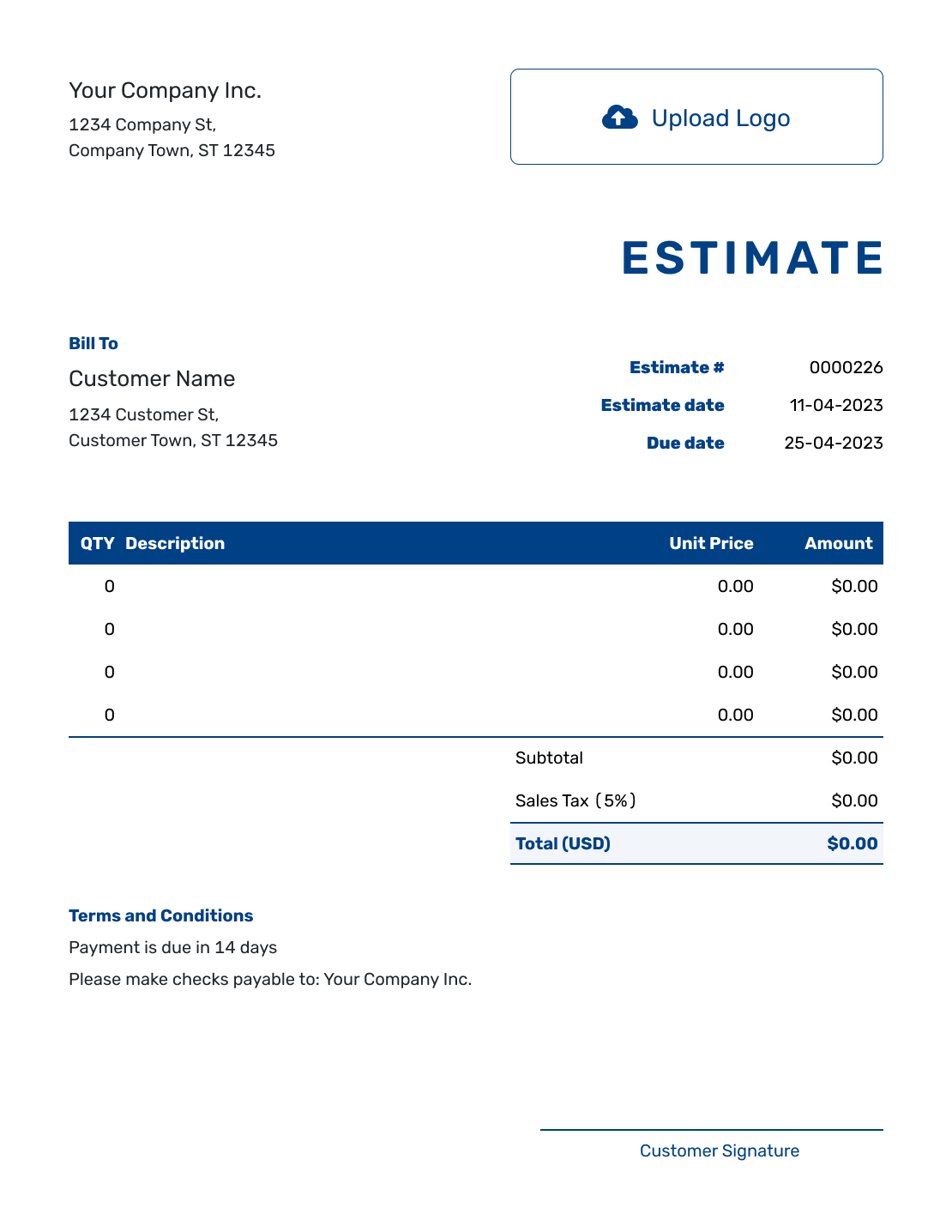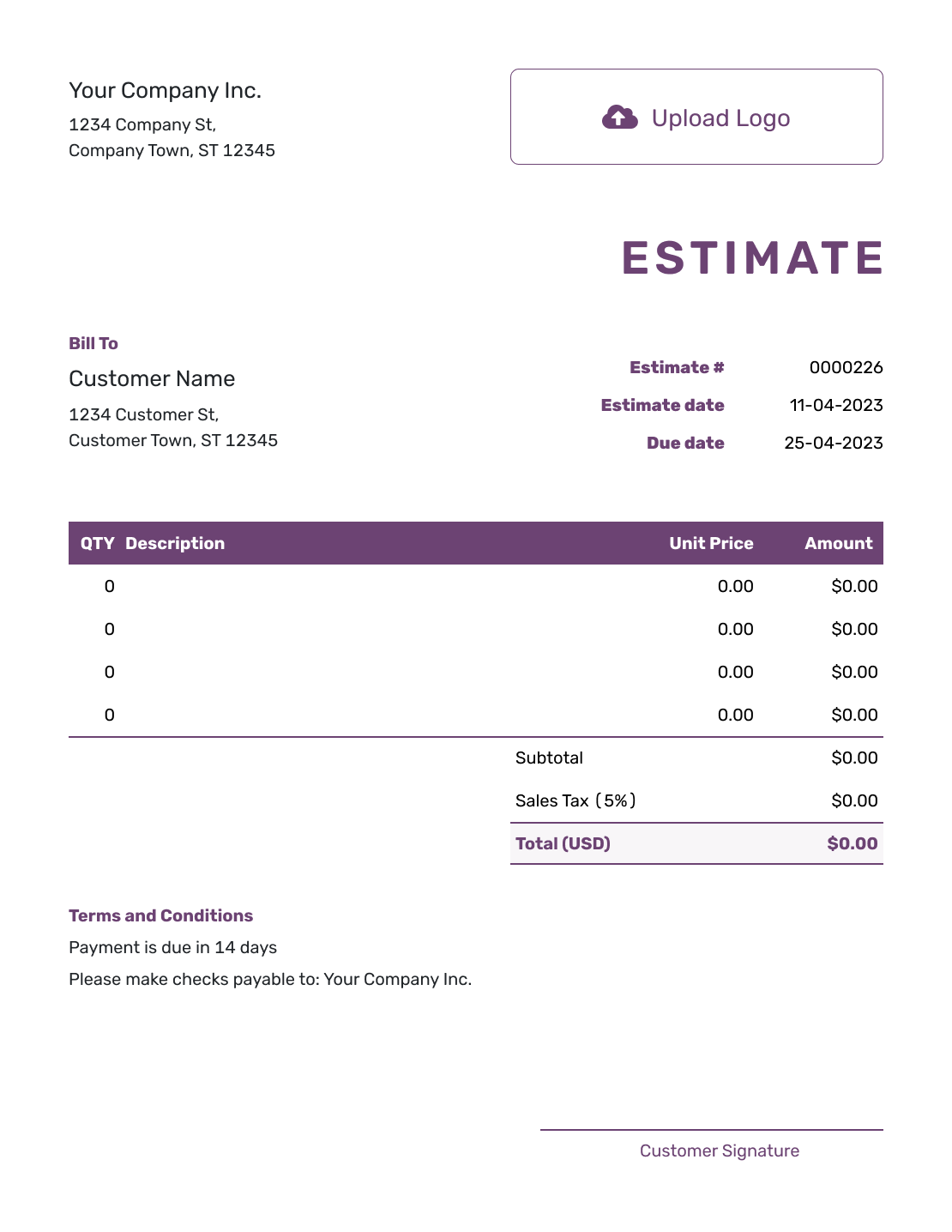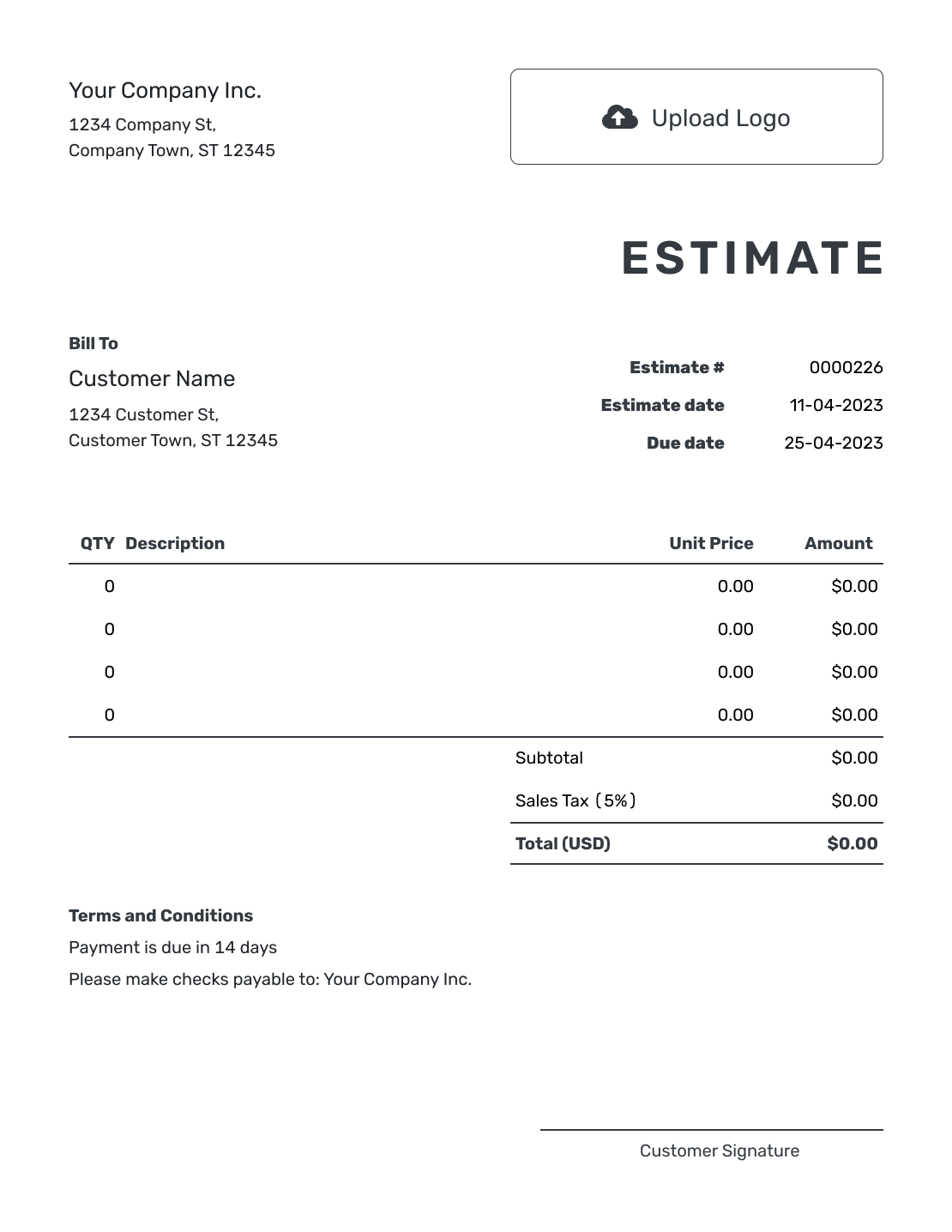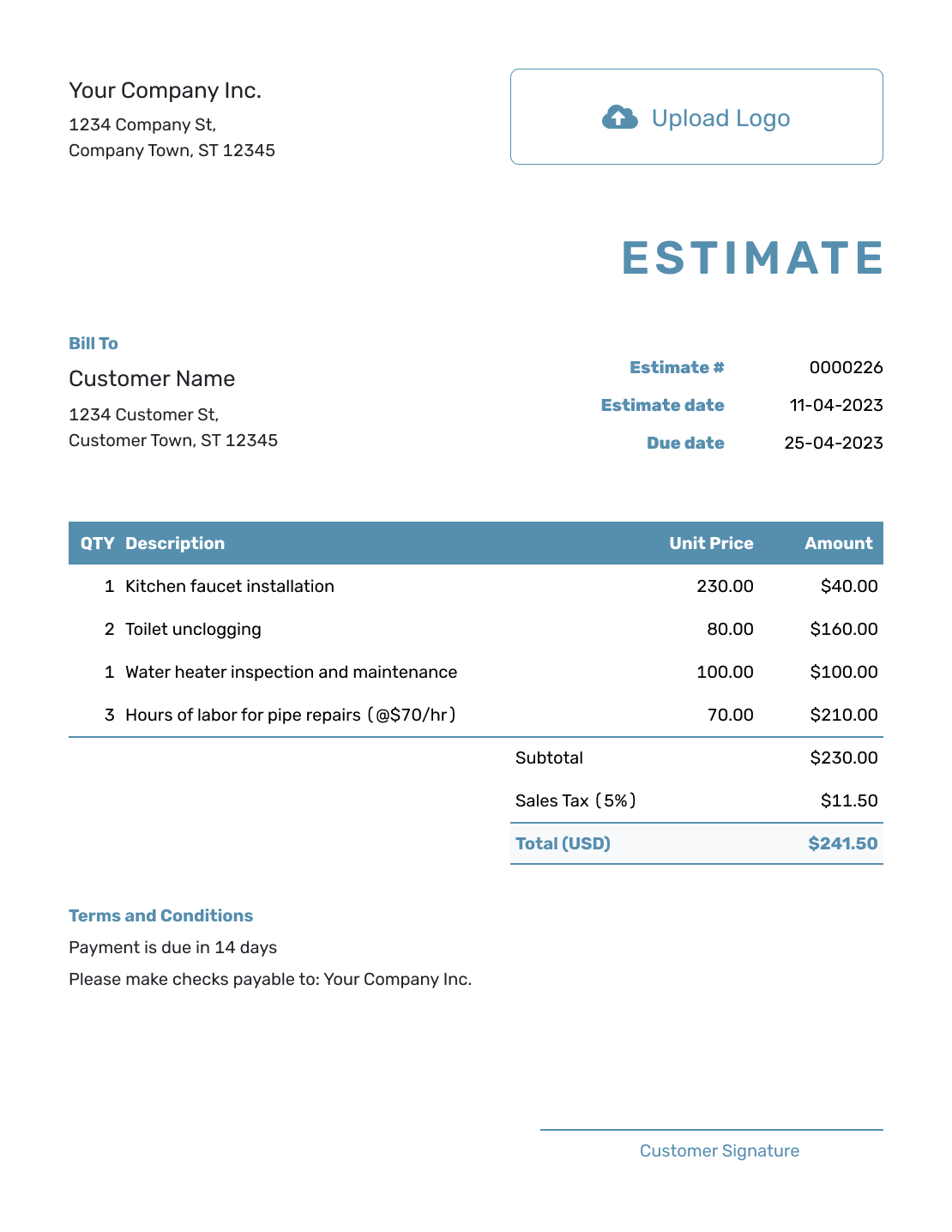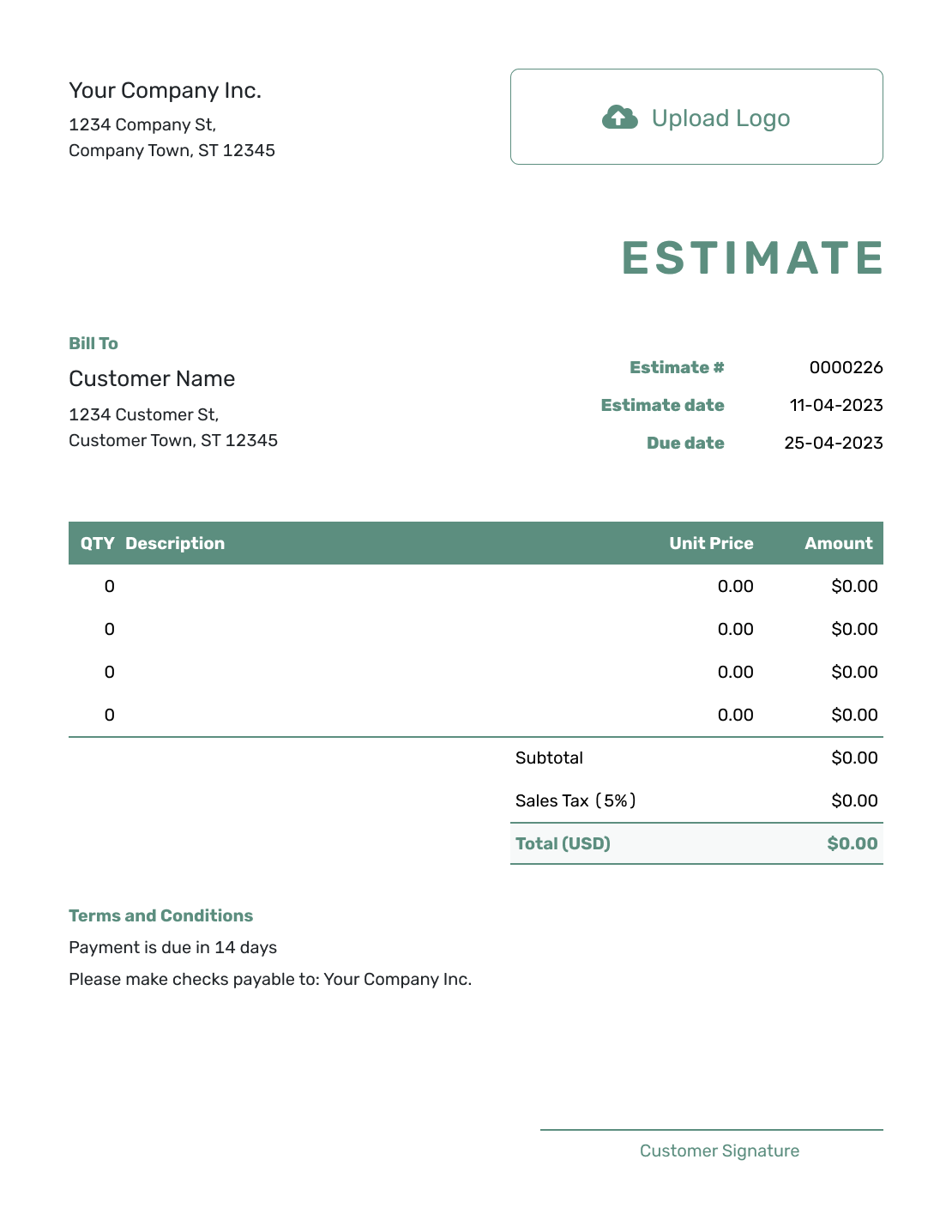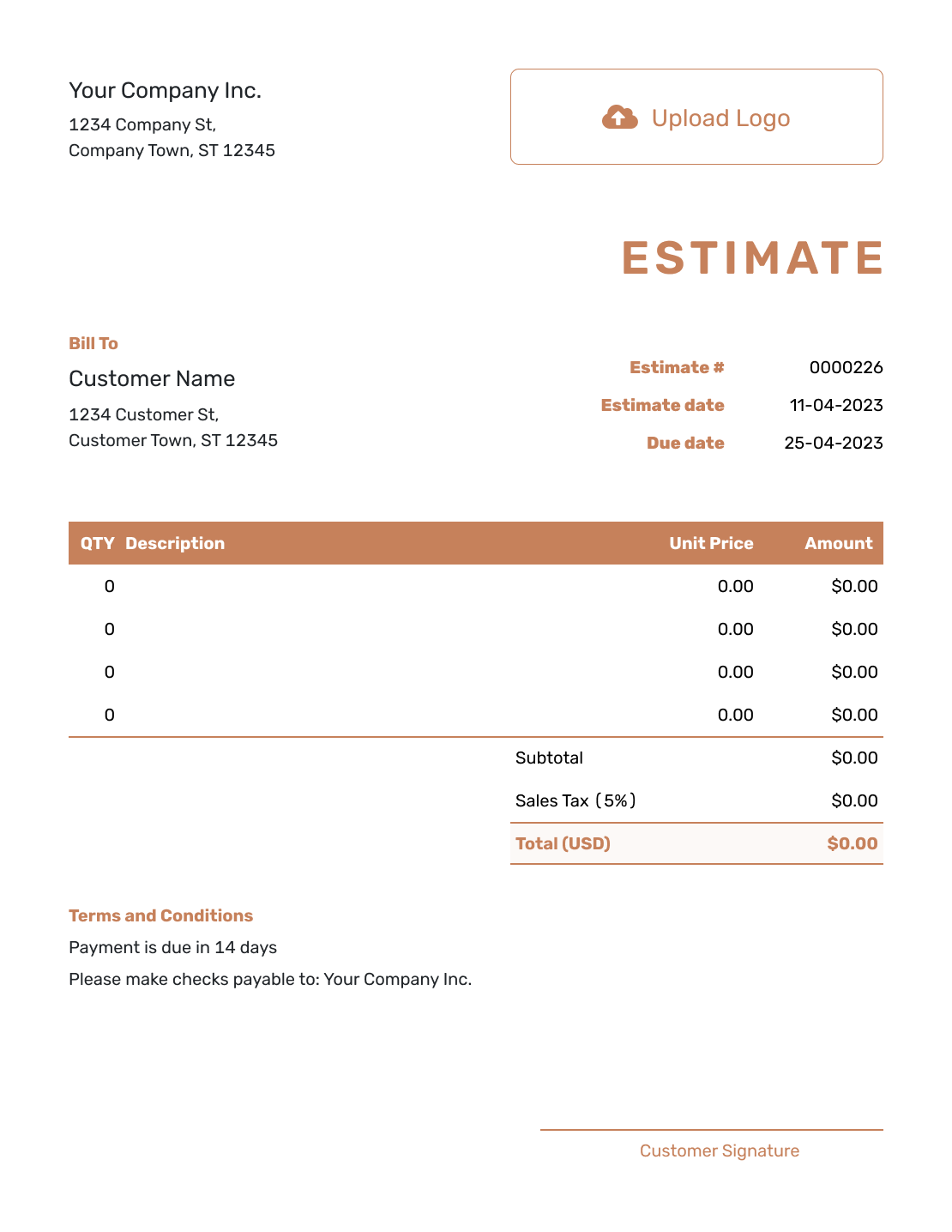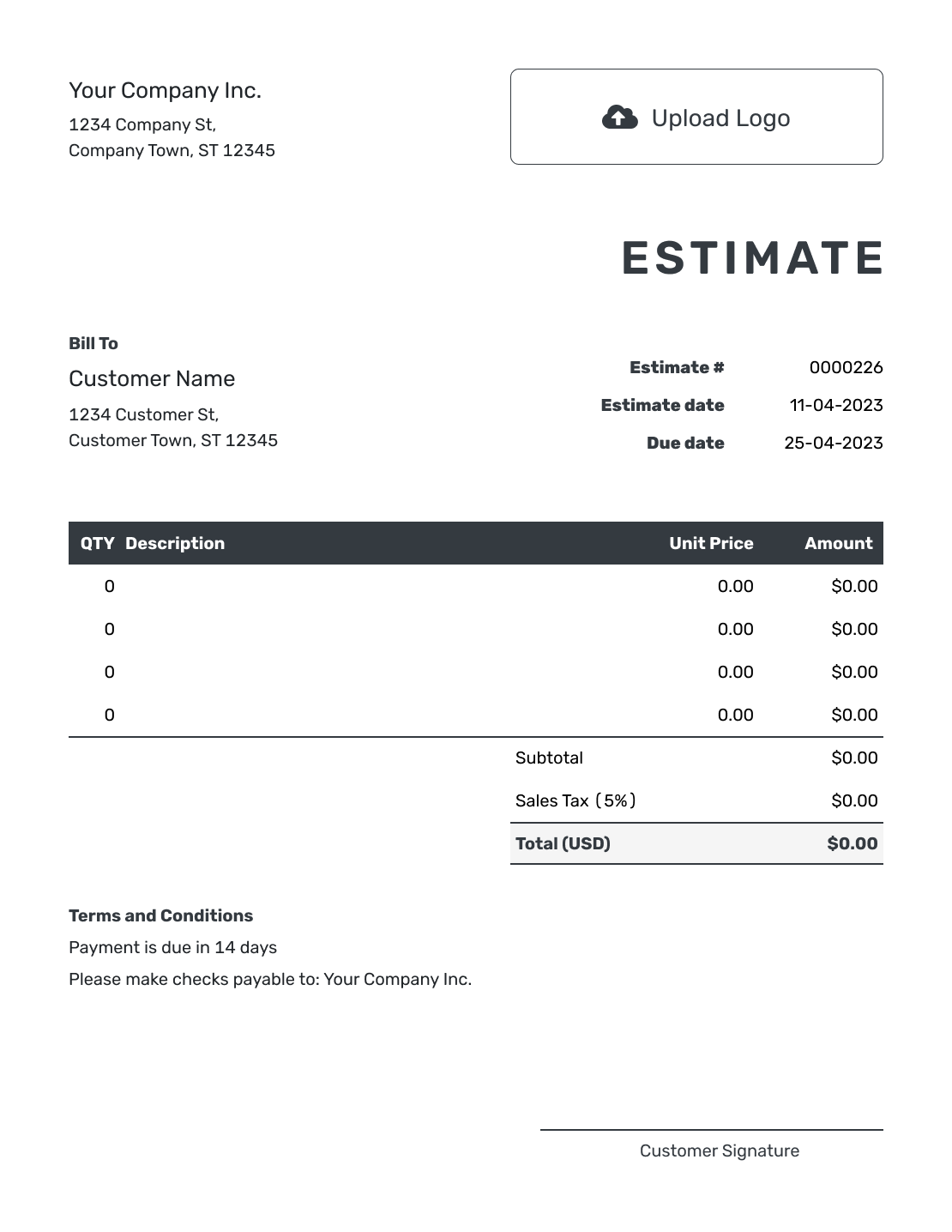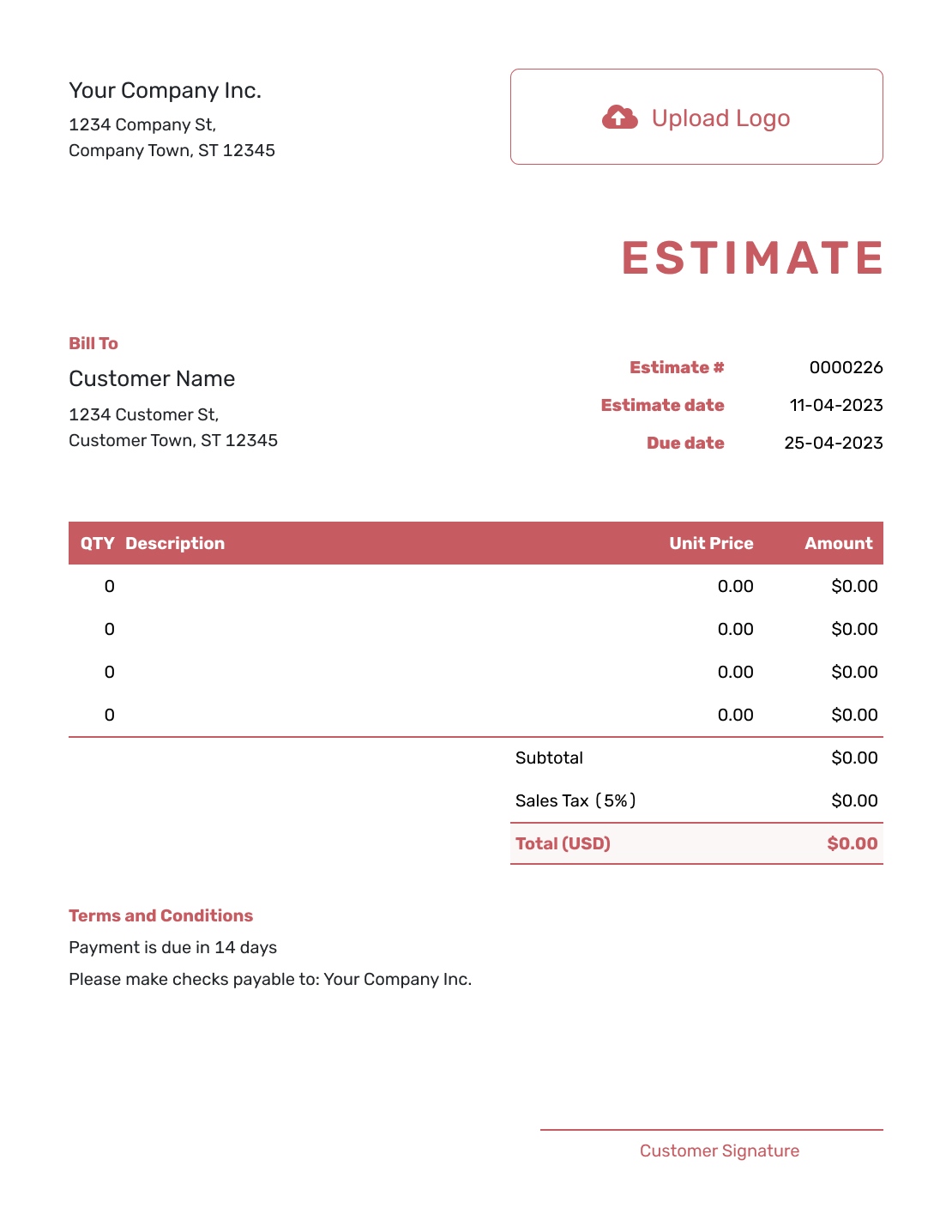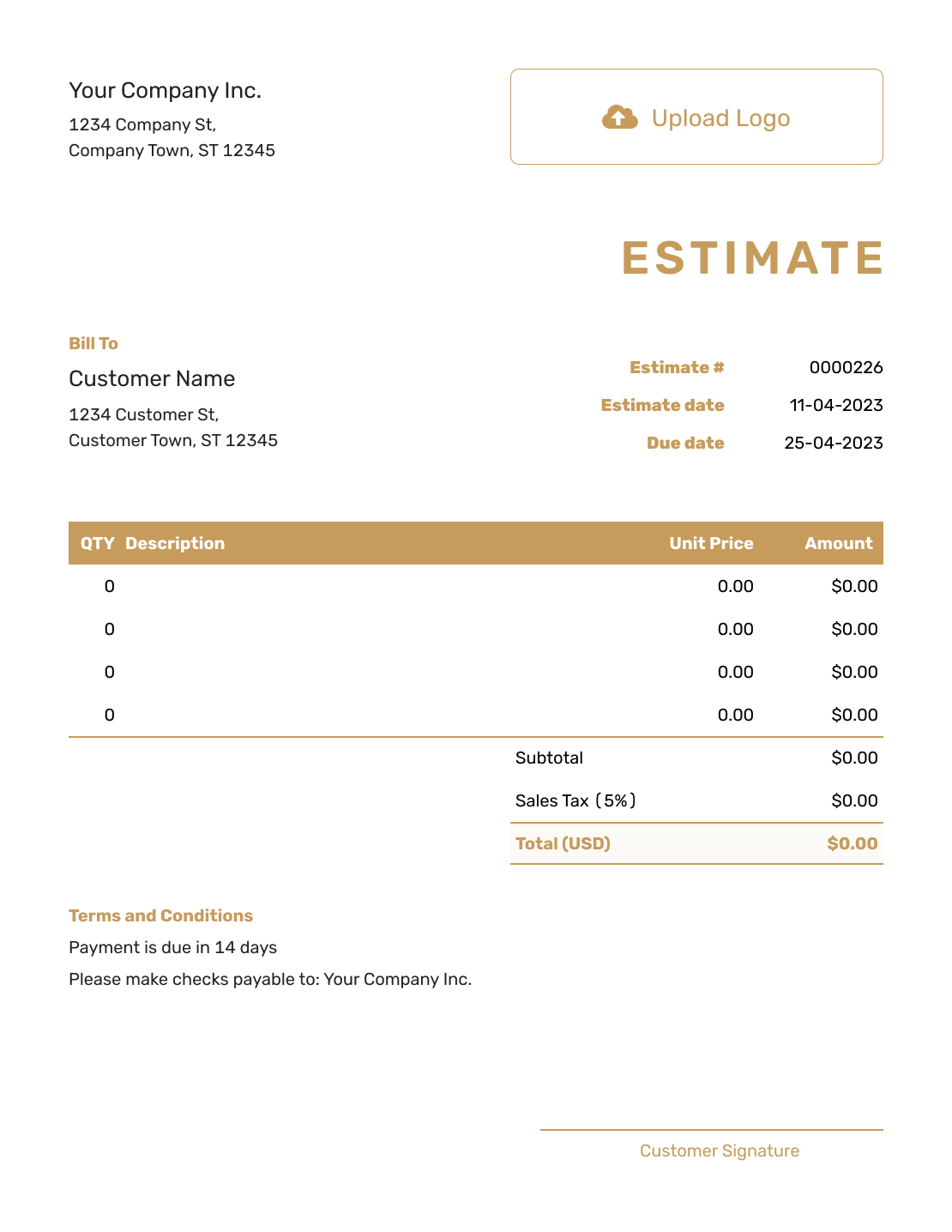Free Blank Estimate Template
A Blank Estimate Template allows service professionals to create flexible and fully customizable estimates for any type of project. Whether you're in construction, landscaping, towing, or any other service industry, this template ensures clarity and professionalism in your cost estimates.

- PDF, Email or Print
- Convert to an Invoice
- See when your estimate has been opened
- Get notified when your estimate is accepted
Blank Estimate Templates by Docelf
Docelf provides a range of Blank Estimate Templates that can be tailored to your business needs. These templates allow you to input job details, itemize costs, and present a clear breakdown to your customers. They are fully editable, printable, and easy to use.
Other Estimate Template File Formats
Need an estimate template that fits the way you work? We have options for Word, Google Sheets, Google Docs, and Excel.
Use a Microsoft Word estimate template for professional and customizable documents with easy text formatting. If you work with numbers, a Google Sheets or Excel estimate template keeps calculations simple and everything organized. If you prefer cloud-based editing, a Google Docs estimate template is a great choice for quick and accessible editing from anywhere.
Whether you need sleek designs, smart calculations, or tools for easy collaboration, these templates help you create estimates quickly and professionally.
- Word Estimate Template
- Google Docs Estimate Template
- Excel Estimate Template
- Google Sheets Estimate Template

- PDF, Email or Print
- Convert to an Invoice
- See when your estimate has been opened
- Get notified when your estimate is accepted
How to Write a Blank Estimate
Begin by listing all relevant details such as your company name, customer information, and the estimated job scope. Include an itemized breakdown of costs, covering materials, labor, and taxes. A well-organized estimate helps customers understand pricing clearly.
Filling out an estimate template is quick and easy. Just follow these seven steps, and you’ll have a professional estimate ready to send in no time.
1. Add Your Company Info
Start with the basics — your company name, address, email, and phone number. This makes sure your customer knows who the estimate is from and how to contact you.
2. Upload Your Logo
If you have a company logo, add it! It keeps things professional and helps customers instantly recognize your business.
3. Enter Estimate Details
Fill in the key details to keep things organized:
- Estimate Number: A unique ID for easy tracking.
- Issue Date: The date you create the estimate.
- Due Date: How long the estimate is valid before prices or availability might change.
4. Add Customer Details
Include your customer’s name and contact info so there’s no confusion about who the estimate is for.
5. List Your Services & Costs
Now for the important part — breaking down the project costs. Make it clear and easy to understand:
- Describe what’s included — services, materials, labor, and any other costs.
- List work hours, equipment, and any extra fees like permits or licensing.
- For each item, add the quantity, description, unit price, and tax (if needed).
6. Set a Project Timeline
If the job takes more than a day, give your customer a timeline. Include the start date, estimated duration, and any major project milestones.
7. Add Terms, Conditions & Payment Info
Make sure your customer knows how and when to pay:
- Payment Terms: Whether you require a deposit, milestone payments, or full payment upon completion.
- Payment Details: Include bank transfer info or who to make checks payable to.
Once your estimate is ready, hit ‘Send’ to send it directly to your customer. You’ll be able to see when they open it and get notified if they accept. Prefer to print and mail it or save it as a PDF? You can do that too!

- PDF, Email or Print
- Convert to an Invoice
- See when your estimate has been opened
- Get notified when your estimate is accepted
Customize the Blank Estimate
With Docelf, you can personalize your Blank Estimate Template by adding company branding, logos, and specific service details. This ensures a professional and consistent presentation that builds trust with customers.
Personalize your Docelf estimate with these quick and easy adjustments:
1. Make It Look Like You
- Pick a font that fits your business and makes your estimate easy to read.
- Choose colors that match your brand and keep things looking sharp.
- Add your company logo to give your estimate a professional touch.
2. Speak Their Currency
- Select the currency that makes sense for your customer. Docelf supports USD, CAD, AUD, EUR, and GBP.
- A simple change that keeps things clear and avoids confusion.
3. Share How to Reach You
- Include your email so customers can ask questions with ease.
- Add your phone number for a quick chat if they need details.
- Link to your website so they can learn more about your services.
- Use the footer to add your contact info, business hours, or even your business ID.
4. Add Extra Details
- Attach extra documents like terms, detailed breakdowns, or product specs.
- More details mean more confidence for your customers.
5. Make It Official
- Include a signature section for both you and your customer.
- A signature makes it clear that everyone agrees on the details.

- PDF, Email or Print
- Convert to an Invoice
- See when your estimate has been opened
- Get notified when your estimate is accepted