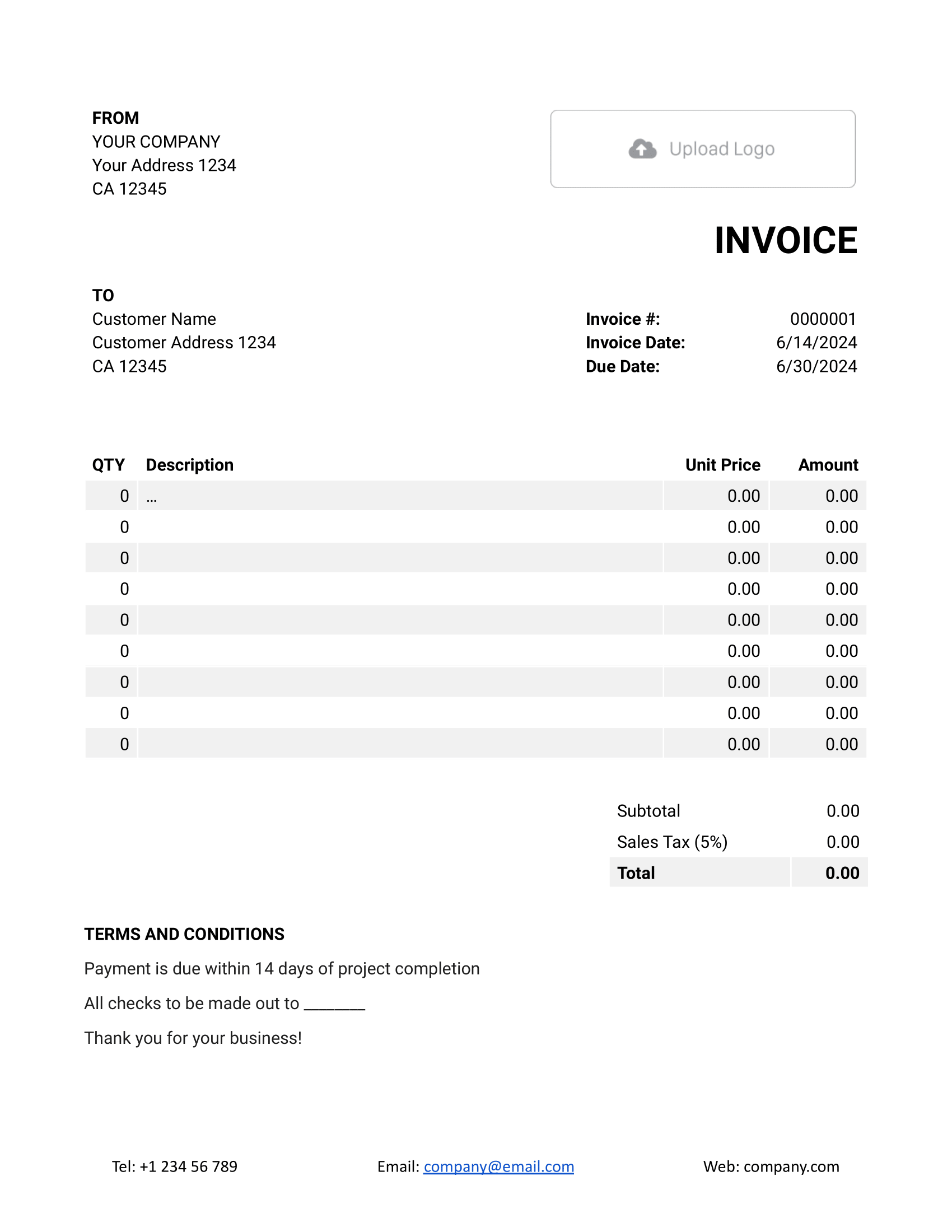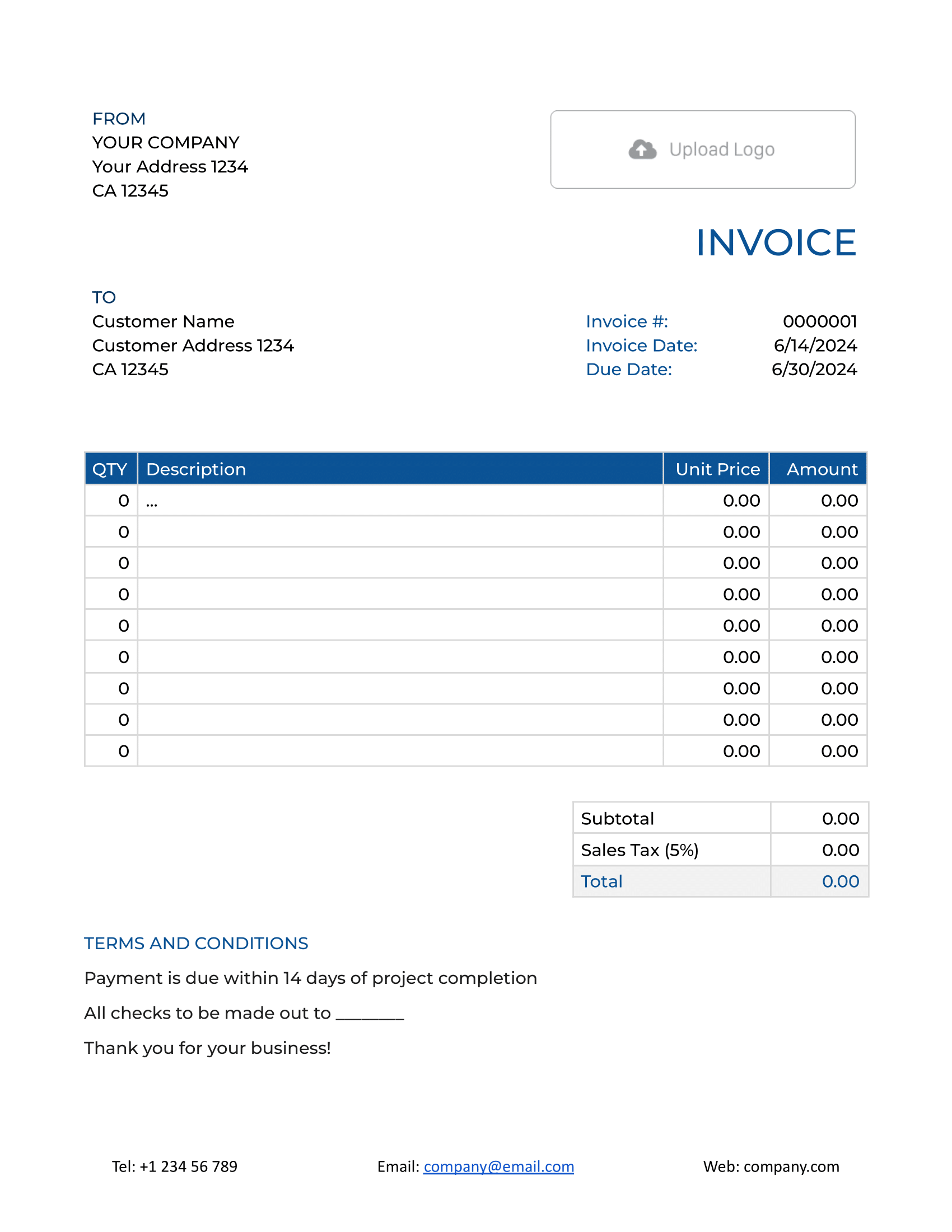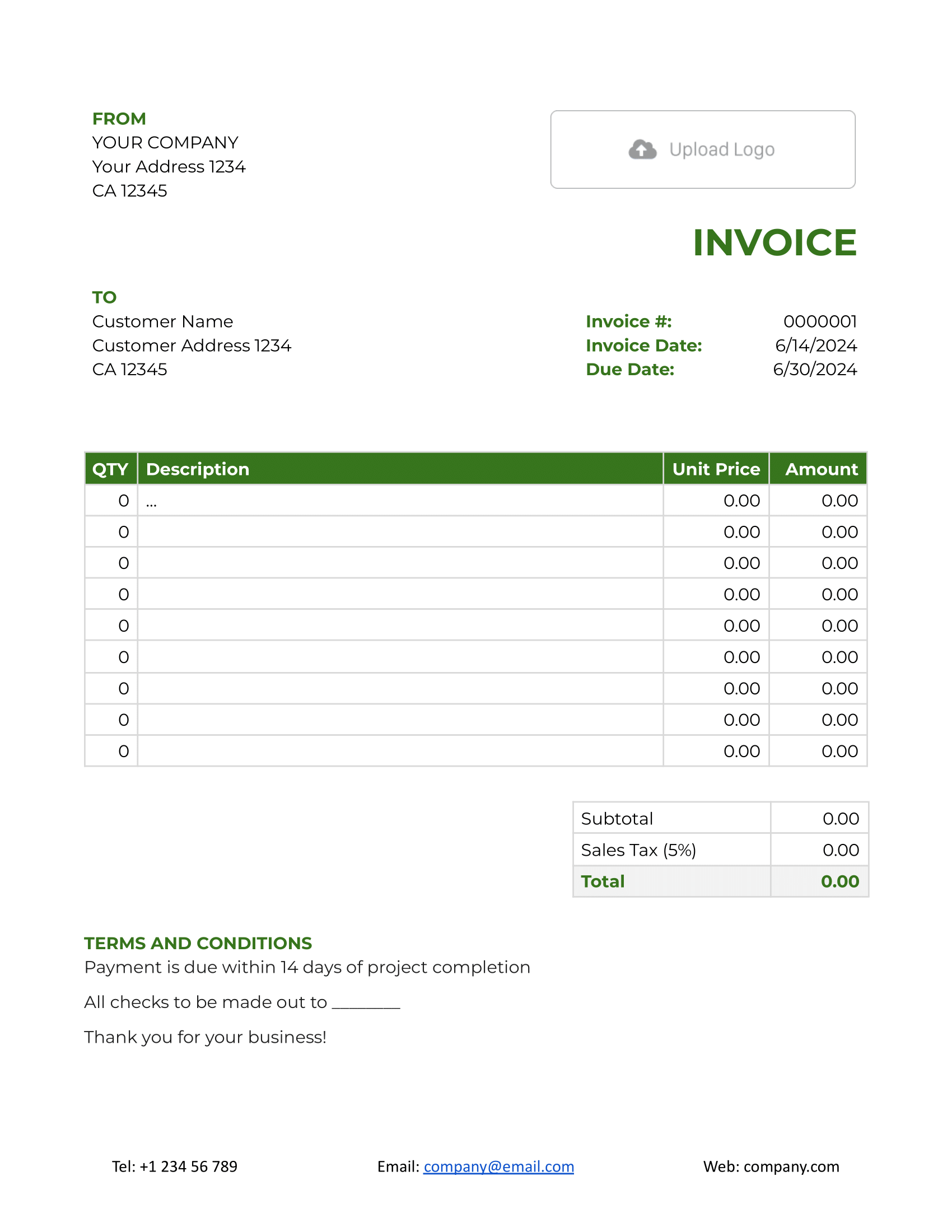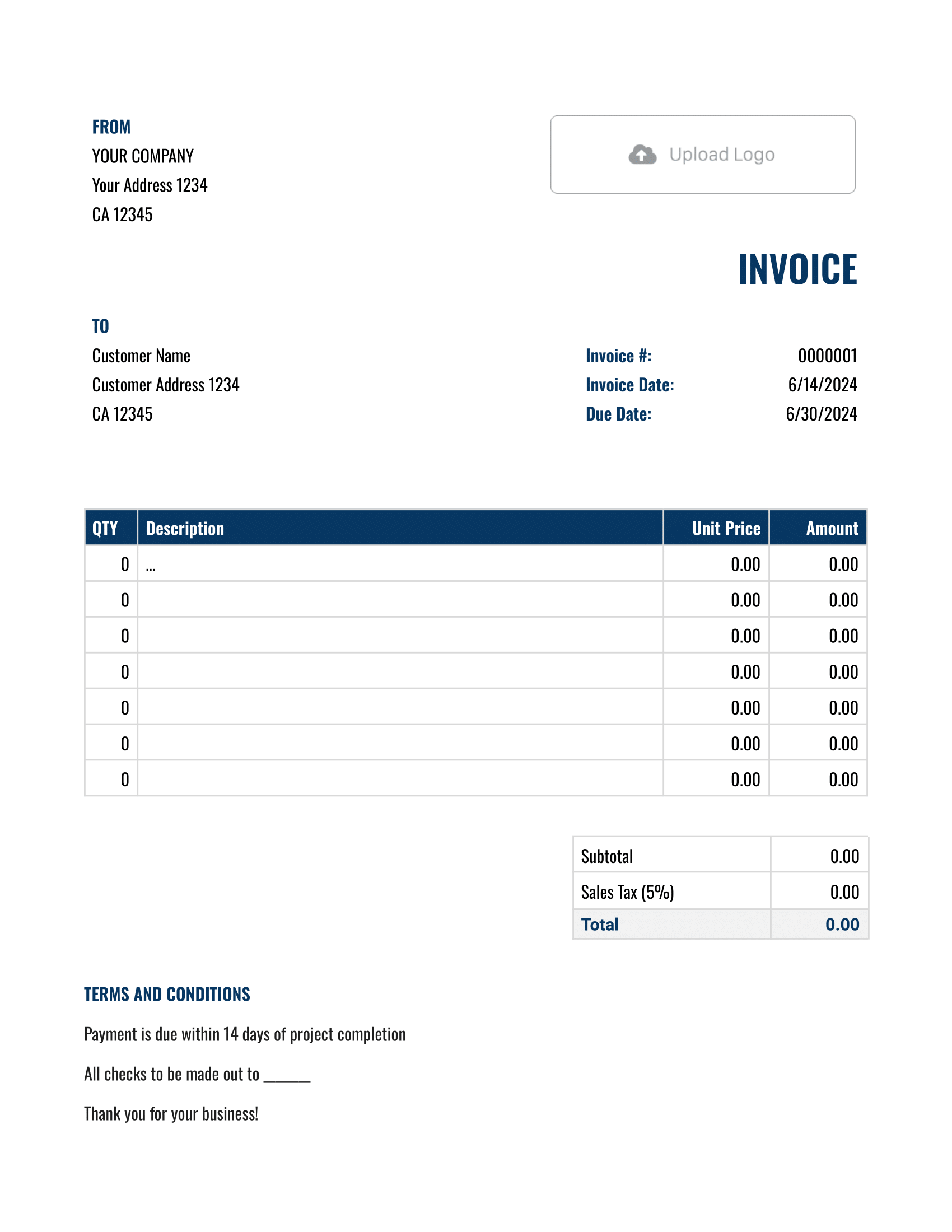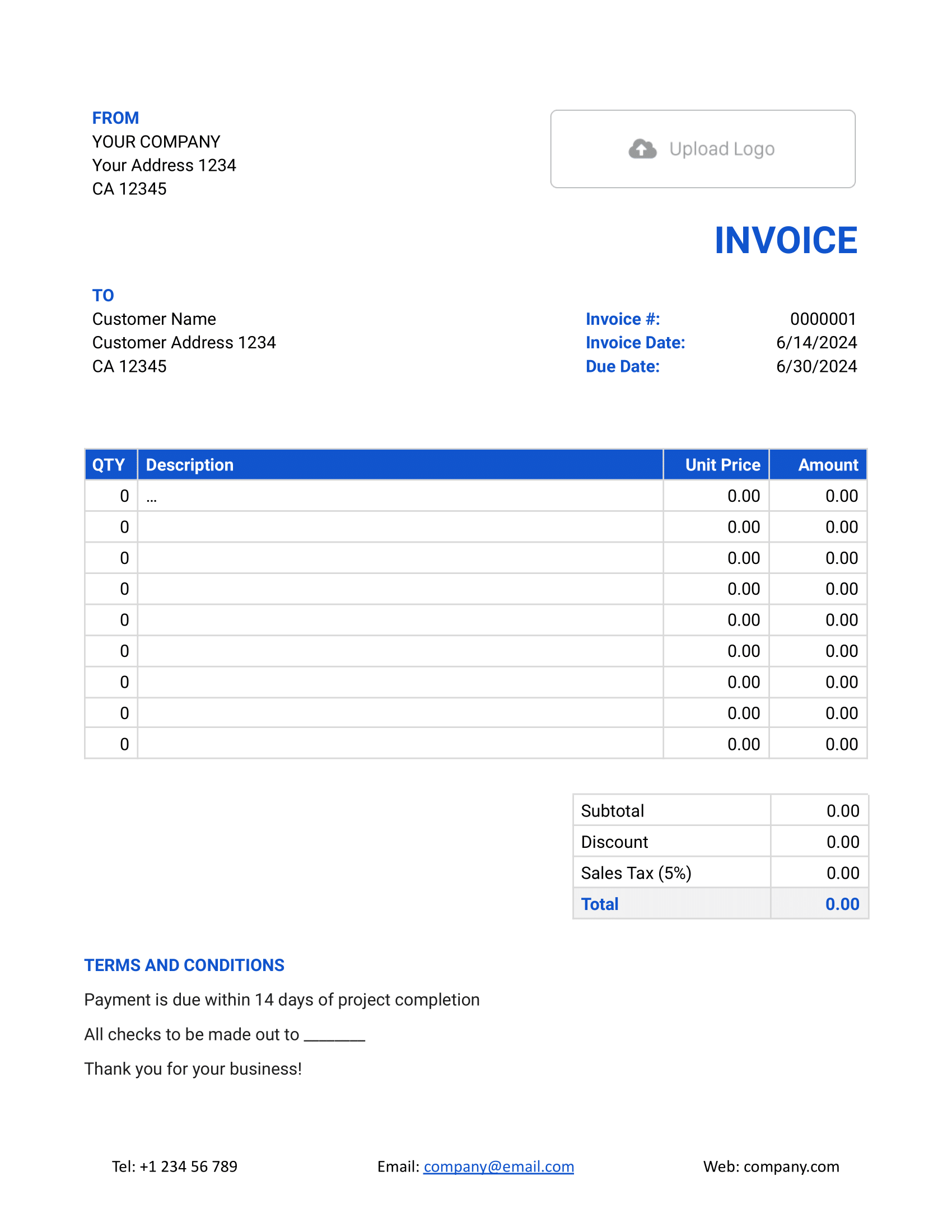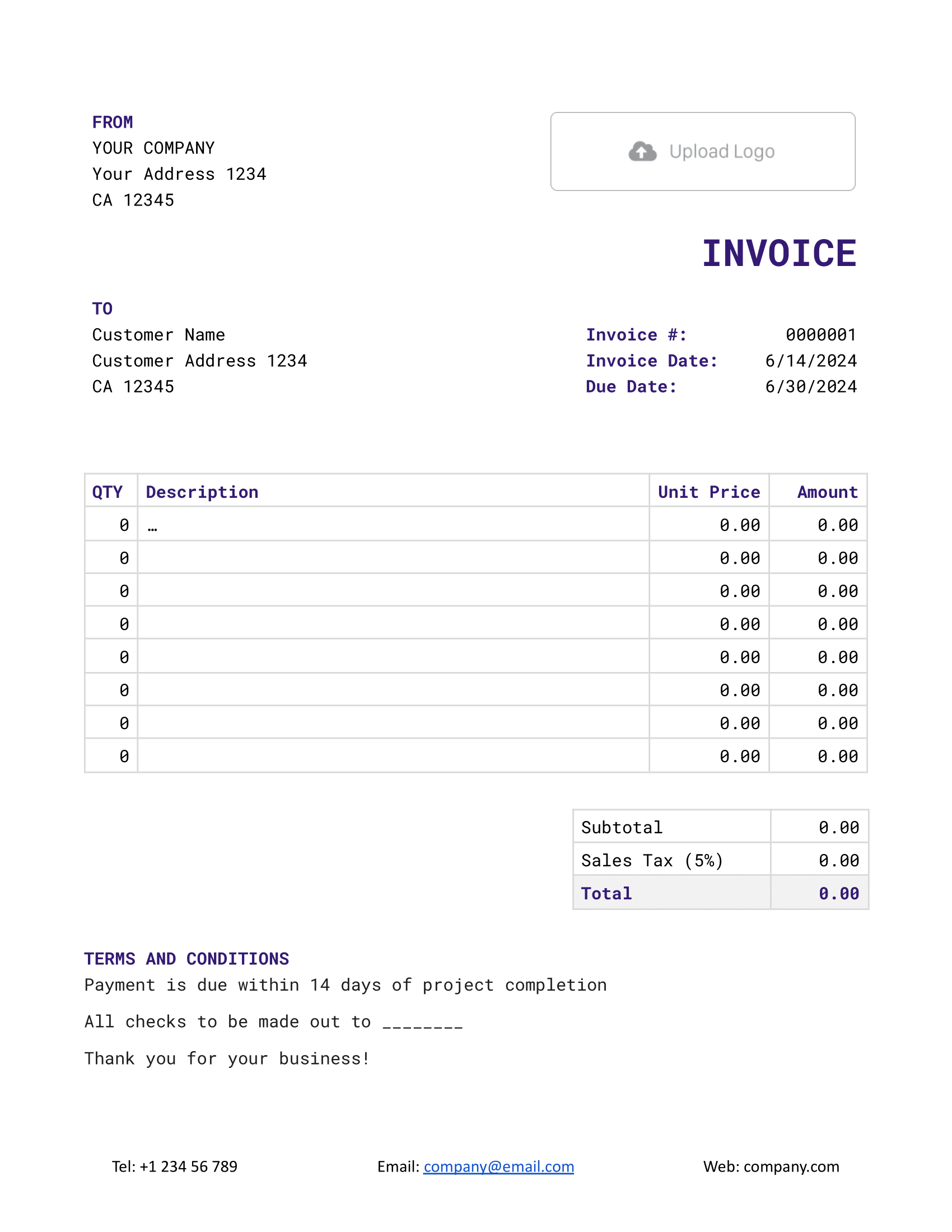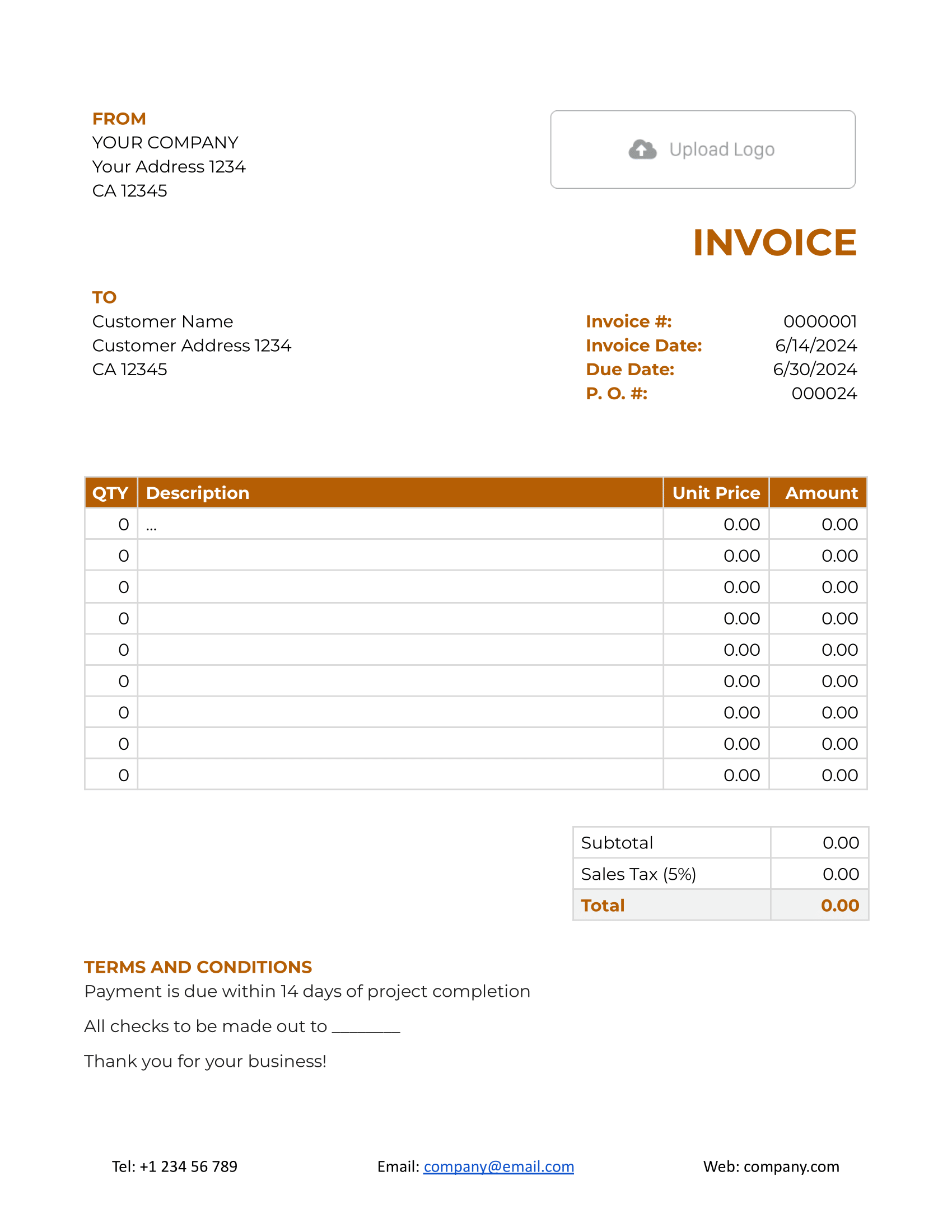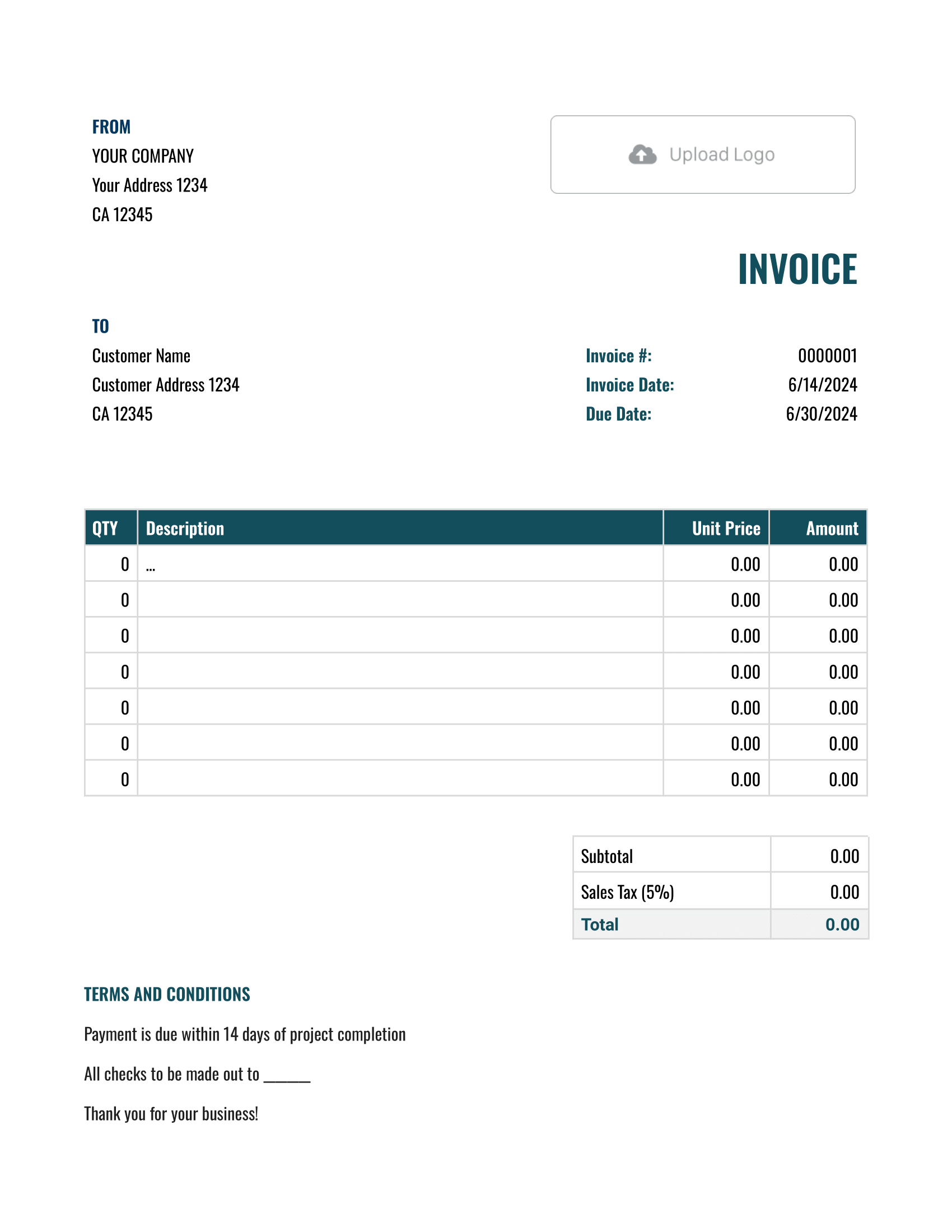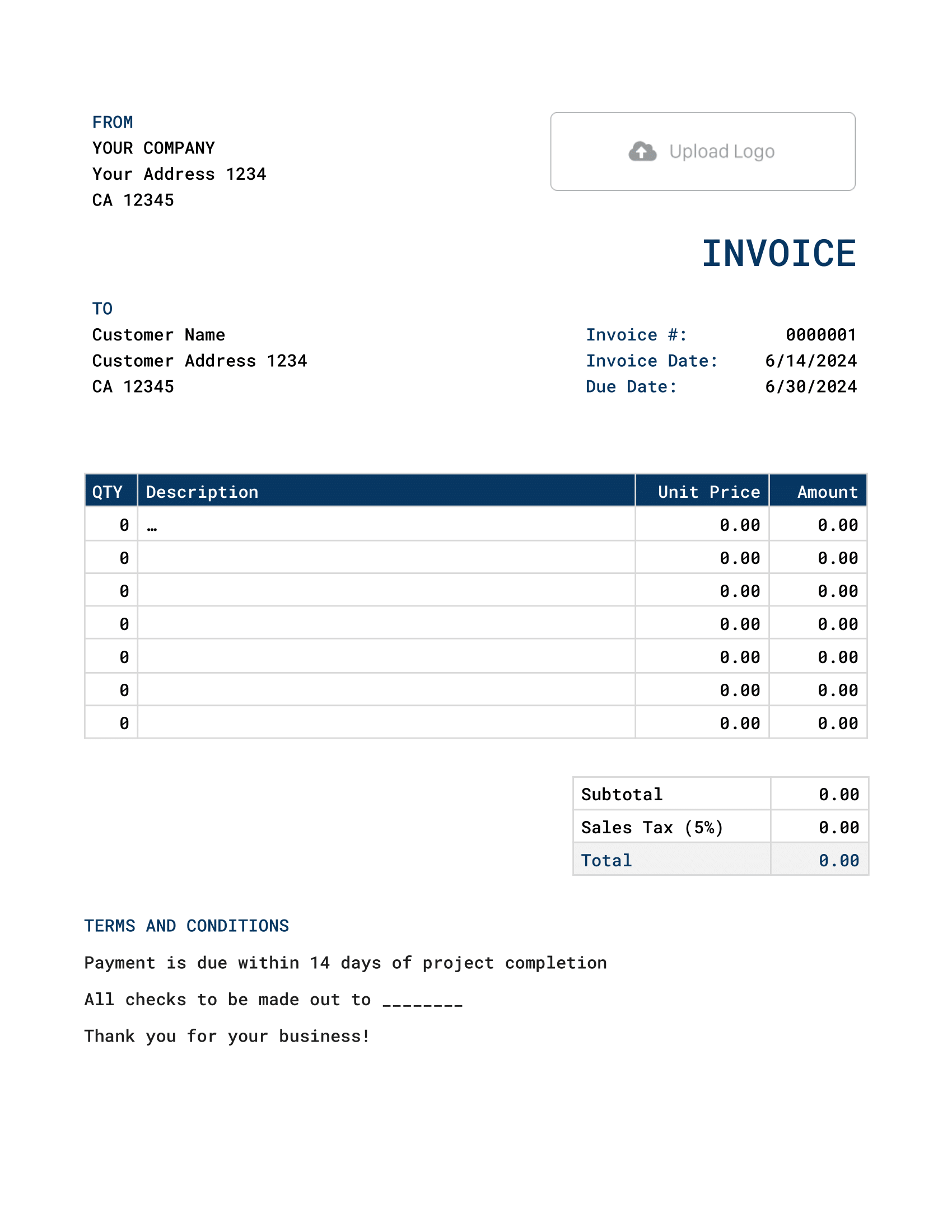Free Google Docs Invoice Template
Need an invoice you can access anytime, anywhere? A Google Docs invoice template makes it easy to create, edit, and send invoices from any device. Just fill in your services, prices, and client details, and you're good to go — no special software needed.
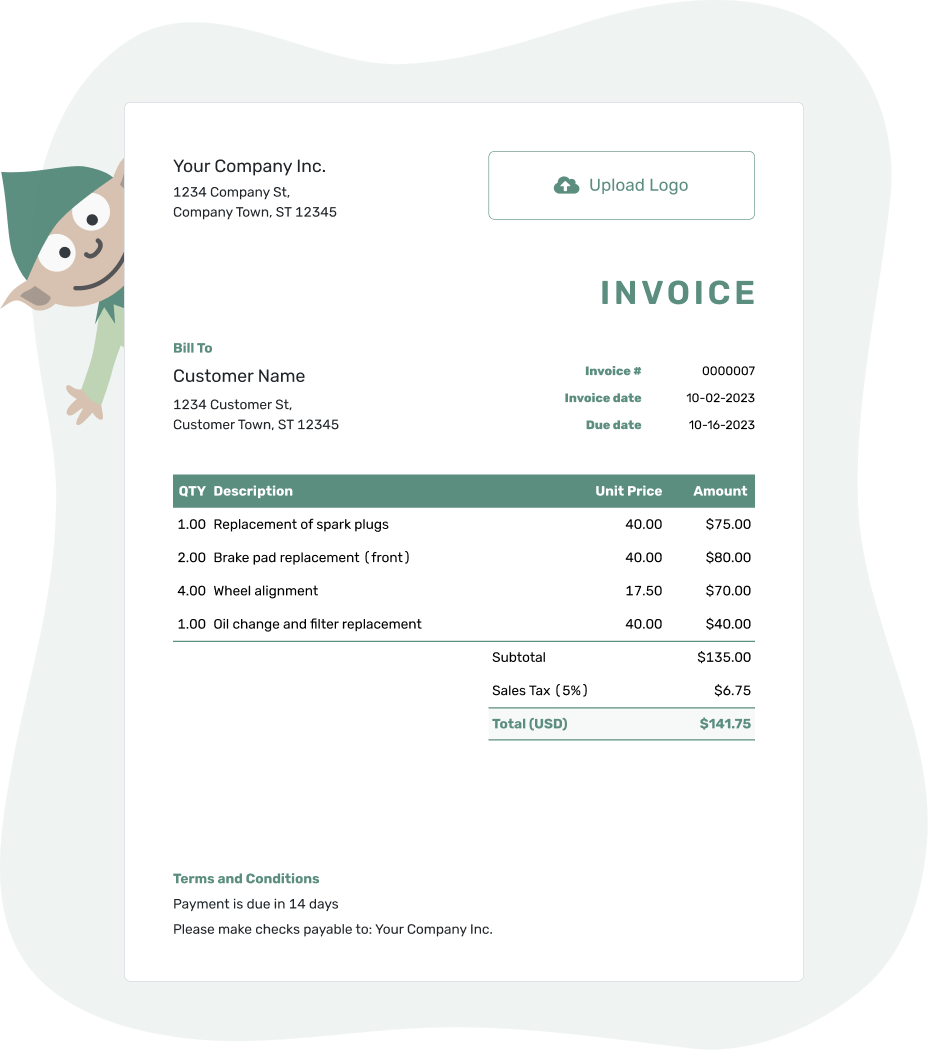
- PDF, Email or Print
- Convert to a Receipt
- See when your invoice has been opened
- Keep track of due dates and payments
Docelf's Google Docs invoice templates are designed for flexibility and professionalism. You can customize them with your logo, colors, and business details — all within Google Docs. Whether you're invoicing on the go or collaborating with a team, these templates help you stay organized and get paid faster.
Choose the Right Invoice Template for You
Looking for the best invoice format? Here’s a quick breakdown of your options:
- Word Invoice Template: Great for simple, professional invoices that you can format easily.
- Google Docs Invoice Template: Ideal for cloud-based invoicing — edit and share with ease.
- Excel Invoice Template: Perfect for automatic calculations and keeping track of totals.
- Google Sheets Invoice Template: Best for real-time collaboration and built-in formulas.
Pick the format that fits your workflow and get started with hassle-free invoicing!
- Word Invoice Template
- Google Docs Invoice Template
- Excel Invoice Template
- Google Sheets Invoice Template
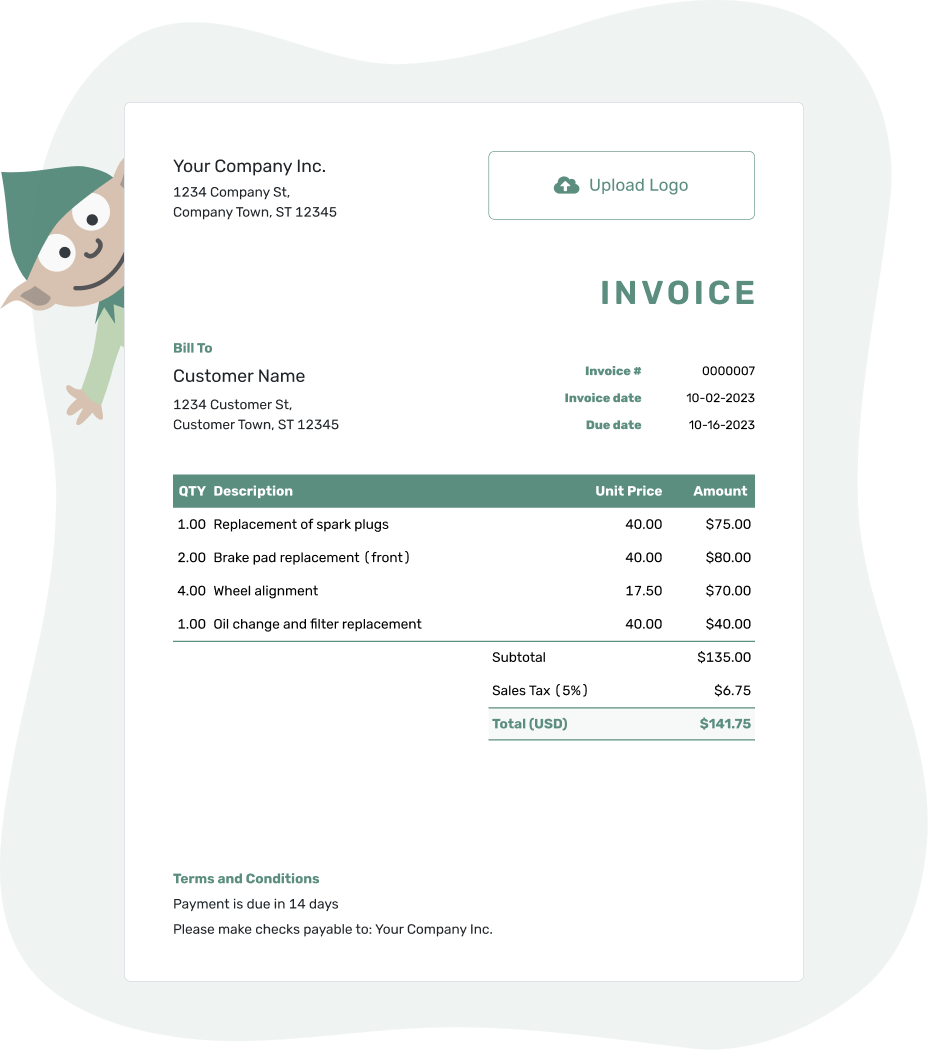
- PDF, Email or Print
- Convert to a Receipt
- See when your invoice has been opened
- Keep track of due dates and payments
Is Google Docs Right for Invoicing?
Google Docs is great for quick, simple invoices, but it has some limitations:
- Basic Customization: You can adjust fonts and colors, but formatting is limited compared to Excel or Word.
- No Automatic Calculations: You’ll need to manually add up totals and taxes.
- No Built-in Tracking: Unlike invoicing tools, Google Docs won’t track payments or due dates.
If you need more features, check out the Docelf invoice template. It’s designed for business invoicing, making it easier to stay organized and get paid faster.
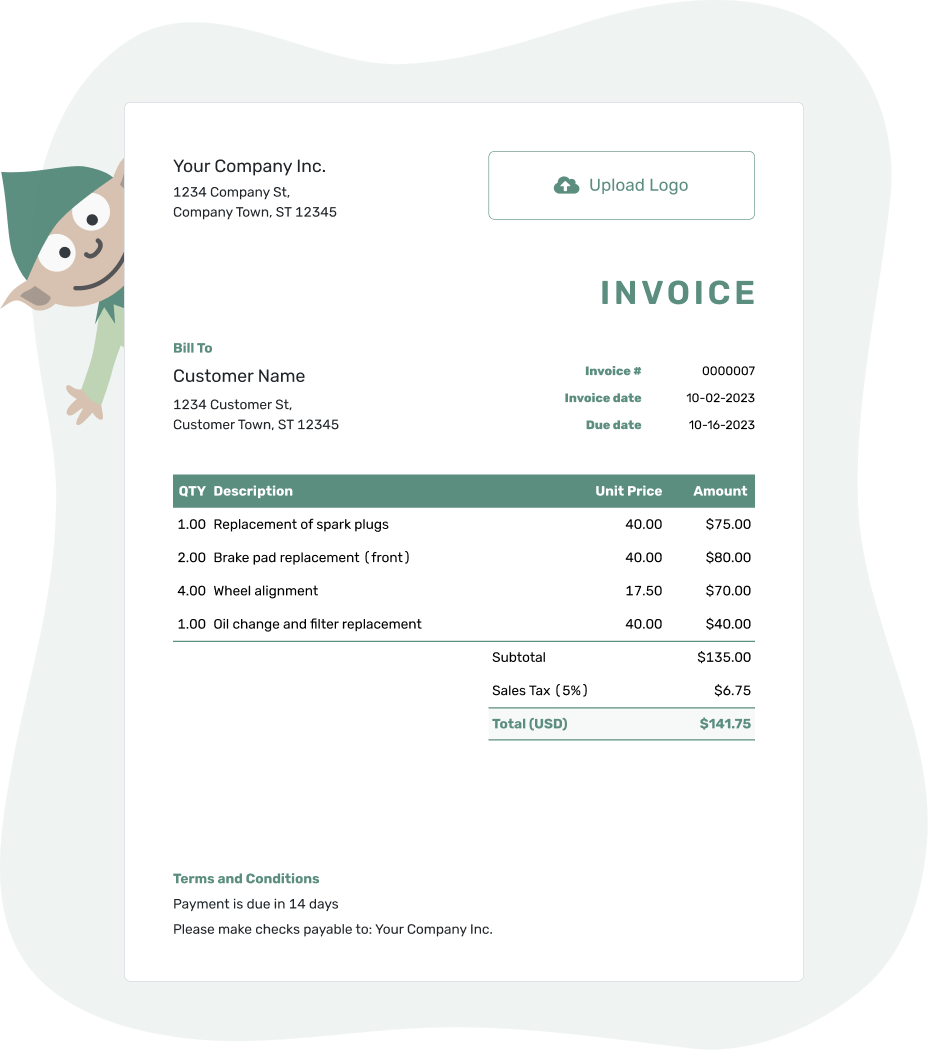
- PDF, Email or Print
- Convert to a Receipt
- See when your invoice has been opened
- Keep track of due dates and payments
How to Fill Out Your Google Docs Invoice Template
Getting started is simple. Just follow these steps:
- Your Business Info: Add your name, address, and contact details.
- Your Customer’s Details: Include their name, business name (if applicable), and contact information.
- Invoice Number & Date: Assign a unique number and set the invoice and due date.
- List Your Products or Services: Enter descriptions, quantities, and prices.
- Taxes & Discounts: Apply any tax rates or discounts if needed.
- Total Amount Due: Ensure the final total is clear.
- Payment Terms: Outline accepted payment methods and due dates.
Once everything looks good, save your invoice and send it to your customer. That’s it!
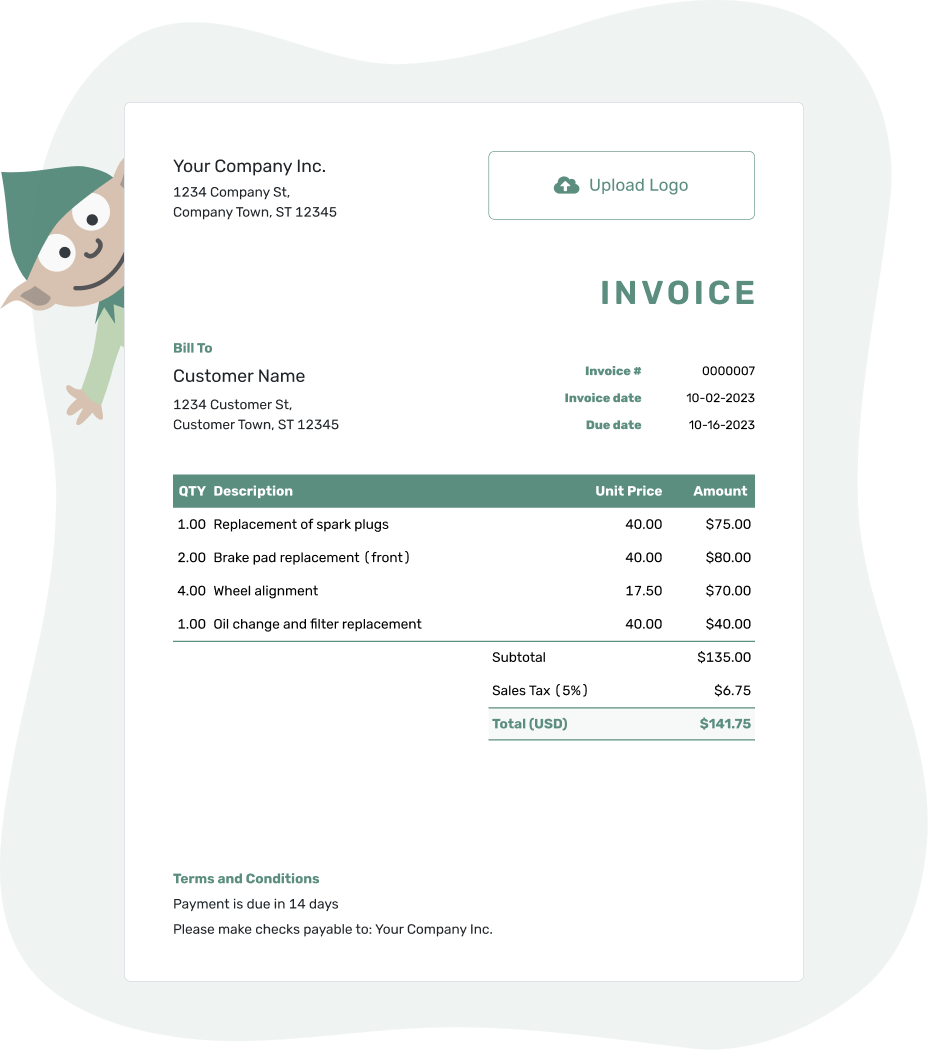
- PDF, Email or Print
- Convert to a Receipt
- See when your invoice has been opened
- Keep track of due dates and payments
Make Your Invoice Your Own
Your invoice should match your brand. Here’s how to personalize it:
- Add Your Logo: Insert your business logo for a professional touch.
- Customize Fonts & Colors: Adjust text to match your branding.
- Include a Personal Message: A simple “Thank you for your business!” makes a difference.
A well-designed invoice helps your business stand out. Take a moment to make it yours!
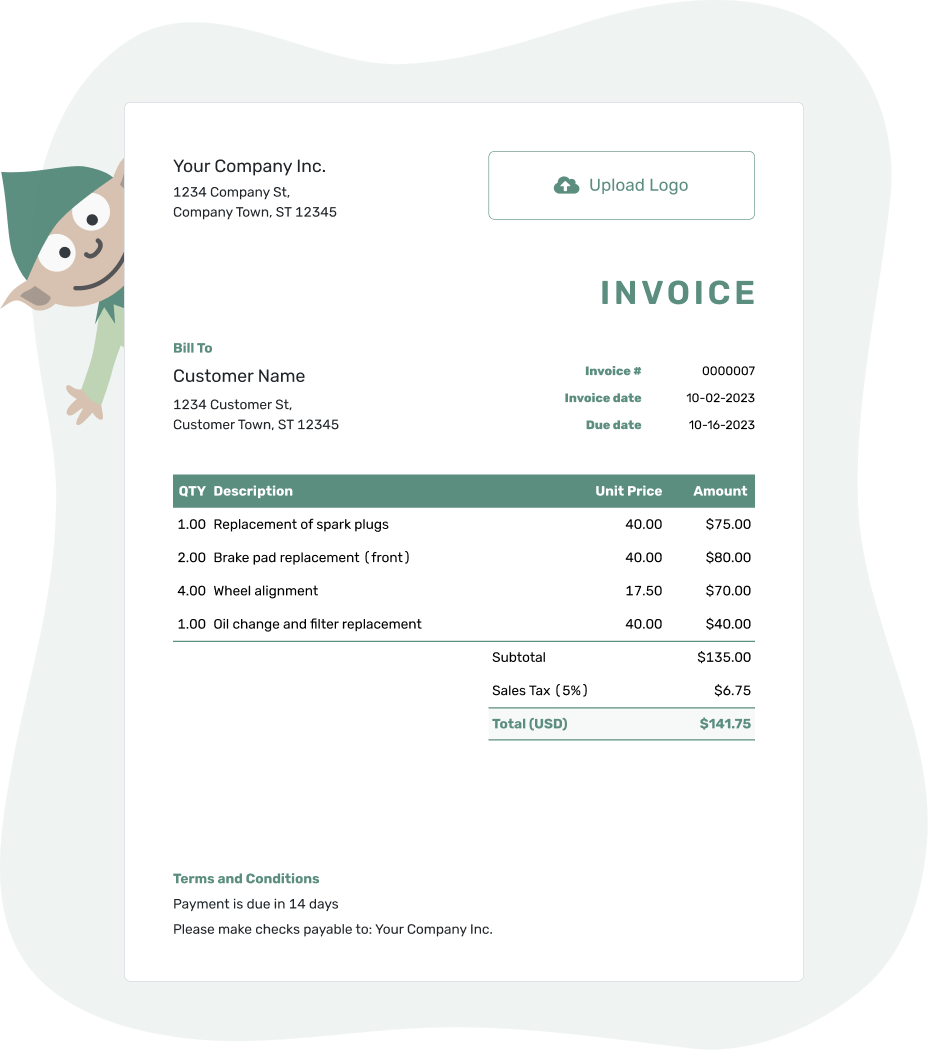
- PDF, Email or Print
- Convert to a Receipt
- See when your invoice has been opened
- Keep track of due dates and payments