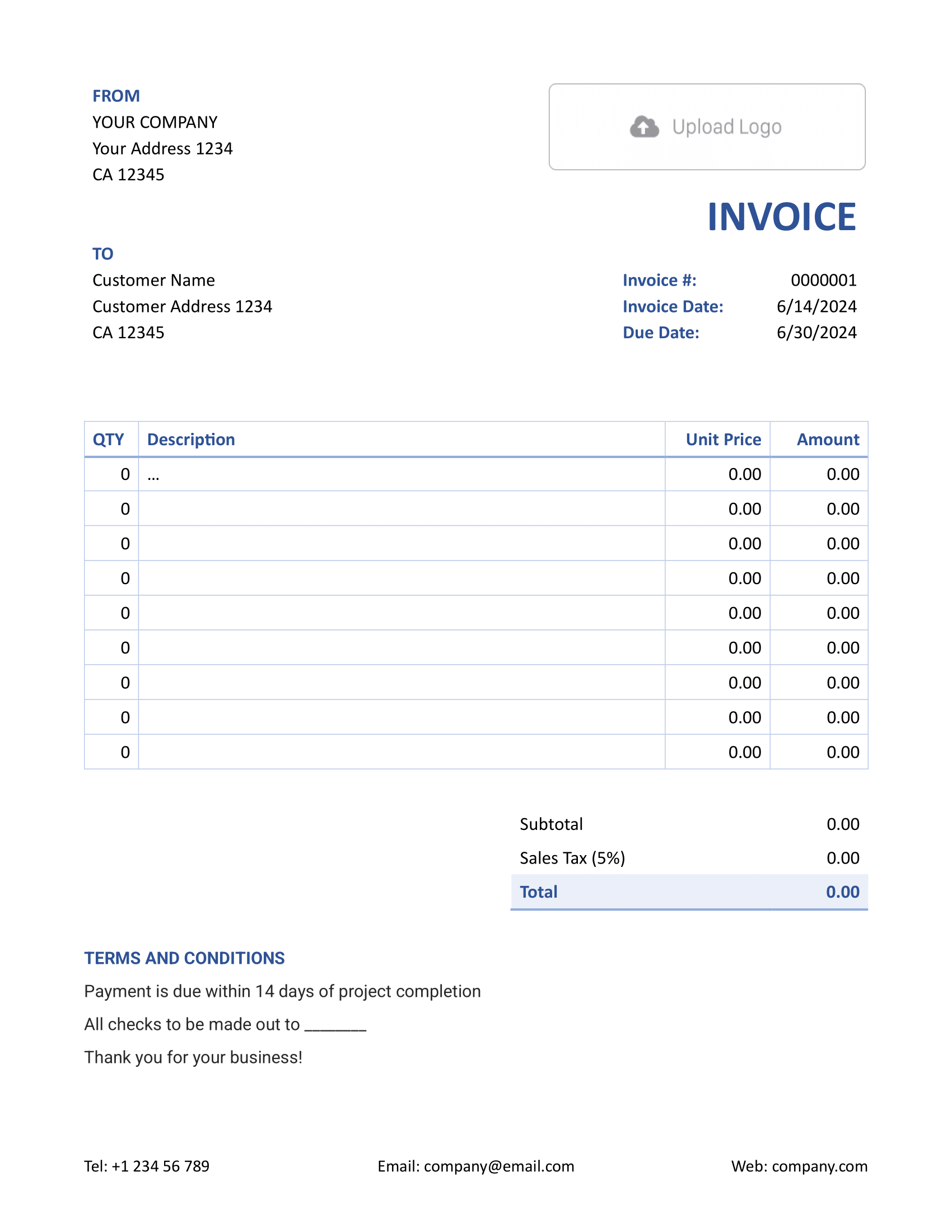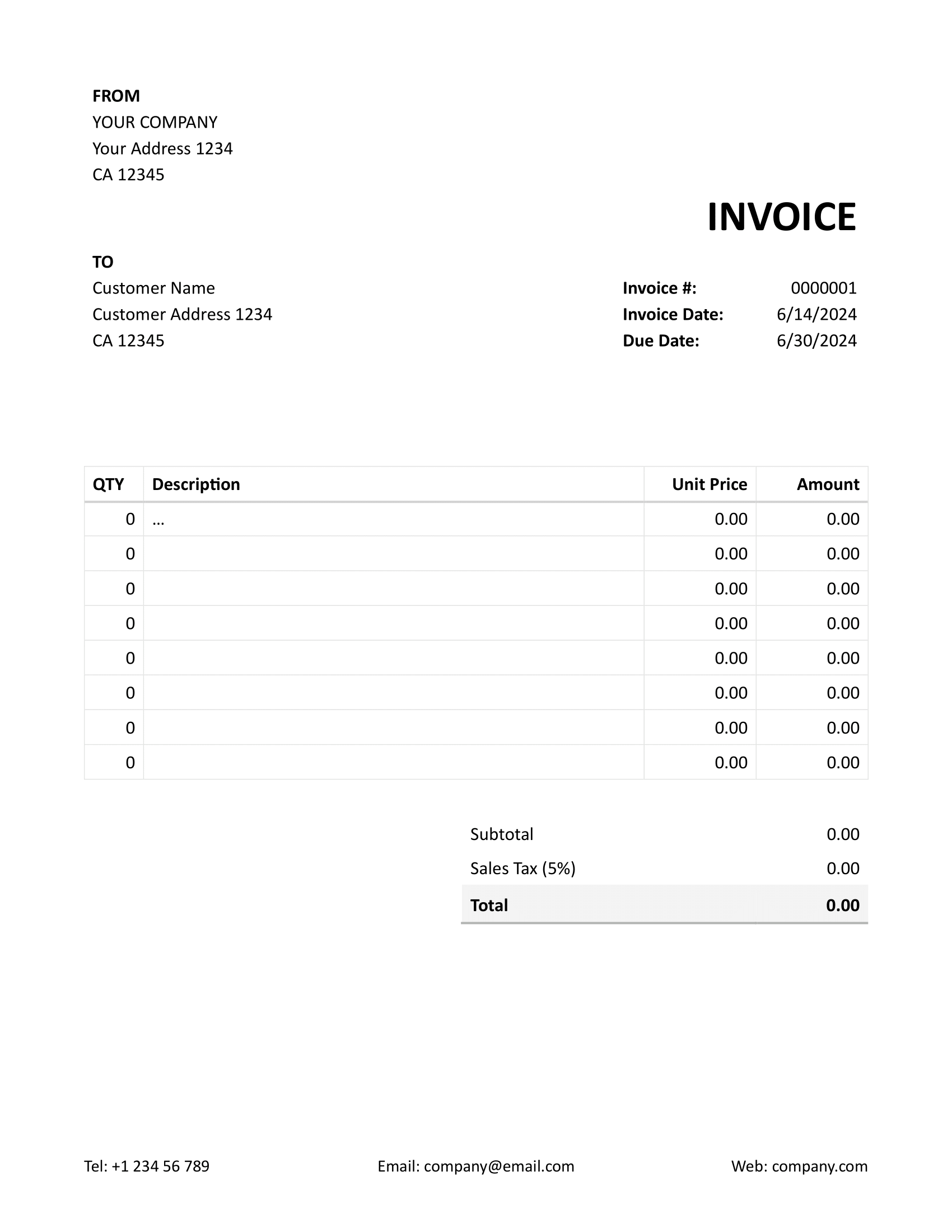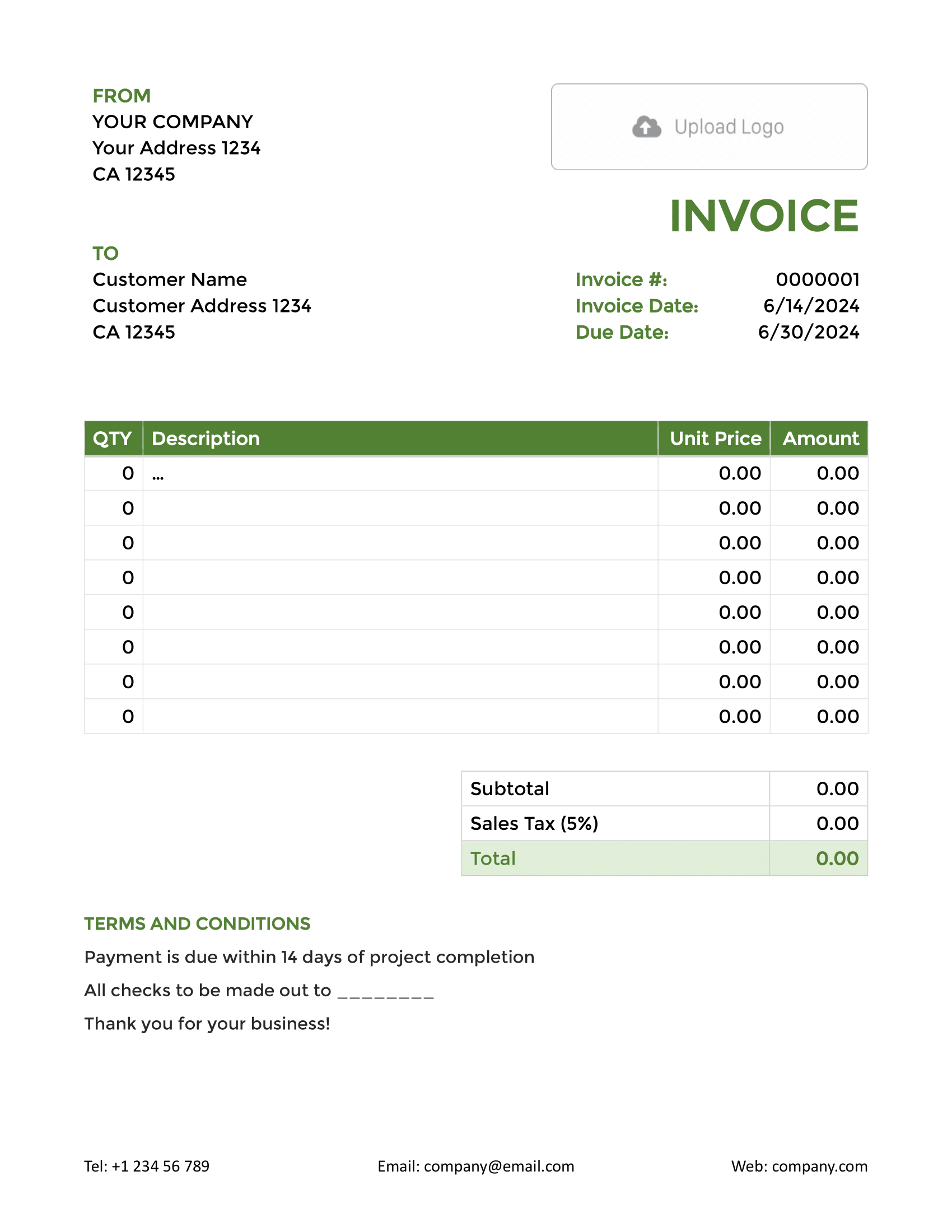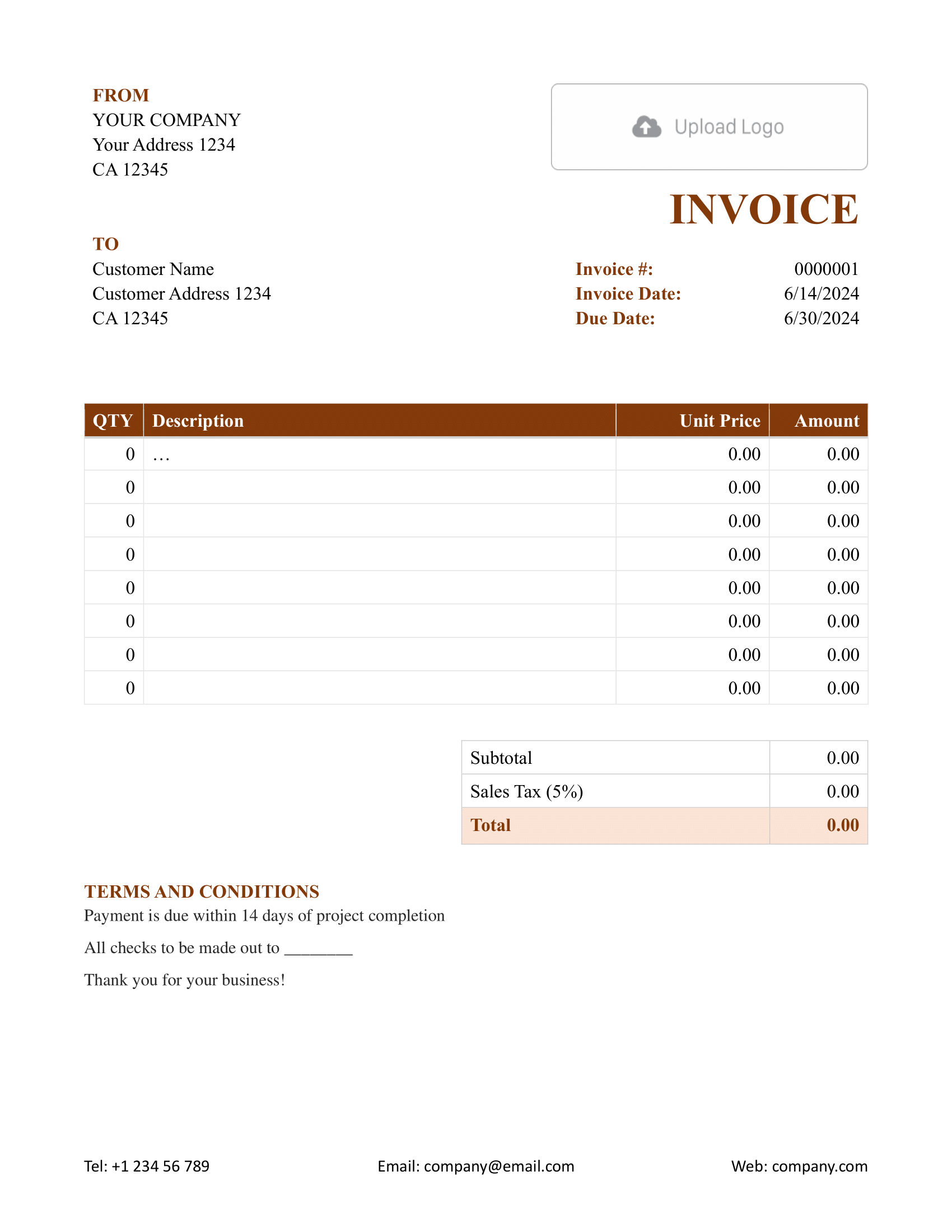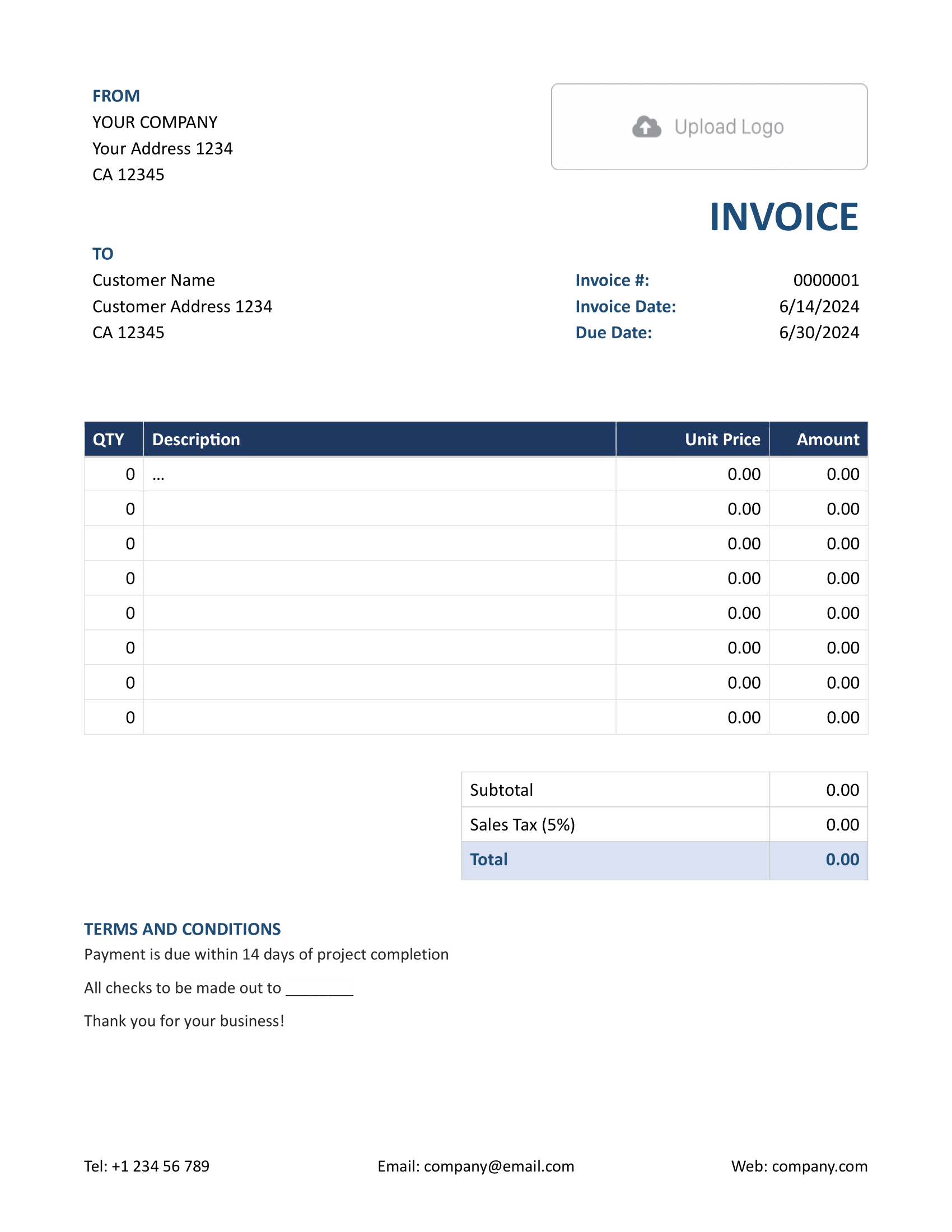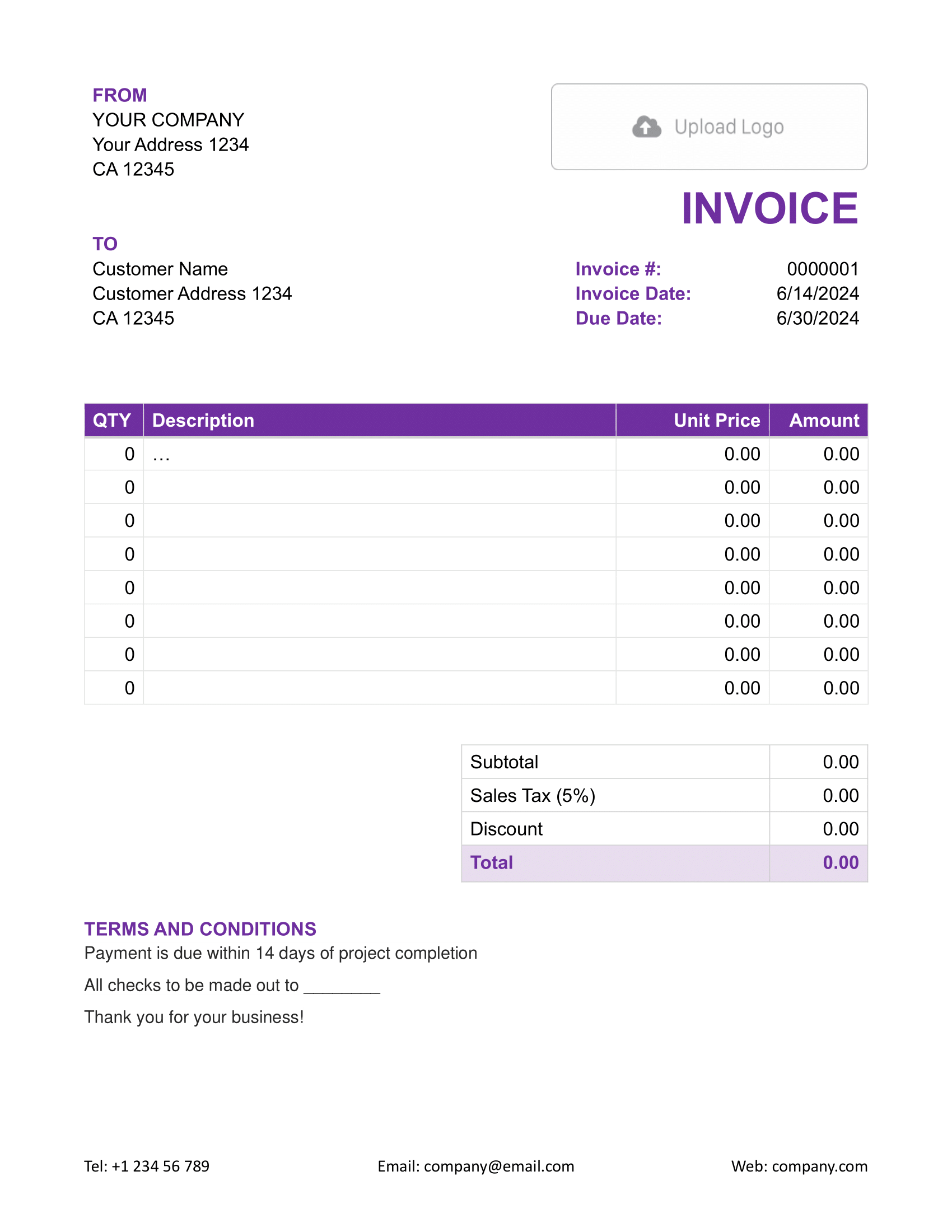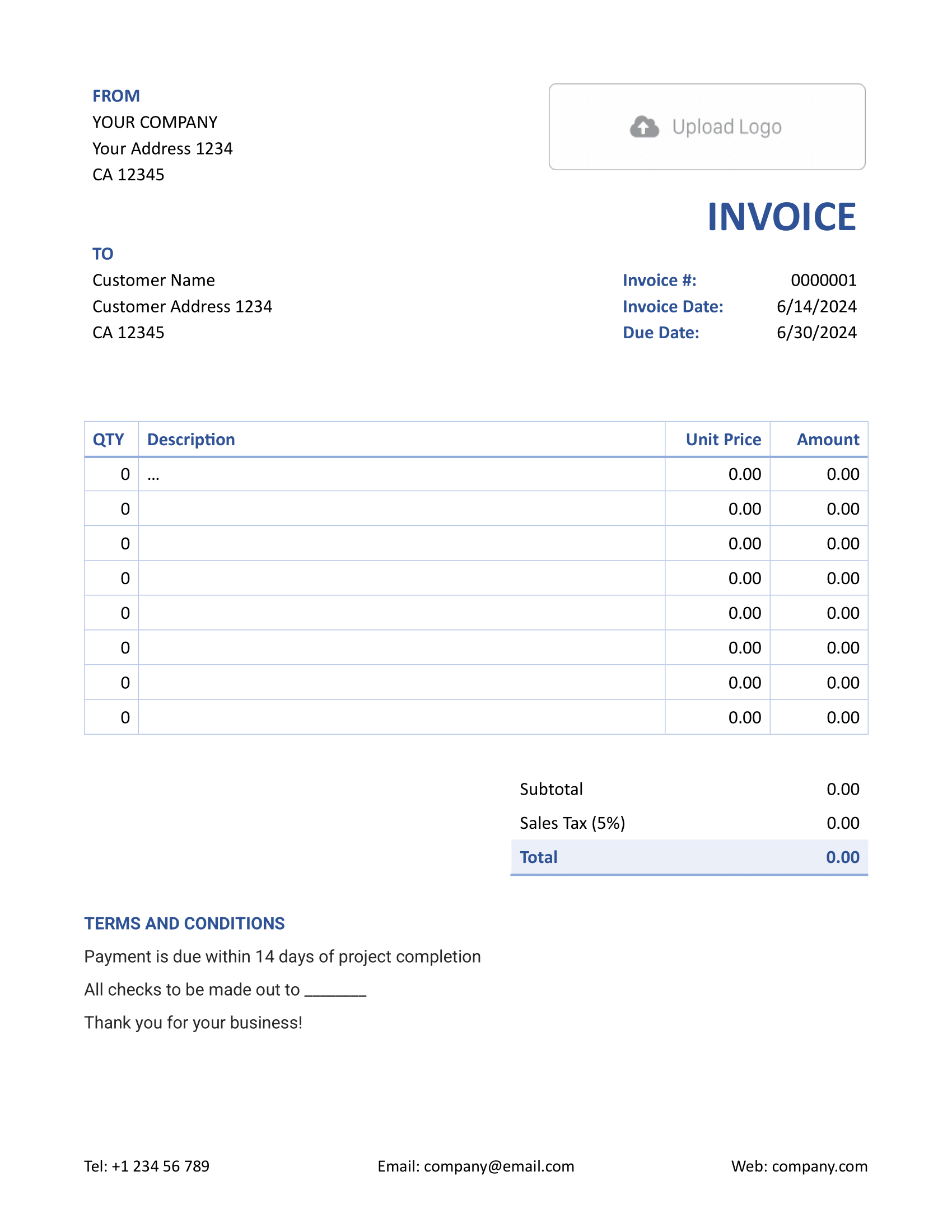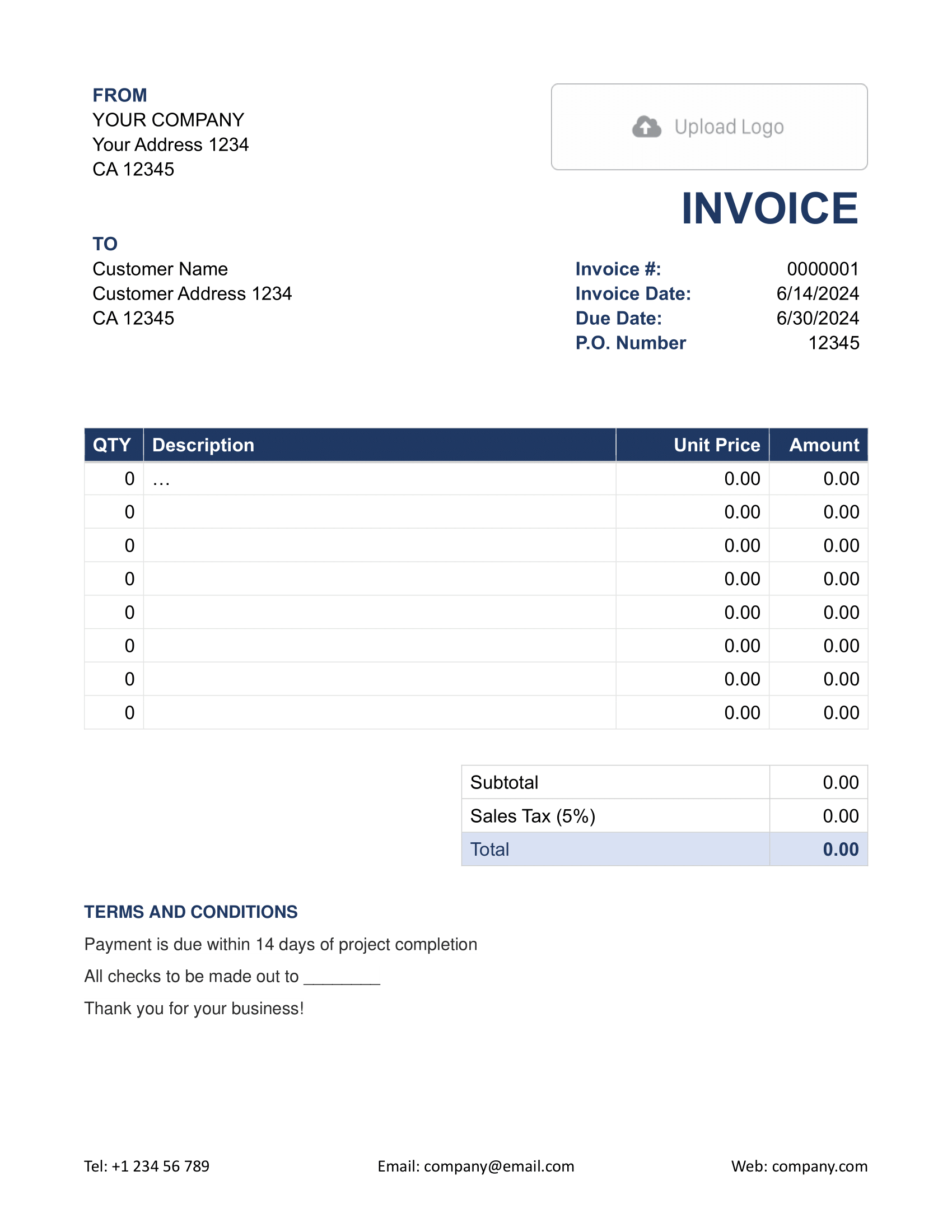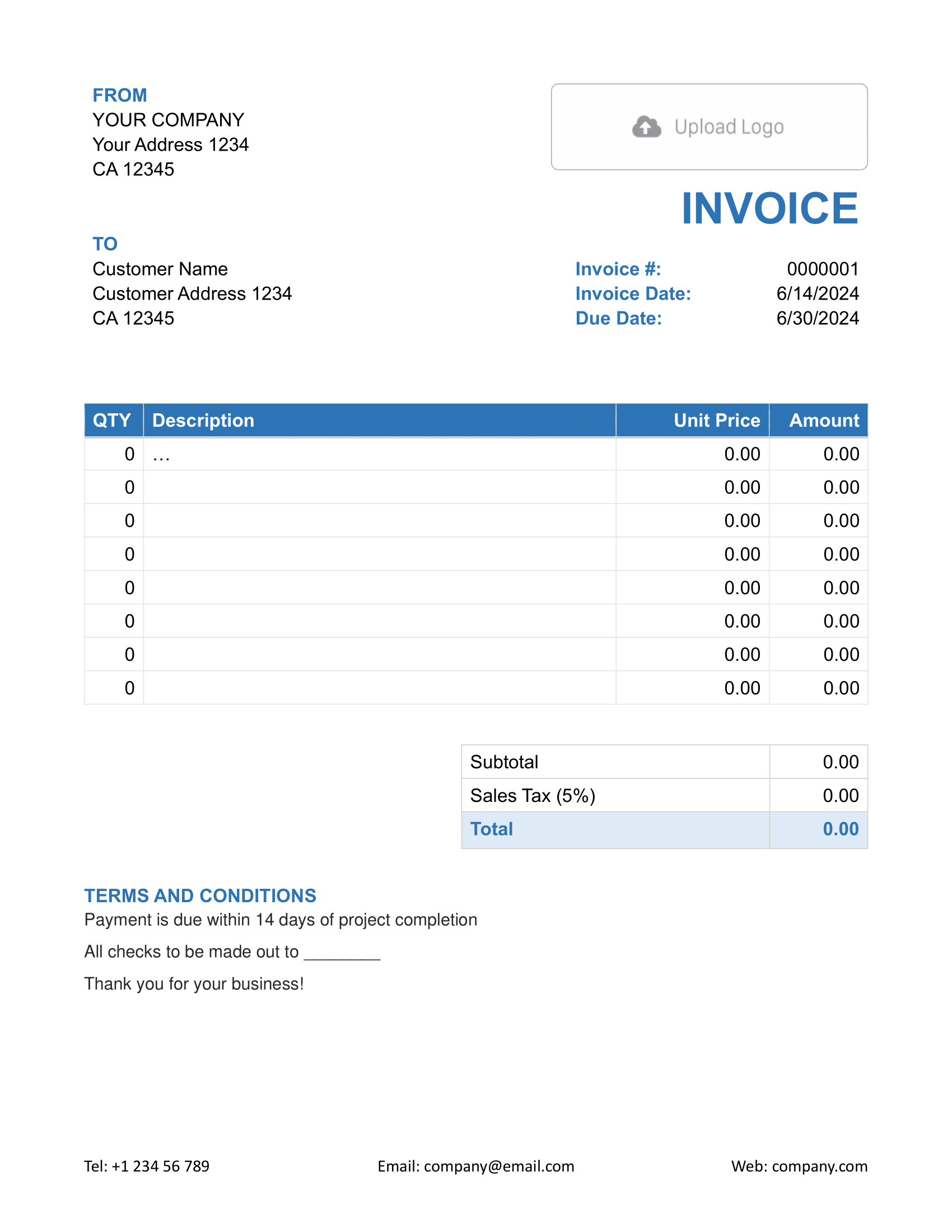Free Word Invoice Template
Need a simple, professional way to bill your customers? A Word invoice template is your go-to tool. Just download it, fill in your details, and send it off. No complicated setup, no learning curve — just straightforward invoicing.
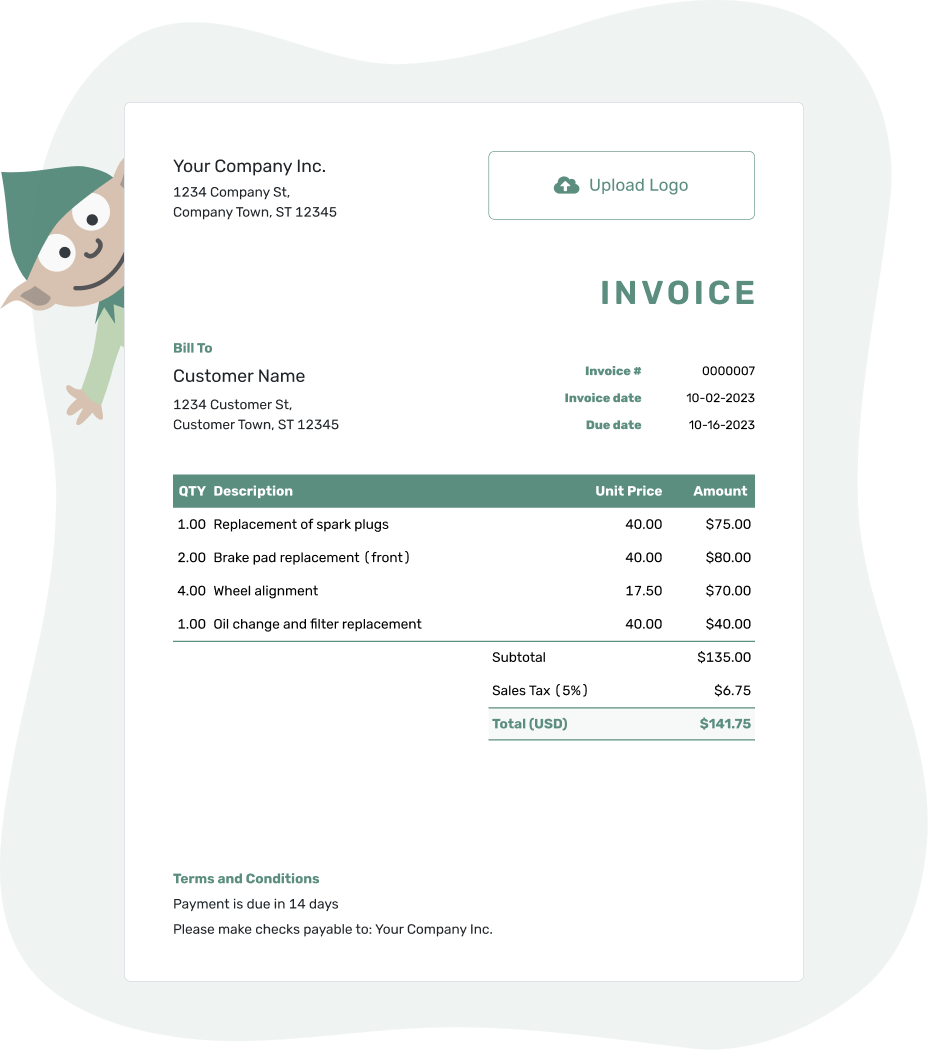
- PDF, Email or Print
- Convert to a Receipt
- See when your invoice has been opened
- Keep track of due dates and payments
Docelf’s Word invoice templates are designed to be clean, easy to use, and customizable. You can add your logo, tweak the colors, and keep things looking professional. Whether you’re a freelancer, small business owner, or contractor, this is the simple way to get paid.
Why Microsoft Word Might Not Be the Best for Invoicing
Word is great for writing, but when it comes to invoices, it has a few drawbacks:
- No Automatic Calculations: You'll need to add up totals and taxes yourself — one small mistake could throw things off.
- Basic Templates: Word's built-in invoice templates are limited and might not fit your business needs.
- No Payment Tracking: You won’t know if your customer has opened or paid the invoice unless they tell you.
Want an easier way? Try Docelf's invoice templates. They're designed for invoicing, so you get a professional look with smart features that save time. With Docelf, getting paid is simple.
Pick the Invoice Template That Works Best for You
Not a fan of Word? No problem! Whether you need easy formatting, automatic calculations, or cloud access, there’s an invoice template for you:
- Word Invoice Template: A classic choice for a clean, professional look. Easy to edit and customize.
- Google Docs Invoice Template: Perfect for online access — edit, share, and store your invoices in the cloud.
- Excel Invoice Template: Great if you need automatic calculations and want to keep track of totals and taxes without manual math.
- Google Sheets Invoice Template: Ideal for real-time collaboration and seamless number crunching.
Choose the format that fits your workflow best and start invoicing with ease!
- Word Invoice Template
- Google Docs Invoice Template
- Excel Invoice Template
- Google Sheets Invoice Template
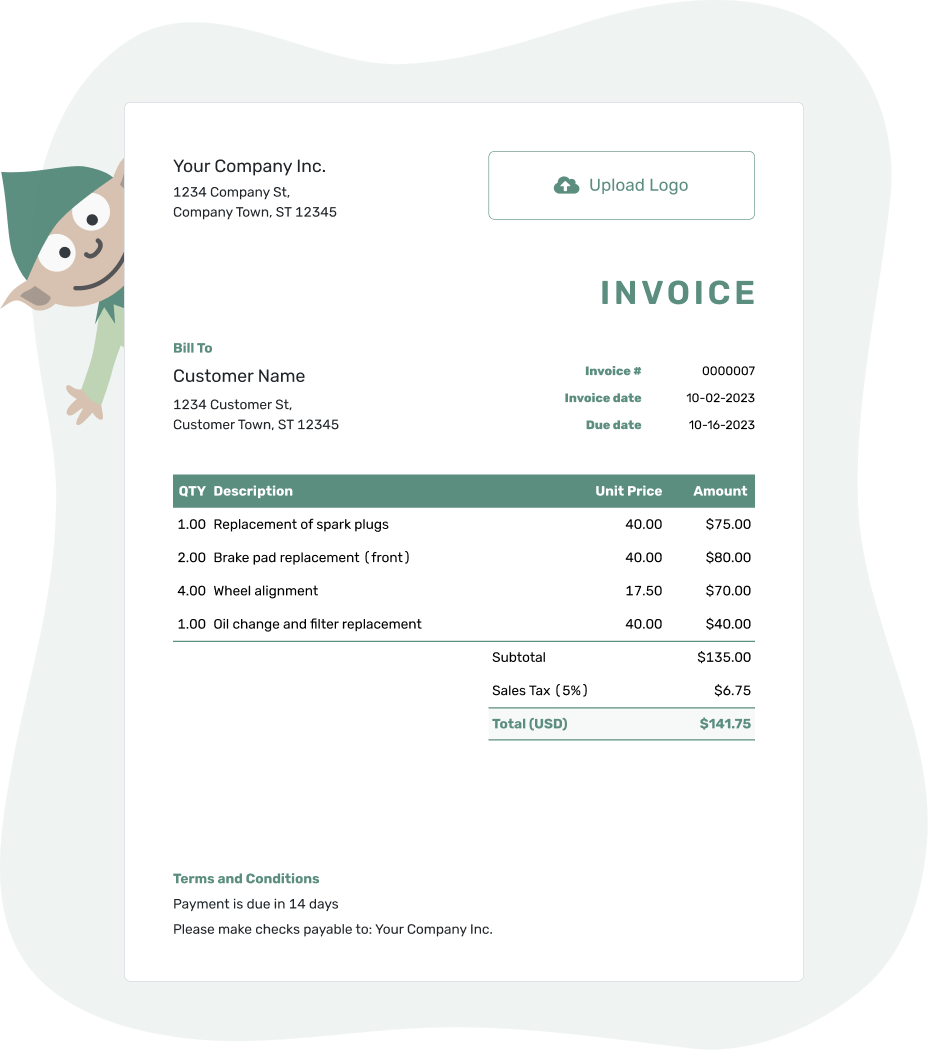
- PDF, Email or Print
- Convert to a Receipt
- See when your invoice has been opened
- Keep track of due dates and payments
How to Fill Out a Word Invoice Template
Filling out your invoice is simple. Just follow these steps:
1. Add Your Details
- Your Business Info: Add your name, address, phone, and email.
- Your Customer's Info: Include their name, company (if applicable), and contact details.
2. Customize Your Invoice
- Add Your Logo: Make your invoice look professional with your branding.
- Choose Colors & Fonts: Match your branding with Word’s easy formatting tools.
3. Fill in the Invoice Details
- Invoice Number: Give each invoice a unique number for tracking.
- Date & Due Date: Let your customer know when payment is due.
- Description & Pricing: List what you're billing for, the price per unit, and the total cost.
4. Calculate the Total
- Subtotal: Add up all the item or service costs.
- Taxes & Discounts: If applicable, add tax and subtract any discounts.
- Final Total: Show the total amount the customer needs to pay.
5. Add Payment Details
- Accepted Payment Methods: Let customers know how they can pay.
- Terms & Conditions: Mention late fees or refund policies if needed.
Once done, save and send your invoice! It’s that easy.
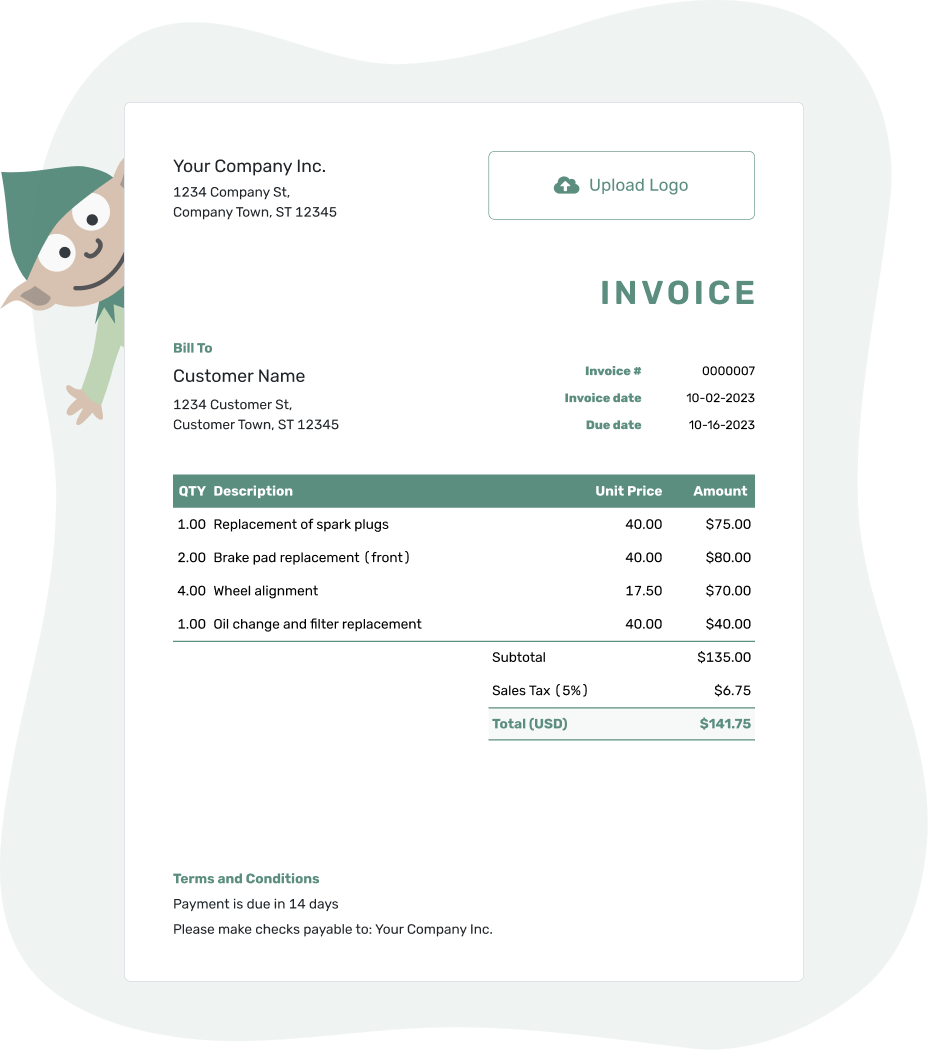
- PDF, Email or Print
- Convert to a Receipt
- See when your invoice has been opened
- Keep track of due dates and payments
Customizing Your Word Invoice
Want to make your invoice stand out? Here’s how to tweak it in Word:
Change Fonts & Colors
- Fonts: Select the text and change the font under the "Home" tab.
- Colors: Adjust text and background colors to match your brand.
Edit Layout
- Move Sections: Click and drag to reposition elements.
- Add Rows or Columns: Right-click in the table to insert new sections.
With just a few tweaks, your invoice will be uniquely yours.
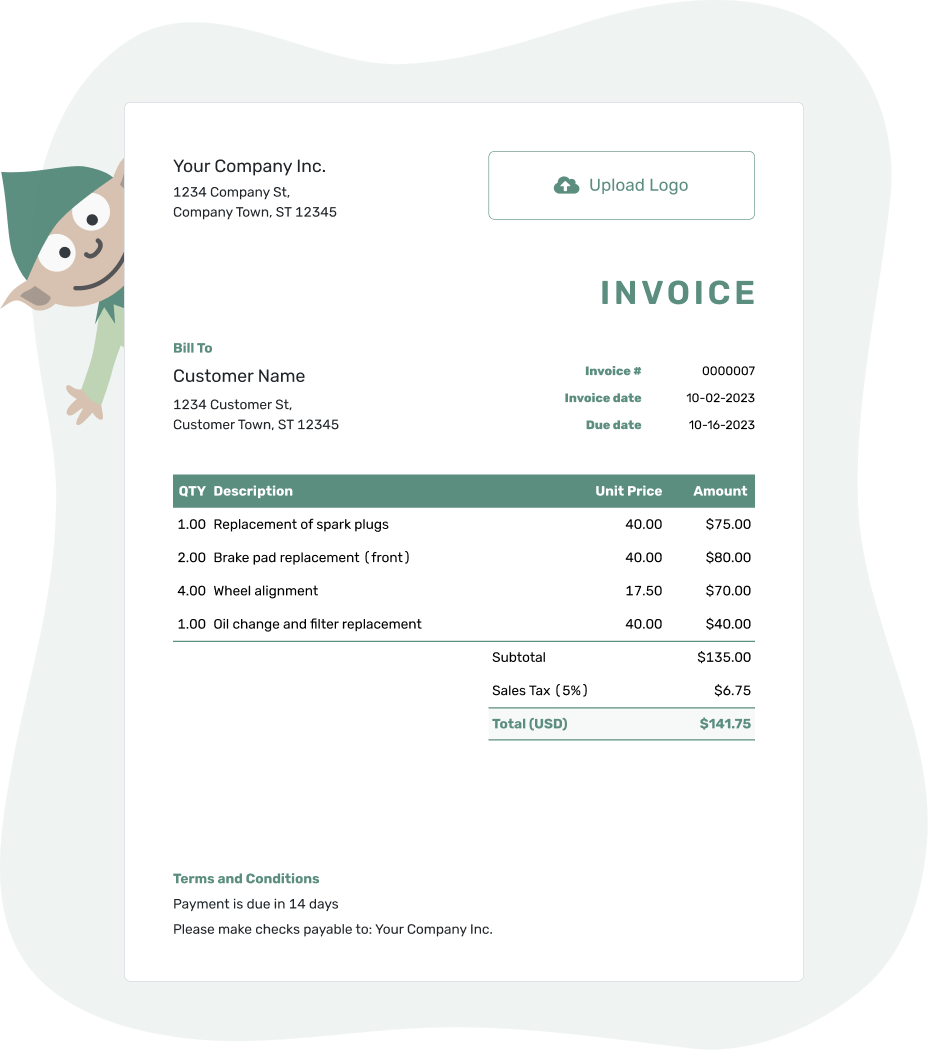
- PDF, Email or Print
- Convert to a Receipt
- See when your invoice has been opened
- Keep track of due dates and payments