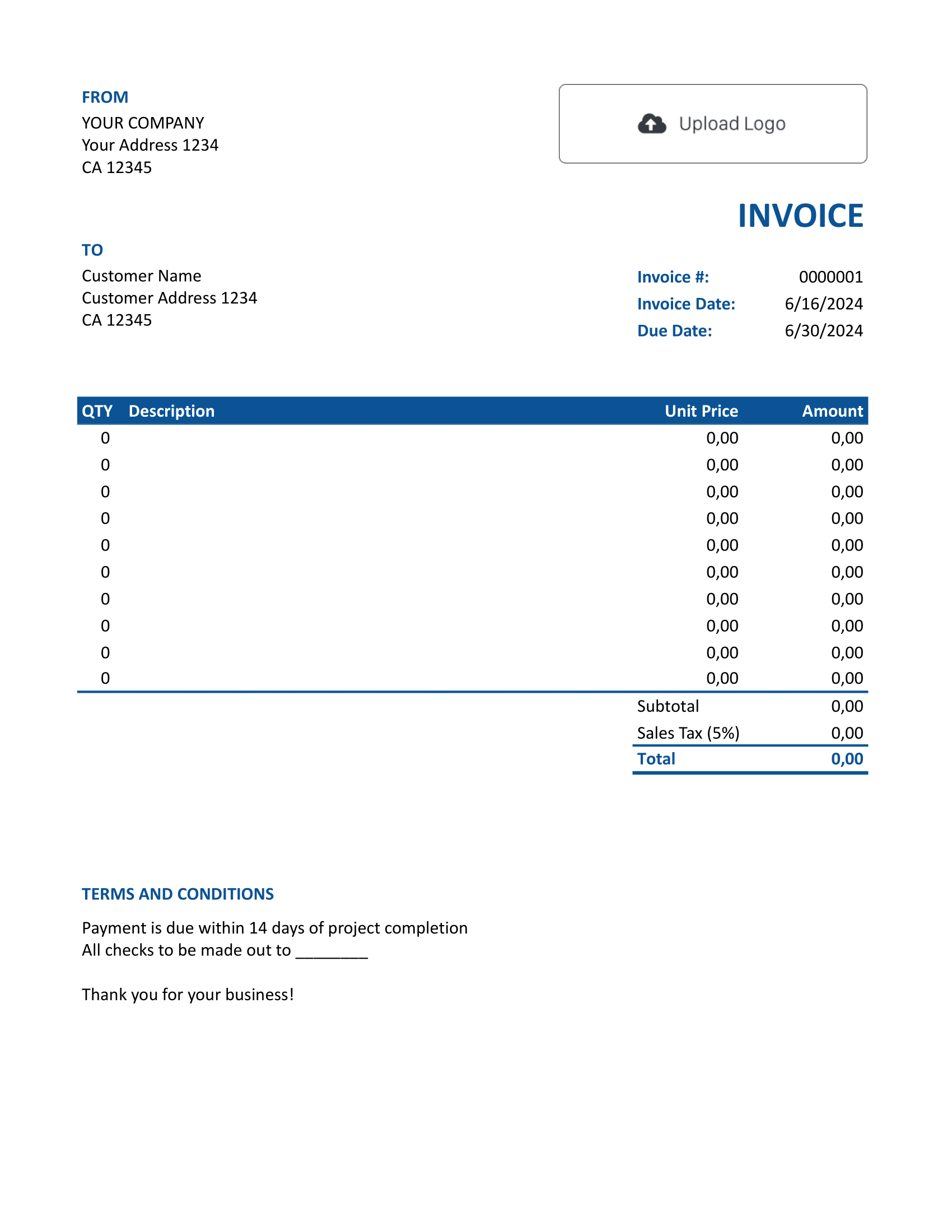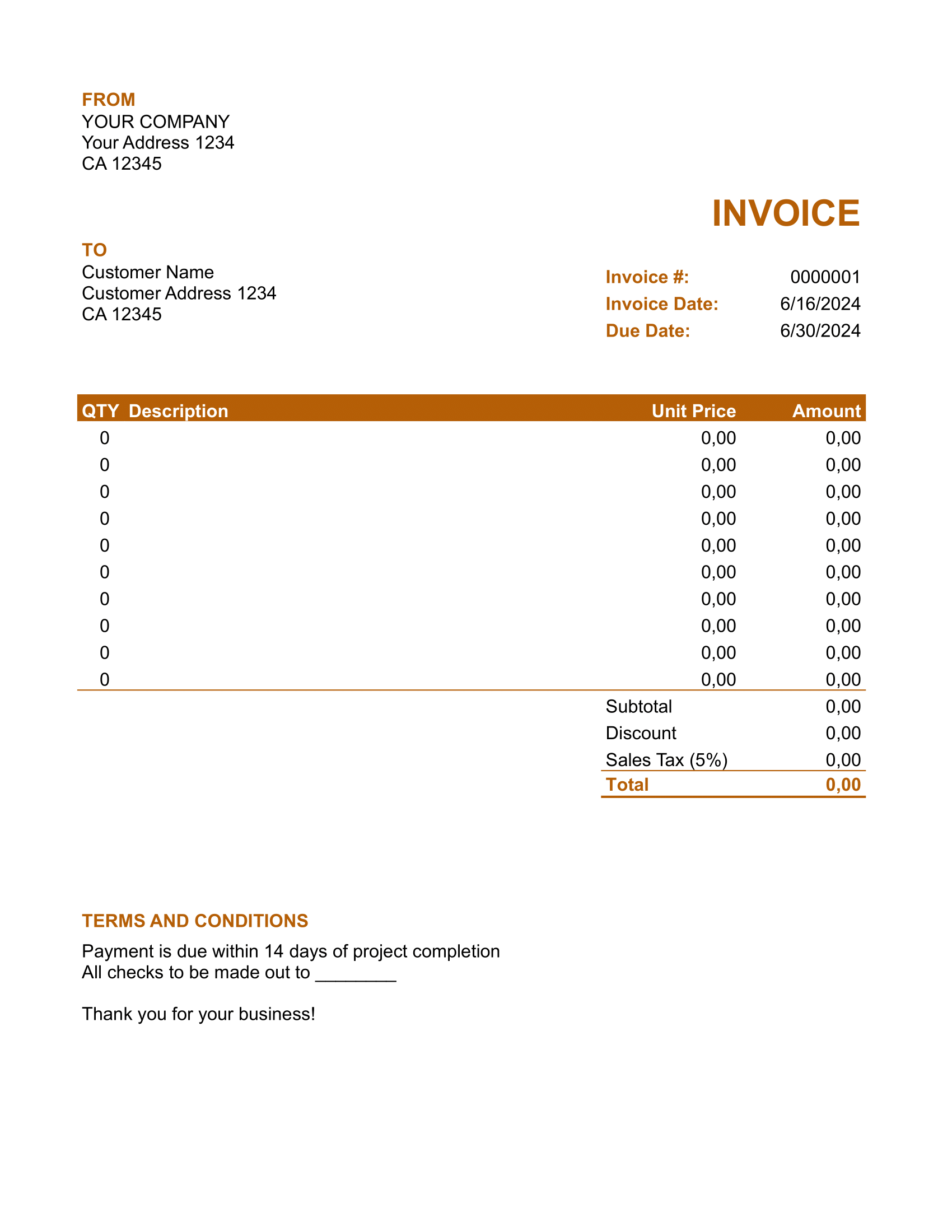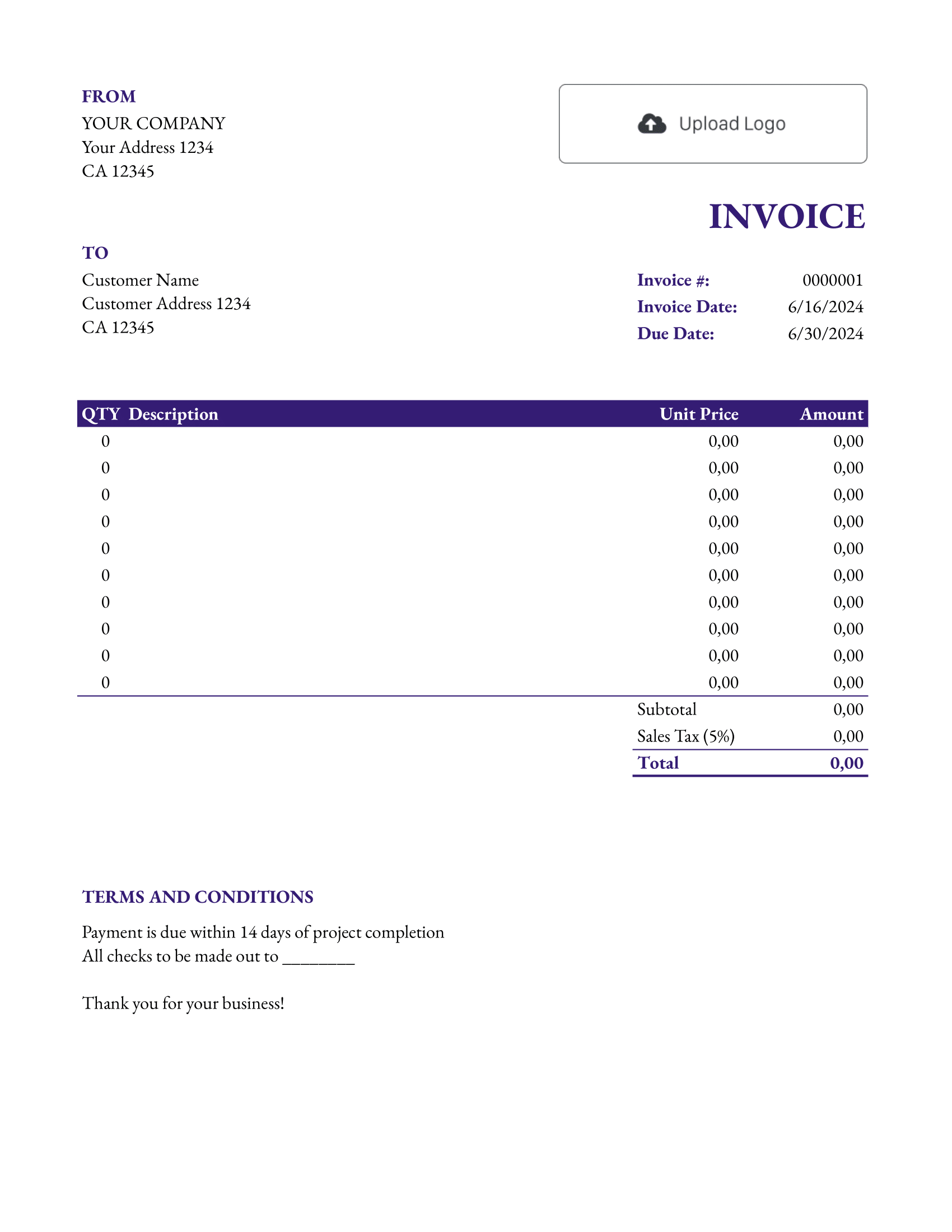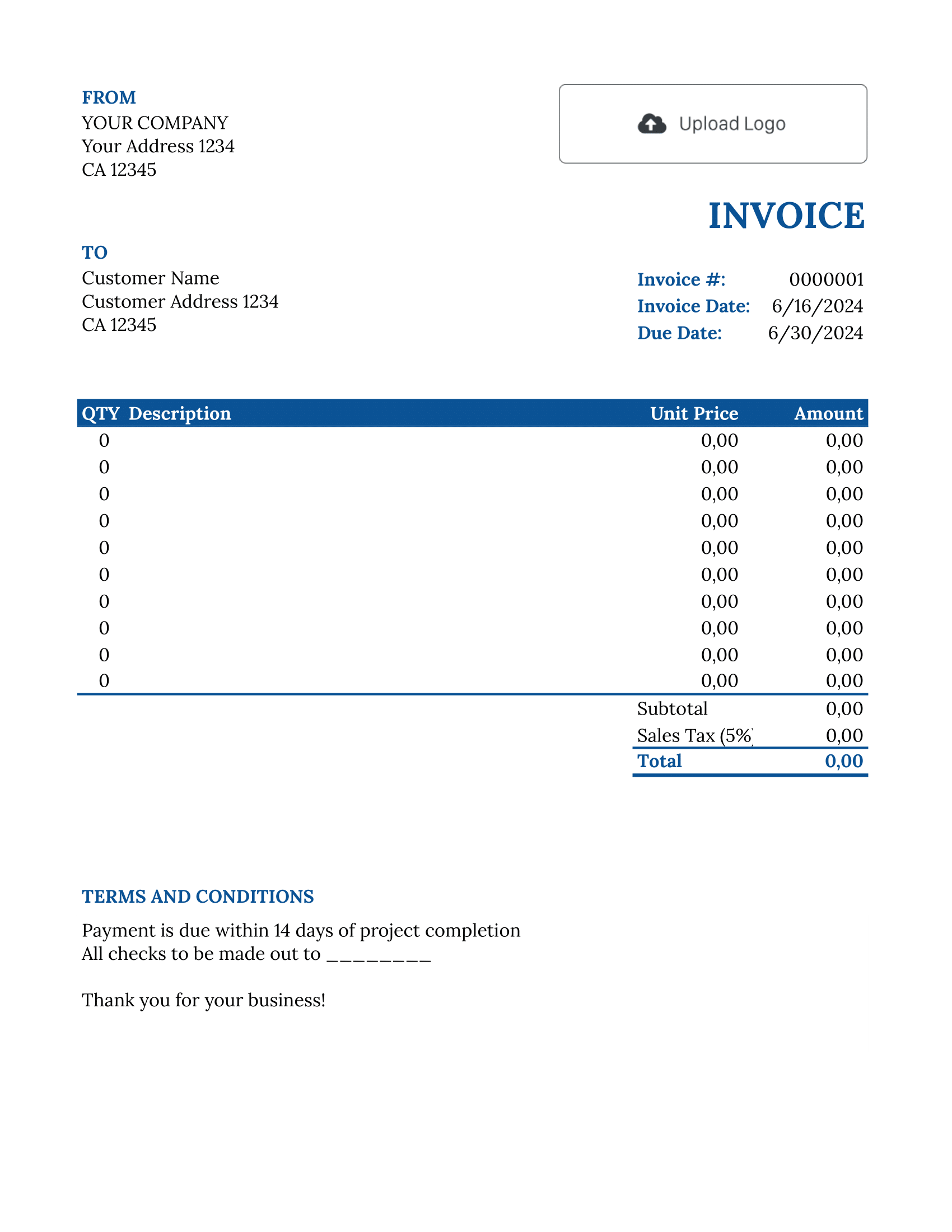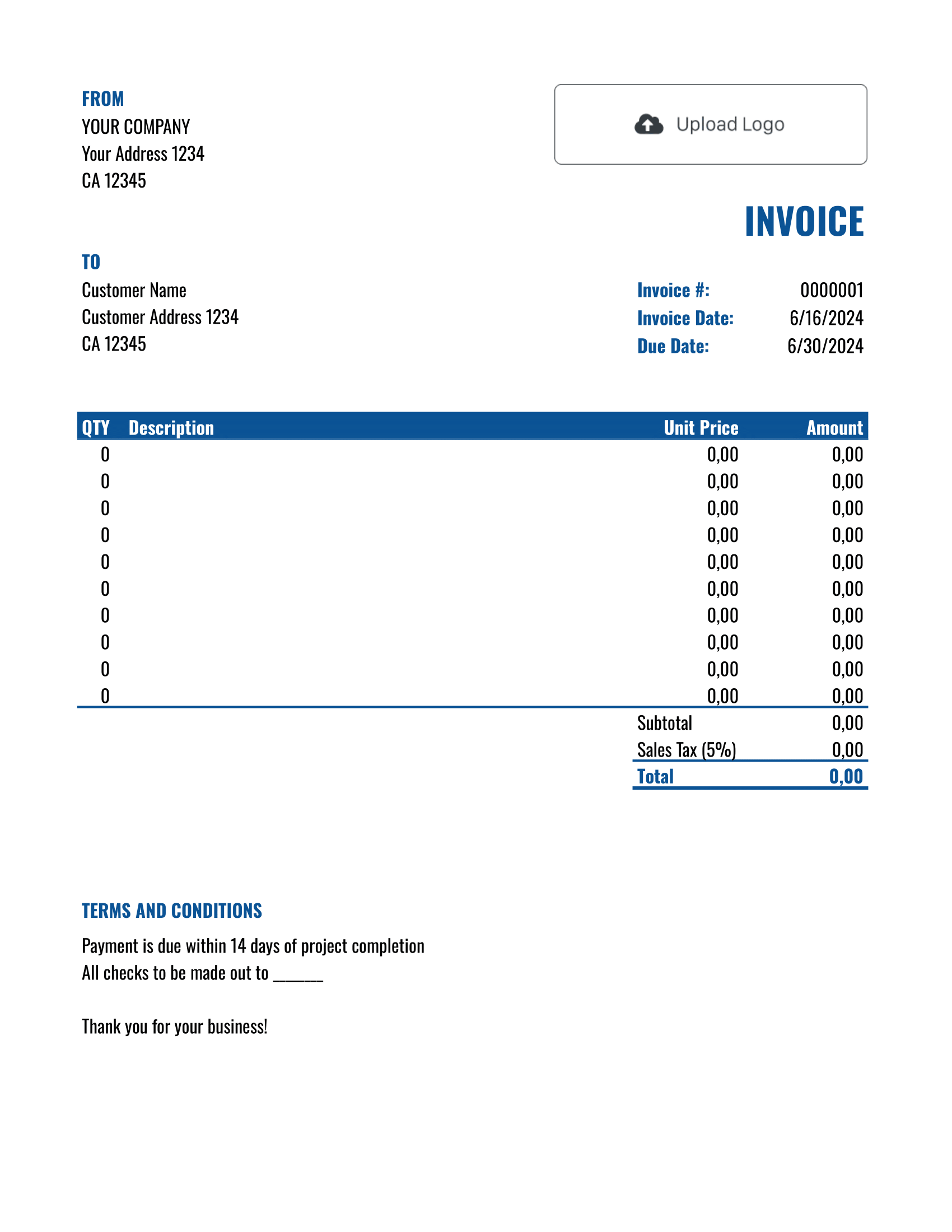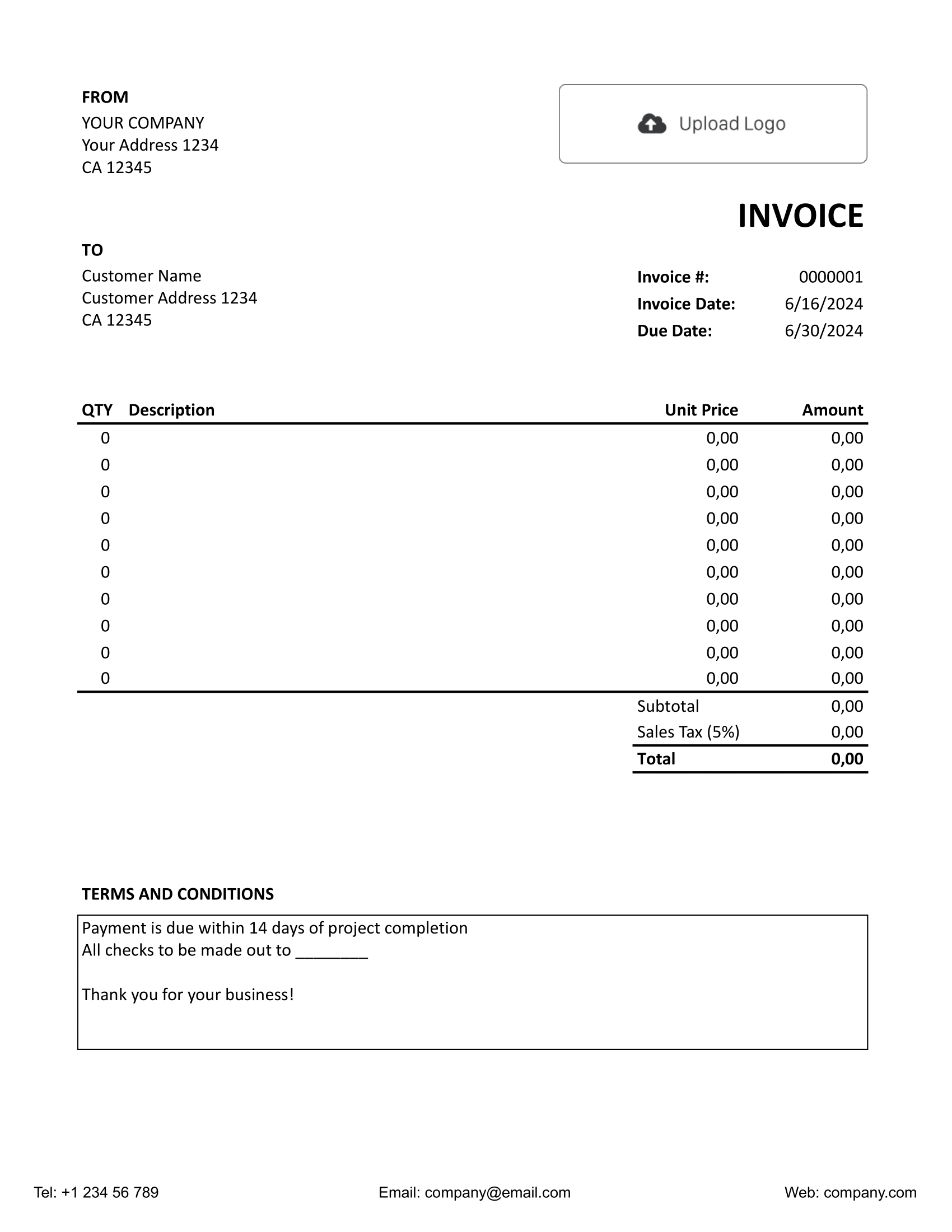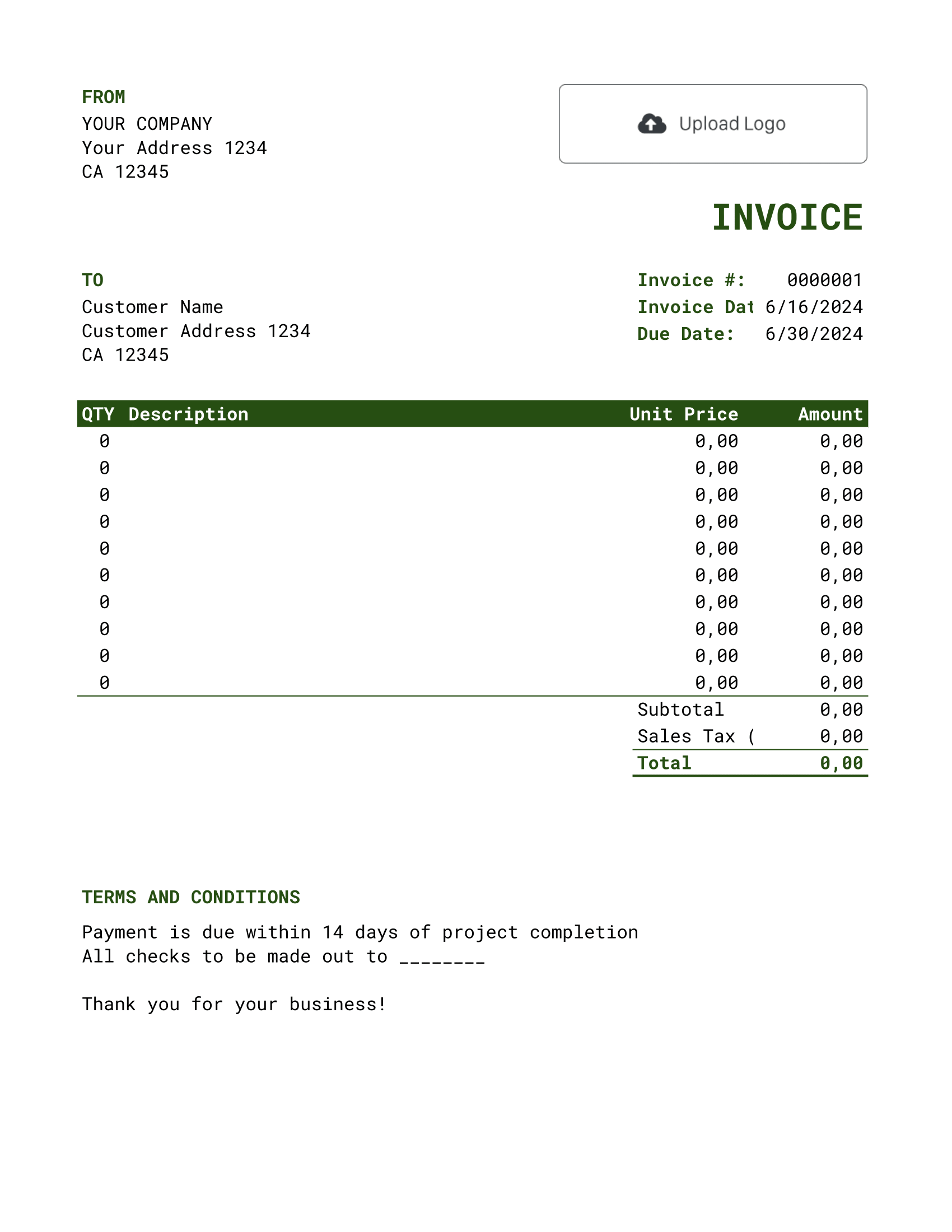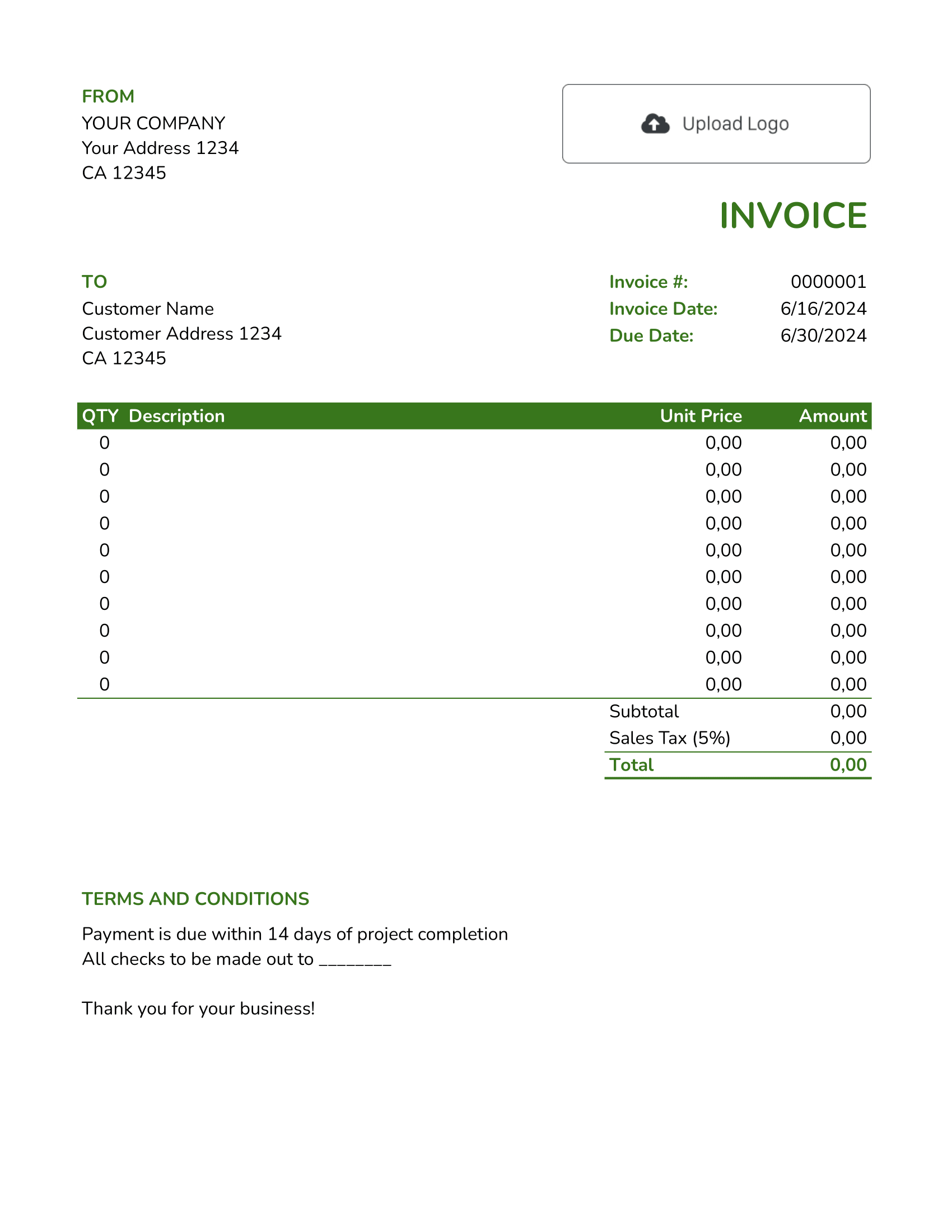Free Google Sheets Invoice Template
Need an invoice that does the math for you? A Google Sheets invoice template makes billing simple by organizing your products or services, auto-calculating totals, and helping you keep track of invoices — all in one place. Perfect for freelancers and small businesses, it keeps invoicing quick, clear, and professional.
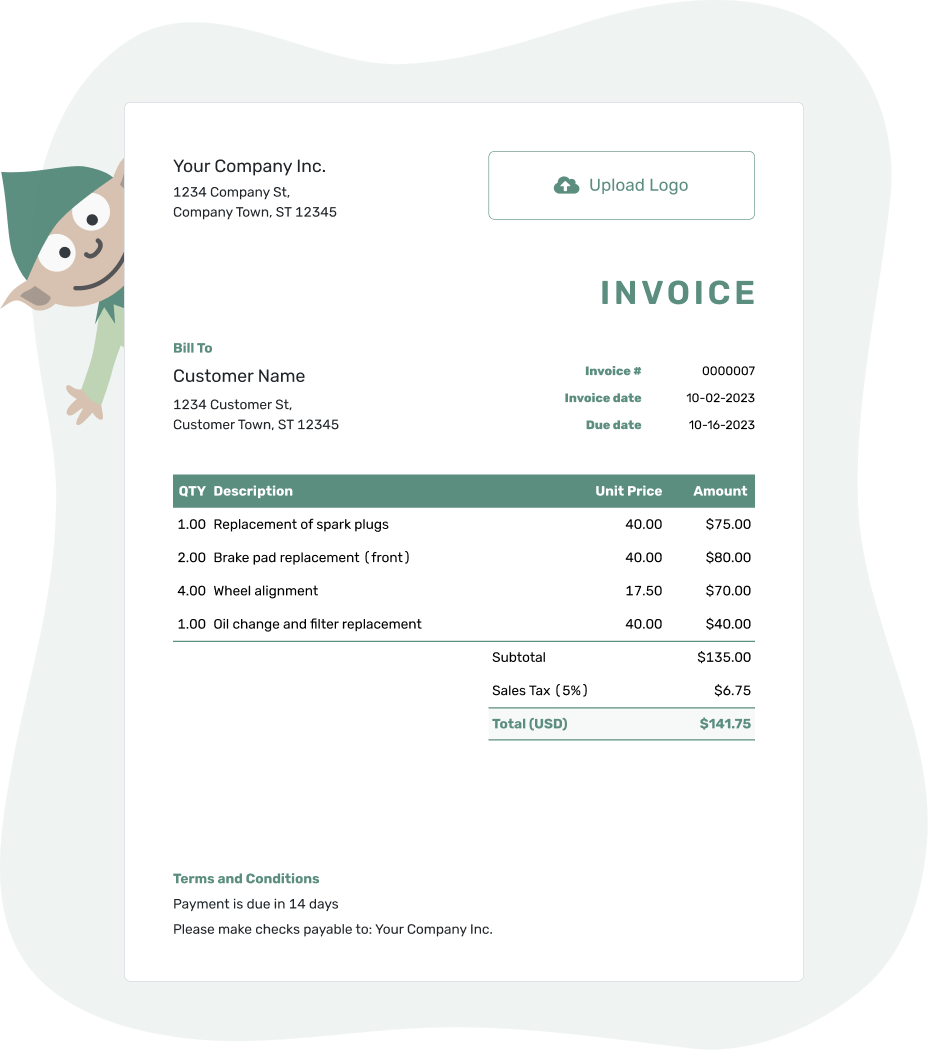
- PDF, Email or Print
- Convert to a Receipt
- See when your invoice has been opened
- Keep track of due dates and payments
Docelf’s Google Sheets invoice templates are designed for flexibility and efficiency. Customize fonts, colors, and layouts to match your brand — all within Google’s cloud-based platform. Whether you need a simple invoice or something more detailed, you can make it your own in just a few clicks.
Choose the Right Invoice Template for Your Business
Looking for the best invoice format? Here’s a quick rundown to help you decide:
- Word Invoice Template: Great for simple, polished invoices you can easily customize.
- Google Docs Invoice Template: Perfect for cloud-based invoicing — edit and share from anywhere.
- Excel Invoice Template: Best for automatic calculations and easy tracking of totals.
- Google Sheets Invoice Template: Ideal for real-time collaboration with built-in formulas.
Pick the one that fits your workflow and start invoicing with confidence!
- Word Invoice Template
- Google Docs Invoice Template
- Excel Invoice Template
- Google Sheets Invoice Template
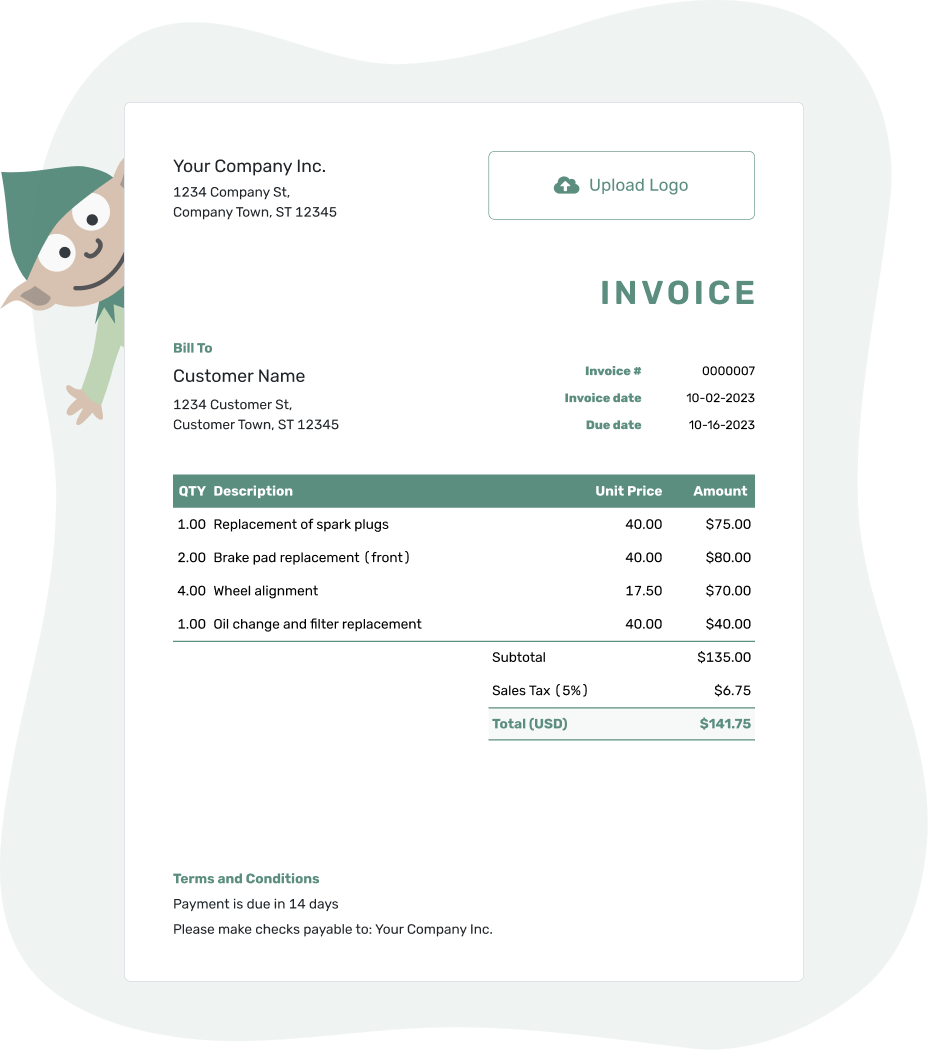
- PDF, Email or Print
- Convert to a Receipt
- See when your invoice has been opened
- Keep track of due dates and payments
Is Google Sheets the Right Choice for Invoicing?
Google Sheets is a great tool for invoicing, but it does have some limitations:
- Limited Design Options: While you can tweak fonts and colors, it's not as flexible as Word or dedicated invoicing tools.
- No Automated Tracking: Unlike some invoicing platforms, Google Sheets won’t track due dates or payment statuses for you.
- Scalability Issues: If your business grows and you handle more invoices, managing everything in Sheets might become tricky.
Need something more advanced? Check out the Docelf invoice templates — designed to make invoicing simple, professional, and hassle-free.
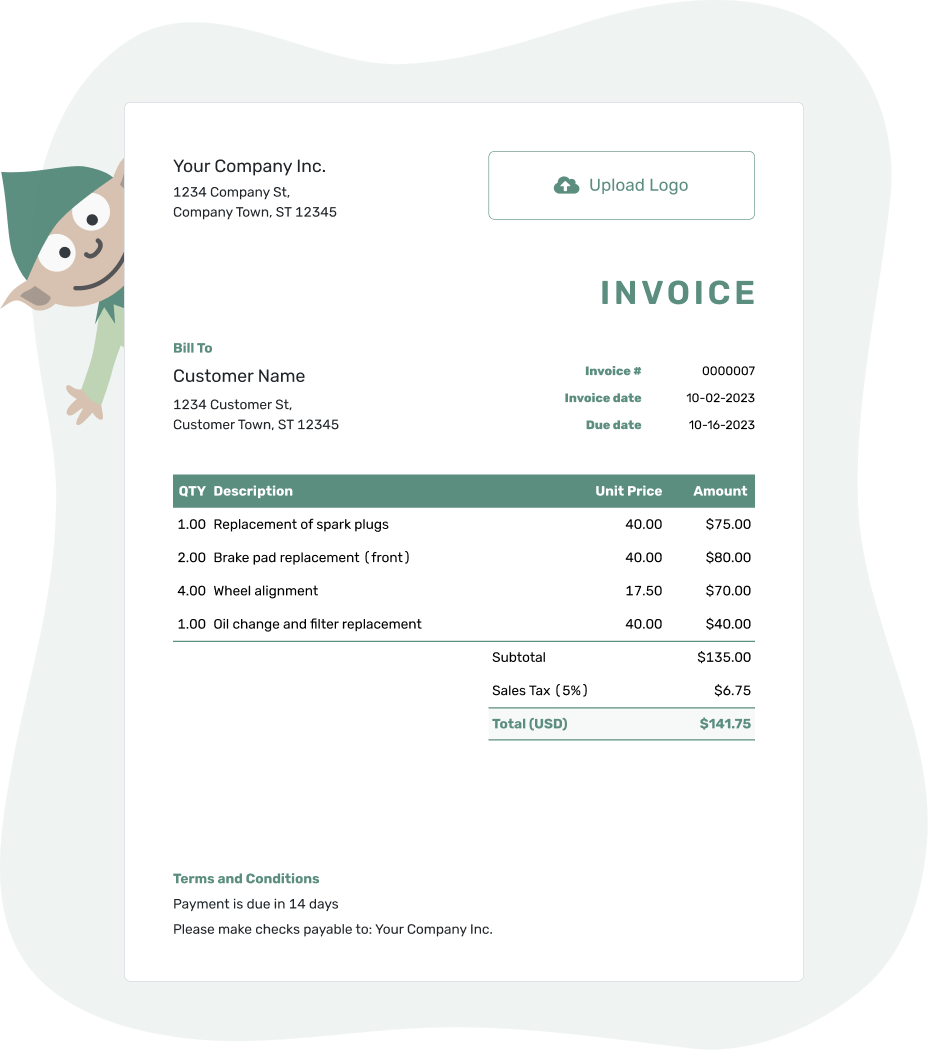
- PDF, Email or Print
- Convert to a Receipt
- See when your invoice has been opened
- Keep track of due dates and payments
How to Fill Out Your Google Sheets Invoice Template
Filling out your invoice is easy — just add the key details:
- Your Business Info: Add your name, address, and contact details.
- Your Customer’s Details: Include their name, business name (if applicable), and contact information.
- Invoice Number & Date: Assign a unique invoice number and set the invoice and due date.
- List Your Products or Services: Enter descriptions, quantities, and prices.
- Taxes & Discounts: Apply tax rates or discounts if needed.
- Total Amount Due: Ensure the final total is clear and correct.
- Payment Terms: Outline accepted payment methods and any important terms.
Once everything looks good, save and send your invoice. That’s it!
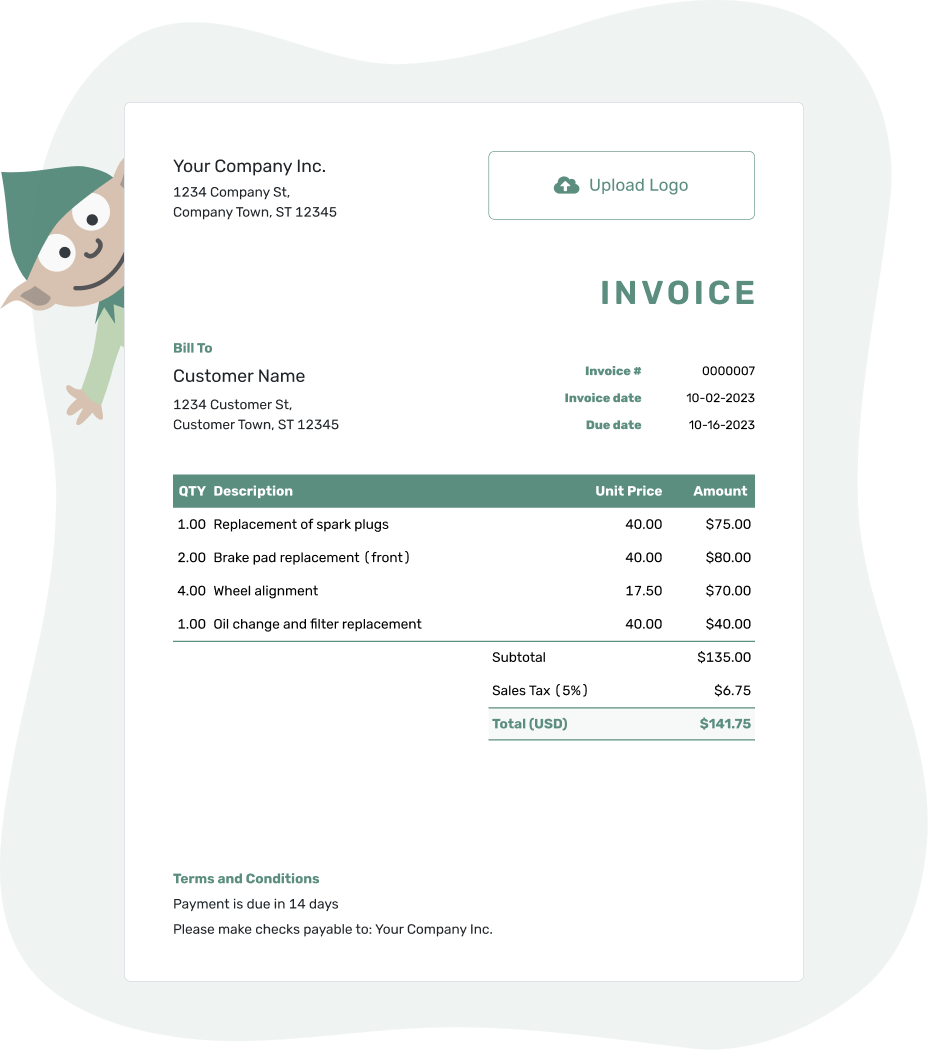
- PDF, Email or Print
- Convert to a Receipt
- See when your invoice has been opened
- Keep track of due dates and payments
Make Your Invoice Stand Out
Your invoice is more than just a document — it’s part of your brand. Here’s how to customize it:
- Add Your Logo: Insert your business logo for a professional touch.
- Customize Fonts & Colors: Adjust text styles to match your branding.
- Include a Personal Message: A simple "Thank you for your business!" can leave a great impression.
A well-designed invoice makes your business look professional and helps ensure smooth transactions. Take a moment to make it your own!
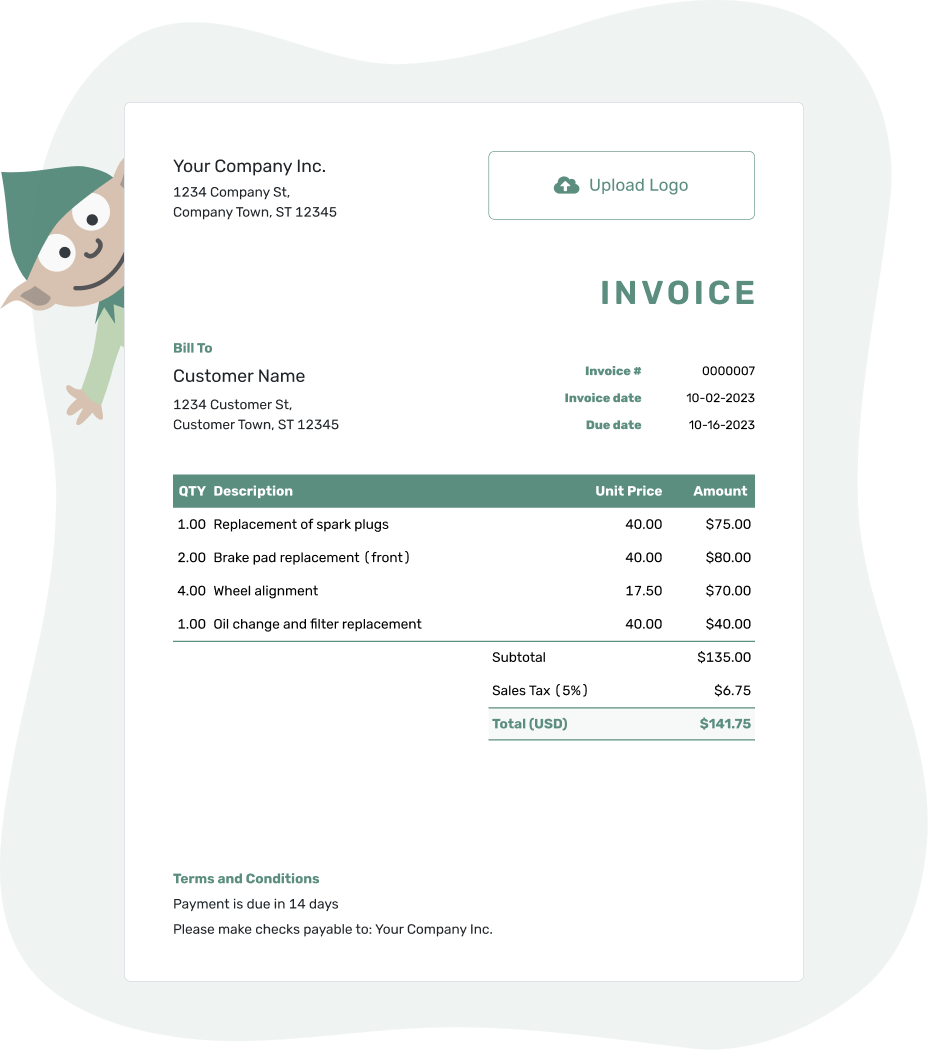
- PDF, Email or Print
- Convert to a Receipt
- See when your invoice has been opened
- Keep track of due dates and payments