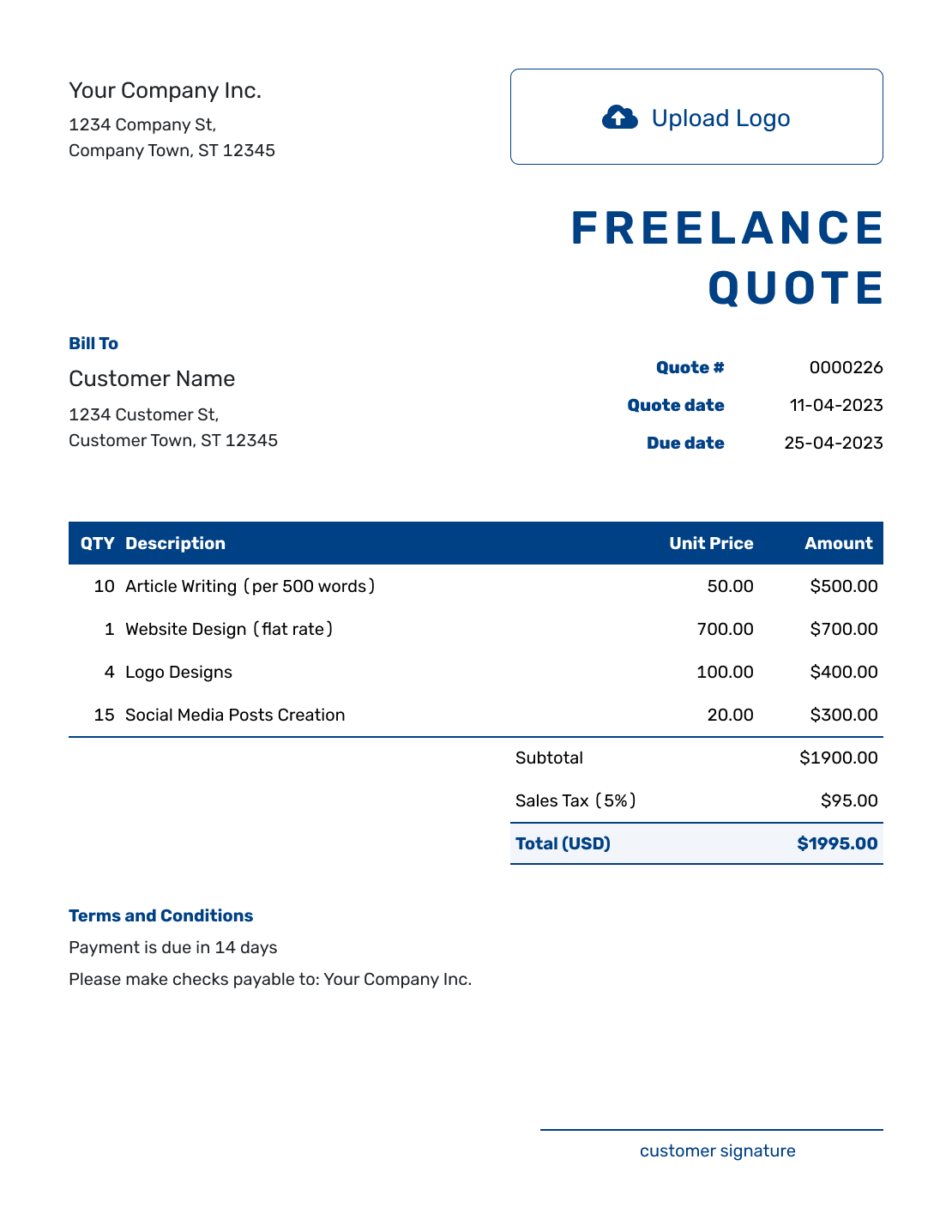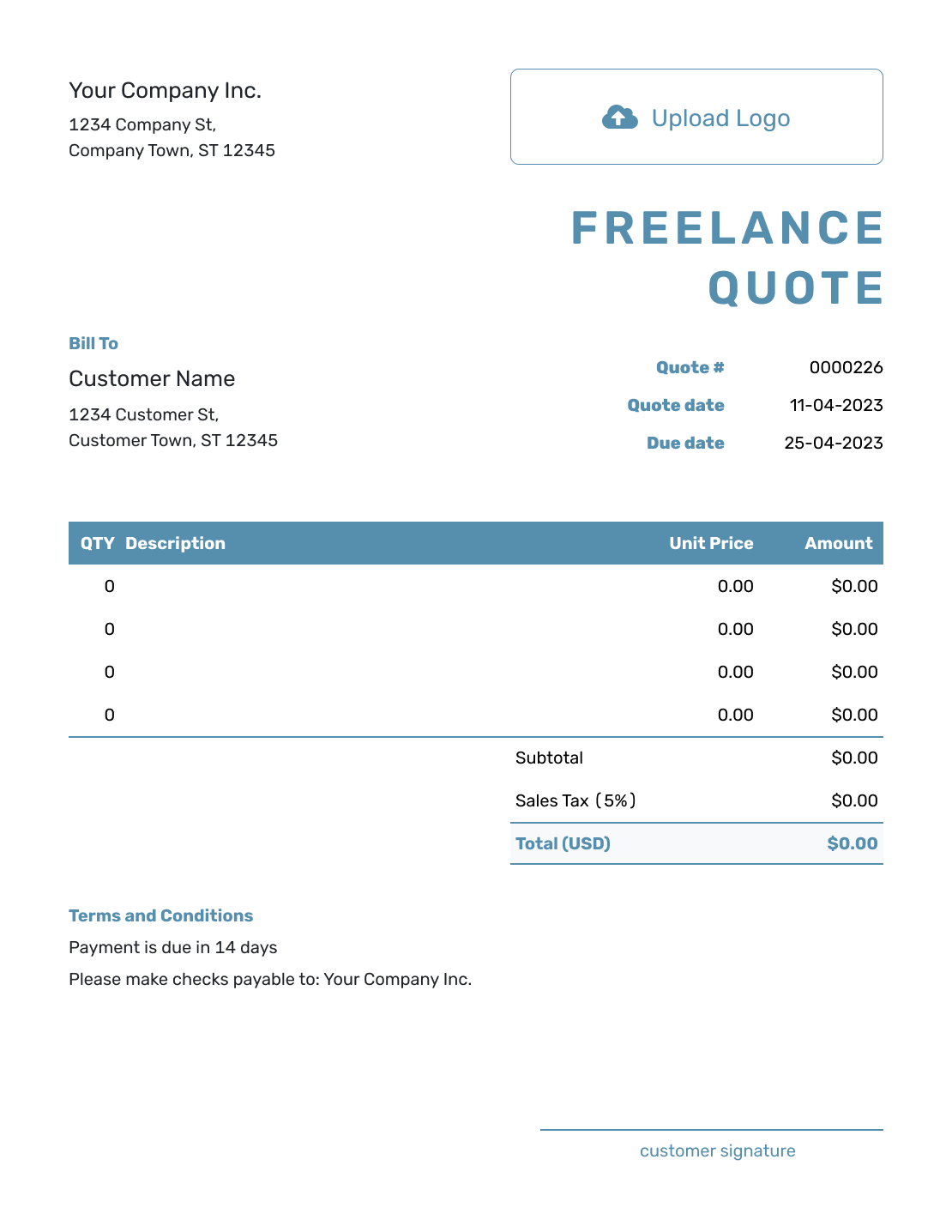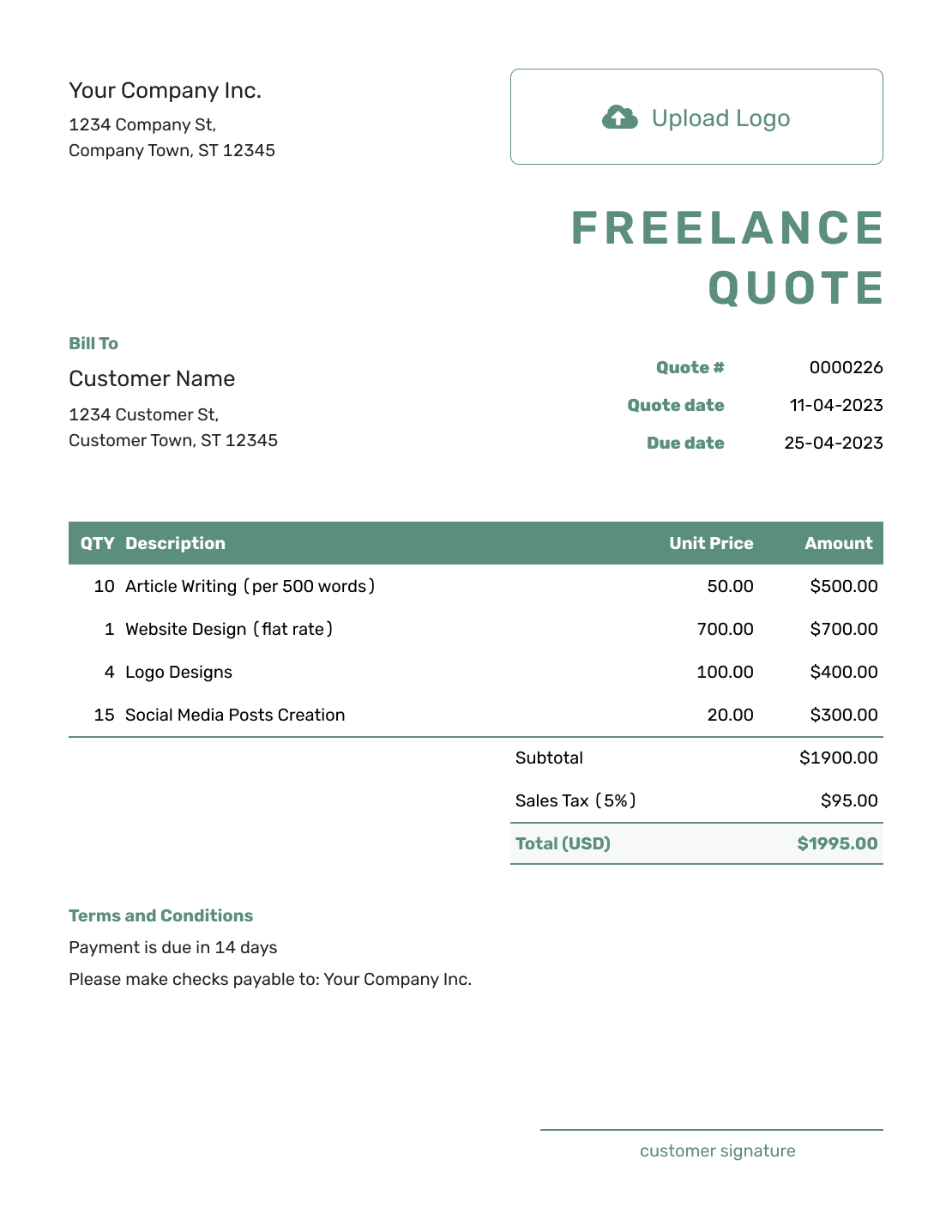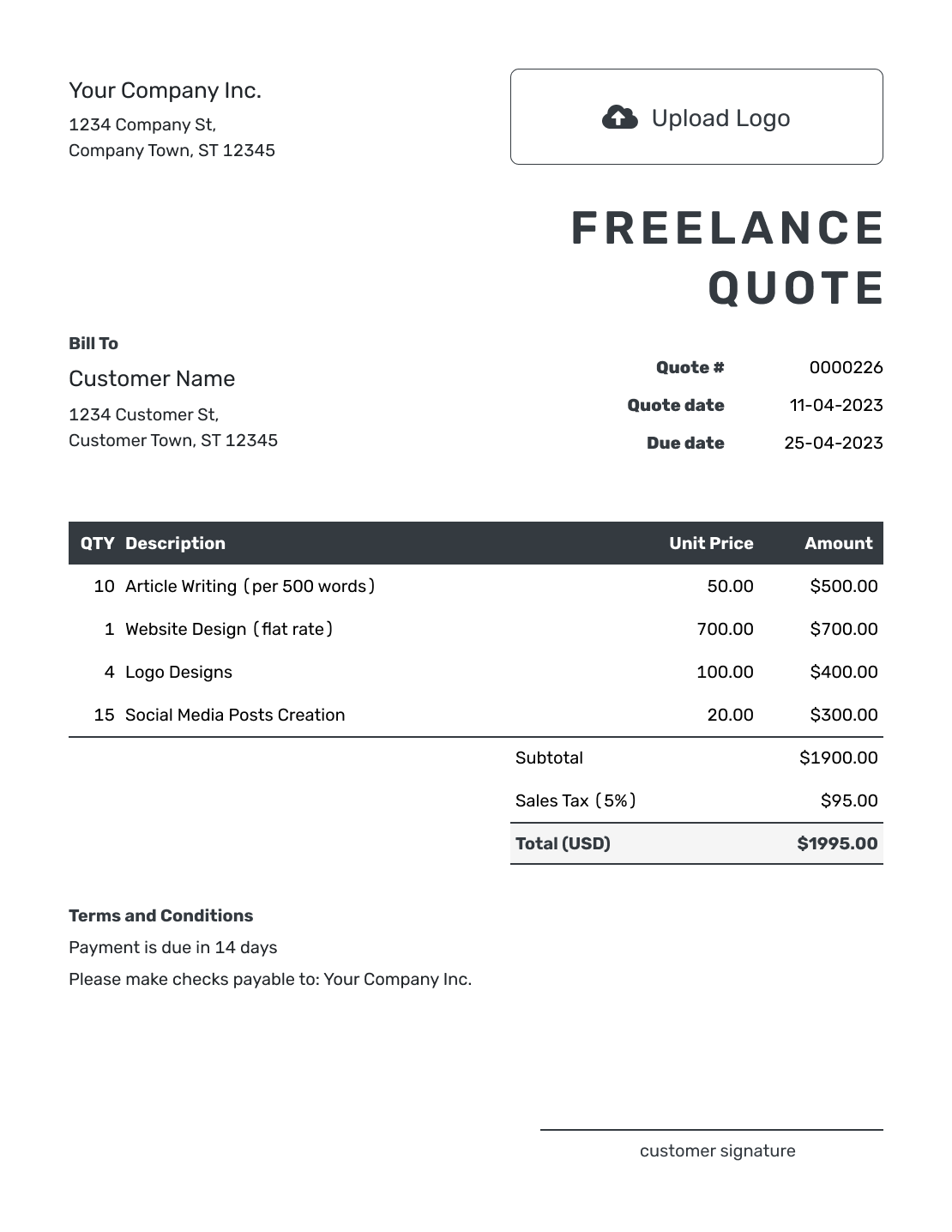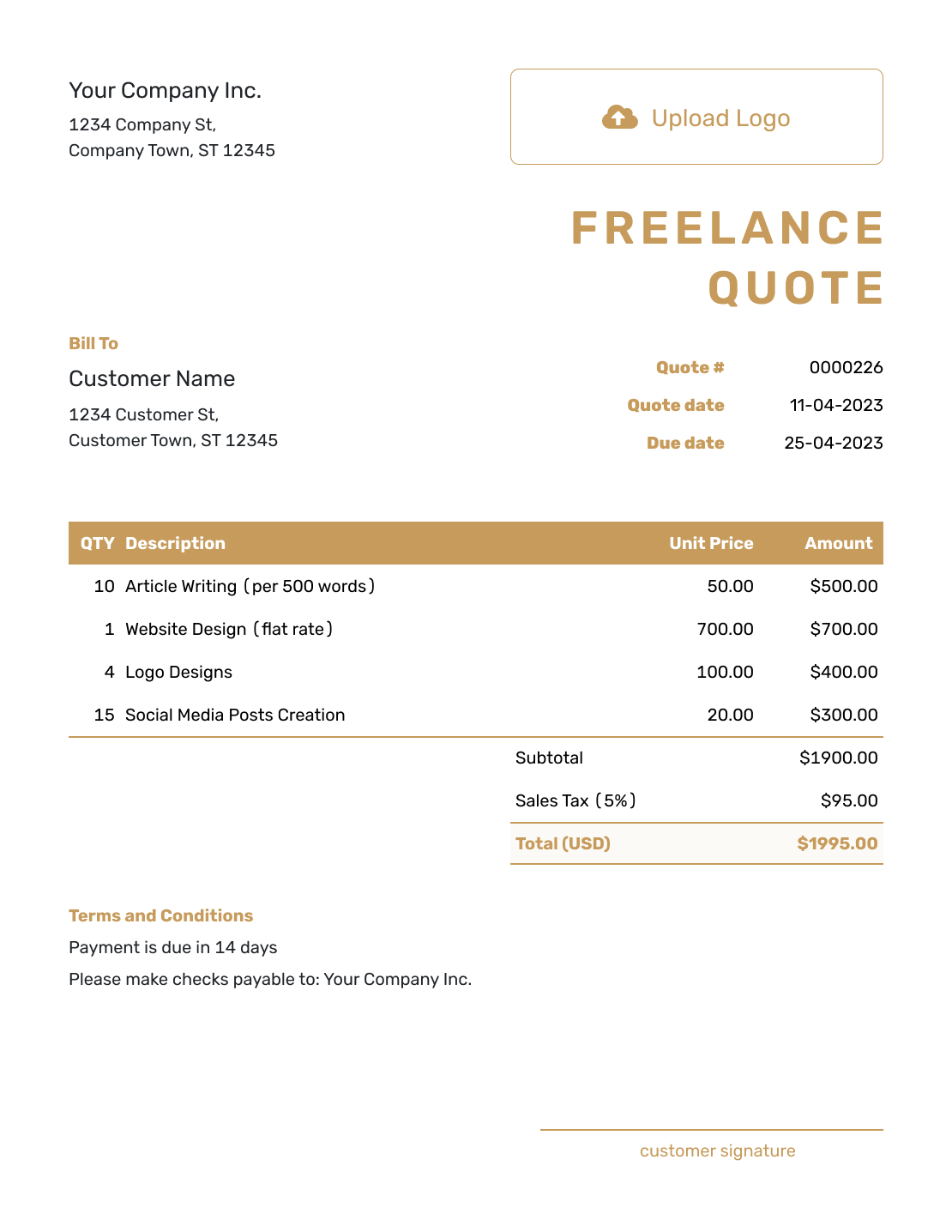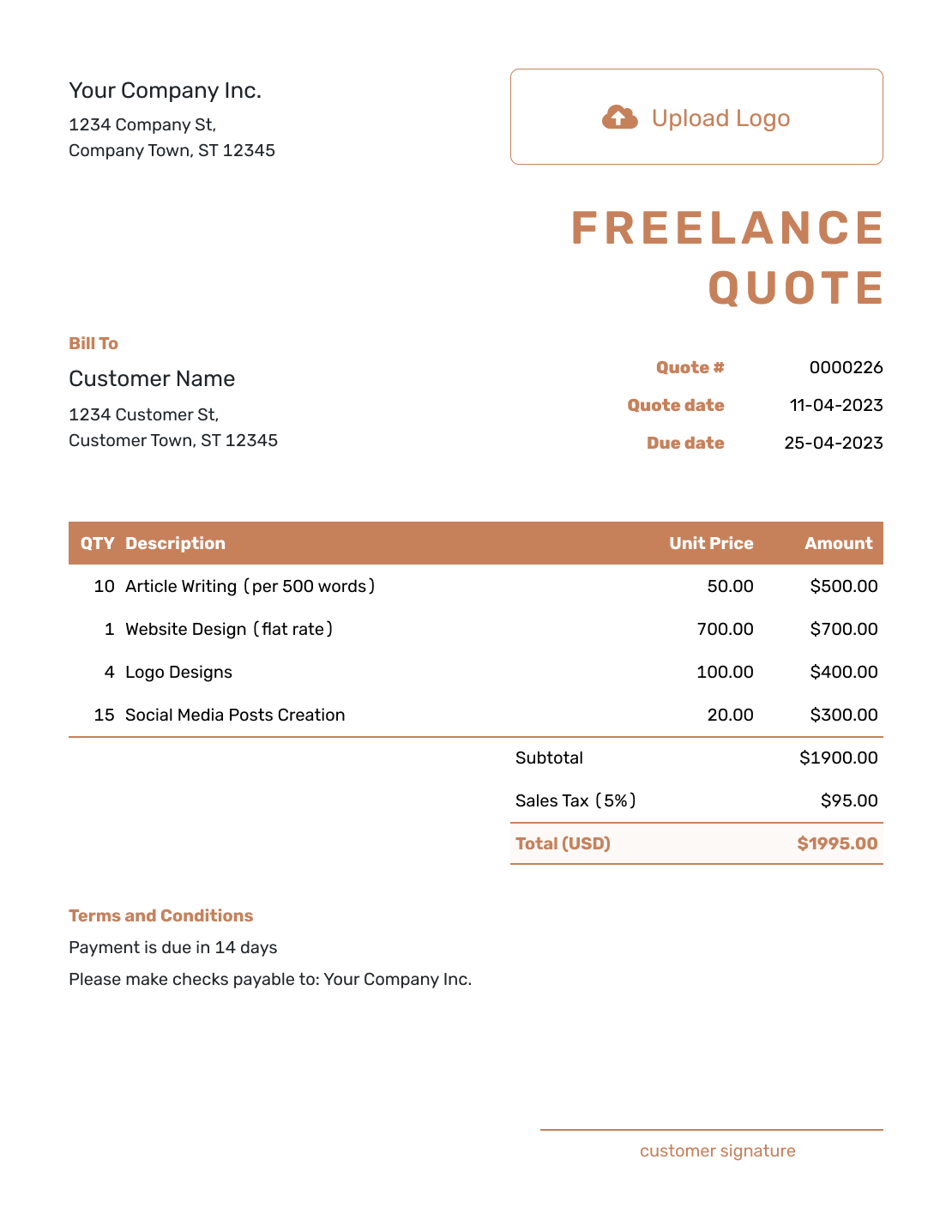Free Freelance Quote Template
A Freelance Quote Template aids freelancers in various fields to present their services and related costs. It outlines tasks, durations, milestones, and payments, fostering clear client expectations.

- PDF, Email or Print
- Convert to an Invoice
- See when your quote has been opened
- Get notified when your quote is accepted
Freelance Quote Templates by Docelf
Freelancers can now pitch effectively with these templates. They are structured to detail services and costs. Modify them to represent your freelance niche, print for potential clients, and archive digitally. Navigate their features with a zero-cost trial.
Other Quote Template File Formats
Need a quote template that works the way you do? We’ve got options for Word, Google Sheets, Google Docs, and Excel.
Choose a Microsoft Word quote template for professional, polished documents with flexible text options. For crunching numbers and teamwork, a Google Sheets or Excel quote template keeps collaboration and calculations simple. Prefer easy, cloud-based editing? A Google Docs quote template is perfect for accessible and straightforward editing.
Whether you need sleek design, dynamic calculations, or tools for collaboration, these templates are built to make quoting fast and hassle-free.

- PDF, Email or Print
- Convert to an Invoice
- See when your quote has been opened
- Get notified when your quote is accepted
How to Write a Freelance Quote
Follow this simple 10-step guide to create a quote that covers all the important details:
1. Add Your Business Details
Start by including your company name, address, phone number, and email. This basic information makes it easy for your customer to identify who the quote is from and how to reach you if they have questions.
2. Upload Your Logo
Your logo represents your brand and adds a professional touch to the quote. Simply upload it to the designated section in the template, and your documents will look polished and trustworthy.
3. Enter Customer Details
Fill in your customer’s name, company name (if applicable), address, and contact information. This personalization shows your attention to detail and makes the quote feel tailored specifically for them.
4. Assign a Quote Number and Dates
Assign a unique quote number to keep your quotes organized and easy to reference. Be sure to include the issue date and a response due date, so your customer knows the timeline for making a decision.
5. List Products or Services
Provide a clear breakdown of the items or services you’re quoting. Include a description, quantity, and unit price for each line item. This transparency helps your customer understand the value of what you’re offering.
6. Include Taxes and Discounts
Specify any taxes, such as VAT or sales tax, and list any discounts you’re offering. Whether it’s a percentage or a fixed amount, being clear about these amounts helps build trust and avoids surprises later.
7. Add Terms and Conditions
Lay out the key terms of the quote, such as delivery timelines, return policies, or warranties. This section ensures both you and your customer are on the same page and reduces the risk of confusion.
8. Share Payment Details
Explain how the customer can pay you. Mention accepted methods, such as bank transfers or online payment links, and include any necessary account details to make the payment process hassle-free.
9. Send and Track with Docelf
Use Docelf to send your quote electronically. You’ll get notified as soon as your customer views or accepts the quote, keeping you informed every step of the way.
10. Save or Print Your Quote
Once your quote is ready, you can save it as a PDF for digital sharing or print it for a physical copy. Offering multiple options ensures you’re prepared for any customer preference.
With these steps, your quotes will stand out for their clarity and professionalism. Follow them, and you’ll be one step closer to sealing the deal!

- PDF, Email or Print
- Convert to an Invoice
- See when your quote has been opened
- Get notified when your quote is accepted
Customize the Freelance Quote
Make your Docelf quote stand out with these simple and personal touches:
1. Make It Look Like You
- Pick a font that matches your style and makes your quote easy to read.
- Choose colors that reflect your brand and give it that professional edge.
- Add your company logo to make it uniquely yours.
2. Speak Their Currency
- Select the currency that works best for your customer. Docelf supports USD, CAD, AUD, EUR, and GBP.
- This is a small but important step when working with customers across the globe.
3. Share How to Reach You
- Include your email so customers can reach out with questions.
- Add your phone number for a quick call option.
- Link to your website to provide more information about your business.
- Take advantage of the footer fields at the bottom of your quote. You can add your email, phone, website, and even extra details like opening hours or your business ID number.
4. Add Extra Details
- Attach additional files if needed, like product catalogs or detailed terms.
- Extra details help customers feel informed and confident in their decision.

- PDF, Email or Print
- Convert to an Invoice
- See when your quote has been opened
- Get notified when your quote is accepted