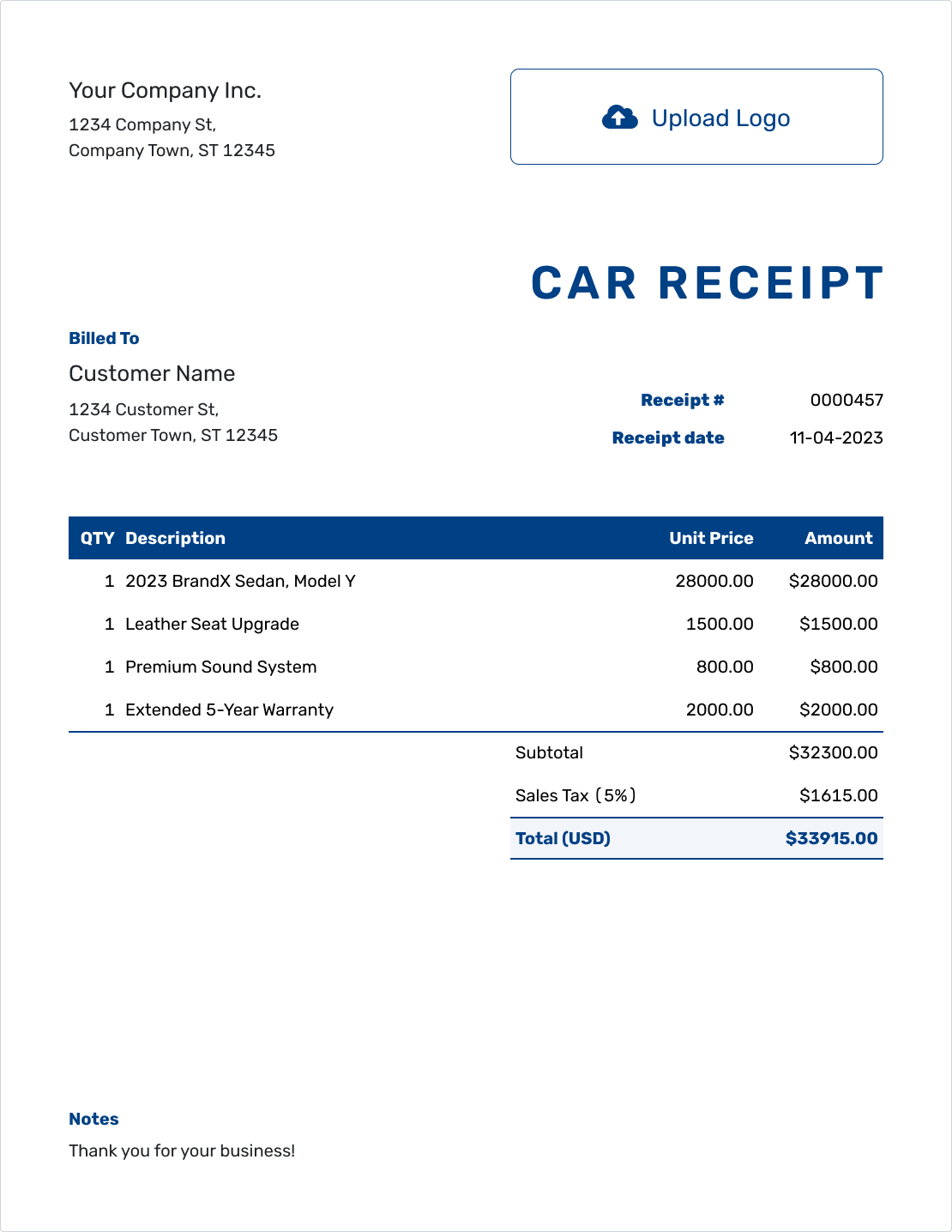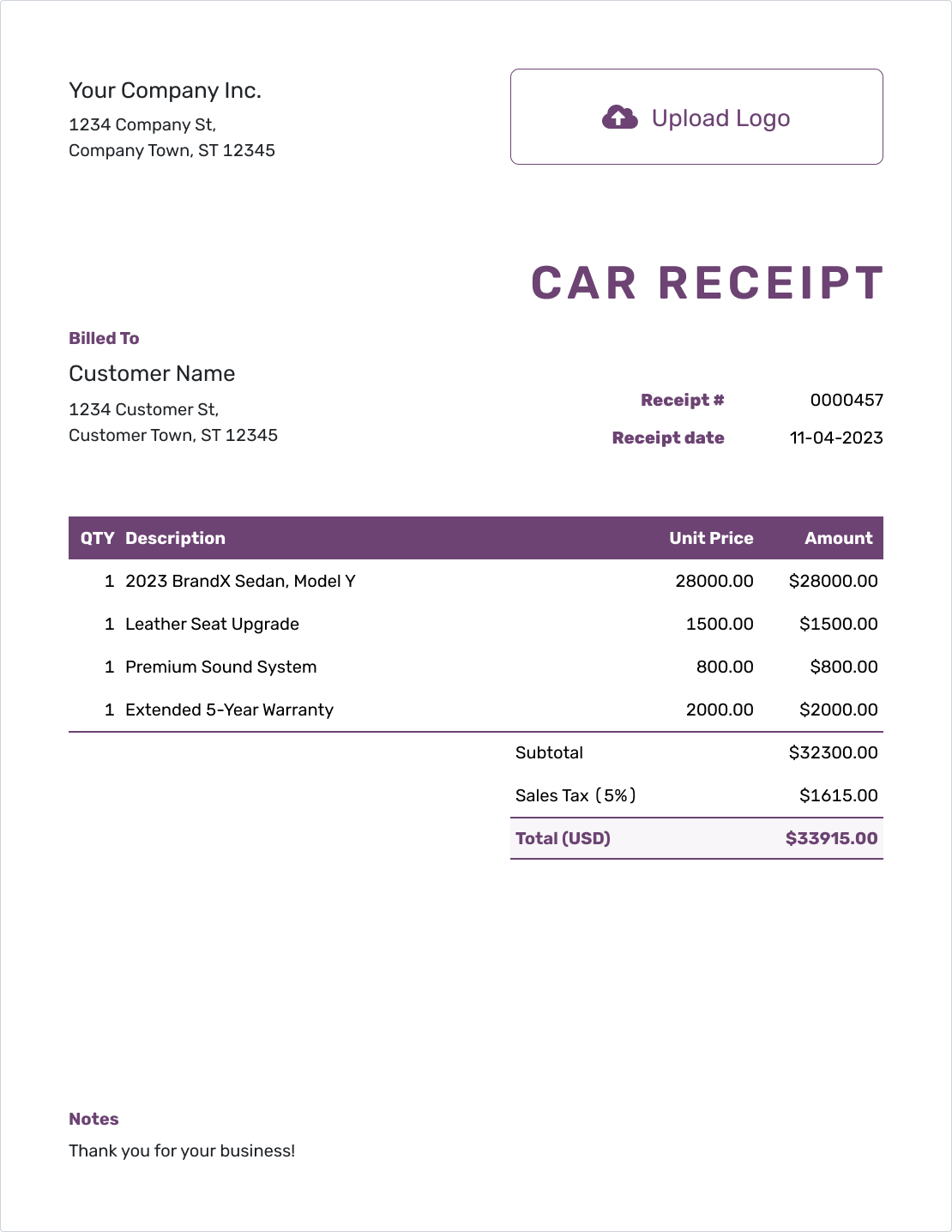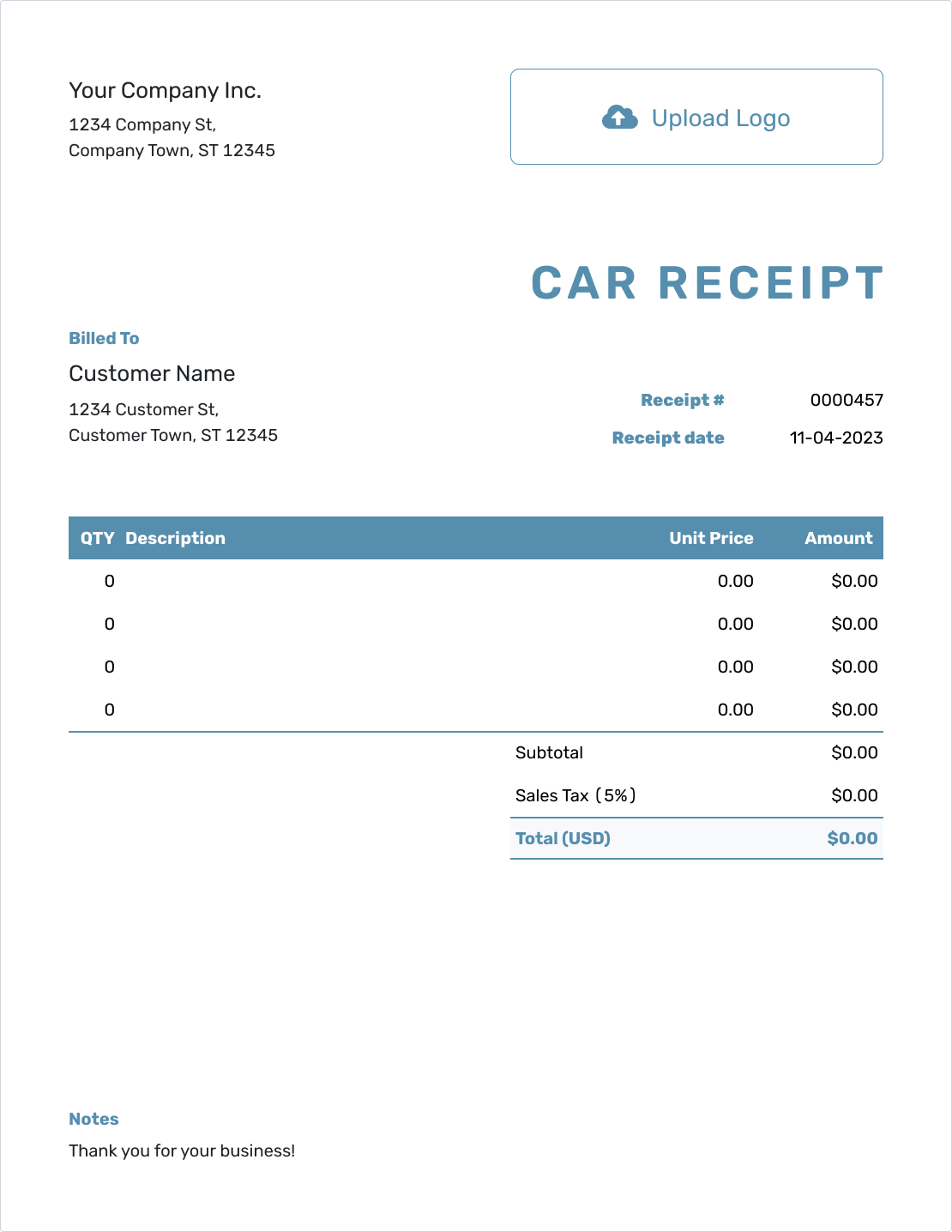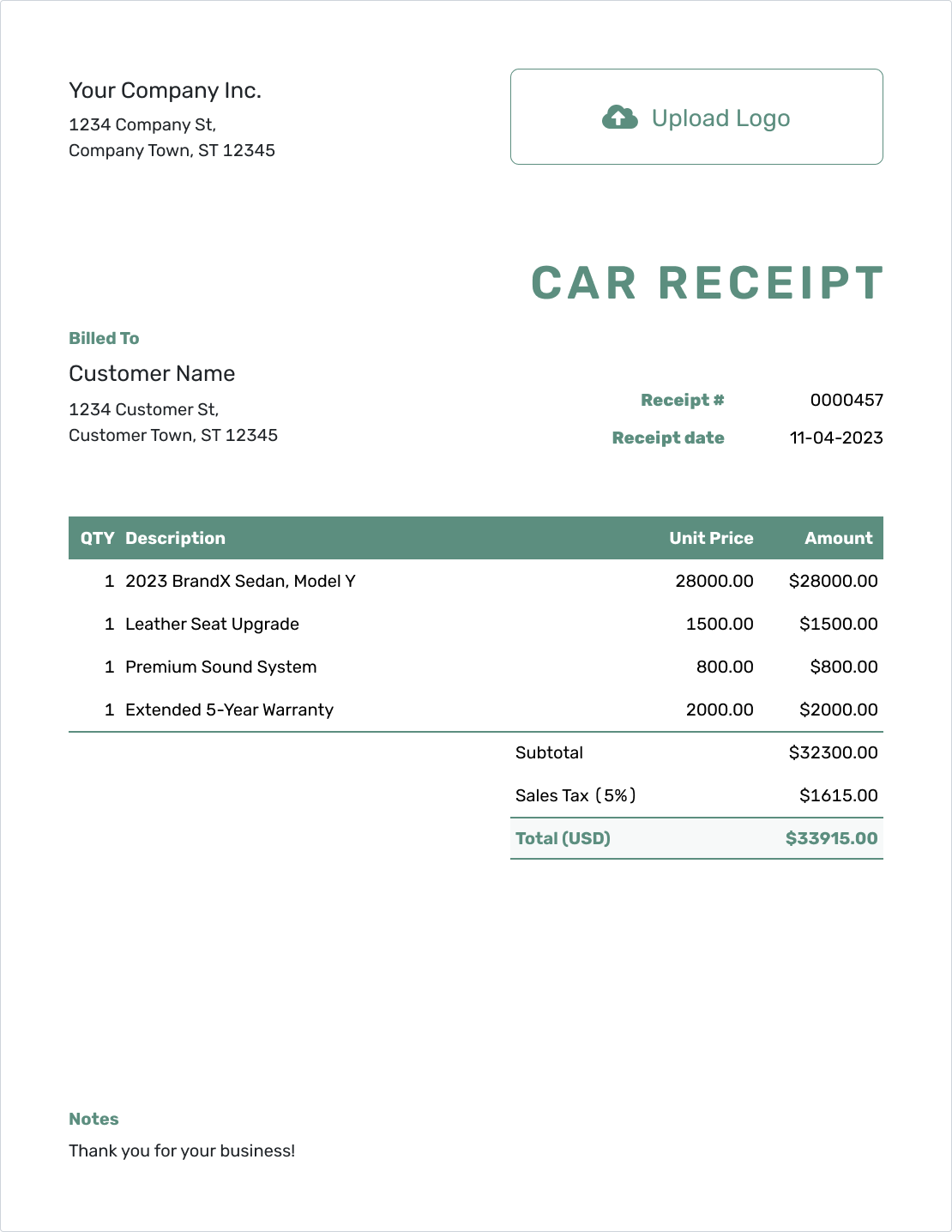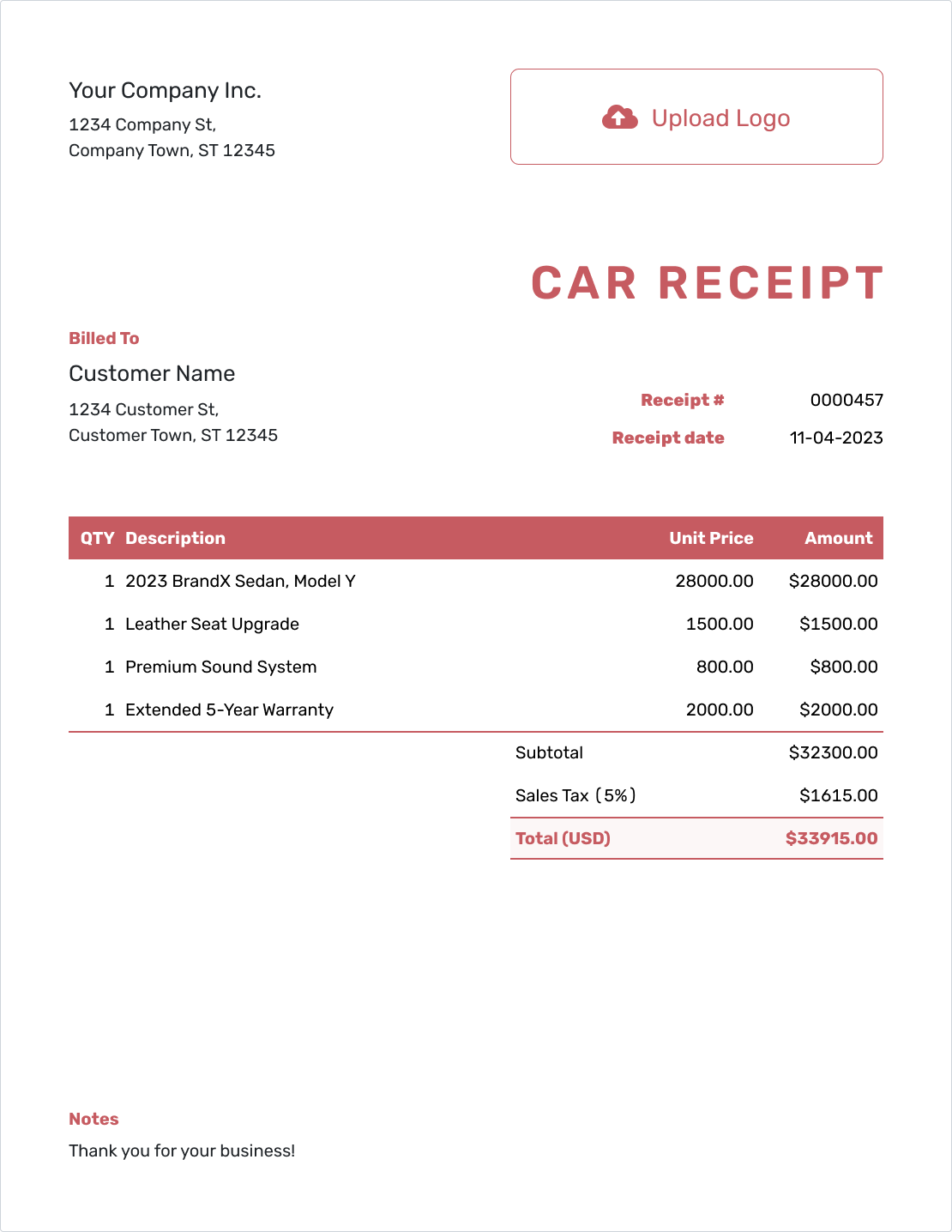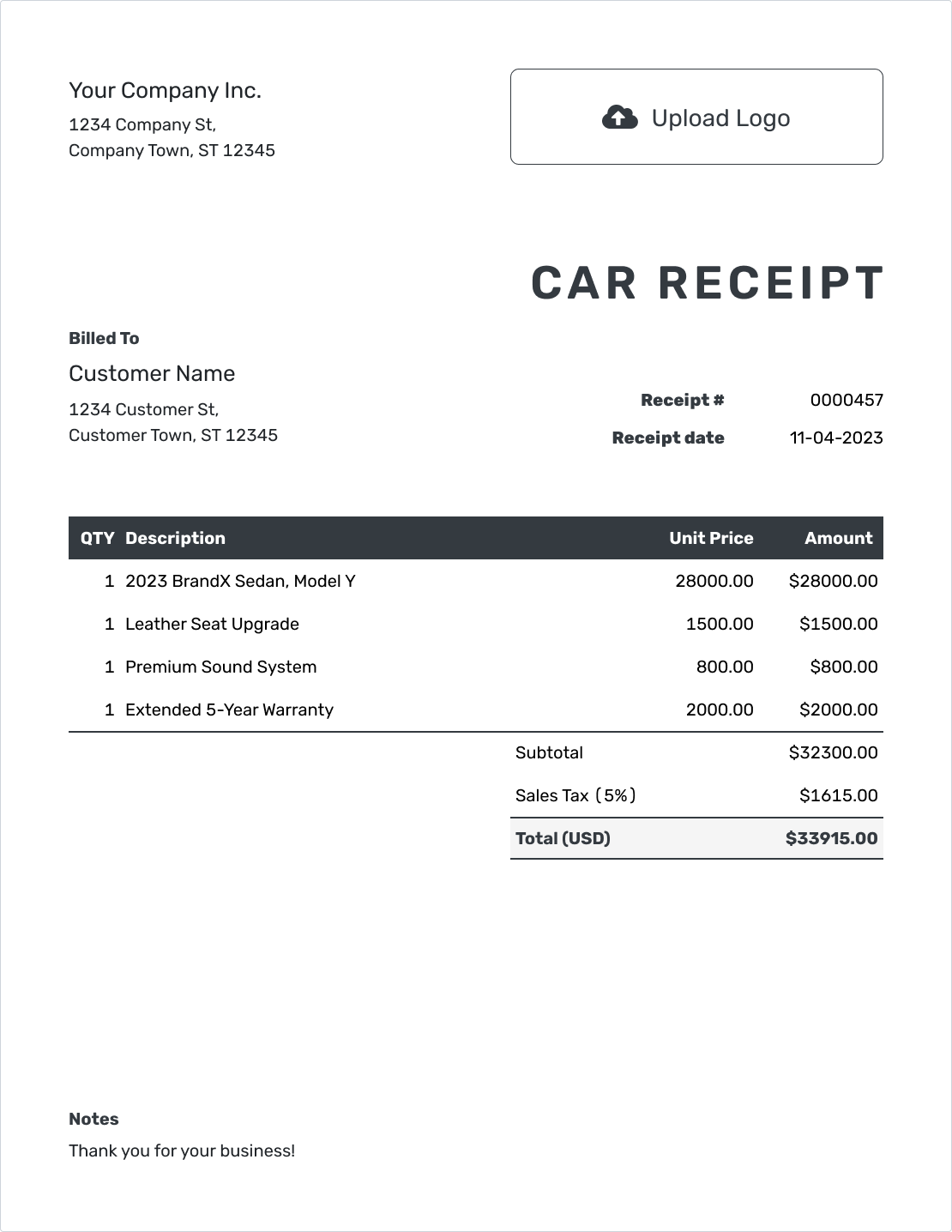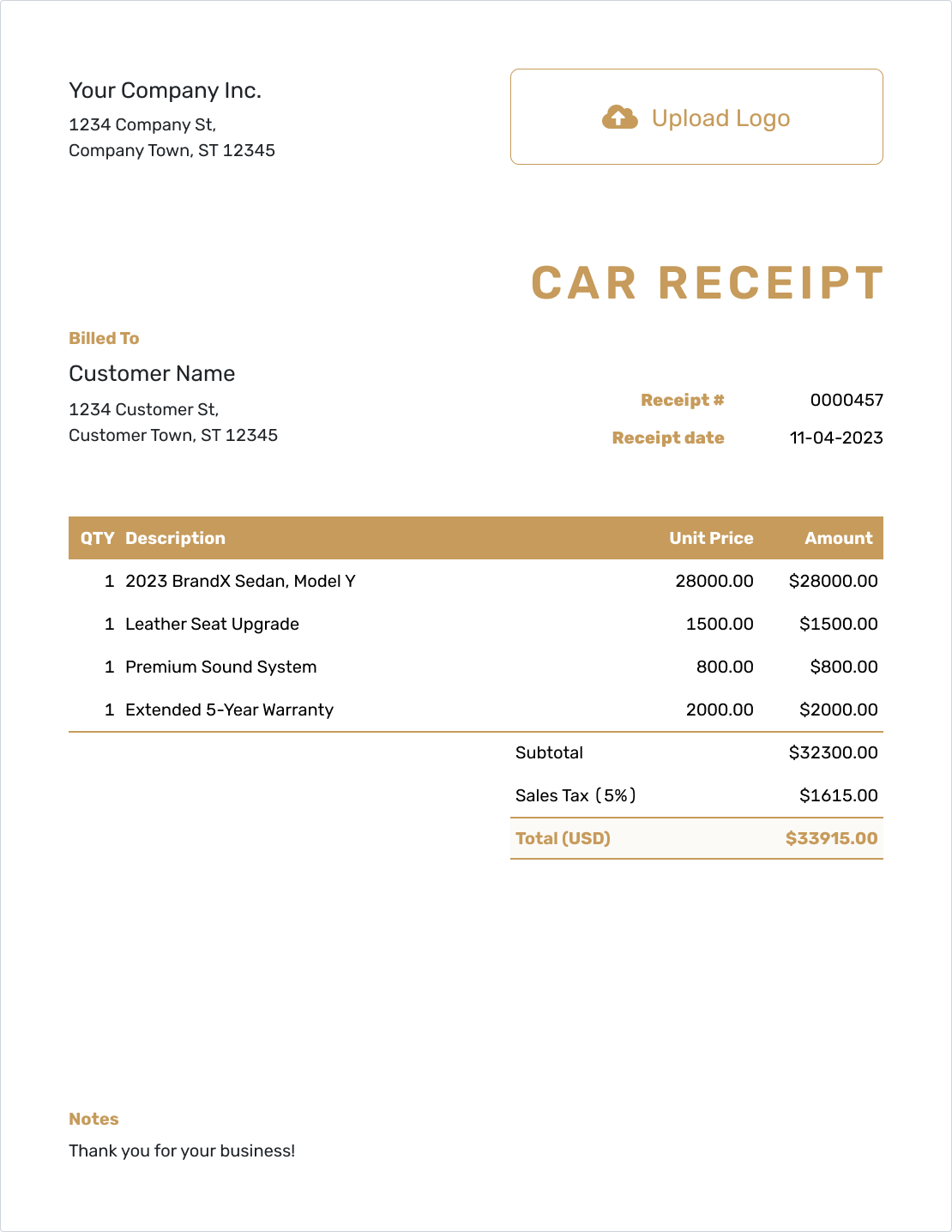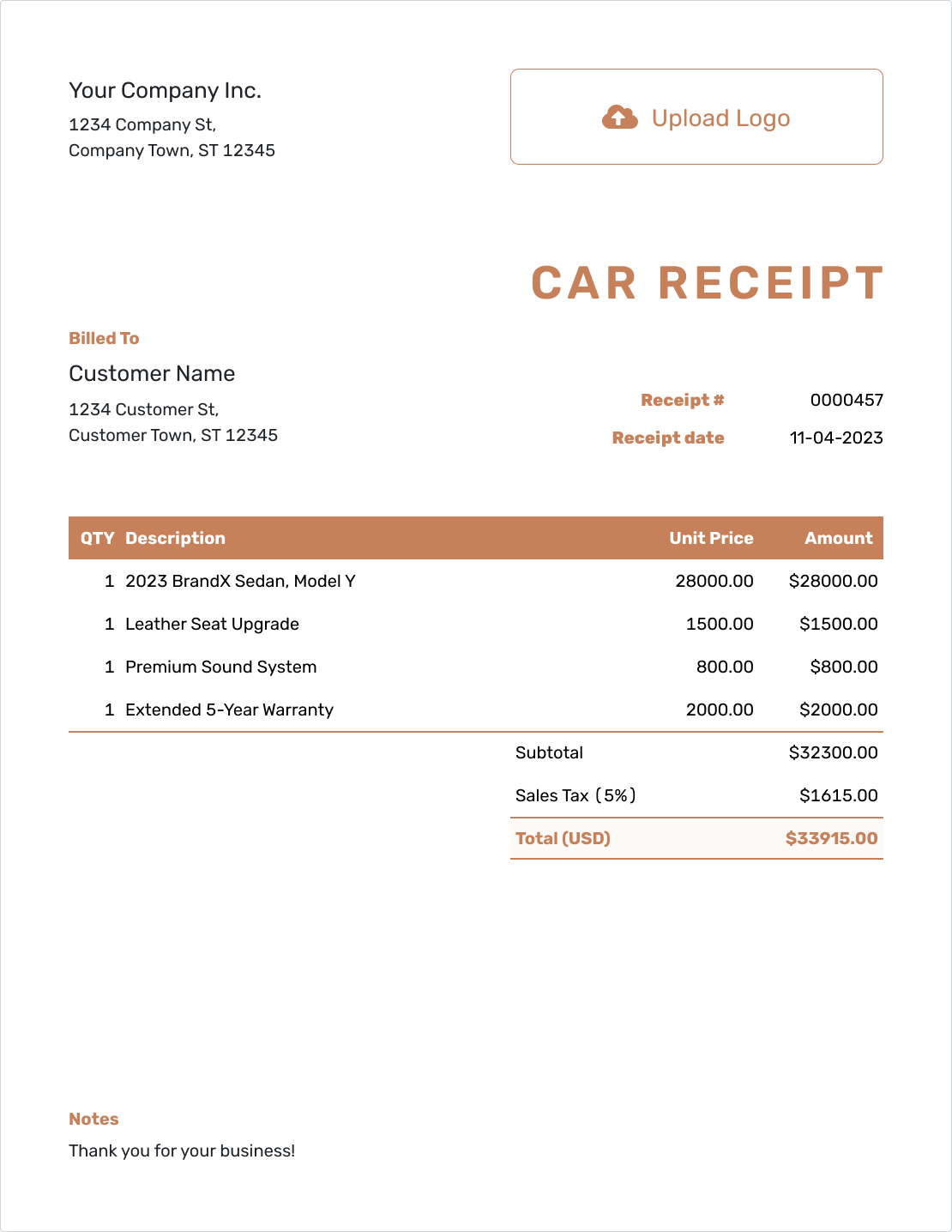Free Car Receipt Template
A Car Receipt is used to detail the specifics of a vehicle sale or service. It acts as a binding proof of the transaction, safeguarding both the buyer and seller from potential disputes. It typically includes vehicle details, price, and terms of sale.

- PDF, Email or Print
- Keep your receipts organized
- See when your receipt has been opened
- Send out professional receipts
Docelf's Car Receipt Templates
Ideal for auto sales or car-related services, ensuring all necessary information is captured. A necessary tool for car businesses or private sales. Experience its ease with a free trial.
Other Receipt Template File Formats
Explore a suite of receipt templates tailored for various platforms: Word, Google Sheets, and Google Docs. Microsoft Word stands out for its refined text customization, ideal for crafting detailed documents. Google Sheets excels in real-time collaboration and data-driven computations, making number crunching and collaboration seamless. Lastly, Google Docs offers the perfect blend of cloud-based accessibility with intuitive text editing. Whether you prioritize detailed design, dynamic calculations, or collaborative ease, these templates provide a solution to meet every estimation requirement.
- Word Receipt Template
- Google Docs Receipt Template
- Excel Receipt Template
- Google Sheets Receipt Template

- PDF, Email or Print
- Keep your receipts organized
- See when your receipt has been opened
- Send out professional receipts
How to Write a Car Receipt
To write your first receipt follow the step-by-step guide below:
1. Company Information:
- Locate the 'Company Information' section on the template.
- Enter your company's name, address, phone number, and email.
2. Logo:
- Find the 'Logo' section on the template.
- Click on the 'Upload' button to add your company logo.
3. Customer Information:
- Scroll to the 'Customer Information' section.
- Enter the customer's name, address, contact number, and email.
4. Receipt Number and Date:
- Locate the 'Receipt Number' field and input a unique number for identification.
- Find the 'Date' field and select the appropriate date from the calendar.
5. Line Items:
- Move to the 'Line Items' section.
- For each item, fill in the 'Quantity', 'Description', and 'Unit Price' fields.
- The 'Amount' will auto-calculate based on the quantity and unit price.
- To add more items, click the 'Add Line Item' button.
6. Taxes and Discounts:
- For each line item you can add tax, if applicable.
- Input the tax percentage or fixed amount
- For discounts, click on 'Add Discount', then enter the discount percentage or fixed amount.
- The total will update automatically to include taxes and subtract discounts.
7. Notes:
- Scroll down to the 'Notes' section.
- Add any relevant information or messages for the customer.
8. Send, Create PDF or Print the Receipt:
- Once you're satisfied with the receipt, click on the 'Send' button to email it to the customer.
- If you want a digital copy, click the 'PDF' button to save it as a PDF.
- To print the receipt, click the 'Print' button and follow your computer's printing process.
Creating receipts using the Docelf template ensures a streamlined, accurate, and professional process. Whether you're emailing, saving, or printing, these steps will guide you in maintaining efficient records for your business.

- PDF, Email or Print
- Keep your receipts organized
- See when your receipt has been opened
- Send out professional receipts
Customize the Car Receipt
Want to make your receipt look just right? Follow these simple steps:
1. Making it Look Professional:
- Select a font that reflects your company's style.
- Pick colors that represent your brand.
- Upload your company logo for a polished look.
2. Currency Matters:
- Choose the currency that fits. Docelf supports USD, CAD, AUD, EUR, and GBP.
- It makes transactions smoother for international customers.
3. Contact Details:
- Include your email for queries.
- Add your phone number for direct communication.
- Link to your website so customers can learn more about you.
4. Extra Information:
- Attach additional files if necessary.
- Useful for product warranties or service guidelines.

- PDF, Email or Print
- Keep your receipts organized
- See when your receipt has been opened
- Send out professional receipts