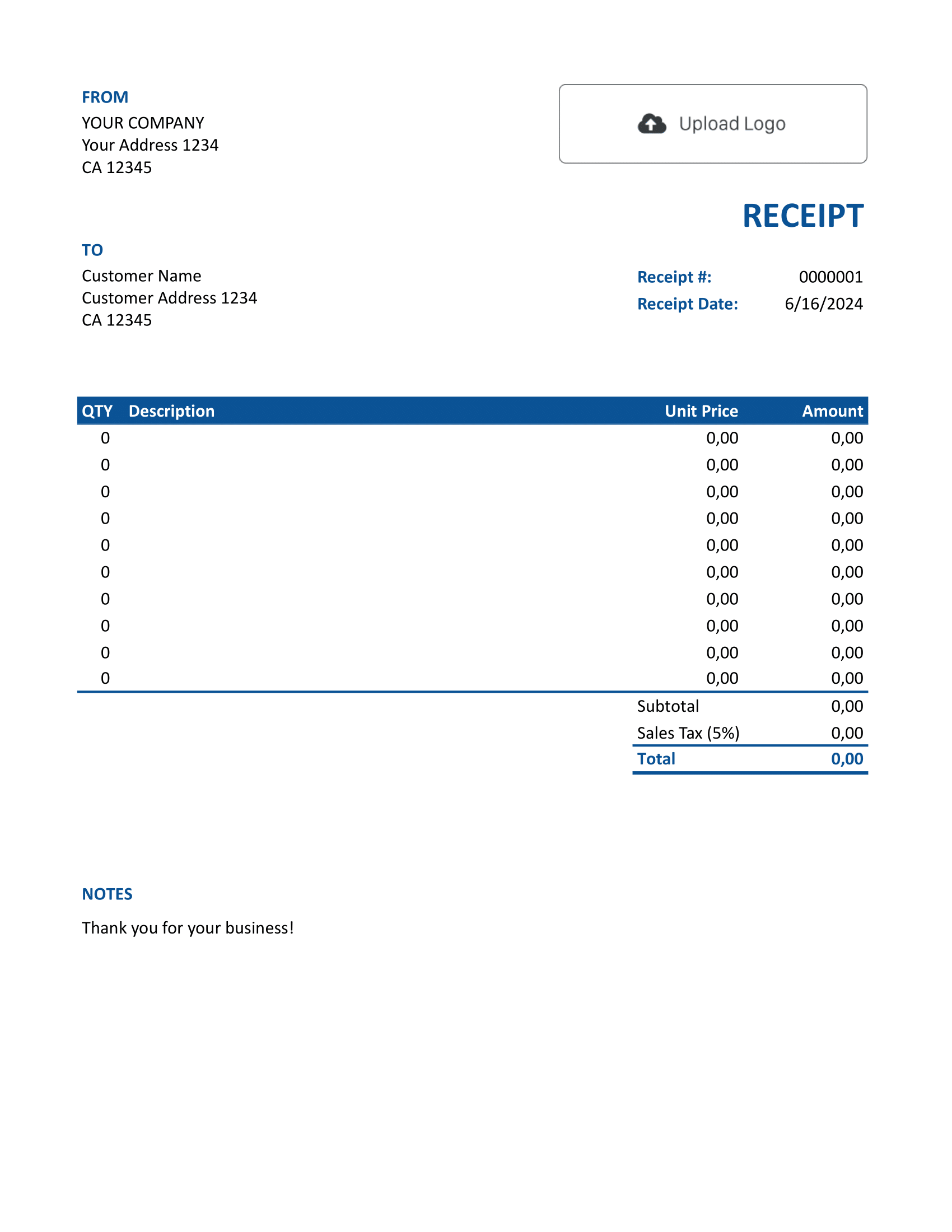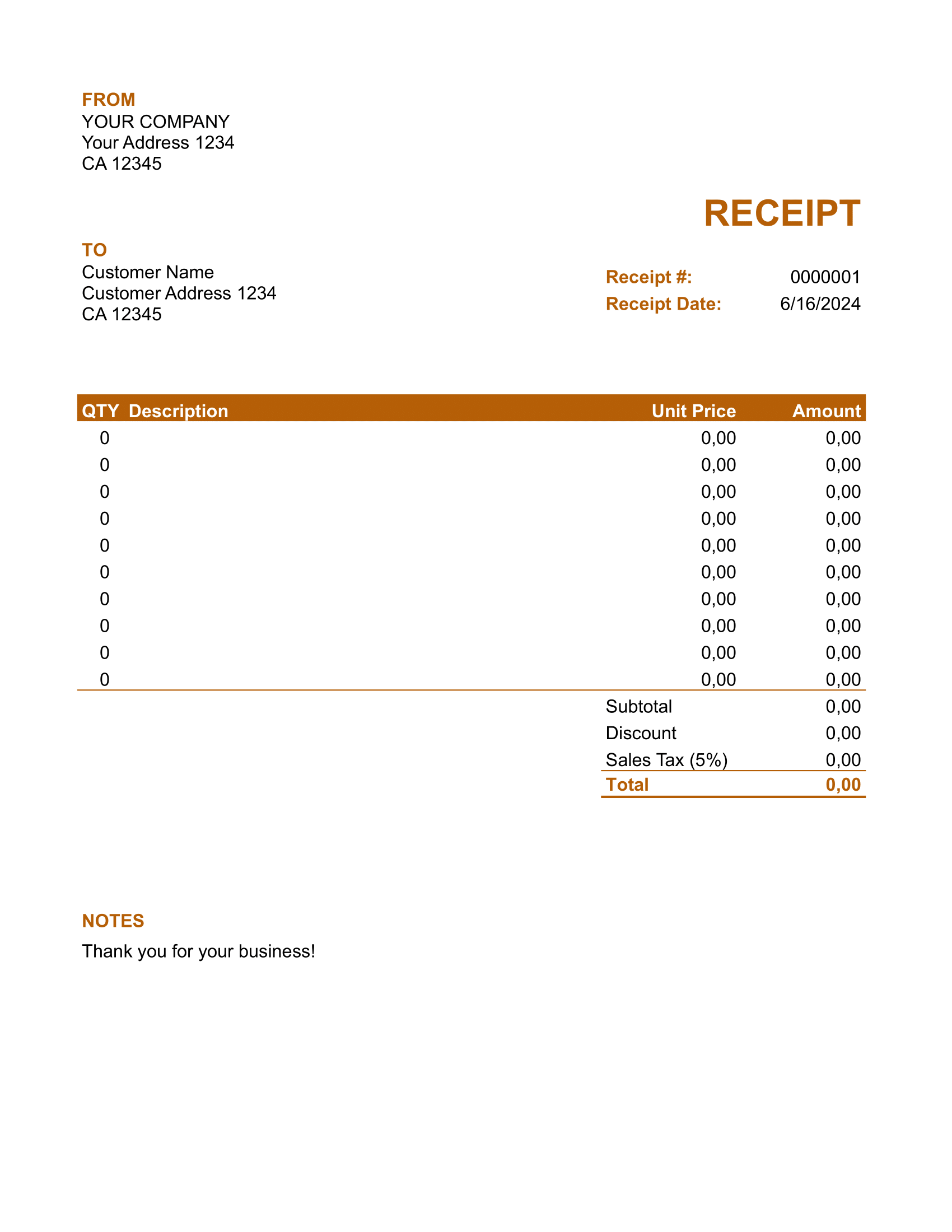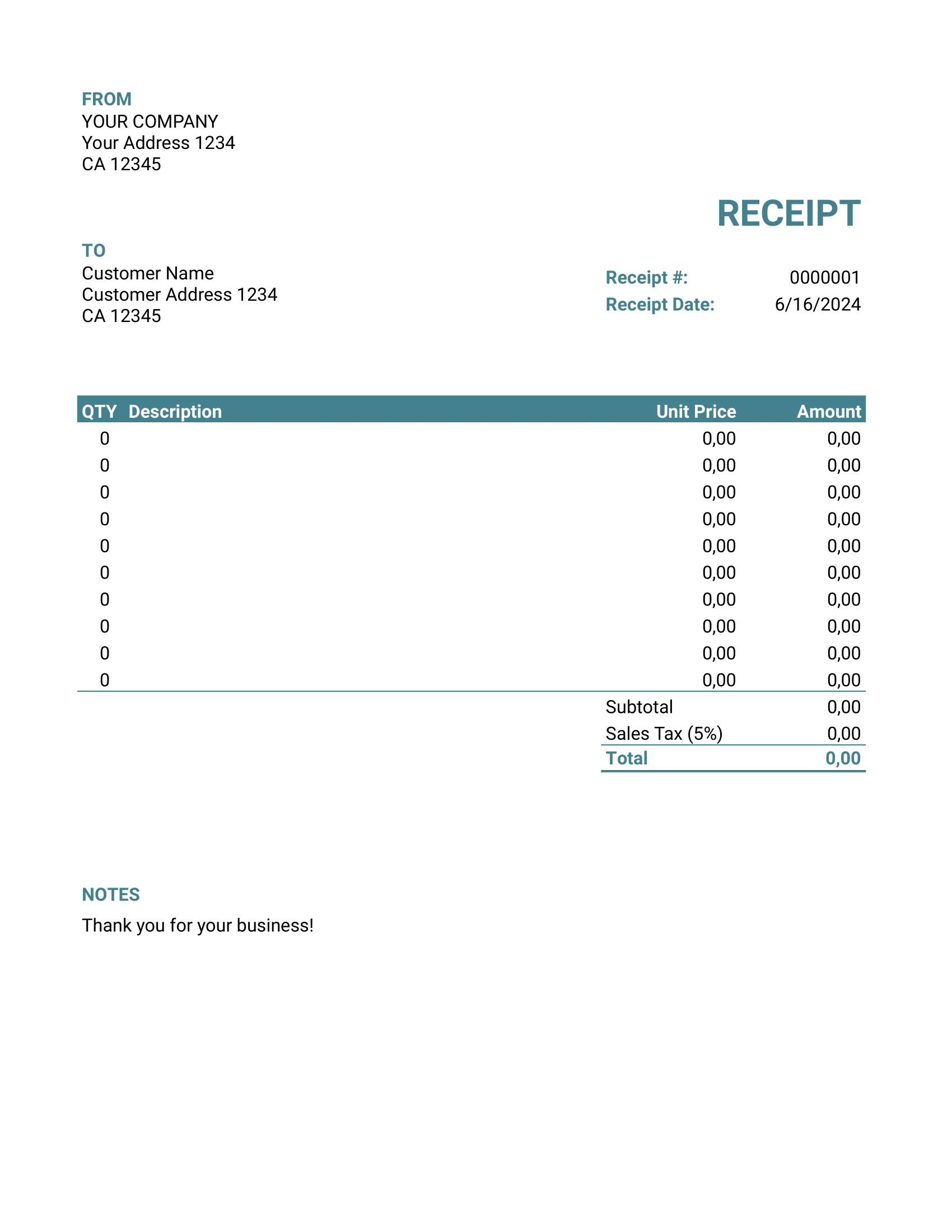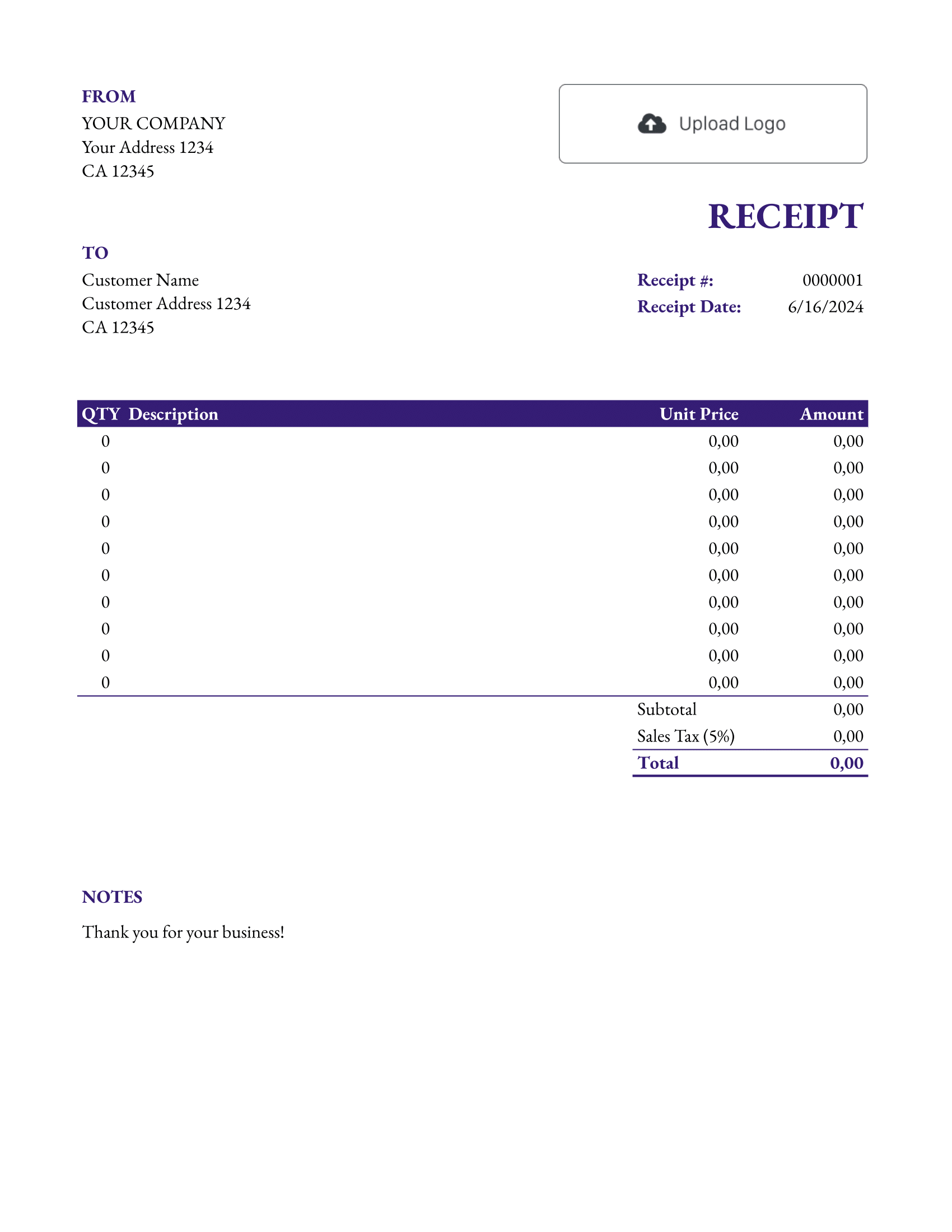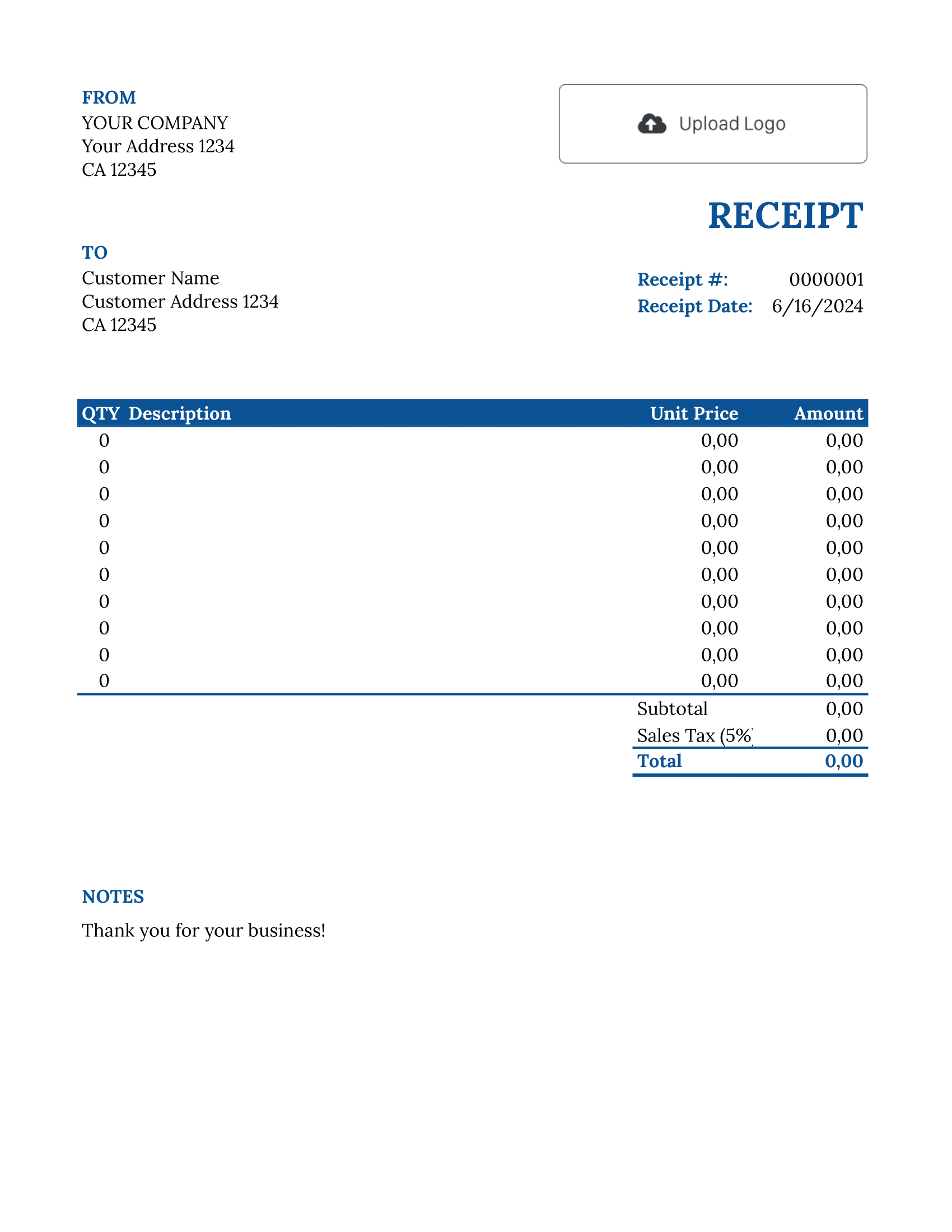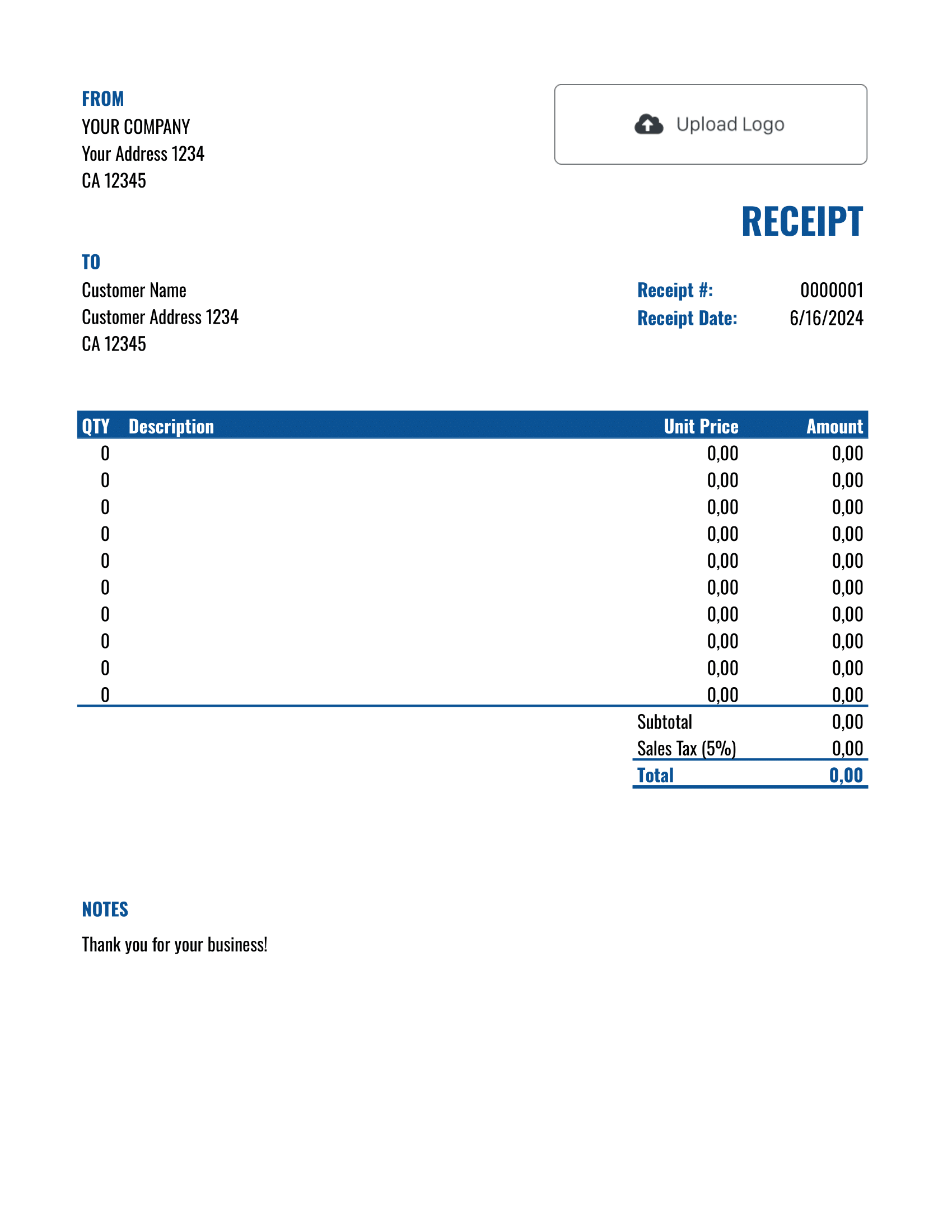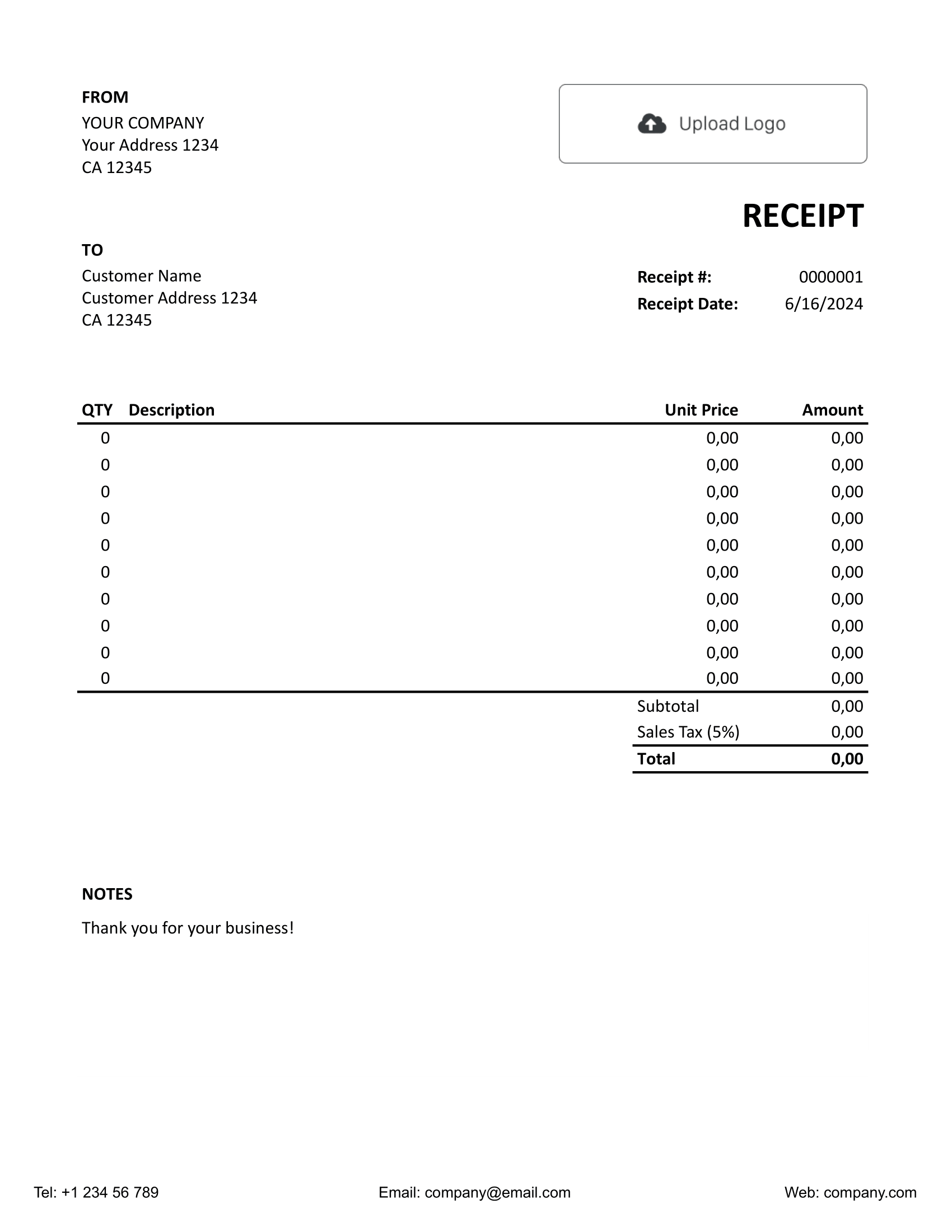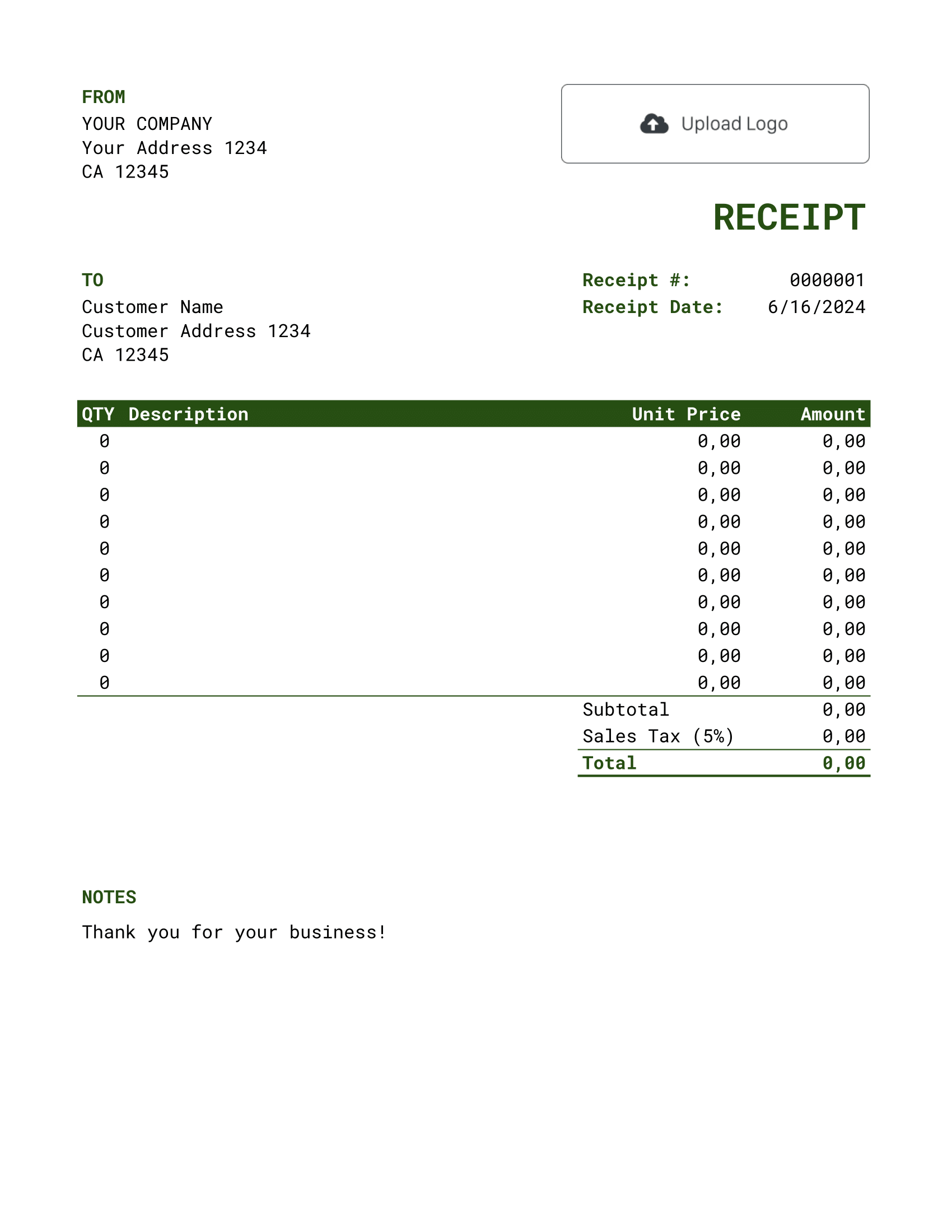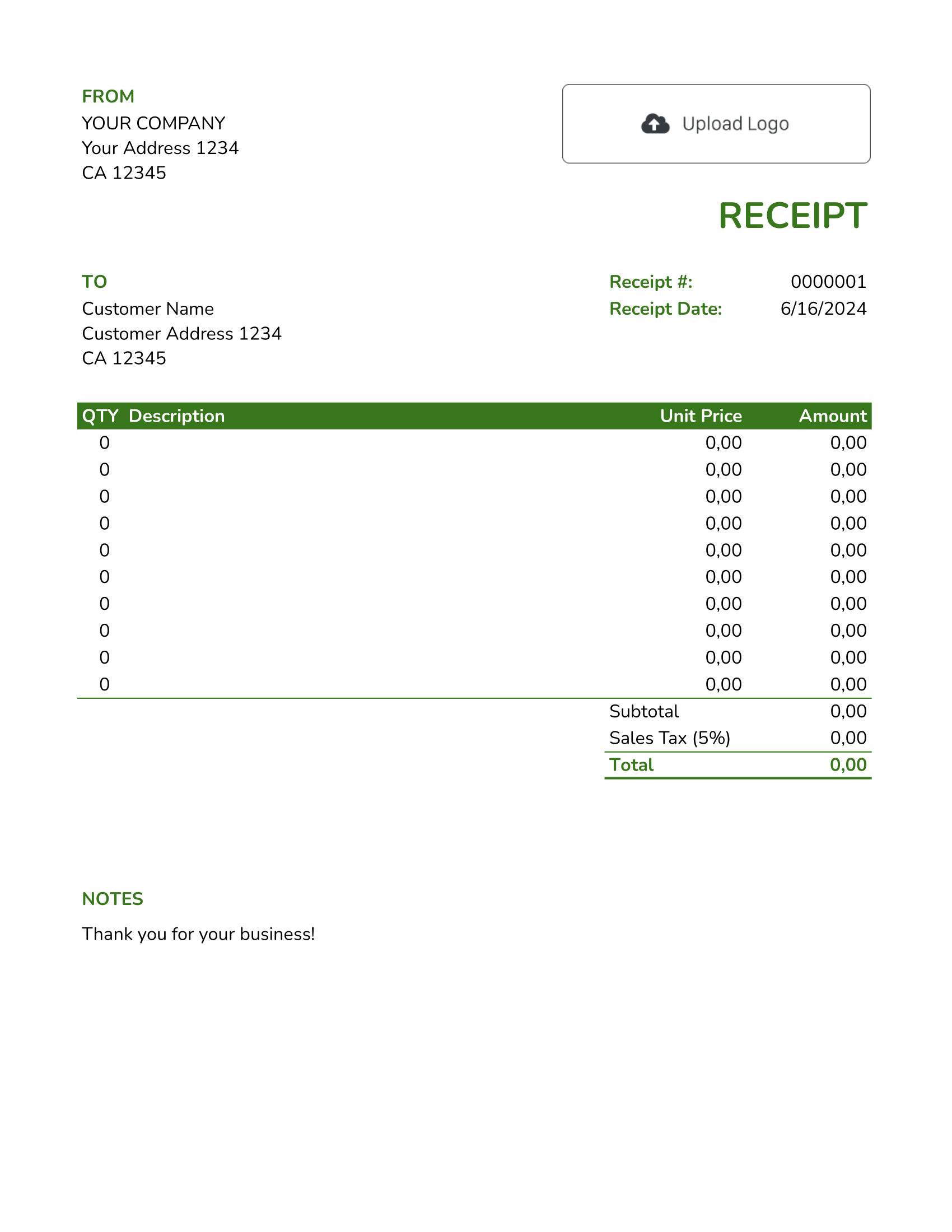Free Google Sheets Receipt Template
A Google Sheets Receipt Template caters to those preferring spreadsheets, enabling them to log transaction details. Its cloud-based nature ensures data is accessible from any device and promotes teamwork.

- PDF, Email or Print
- Keep your receipts organized
- See when your receipt has been opened
- Send out professional receipts
Docelf's Google Sheets Receipt Template Templates
Google Sheets-based templates, designed for those comfortable with the platform, making receipt generation a breeze. Engage with its functionalities via a free trial.
Using Google Sheets for receipts has its drawbacks. Here's why opting for Docelf might be a smarter choice:
1. Limited Customization:
- Google Sheets provides basic templates, limiting customization options. Docelf offers tailored templates suitable for various business needs.
2. Manual Calculations:
- In Google Sheets, you need to manually set up formulas for calculations. Errors can easily creep in. Docelf's templates come with auto-calculations, minimizing mistakes.
3. Lack of Professionalism:
- Docelf's receipts look more professional and can be customized with branding elements, creating a better impression on customers.
4. Data Management:
- Organizing multiple receipts in Sheets can be tedious. Docelf provides organized storage, easier searching, and better record-keeping.
5. No Direct Send Option:
- With Sheets, you'd need to download or share the link separately. Docelf offers a seamless option to send receipts directly to customers and get notifications.
6. Security Concerns:
- Sheets are prone to unauthorized access if not properly managed. Docelf ensures enhanced security for your business documents.
In conclusion, while Google Sheets is a versatile tool, for specific tasks like receipts, specialized platforms like Docelf offer added advantages.
Other Receipt Template File Formats
Explore a suite of receipt templates tailored for various platforms: Word, Google Sheets, and Google Docs. Microsoft Word stands out for its refined text customization, ideal for crafting detailed documents. Google Sheets excels in real-time collaboration and data-driven computations, making number crunching and collaboration seamless. Lastly, Google Docs offers the perfect blend of cloud-based accessibility with intuitive text editing. Whether you prioritize detailed design, dynamic calculations, or collaborative ease, these templates provide a solution to meet every estimation requirement.
- Word Receipt Template
- Google Docs Receipt Template
- Excel Receipt Template
- Google Sheets Receipt Template

- PDF, Email or Print
- Keep your receipts organized
- See when your receipt has been opened
- Send out professional receipts
How to Write a Google Sheets Receipt
Using a Google Sheets receipt template from Docelf? Here's a straightforward guide:
1. Contact Details:
- Start by entering your business name and address in the designated area.
- Provide contact methods: phone number and email address.
2. Customer's Information:
- Locate the section for customer details.
- Input the customer's name, address, and contact number.
3. Company Logo:
- There is a place reserved for your logo.
- Insert your logo image for a more professional touch.
4. Receipt Number & Date:
- Every receipt should have a unique number for tracking. Enter this in the 'Receipt Number' field.
- Add the date when the transaction was made in the 'Receipt Date' field.
5. Item Details:
- For each product or service, specify the quantity.
- Provide a brief description of the item.
- Enter the unit price.
- Google Sheets will auto-calculate the total amount based on quantity and unit price.
6. Taxes & Discounts:
- If applicable, input the tax percentage or fixed amount.
- For discounts, specify whether it's a fixed amount or percentage.
- The template will automatically adjust the total after applying these.
7. Additional Notes:
- Found at the bottom or the side, use this section for any extra information or special instructions.

- PDF, Email or Print
- Keep your receipts organized
- See when your receipt has been opened
- Send out professional receipts
Customize the Google Sheets Receipt
Want to make the most out of your Google Sheets receipt template? Here's a straightforward guide to customizing it for your needs:
1. Fonts:
- Click on the cell or range of cells you wish to modify.
- Use the font dropdown in the toolbar to select a desired font.
- You can also adjust font size, make text bold, italic, or underlined using the respective buttons.
2. Colors:
- Select the cell or group of cells you want to change.
- Click on the 'Fill color' or 'Text color' icons in the toolbar.
- Choose a color from the palette or customize one as per your brand.
3. Adding More Lines:
- Right-click on the row number where you want to insert a new line.
- Select 'Insert row above' or 'Insert row below' from the dropdown menu.
- Copy and paste the format from the previous line if needed.
- Repeat as necessary to add multiple lines.
With these customizations, you can ensure your receipt looks polished and aligns with your branding.

- PDF, Email or Print
- Keep your receipts organized
- See when your receipt has been opened
- Send out professional receipts