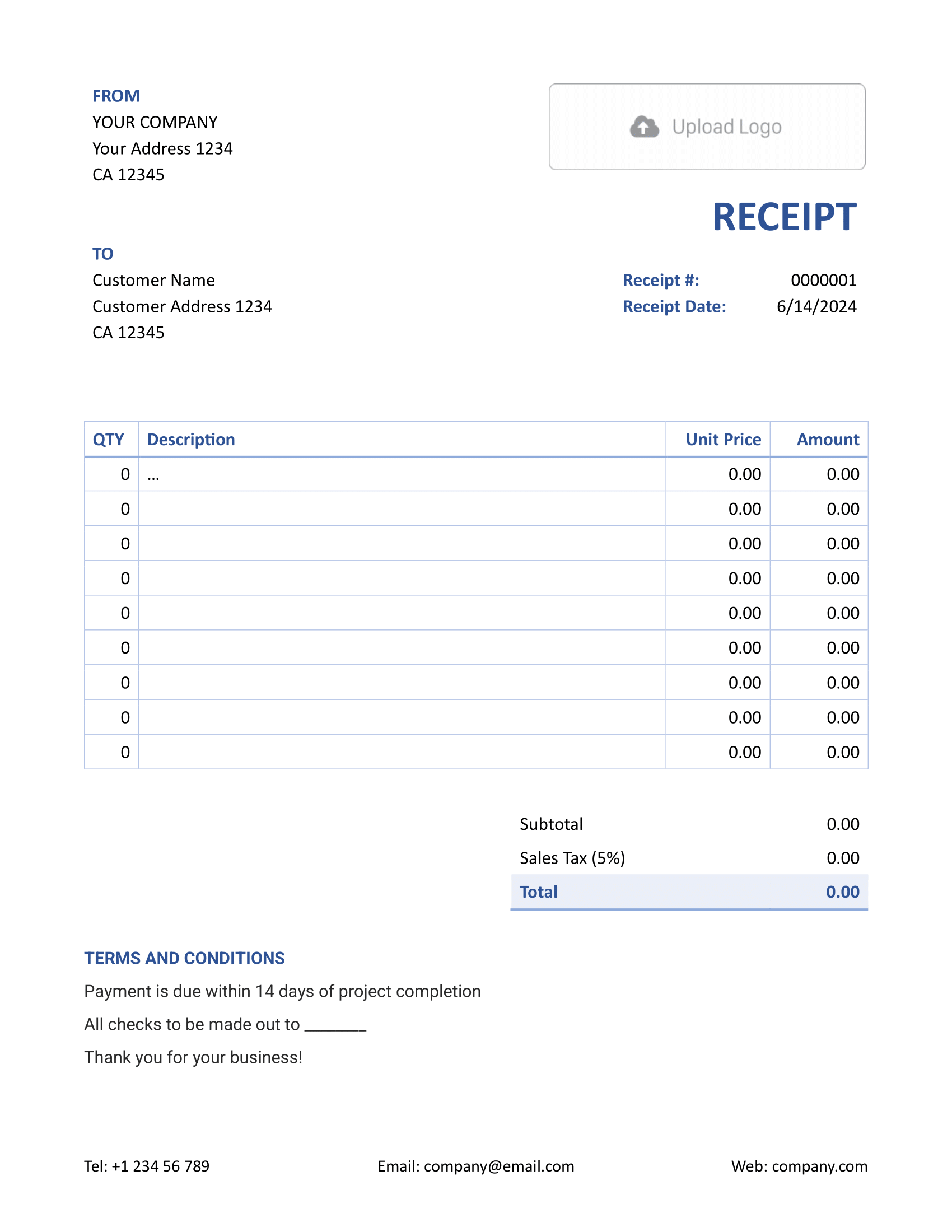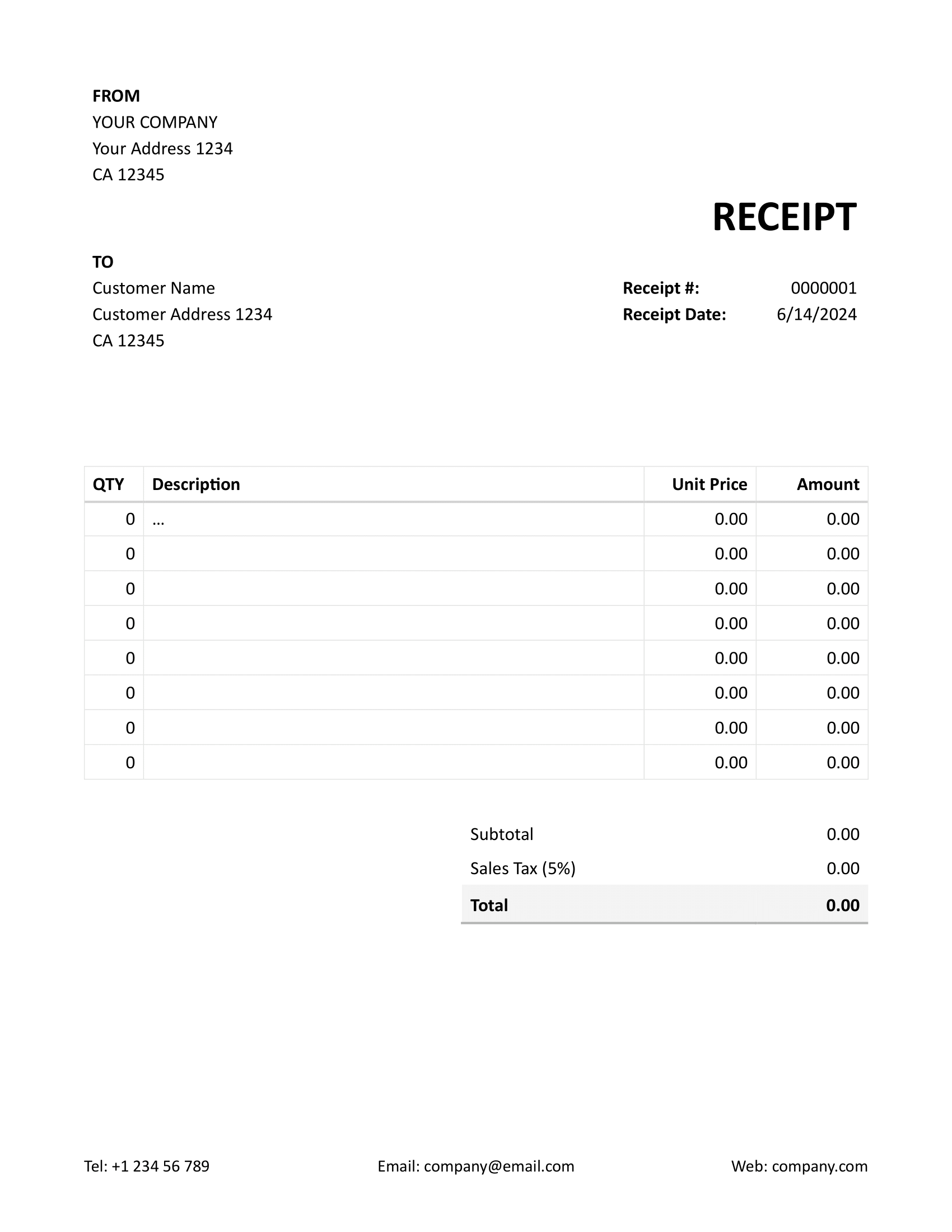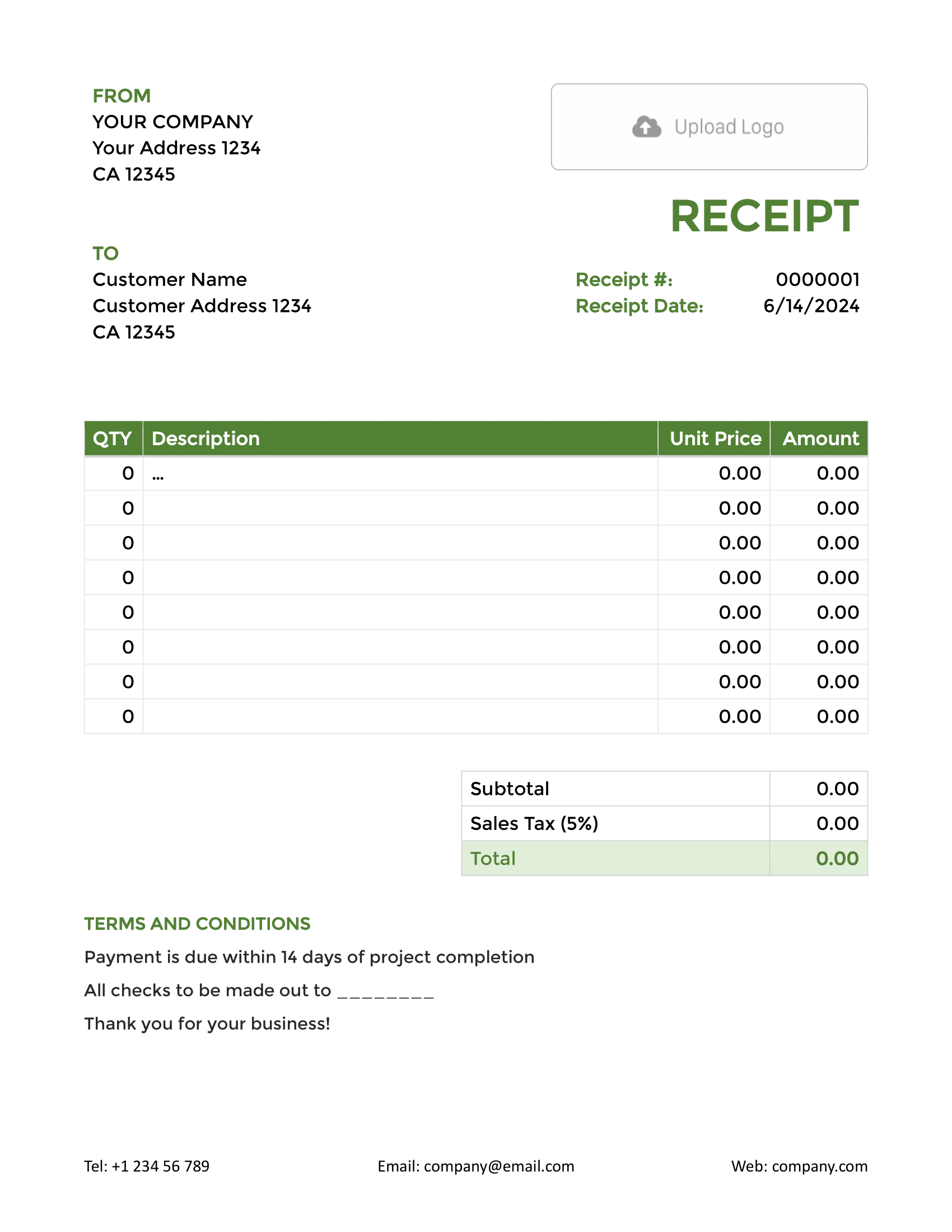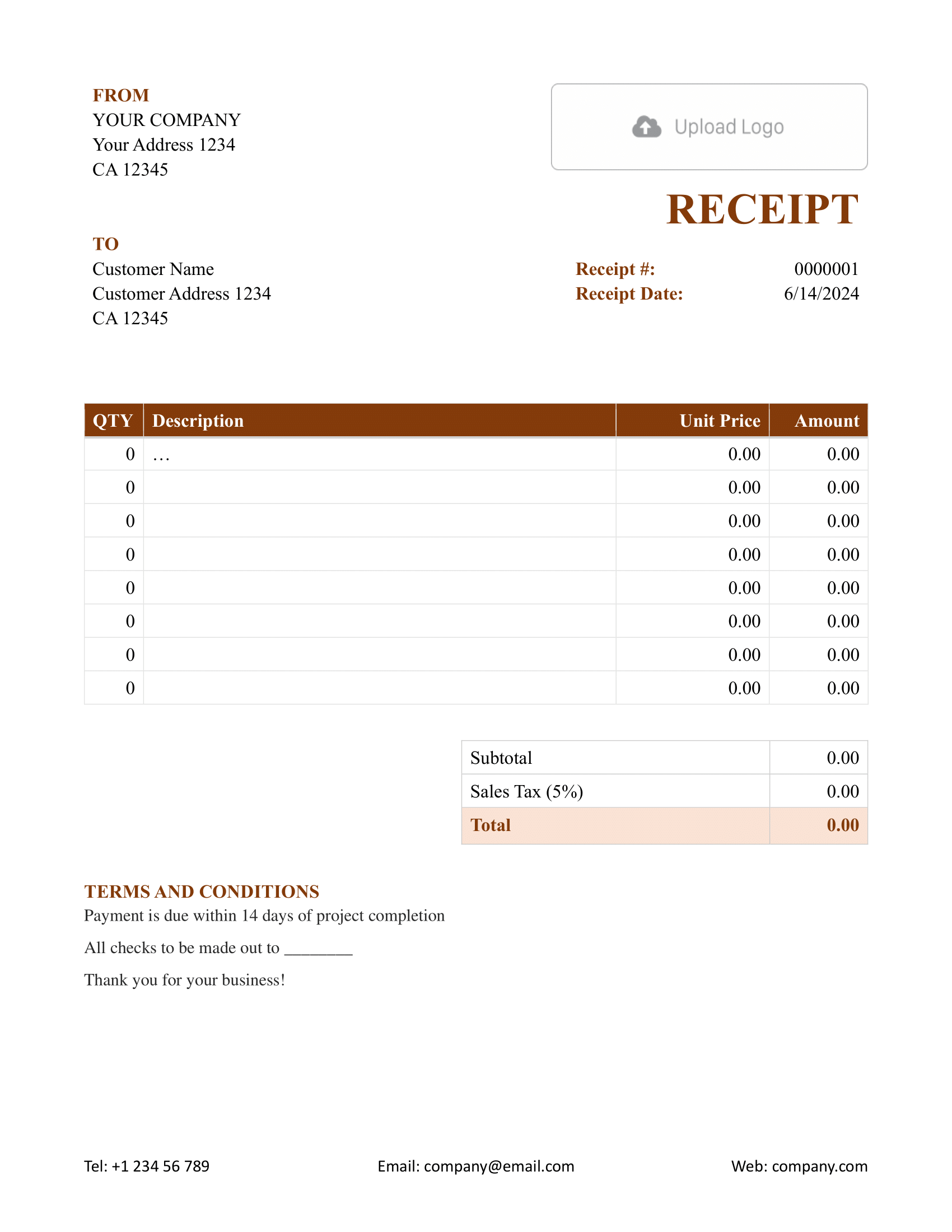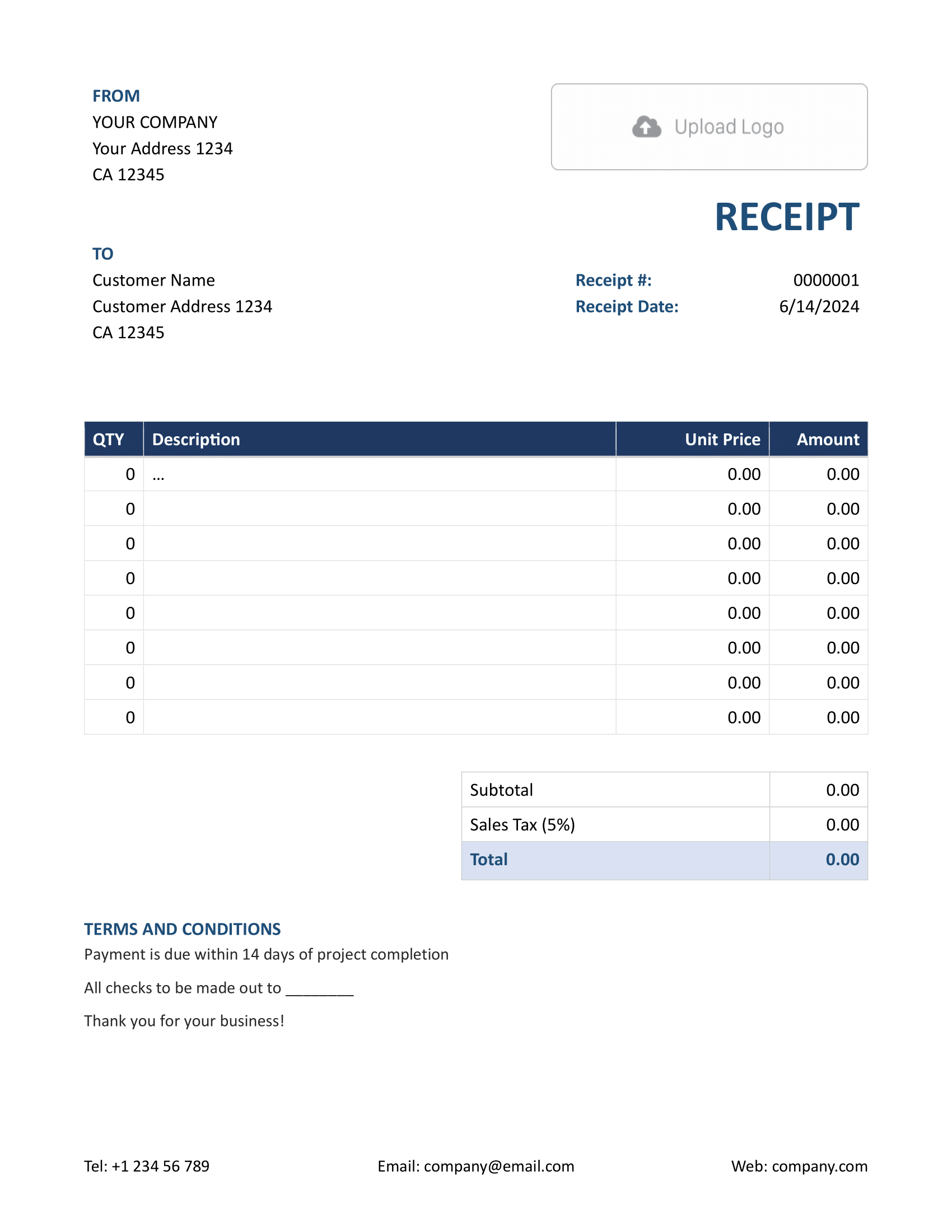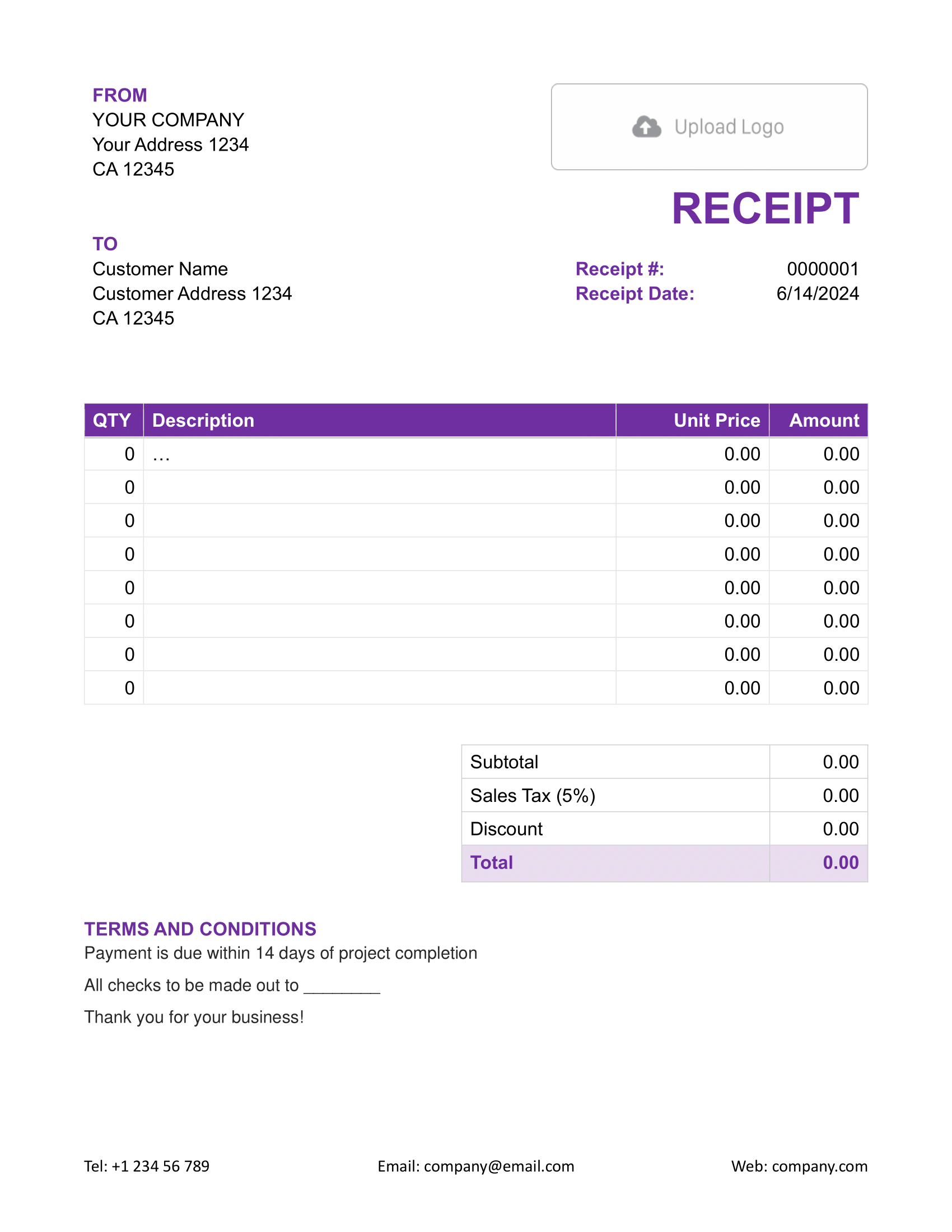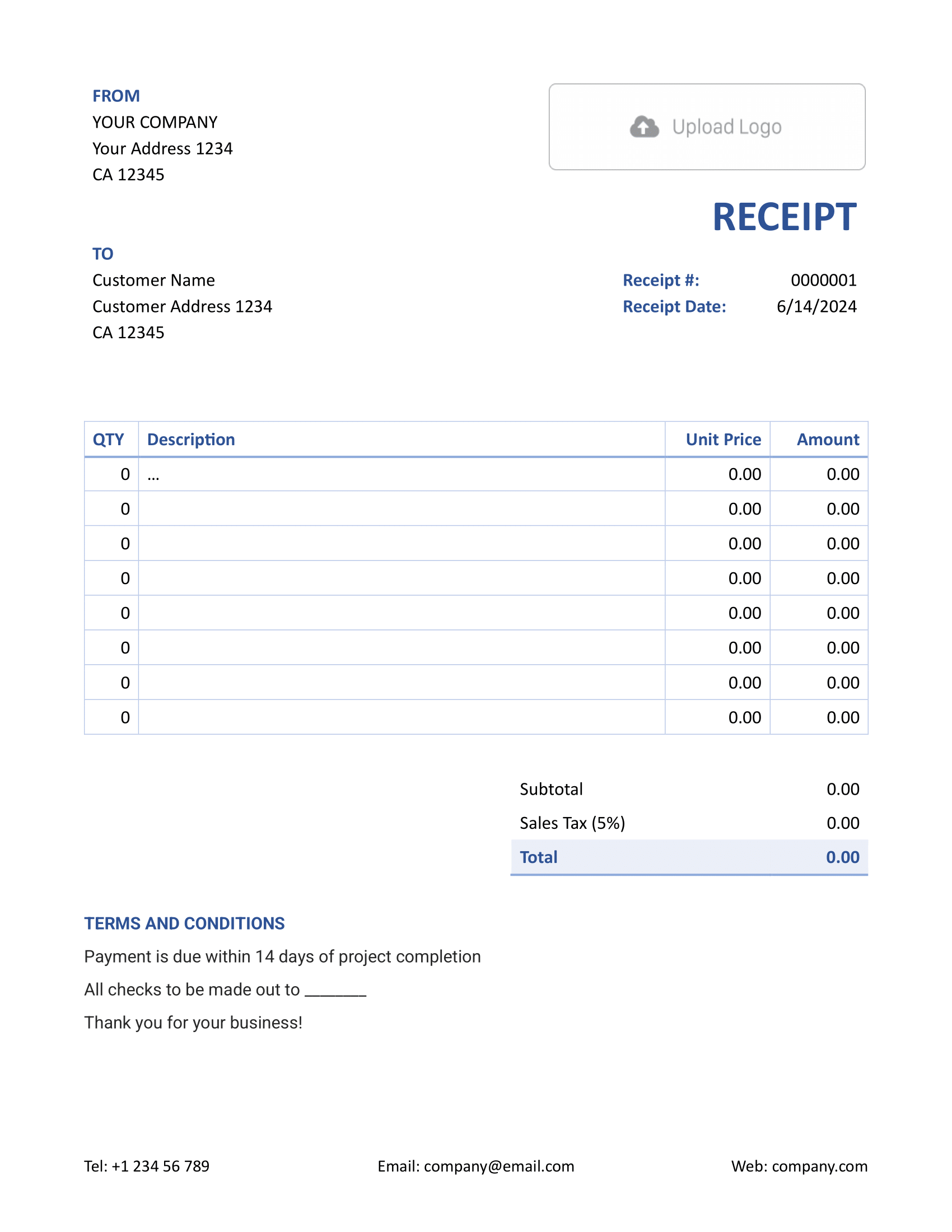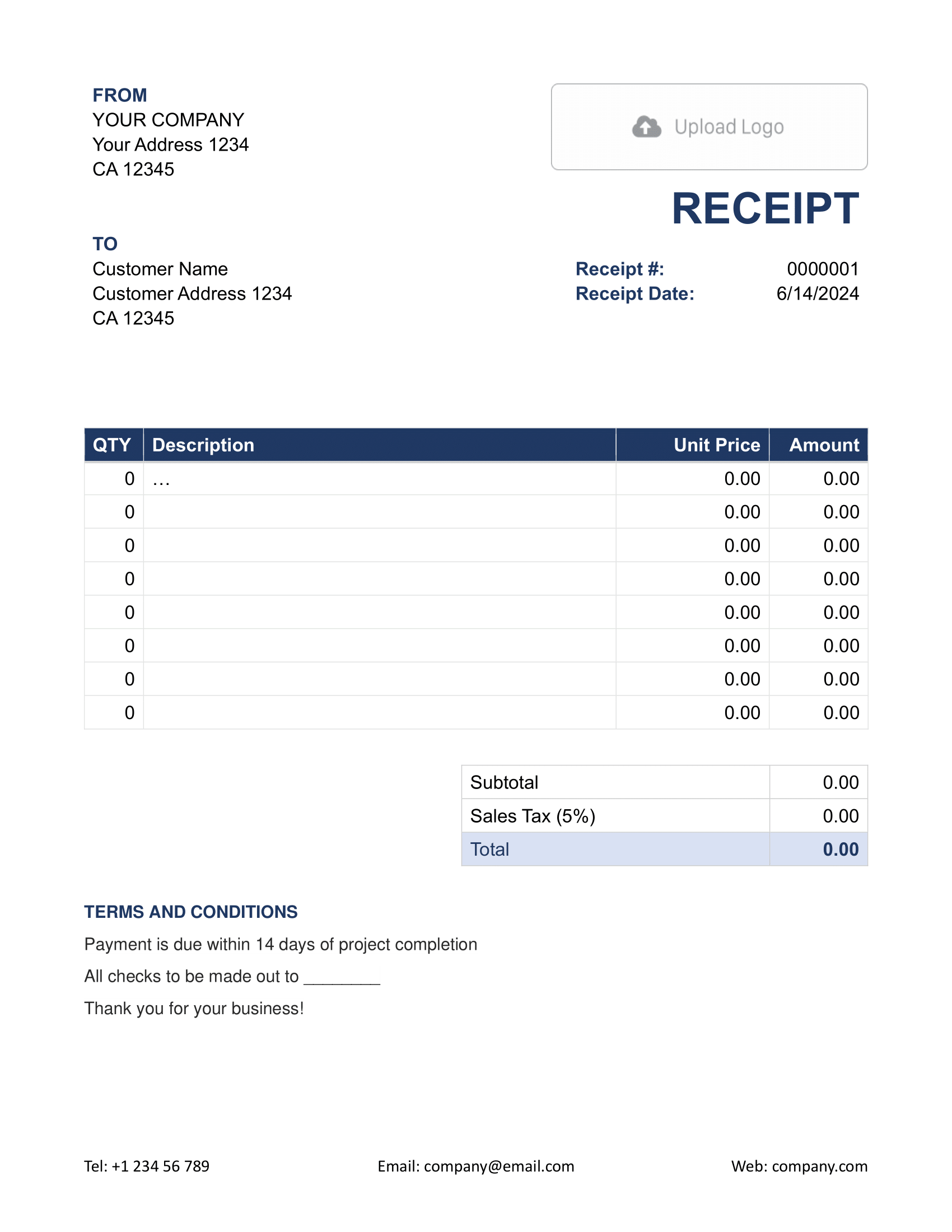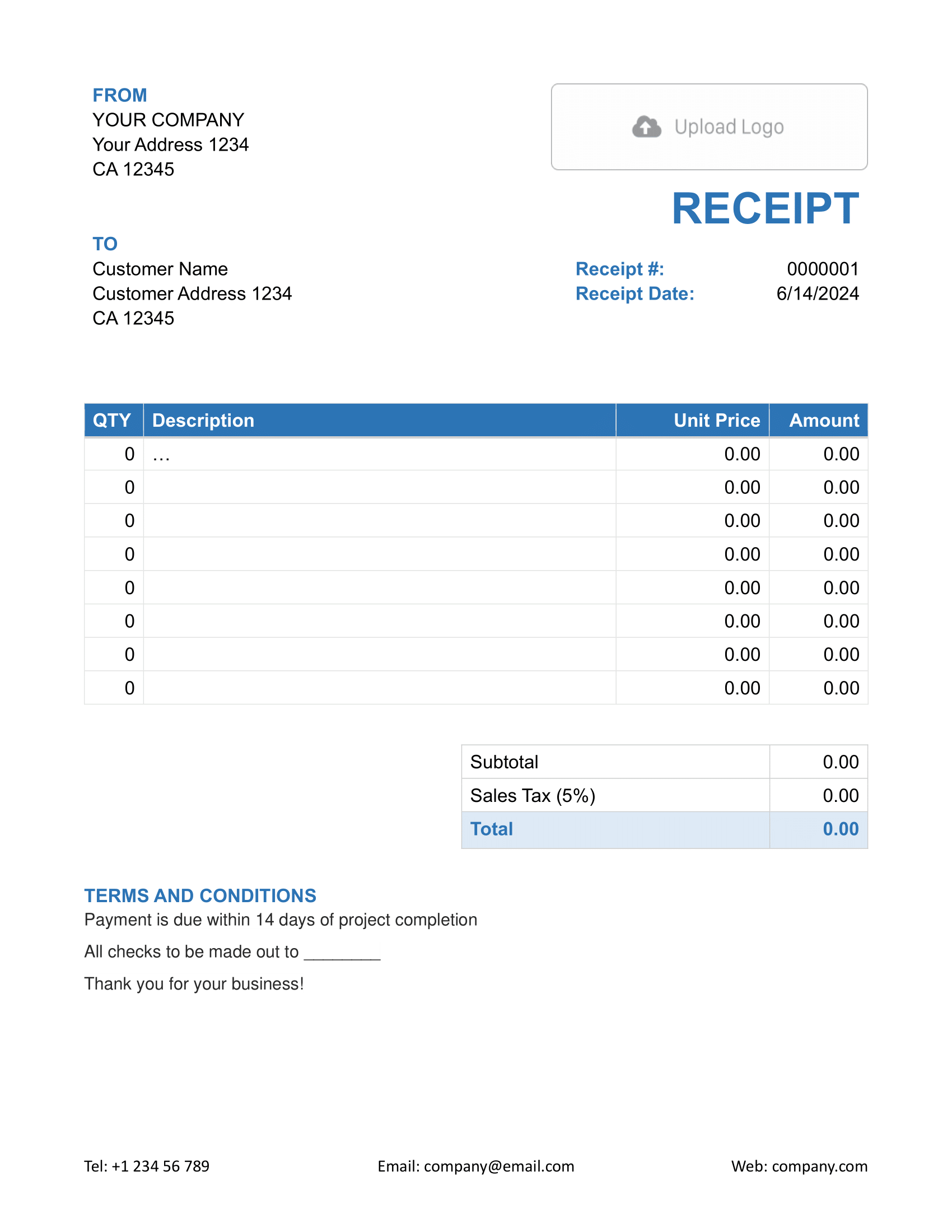Free Word Receipt Template
A Word Receipt Template is a pre-designed format in Microsoft Word for making receipts. Given Word's widespread use, this template is handy for businesses or individuals wanting a straightforward way to document transactions.

- PDF, Email or Print
- Keep your receipts organized
- See when your receipt has been opened
- Send out professional receipts
Docelf's Word Receipt Template Templates
Word-based templates for those who prefer the platform, offering easy creation and customization. Harness its capabilities with a complimentary trial.
Using a Word receipt template has its benefits but also comes with limitations. Here's why Docelf could be a more fitting choice:
1. Manual Calculations:
- In Word, you must manually calculate all totals, taxes, and discounts. Mistakes can happen.
2. Limited Customization:
- Word offers basic customization, whereas Docelf provides advanced options like currency changes, personalized fonts, and more.
3. Less Professional Look:
- Word templates may lack the polished look that Docelf's templates offer, potentially impacting your brand's image.
4. No Automation:
- With Word, you don't get automated notifications when receipts are viewed or accepted, a feature that Docelf provides.
5. Storage Issues:
- Over time, saving multiple Word documents can clog up your storage. Docelf offers organized cloud storage solutions.
In essence, while Word serves as a basic tool for creating receipts, Docelf is tailored for this purpose, offering added functionalities and a smoother user experience.
Other Receipt Template File Formats
Explore a suite of receipt templates tailored for various platforms: Word, Google Sheets, and Google Docs. Microsoft Word stands out for its refined text customization, ideal for crafting detailed documents. Google Sheets excels in real-time collaboration and data-driven computations, making number crunching and collaboration seamless. Lastly, Google Docs offers the perfect blend of cloud-based accessibility with intuitive text editing. Whether you prioritize detailed design, dynamic calculations, or collaborative ease, these templates provide a solution to meet every estimation requirement.
- Word Receipt Template
- Google Docs Receipt Template
- Excel Receipt Template
- Google Sheets Receipt Template

- PDF, Email or Print
- Keep your receipts organized
- See when your receipt has been opened
- Send out professional receipts
How to Write a Word Receipt
Using a Word receipt template from Docelf? Here's a straightforward guide to fill it out effectively:
1. Contact Details:
- At the top, input your company's name, address, phone number, and email.
2. Customer's Details:
- Below your contact info, fill out the customer's name, address, and phone number for clarity.
3. Logo Placement:
- Locate the space reserved for a logo. Click and replace with your company logo for brand identity.
4. Receipt Details:
- Input the unique receipt number for tracking purposes.
- Insert the date to indicate when the transaction took place.
5. Line Items:
- Manually list each item's quantity and description.
- Input the unit price for each item.
- Multiply quantity with unit price and write down the total amount. Remember, Word won't calculate this for you.
6. Taxes and Discounts:
- Note down any applicable taxes or discounts.
- Do the math and adjust the total amount accordingly.
7. Notes:
- If there are any special instructions or messages for the customer, add them at the bottom.
- This can include return policies or gratitude notes.

- PDF, Email or Print
- Keep your receipts organized
- See when your receipt has been opened
- Send out professional receipts
Customize the Word Receipt
Here's a straightforward guide to ensure your Word receipt fits your needs and style:
1. Fonts:
- Select the text you want to modify.
- Use the font dropdown menu in the toolbar to choose a different typeface.
- Adjust size, boldness, italics, or underlining using the corresponding icons in the toolbar.
2. Colors:
- To change text color, highlight the text and click the 'Text Color' icon in the toolbar. Select your preferred color.
- For background color, select the area or table cell, then click the 'Shading' icon. Choose your desired shade.
3. Adding More Lines:
- Place your cursor where you want to insert a line.
- Click on the 'Insert' tab, and select 'Table'.
- Add a row by right-clicking an existing row and selecting 'Insert Row Above' or 'Insert Row Below'.
- You can also copy and paste existing lines and then modify the content as needed.
With these steps, your Word receipt template will not only be functional but also tailored to your brand's design criteria. Remember to save your template regularly to retain the changes.

- PDF, Email or Print
- Keep your receipts organized
- See when your receipt has been opened
- Send out professional receipts