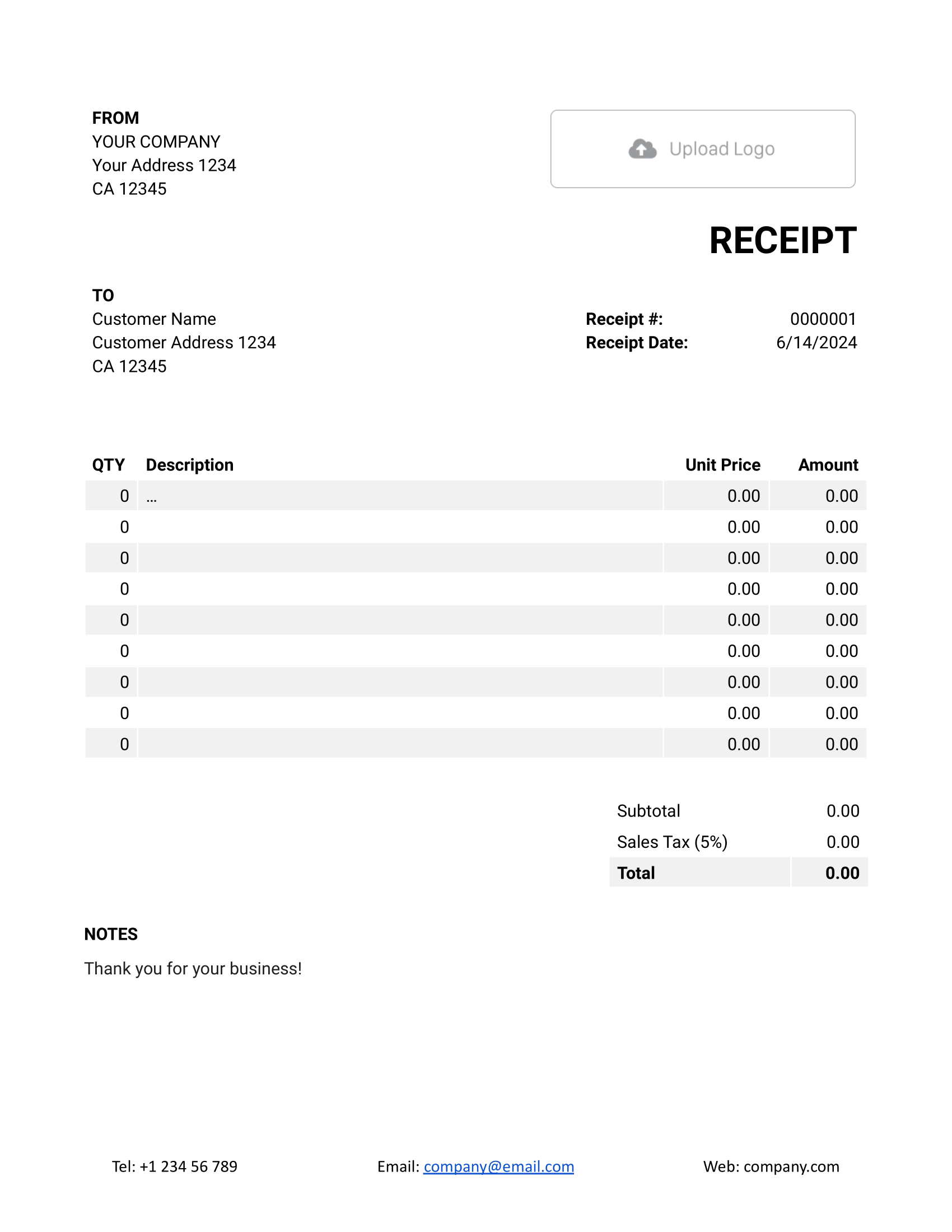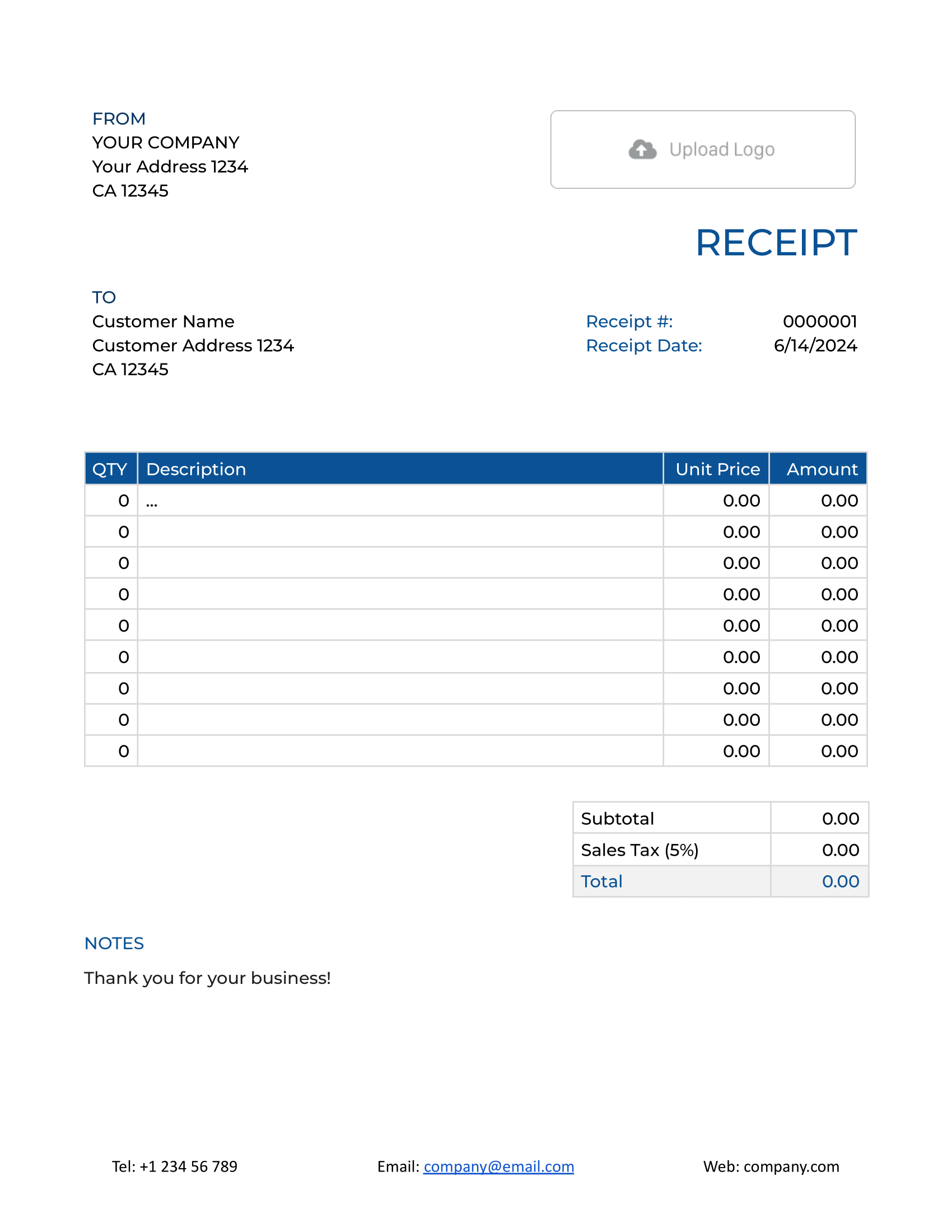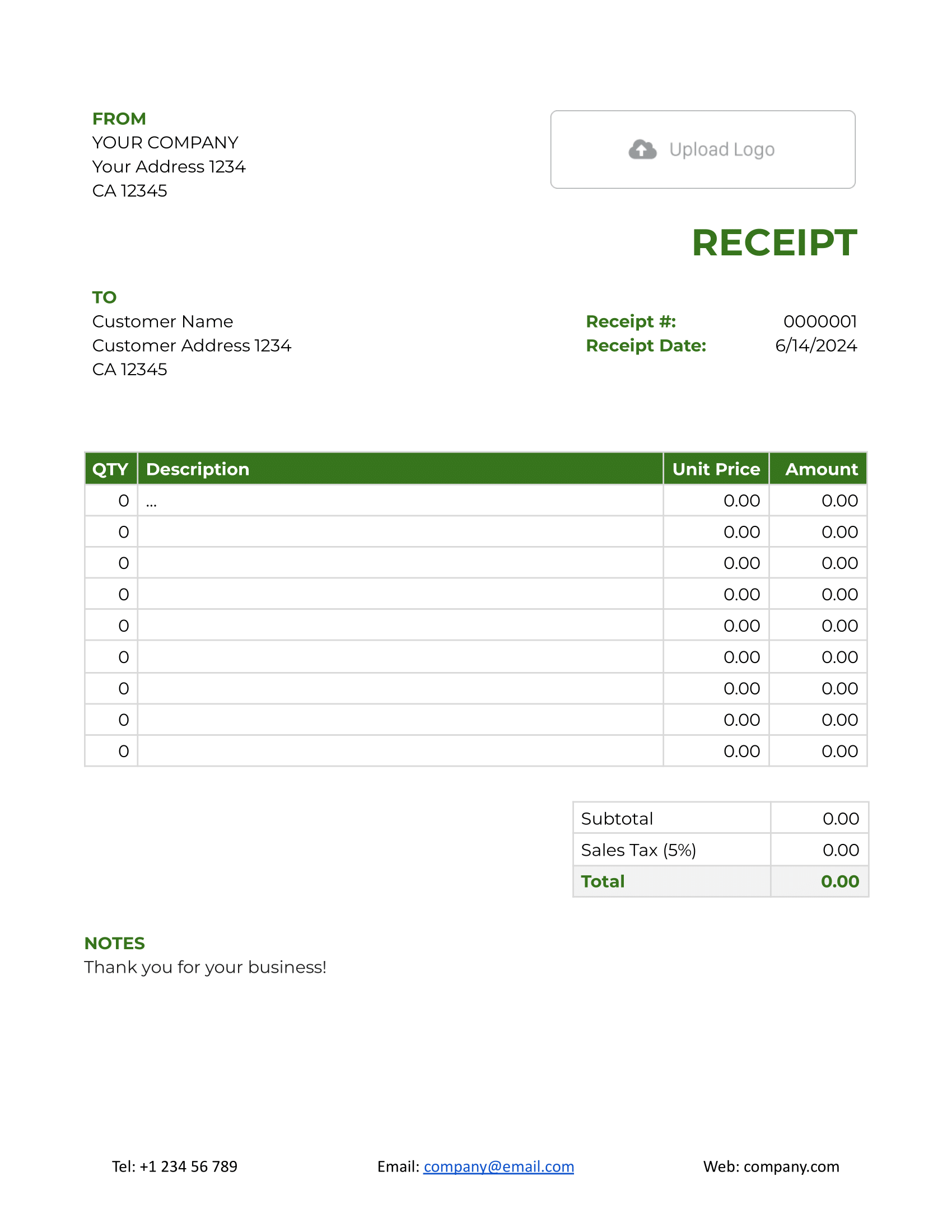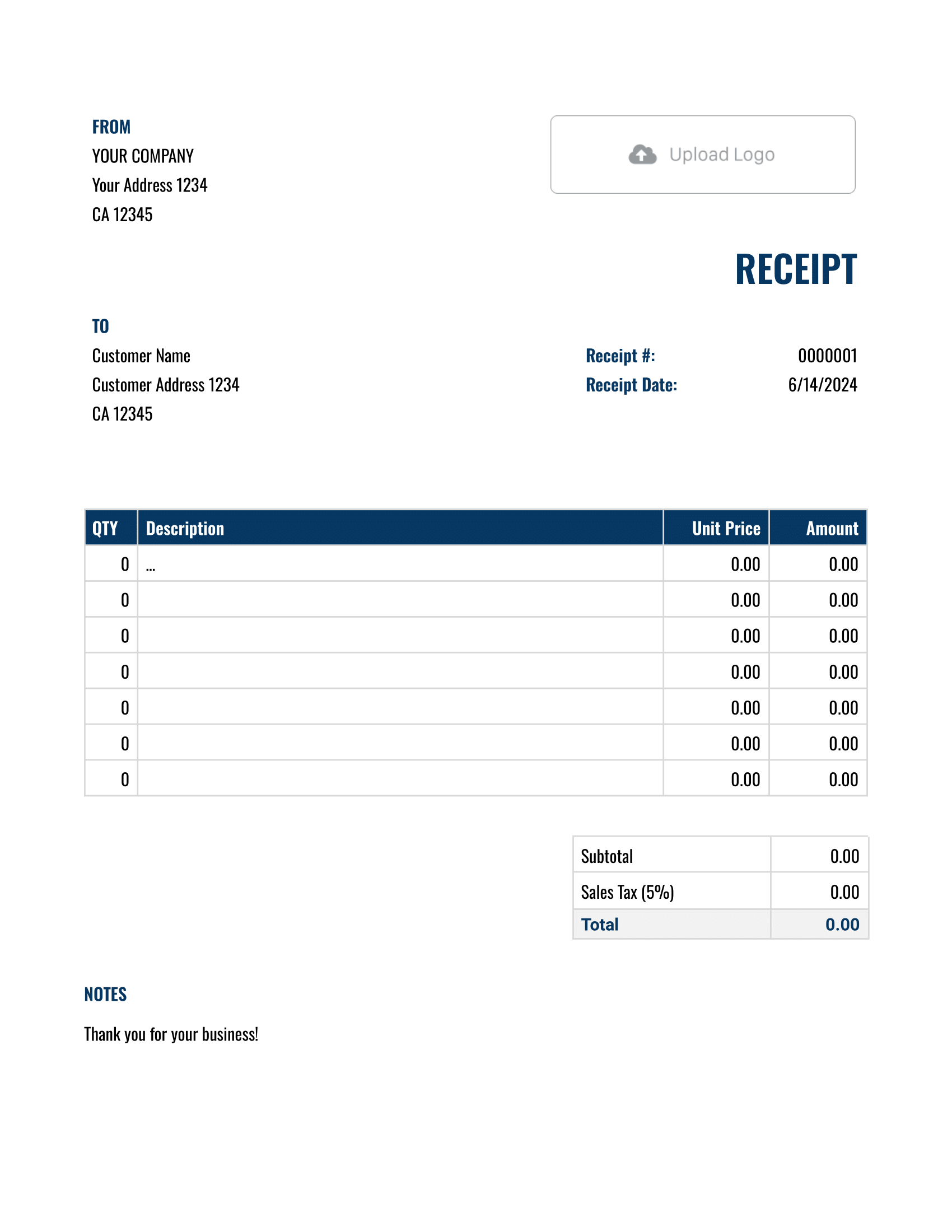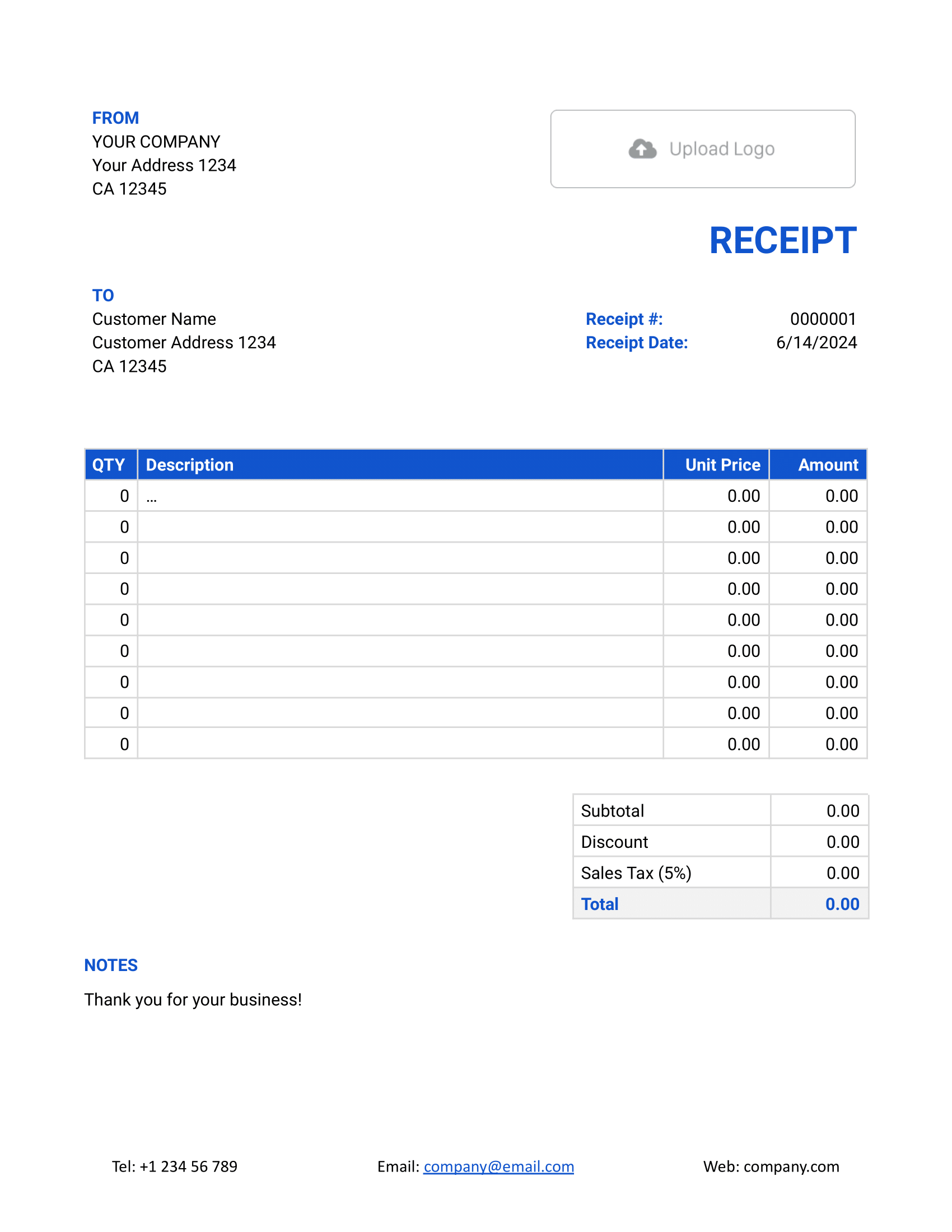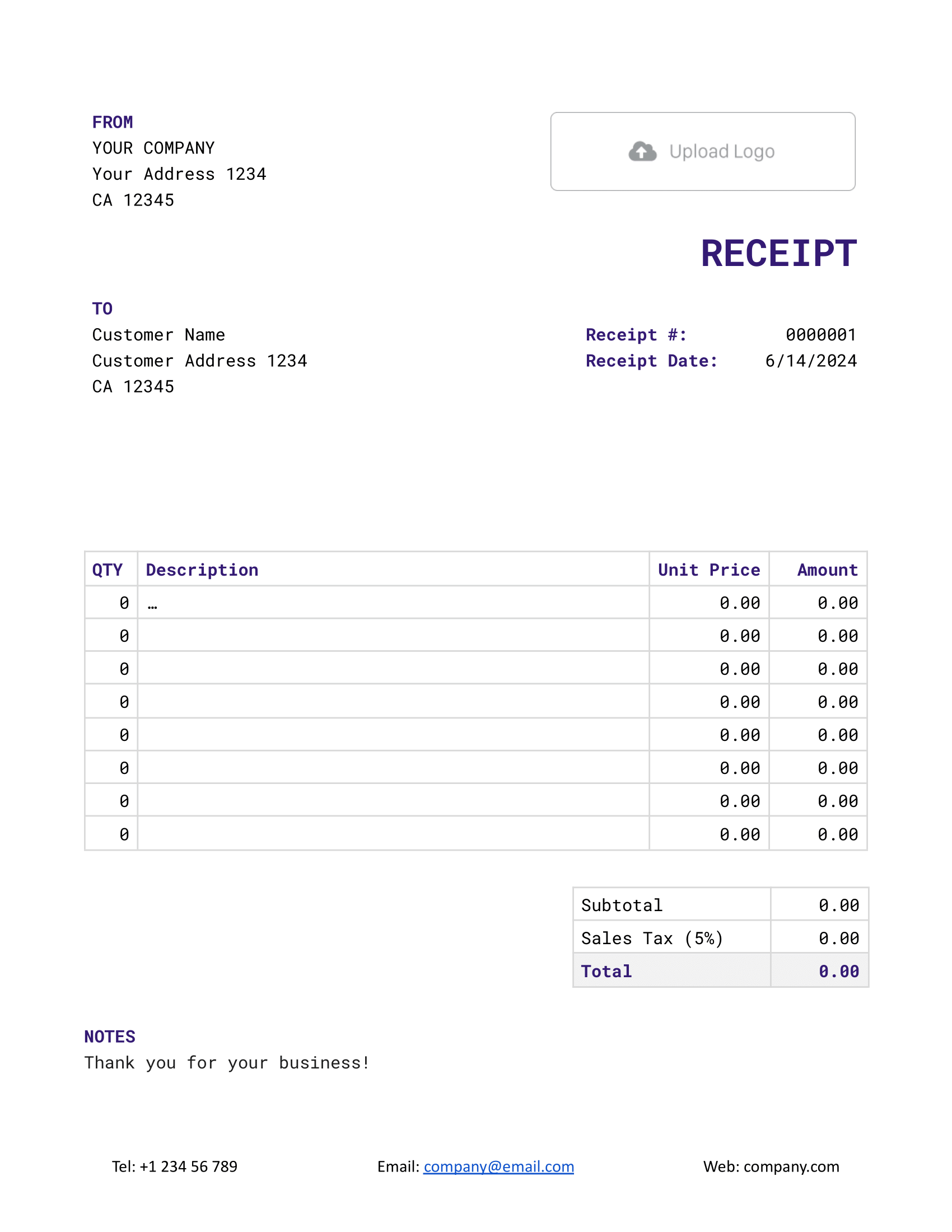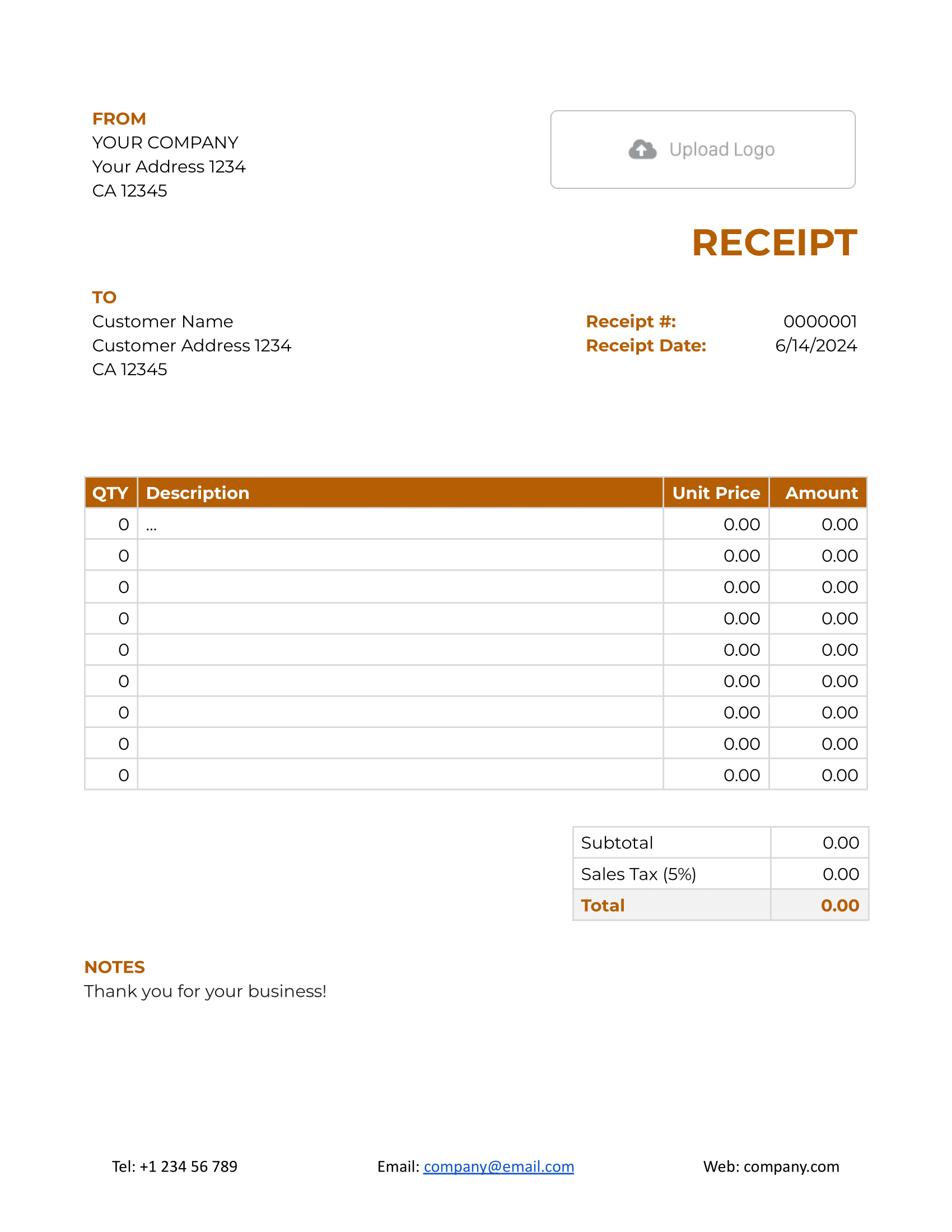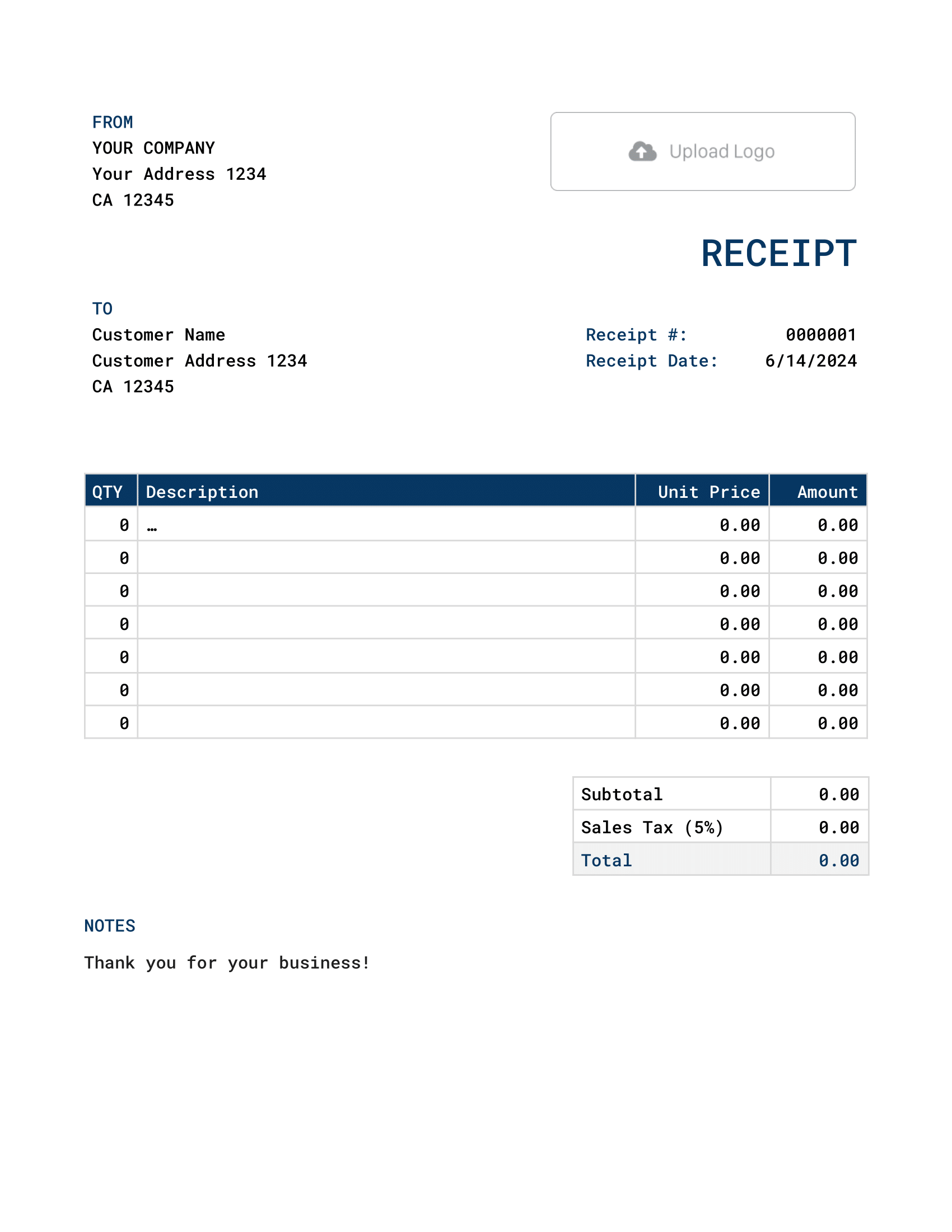Free Google Docs Receipt Template
A Google Docs Receipt Template provides an easy-to-use framework for generating receipts within the Google Docs platform. It capitalizes on the platform's features, such as cloud storage, facilitating instant sharing and collaboration.

- PDF, Email or Print
- Keep your receipts organized
- See when your receipt has been opened
- Send out professional receipts
Docelf's Google Docs Receipt Template Templates
For those who prefer working in Google Docs, these templates ensure seamless creation and editing. Experience its features with a complimentary trial.
While Google Docs offers flexibility in creating receipts, there are certain limitations you might encounter. Here's why you might consider using Docelf over Google Docs for your receipts:
1. No Auto-Calculation in Google Docs:
- Google Docs doesn't automatically compute totals or apply taxes/discounts. This can be time-consuming and prone to errors.
2. Limited Customization:
- While you can format documents in Google Docs, Docelf offers specialized templates tailored for business receipts, providing a more professional look.
3. Manual Data Entry:
- Every detail needs manual entry in Google Docs. With Docelf, recurring details can be auto-filled, saving time.
4. Lack of Integration:
- Google Docs doesn't easily integrate with other business tools. Docelf can potentially link with your CRM, accounting software, and more.
5. No Notification System:
- With Google Docs, you won't know when a customer views a receipt. Docelf notifies you, improving communication and transparency.
6. Inefficient Tracking:
- Keeping track of multiple receipts can be cumbersome in Google Docs. Docelf organizes them efficiently, allowing for quicker access and management.
7. Dedicated Support:
- Docelf provides specialized support for any issues or queries related to receipts, ensuring smoother business operations.
Given these points, while Google Docs is a versatile tool, Docelf is purpose-built for business receipts, making it a more efficient and effective choice.
Other Receipt Template File Formats
Explore a suite of receipt templates tailored for various platforms: Word, Google Sheets, and Google Docs. Microsoft Word stands out for its refined text customization, ideal for crafting detailed documents. Google Sheets excels in real-time collaboration and data-driven computations, making number crunching and collaboration seamless. Lastly, Google Docs offers the perfect blend of cloud-based accessibility with intuitive text editing. Whether you prioritize detailed design, dynamic calculations, or collaborative ease, these templates provide a solution to meet every estimation requirement.
- Word Receipt Template
- Google Docs Receipt Template
- Excel Receipt Template
- Google Sheets Receipt Template

- PDF, Email or Print
- Keep your receipts organized
- See when your receipt has been opened
- Send out professional receipts
How to Write a Google Docs Receipt
Need help filling out a receipt in Google Docs with Docelf's template? Here's a straightforward guide to assist you:
1. Contact Details:
- Begin by inputting your business name, address, phone number, and email at the top.
2. Customer Contact Details:
- In the designated area, list out the customer's name, their address, and contact information.
3. Personalize with Logo:
- Click on the logo space to upload your company logo. This boosts brand visibility and trust.
4. Receipt Number and Date:
- Input a unique receipt number for record-keeping.
- Add the date of the transaction. This helps in tracking sales and returns.
5. Line Items:
- Manually list each product or service sold.
- For each, note down the quantity, description, and unit price.
- Compute and enter the total amount for each item (quantity x unit price).
6. Taxes and Discounts:
- Calculate any applicable taxes or discounts.
- Enter them in the specified sections. Deduct discounts before adding taxes.
7. Additional Notes:
- If you have special information or terms related to the sale, add them in the 'Notes' section.
8. Review and Send:
- Always double-check all entered details for accuracy.
- Once satisfied, save the document and send it to the customer for confirmation.

- PDF, Email or Print
- Keep your receipts organized
- See when your receipt has been opened
- Send out professional receipts
Customize the Google Docs Receipt
Customizing your Google Docs receipt template is simple and allows you to make your receipts align better with your brand or personal preference. Here's how:
1. Changing Fonts:
- Select the text you want to modify.
- Go to the toolbar at the top, click on the current font name, and choose your preferred font from the dropdown menu.
2. Adjusting Colors:
- Highlight the text or cell you'd like to change.
- Click the 'Text color' or 'Highlight color' icon in the toolbar.
- Pick a color from the palette or use the custom color option to get the exact shade you want.
3. Adding More Lines:
- Position your cursor where you want the new line.
- Right-click and choose 'Insert row above' or 'Insert row below' from the context menu.
- You can also go to the 'Table' menu and select the same options.
Remember, Google Docs offers flexibility in its templates, allowing you to adjust various elements to fit your requirements. Customizing it ensures your receipt not only contains the necessary details but also looks professional and aligned with your brand's identity.

- PDF, Email or Print
- Keep your receipts organized
- See when your receipt has been opened
- Send out professional receipts