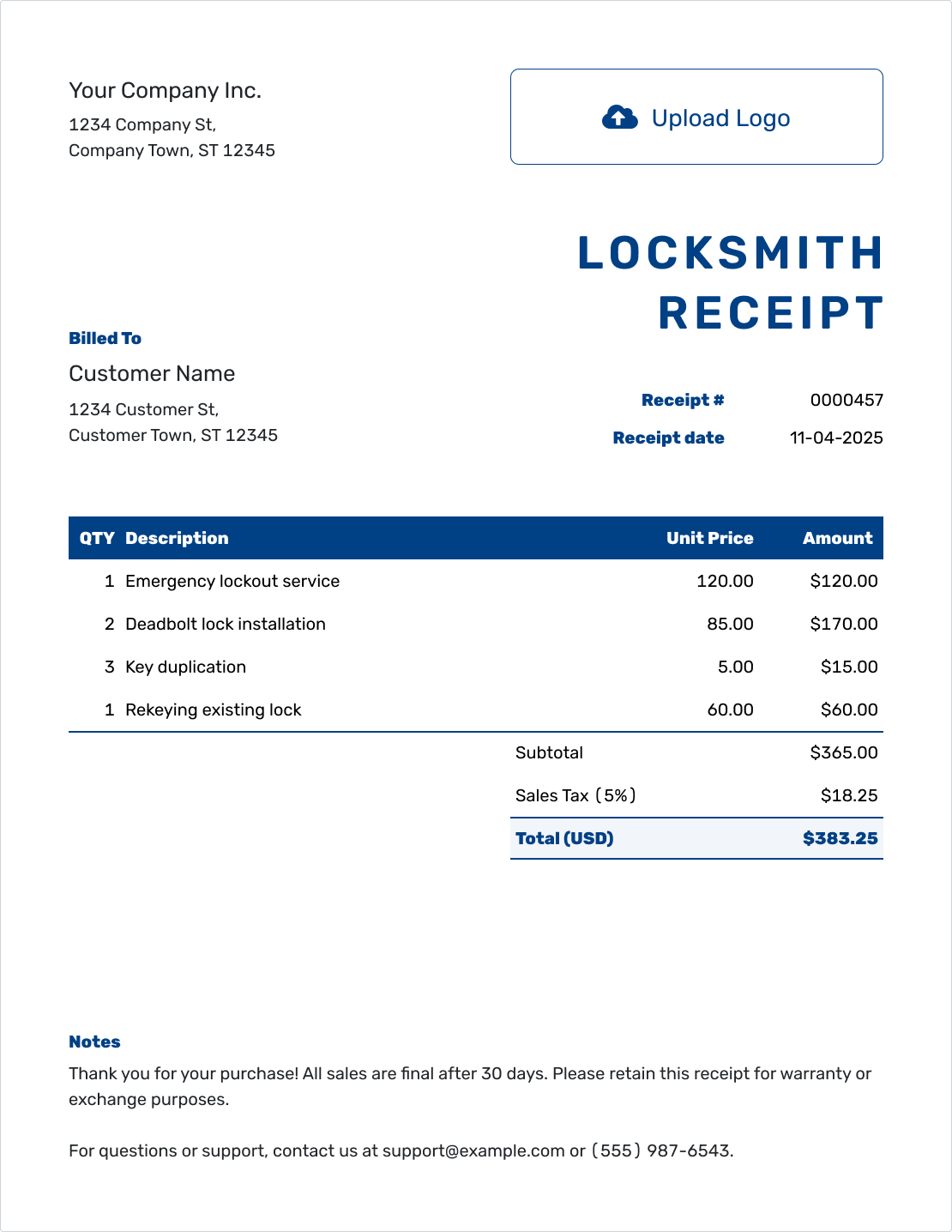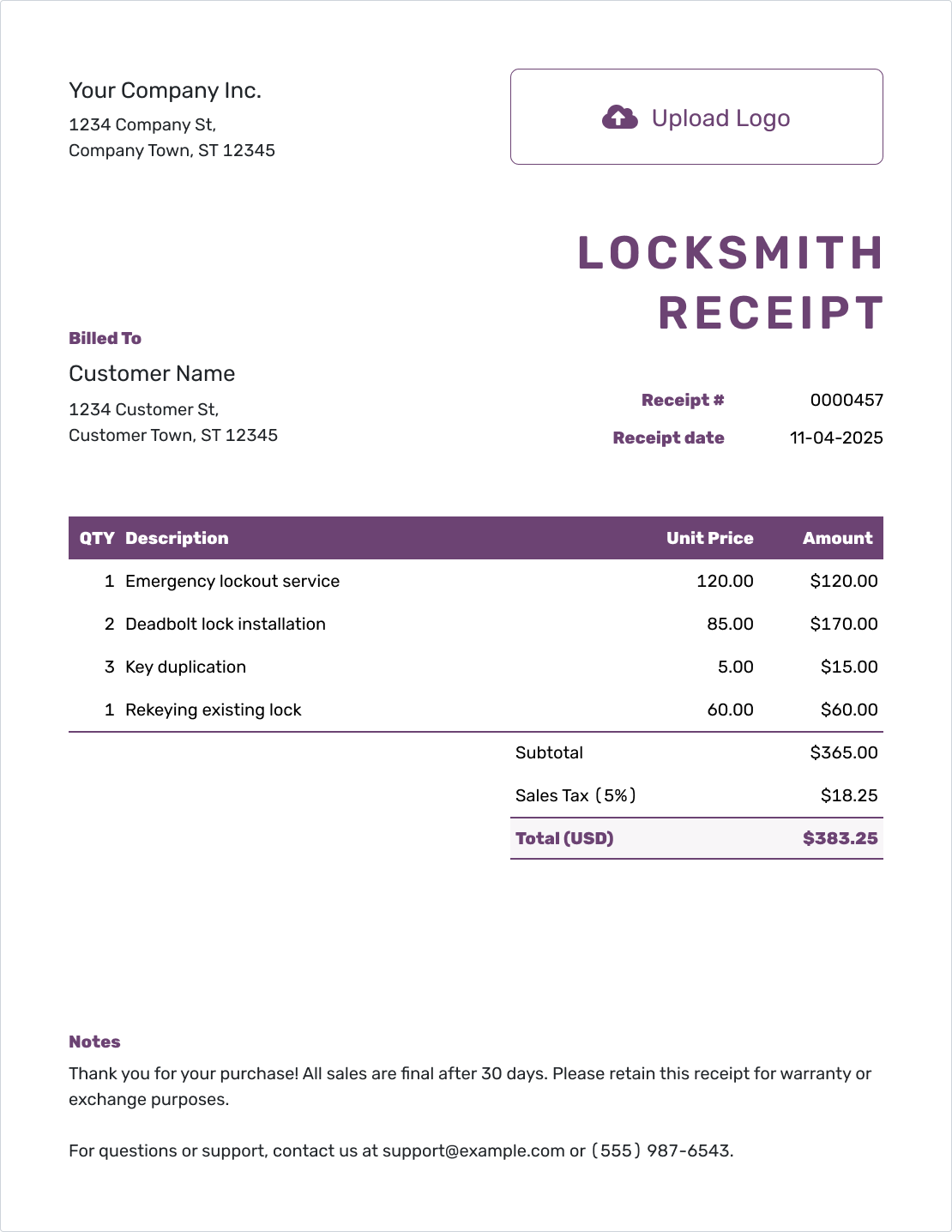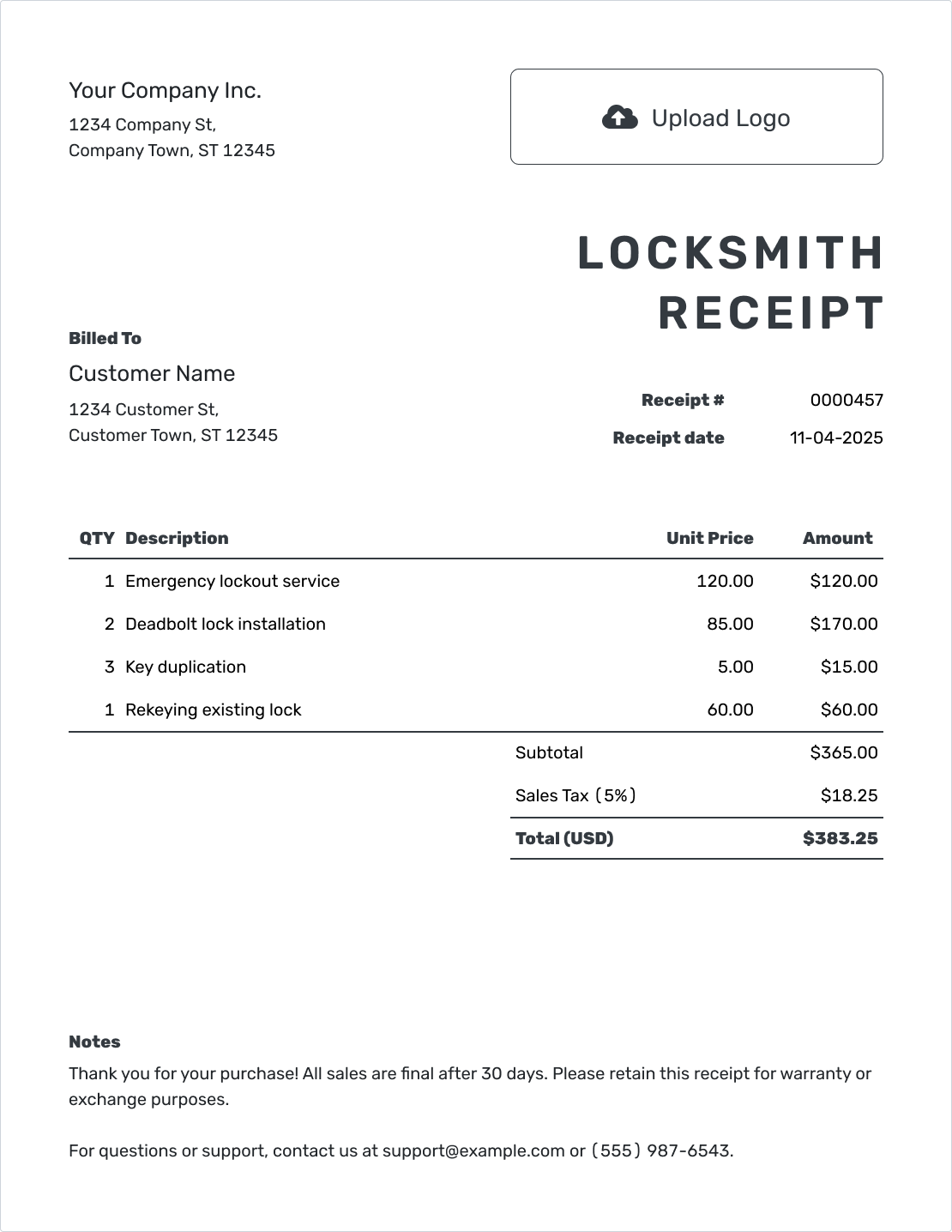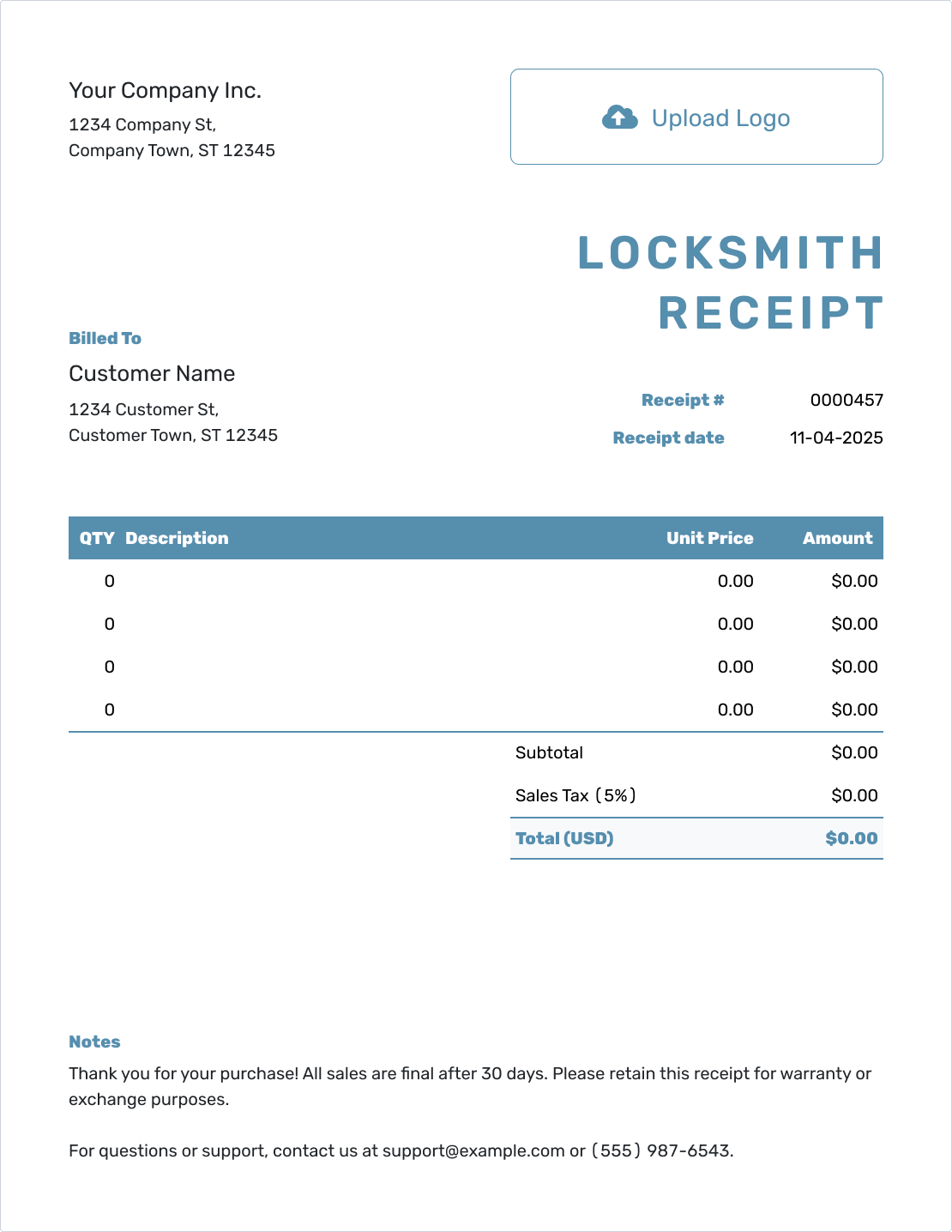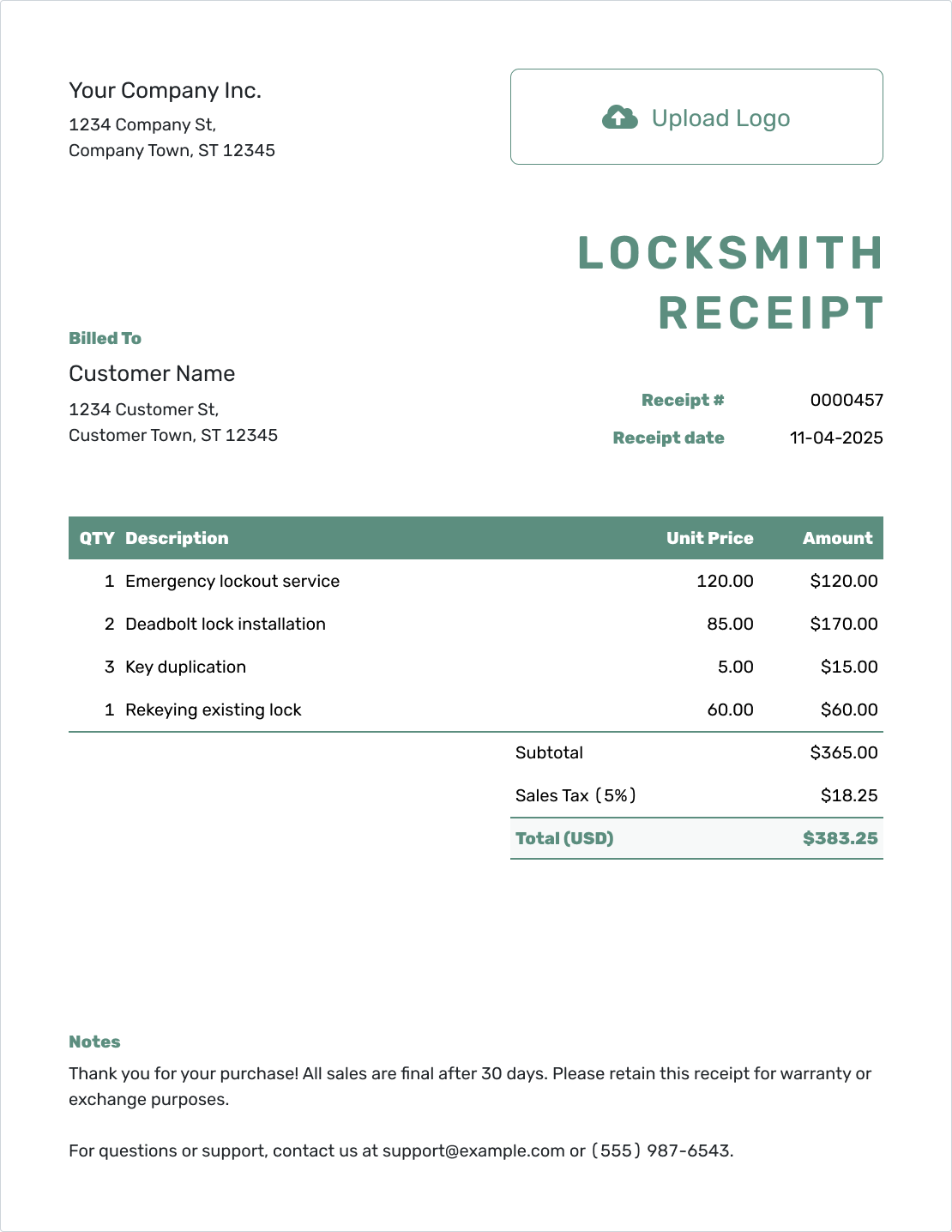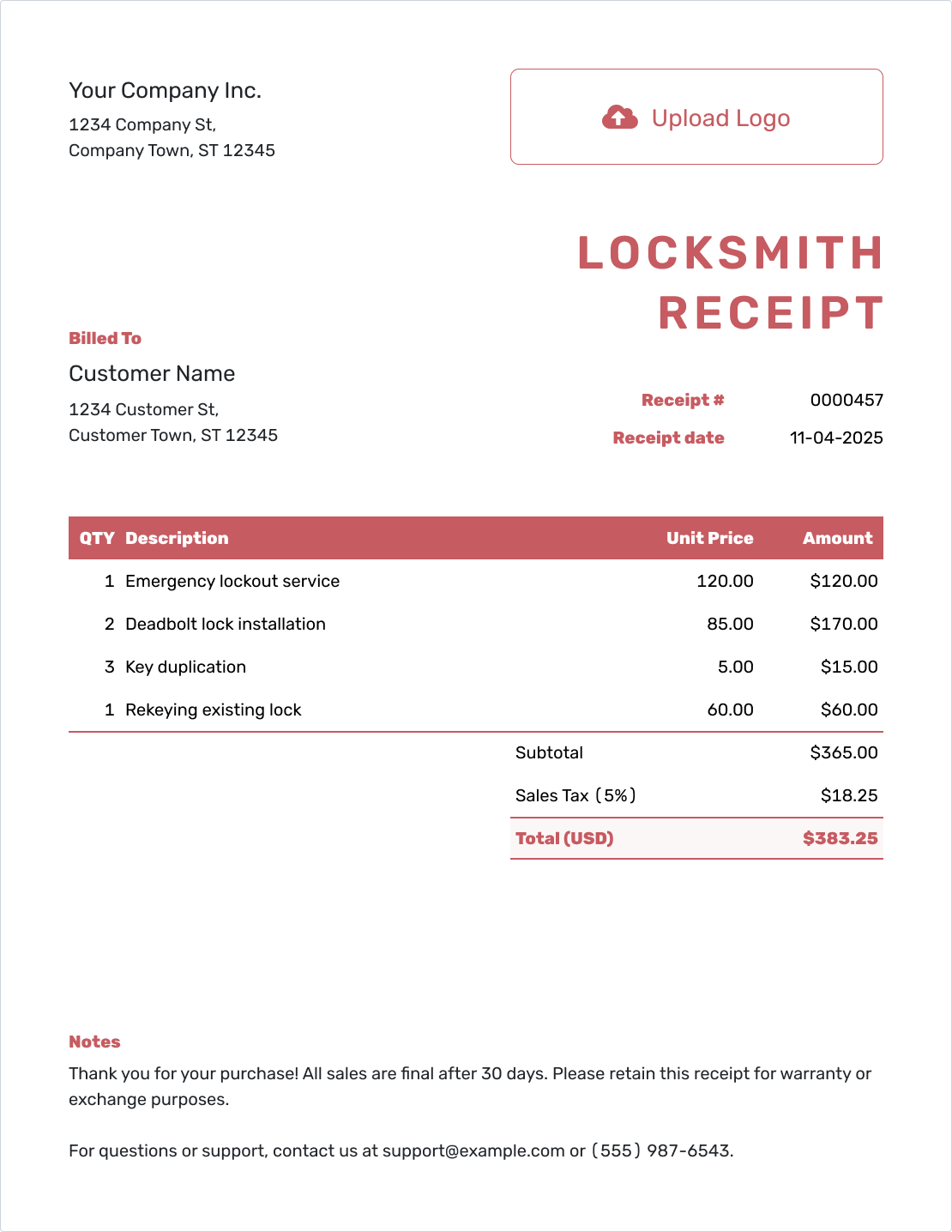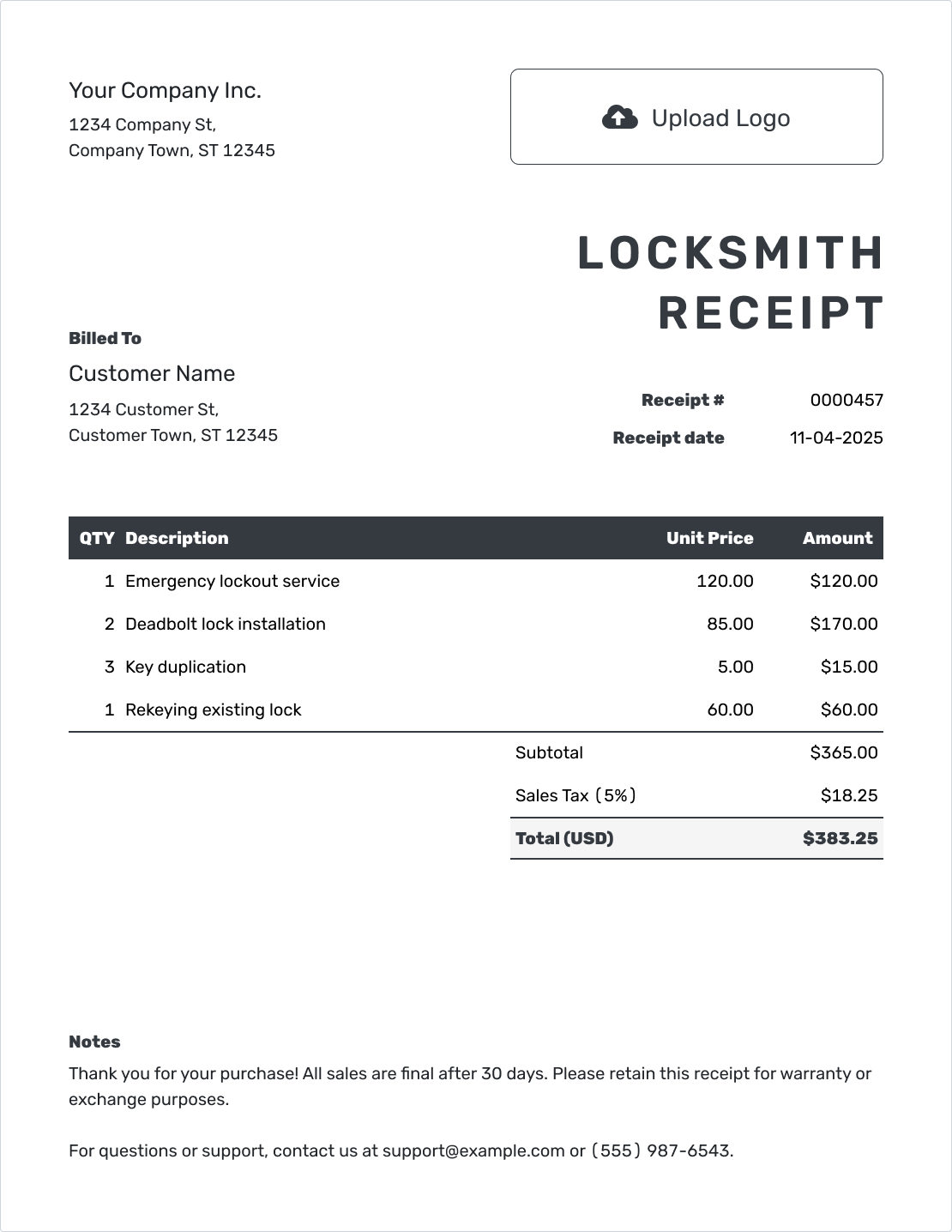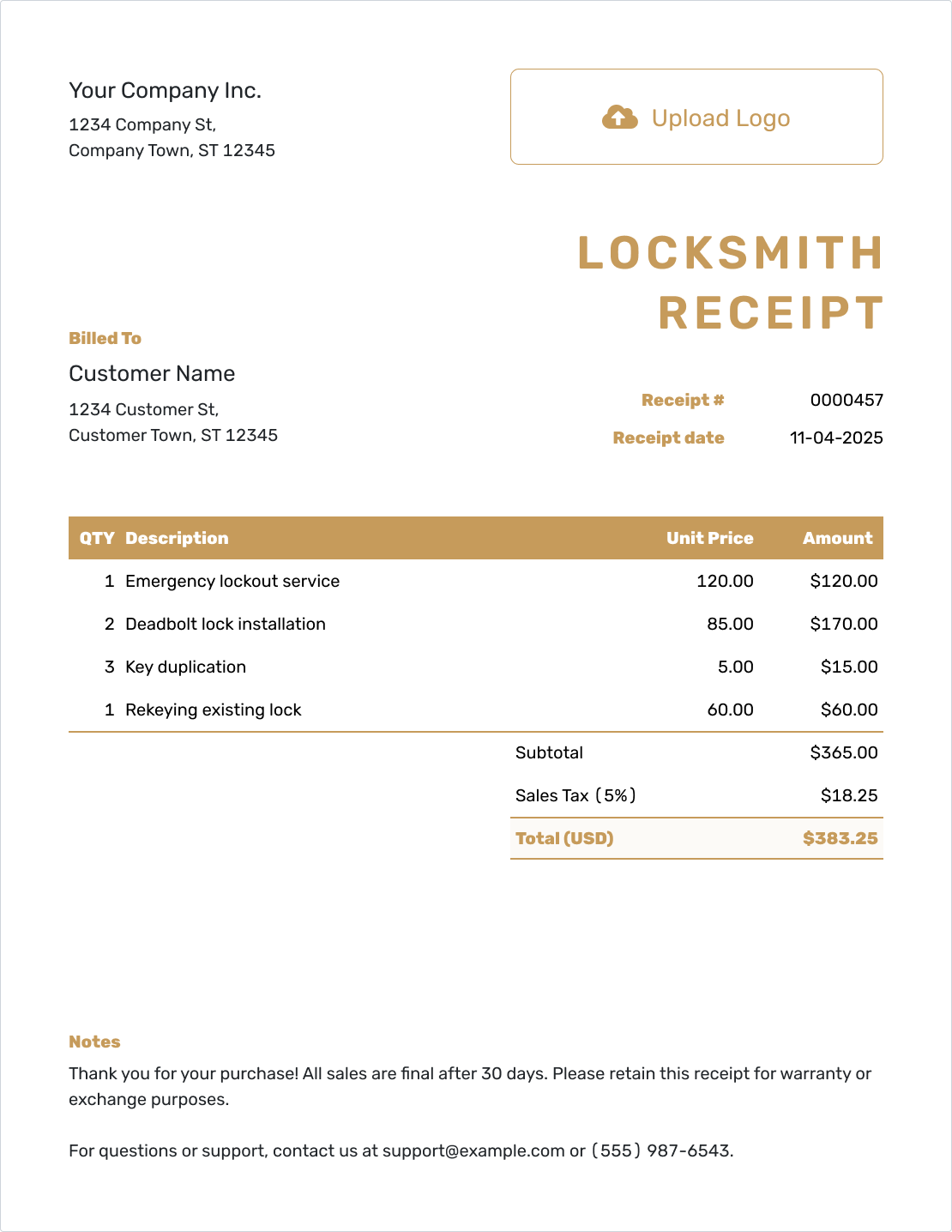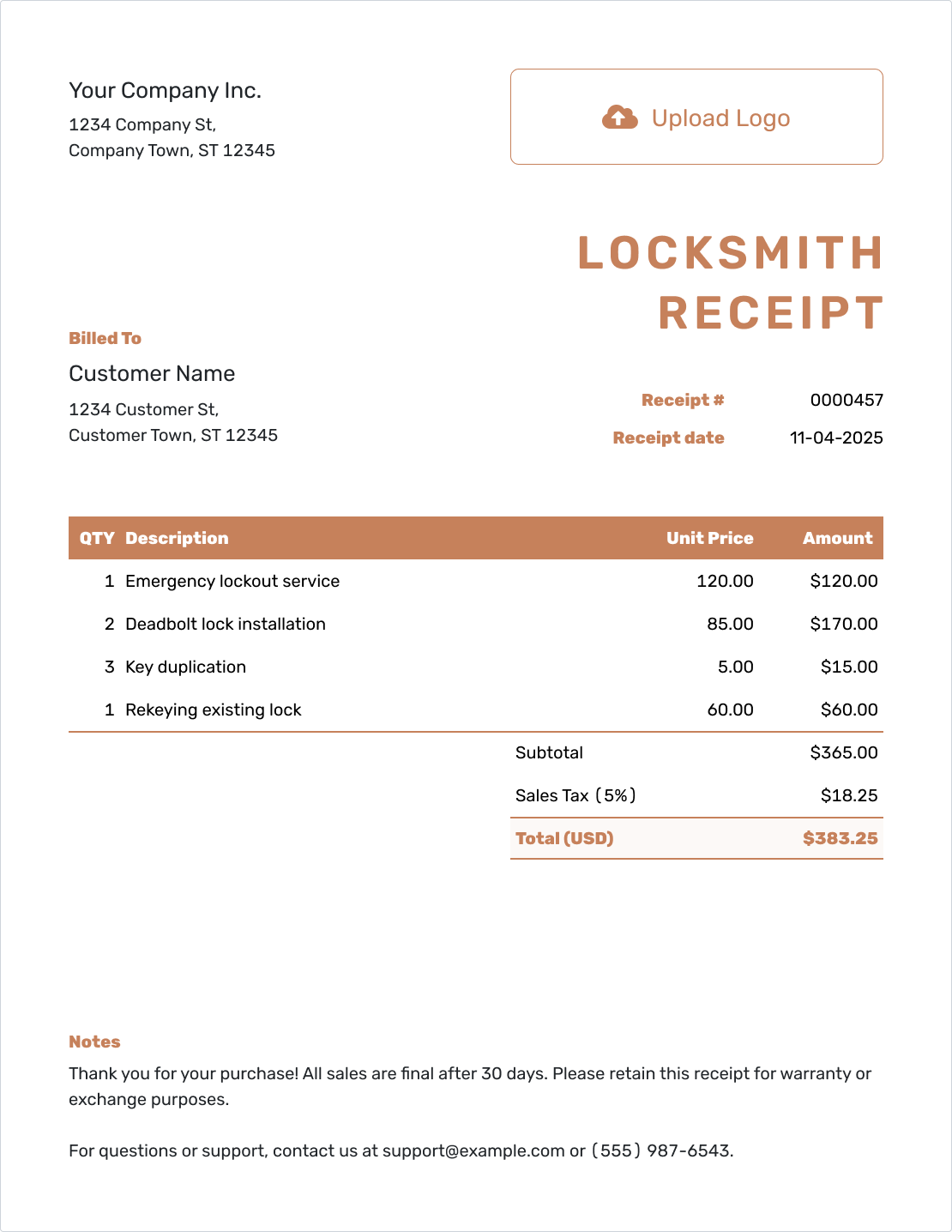Free Locksmith Receipt Template
A locksmith receipt shows what services you performed and what parts you provided, like new locks, keys, or safes. It keeps everything simple and clear for you and your customers.
Whether you fix broken locks, rekey doors, install security systems, or help someone locked out of their car, a clean receipt shows you take your work seriously.

- PDF, Email or Print
- Keep your receipts organized
- See when your receipt has been opened
- Send out professional receipts
Locksmith Receipt Templates by Docelf
Docelf’s locksmith receipt templates help you create quick, professional receipts. Add your business name, describe the job, list the parts used, and you are ready to print, download, or email a polished receipt in minutes.
Other Receipt Template File Formats
Looking for different ways to create your receipts? With Docelf, you can use templates that work in Word, Google Docs, Google Sheets, or Excel. Word is great if you want to tweak the look and feel of your receipt just the way you like it. Google Sheets is handy if you like working with numbers and want an easy way to track everything with simple formulas. Google Docs keeps things simple and easy to edit from anywhere. Excel is perfect if you want a powerful and flexible way to organize your receipt details and keep a clear record of your sales. No matter how you like to work, there’s a template ready for you.
- Word Receipt Template
- Google Docs Receipt Template
- Excel Receipt Template
- Google Sheets Receipt Template

- PDF, Email or Print
- Keep your receipts organized
- See when your receipt has been opened
- Send out professional receipts
How to Write a Locksmith Receipt
Writing a locksmith receipt is easy when you know what to include. Start with your business name and contact information. Add a receipt number to keep jobs organized.
List the services provided (rekeying, installation, repair), parts supplied, service date, and total cost. Always include your customer's name. A detailed receipt keeps your business strong and builds customer trust.
To write your first receipt follow the step-by-step guide below:
1. Company Information:
- Locate the 'Company Information' section on the template.
- Enter your company's name, address, phone number, and email.
2. Logo:
- Find the 'Logo' section on the template.
- Click on the 'Upload' button to add your company logo.
3. Customer Information:
- Scroll to the 'Customer Information' section.
- Enter the customer's name, address, contact number, and email.
4. Receipt Number and Date:
- Locate the 'Receipt Number' field and input a unique number for identification.
- Find the 'Date' field and select the appropriate date from the calendar.
5. Line Items:
- Move to the 'Line Items' section.
- For each item, fill in the 'Quantity', 'Description', and 'Unit Price' fields.
- The 'Amount' will auto-calculate based on the quantity and unit price.
- To add more items, click the 'Add Line Item' button.
6. Taxes and Discounts:
- For each line item you can add tax, if applicable.
- Input the tax percentage or fixed amount
- For discounts, click on 'Add Discount', then enter the discount percentage or fixed amount.
- The total will update automatically to include taxes and subtract discounts.
7. Notes:
- Scroll down to the 'Notes' section.
- Add any relevant information or messages for the customer.
8. Send, Create PDF or Print the Receipt:
- Once you're satisfied with the receipt, click on the 'Send' button to email it to the customer.
- If you want a digital copy, click the 'PDF' button to save it as a PDF.
- To print the receipt, click the 'Print' button and follow your computer's printing process.
Creating receipts using the Docelf template ensures a streamlined, accurate, and professional process. Whether you're emailing, saving, or printing, these steps will guide you in maintaining efficient records for your business.

- PDF, Email or Print
- Keep your receipts organized
- See when your receipt has been opened
- Send out professional receipts
Customize the Locksmith Receipt
With Docelf, you can customize your locksmith receipt template easily. Add your logo, pick your business colors, and choose a font that fits your professional image.
A professional receipt shows your customers they can count on you — not just to open doors, but to run a trustworthy business.
Want to make your receipt look just right? Follow these simple steps:
1. Making it Look Professional:
- Select a font that reflects your company's style.
- Pick colors that represent your brand.
- Upload your company logo for a polished look.
2. Currency Matters:
- Choose the currency that fits. Docelf supports USD, CAD, AUD, EUR, and GBP.
- It makes transactions smoother for international customers.
3. Contact Details:
- Include your email for queries.
- Add your phone number for direct communication.
- Link to your website so customers can learn more about you.
4. Extra Information:
- Attach additional files if necessary.
- Useful for product warranties or service guidelines.

- PDF, Email or Print
- Keep your receipts organized
- See when your receipt has been opened
- Send out professional receipts