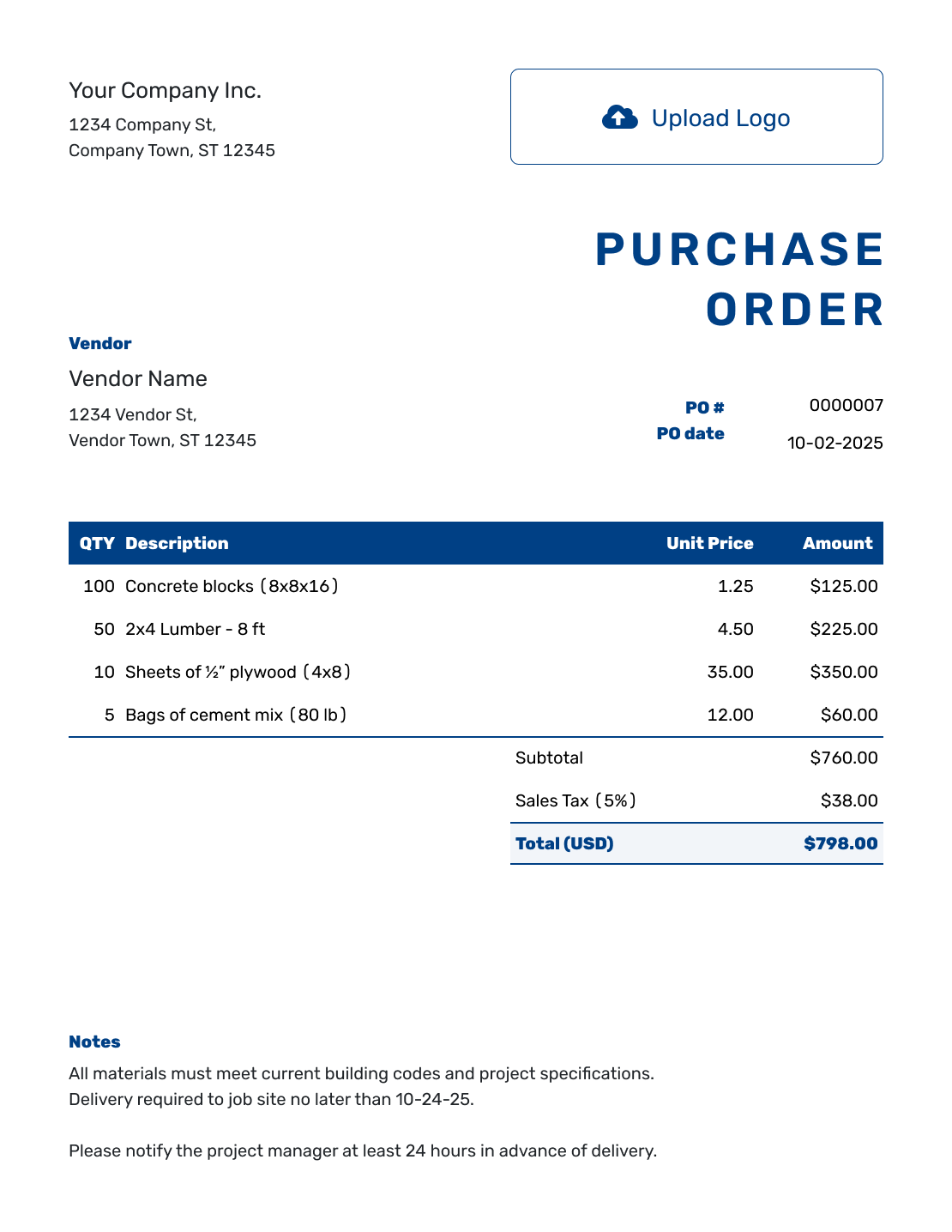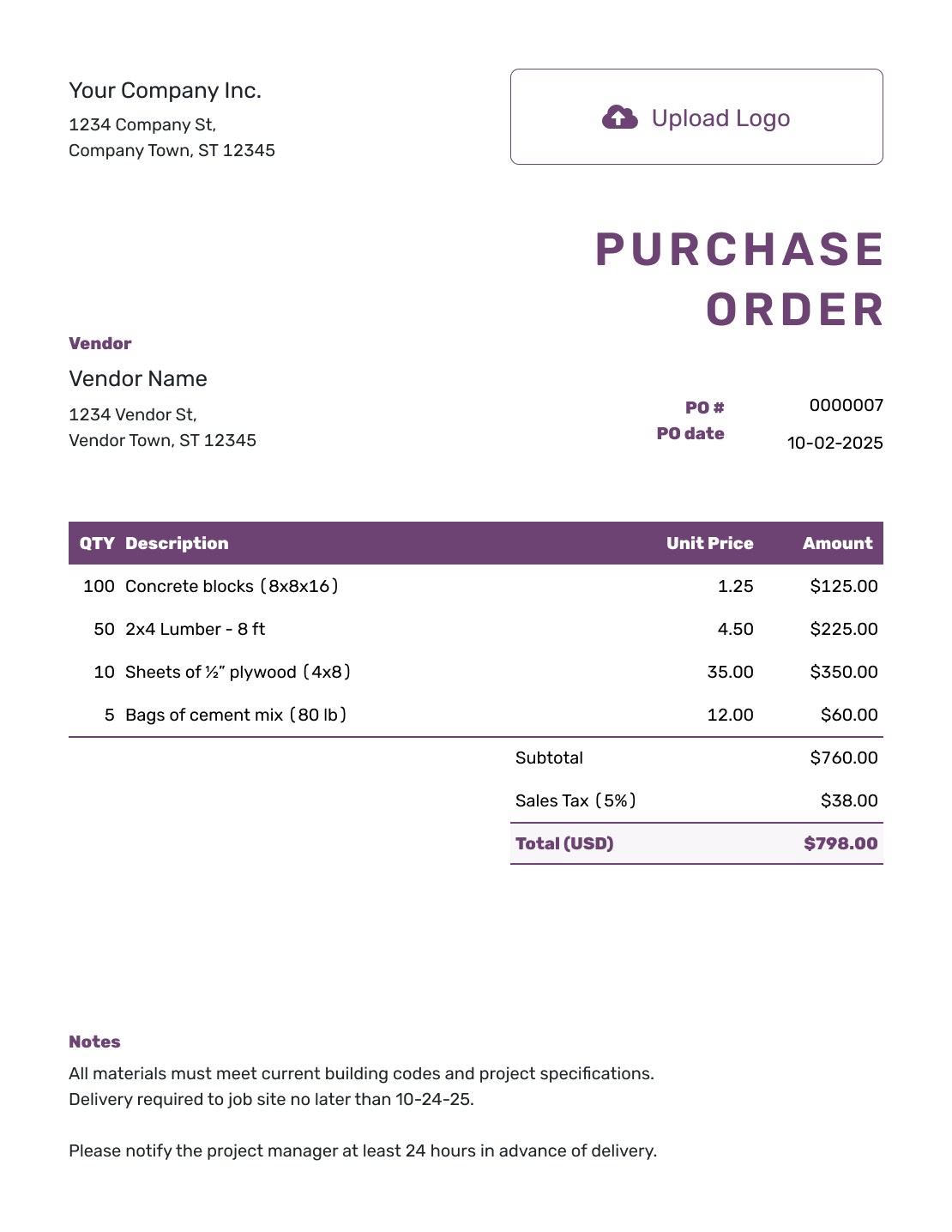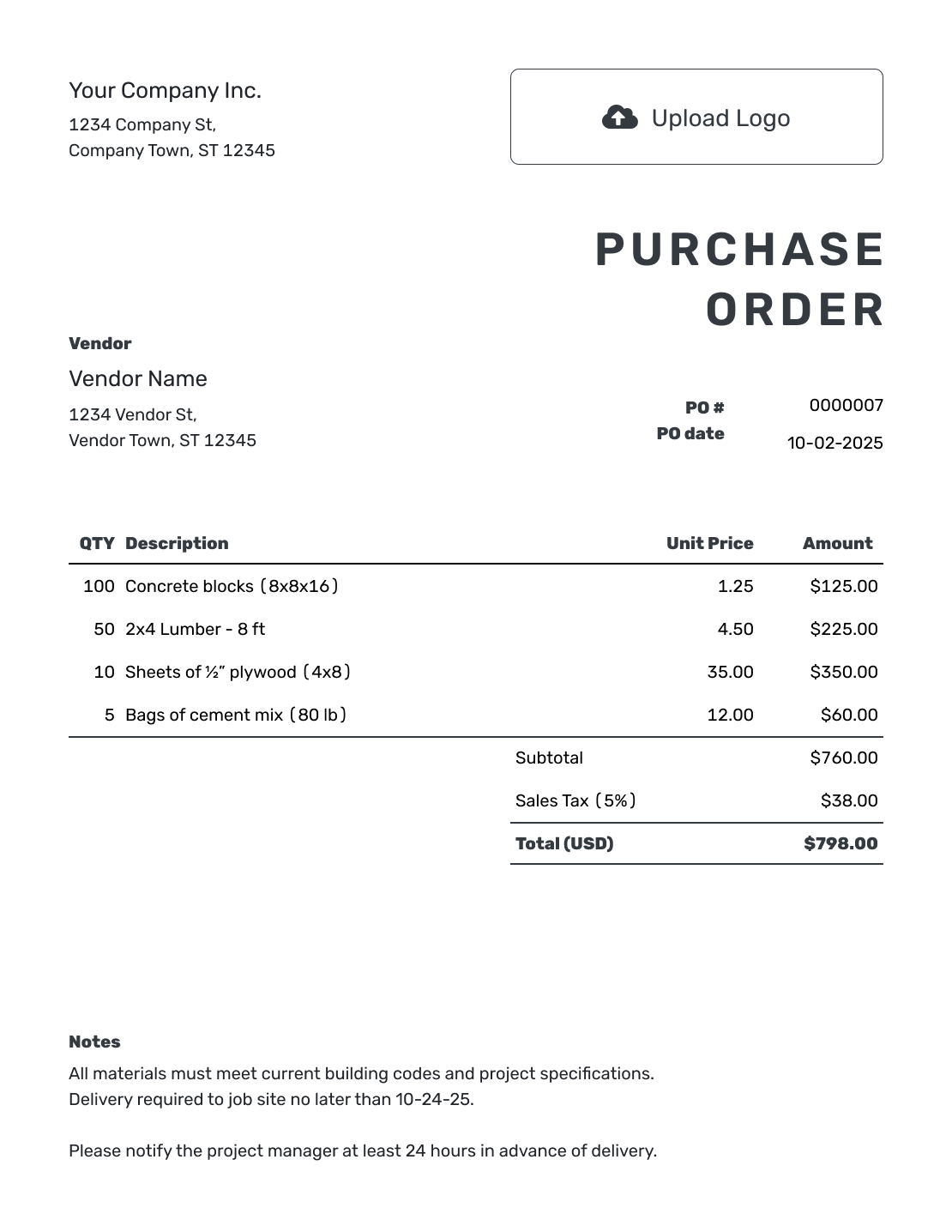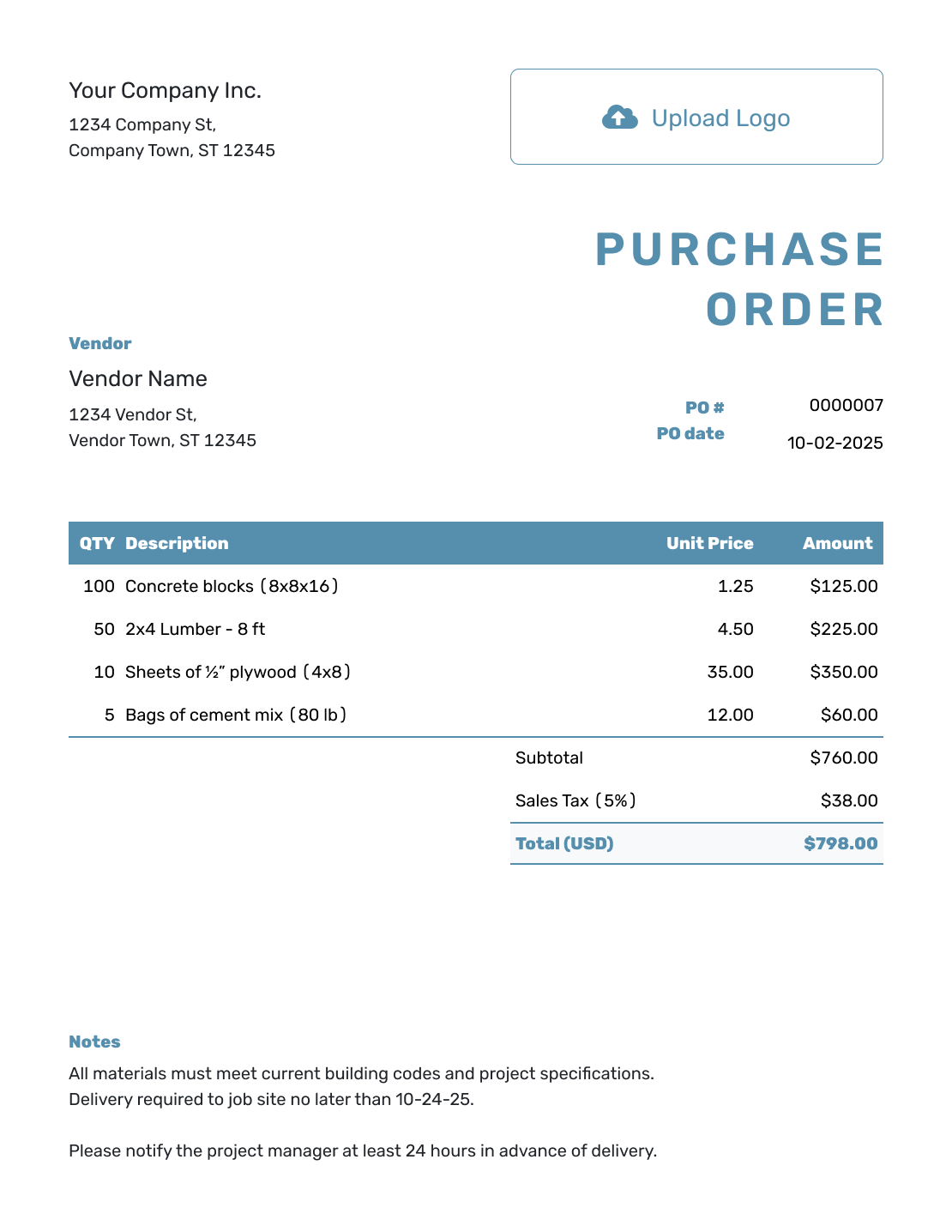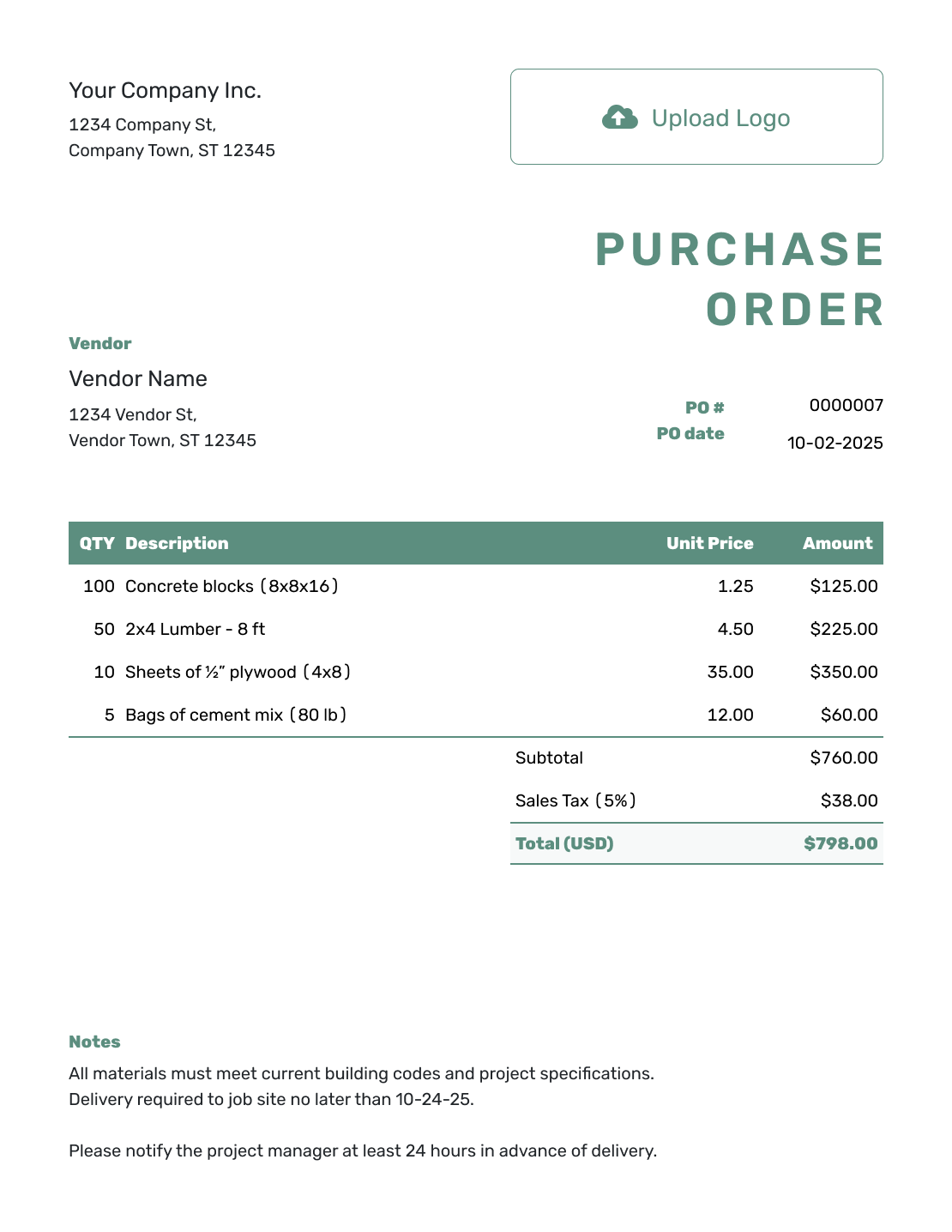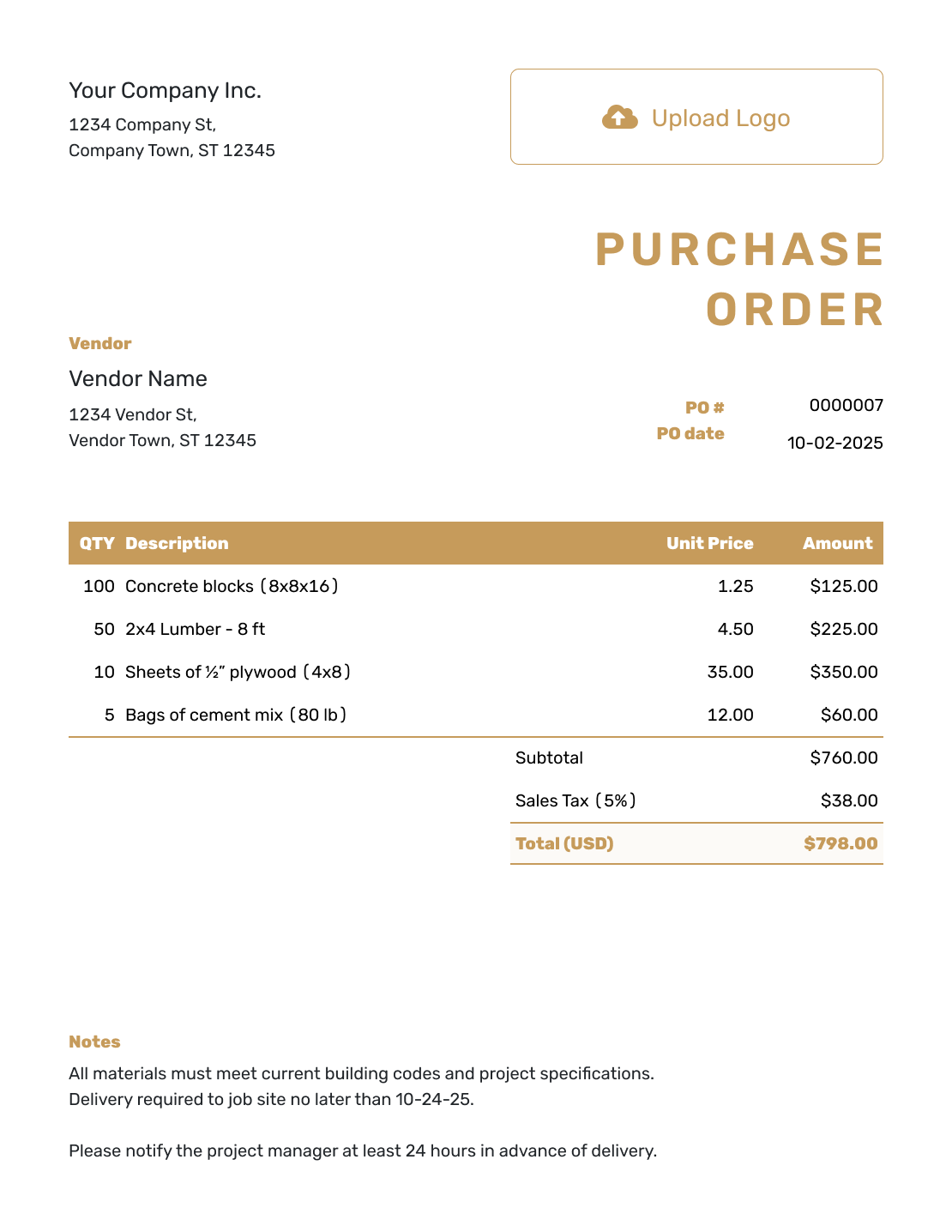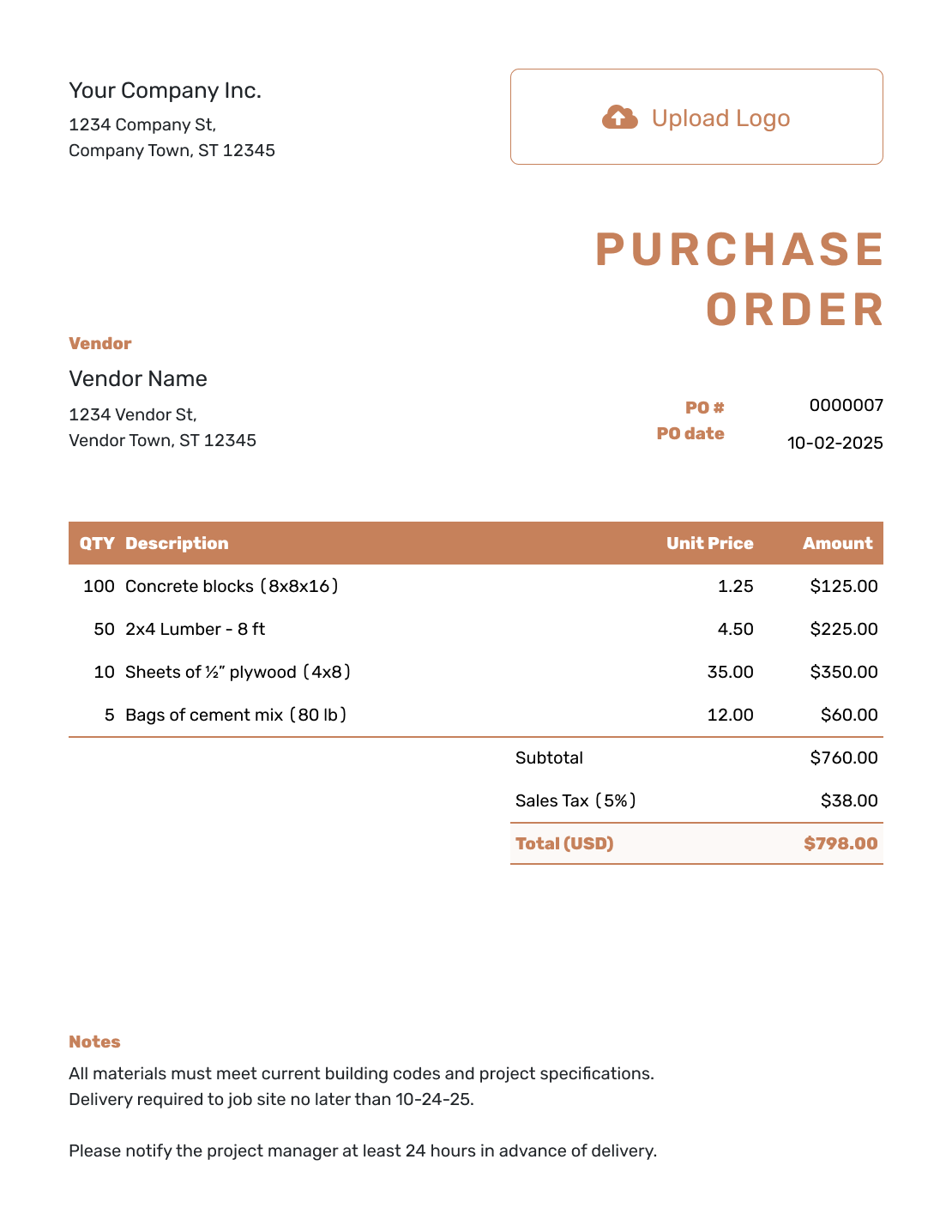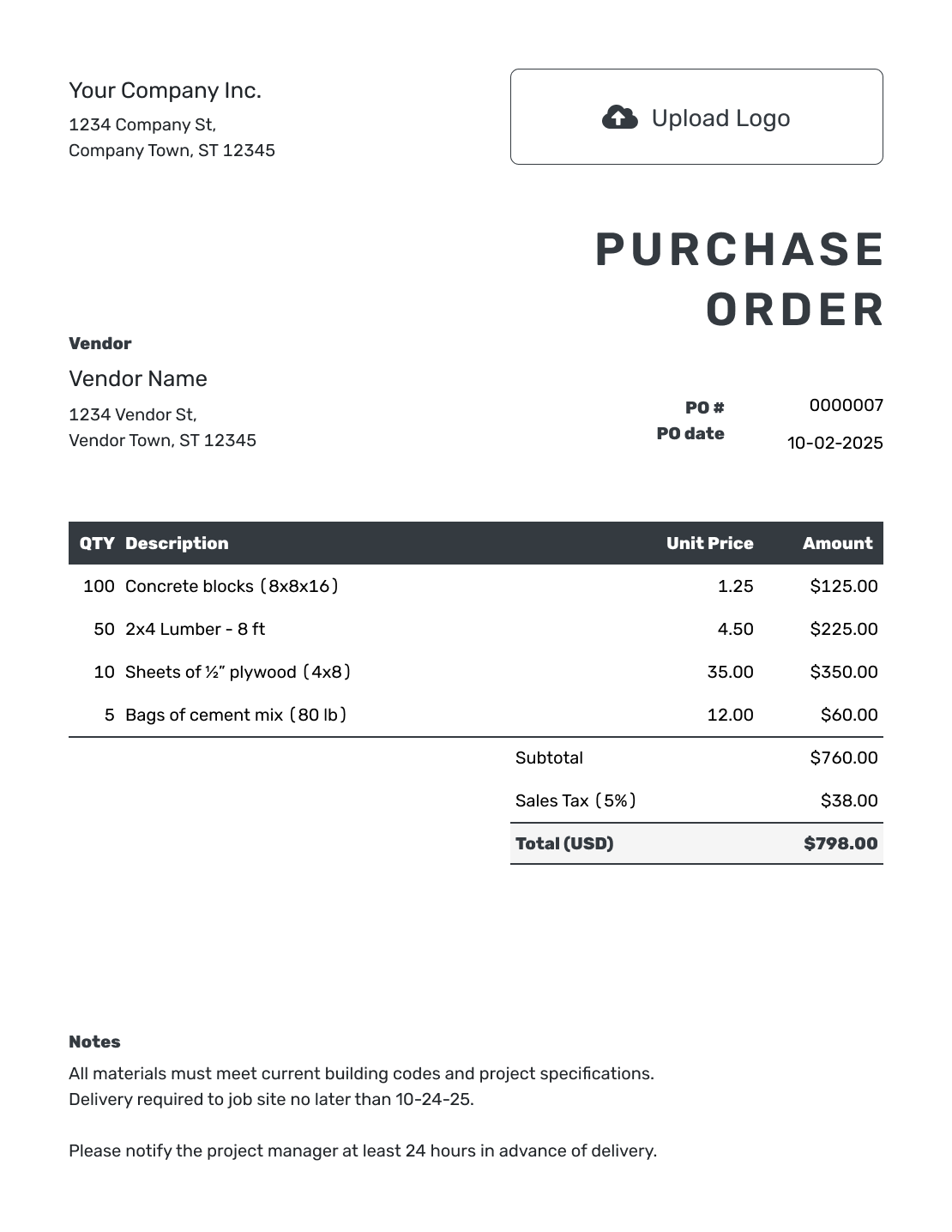Free Purchase Order Template
for small businesses and buyers
Create clear and professional purchase orders in minutes with this free purchase order template.
Print it, download as PDF or email it to your supplier.
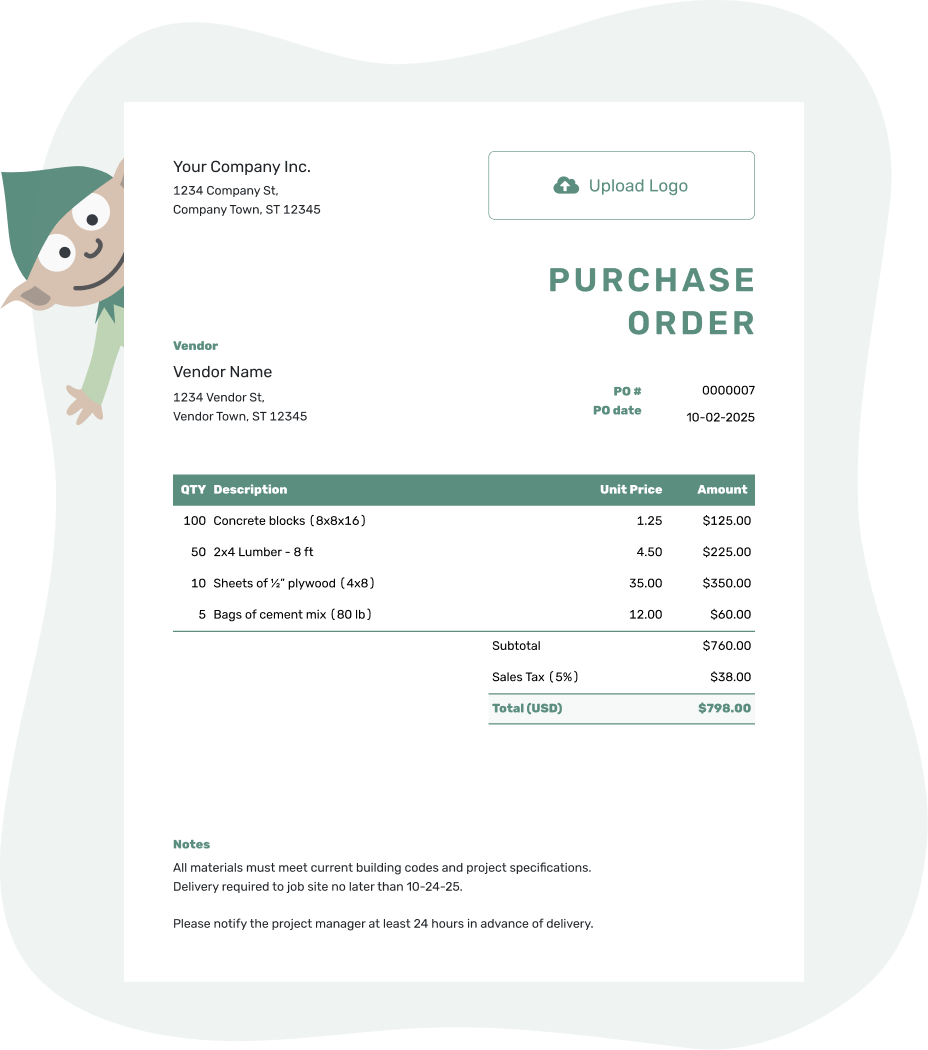
Purchase Order Templates by Docelf
A clear purchase order template (also known as a PO template) saves time and avoids confusion. With Docelf, you get ready-to-use templates that are simple to fill in and easy to understand — for both you and your suppliers. You don’t need accounting experience to use them — just add what you need, and you’re good to go.
Whether you’re running a machine shop, managing snow removal jobs, or stocking up for your next construction project, Docelf makes it easy to create purchase orders that look good, cover all the essentials, and keep things moving smoothly.
Other Purchase Order Template File Formats
Need a purchase order template that fits how you work? You’ve got options. Docelf offers purchase order templates for Word, Google Sheets, Google Docs, and Excel.
Use a Word purchase order template when you want a clean, professional-looking form that’s easy to fill out and customize. If you're keeping track of quantities, prices, or multiple items, Excel or Google Sheets are great for auto-calculating totals. Prefer something you can edit and share online? A Google Docs template gives you quick access from any device.
Whether you're working from the office, the job site, or your truck — these formats help you create and send purchase orders with confidence.
- Word Purchase Order Template
- Google Docs Purchase Order Template
- Excel Purchase Order Template
- Google Sheets Purchase Order Template
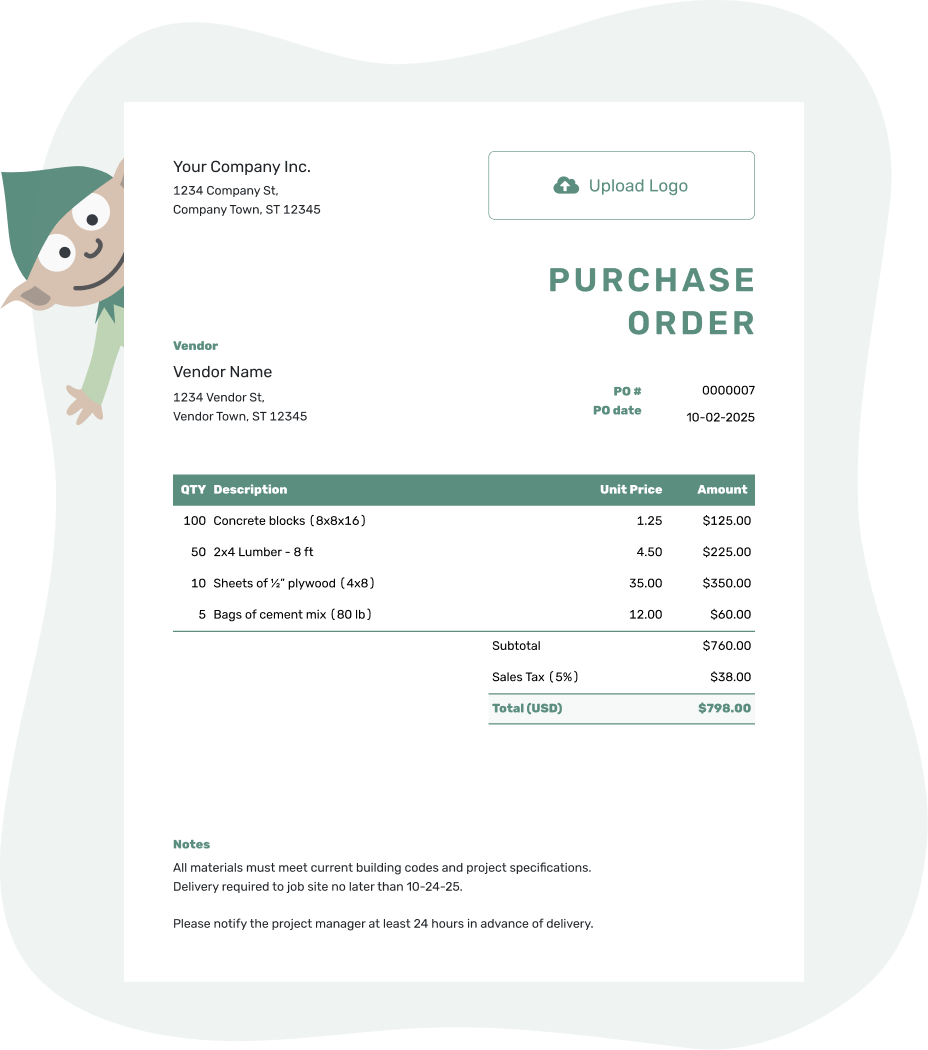
- Download as PDF, email or print your PO
- Keep a digital record of every order you send
- See when your purchase order has been opened
- Easily track what’s been ordered and delivered
How to Write a Purchase Order
A purchase order is a clear, written request to your vendor. It shows what you’re buying, how much, and where it should go. It keeps both sides on the same page — no surprises, no confusion. Whether you run a towing service or a painting crew, a solid PO keeps things moving smoothly.
Filling out a purchase order template is fast and straightforward. Just follow these seven steps, and you’ll have a professional PO ready to send to your vendor.
1. Add Your Company Info
Start with your business name, address, email, and phone number. This shows who is making the purchase and where to send the goods or services.
2. Upload Your Logo
Adding your logo makes your purchase order look more professional and helps your vendor recognize who the order is from at a glance.
3. Enter Purchase Order Details
Fill out the top section of your PO with these key details:
- PO Number: A unique ID for this order to help you track it later.
- PO Date: The date you are sending the order.
4. Add Vendor Information
Include the vendor’s name, address, and contact details. This makes sure the PO reaches the right person and reduces back-and-forth.
5. List the Items or Services You’re Ordering
This is where you spell out exactly what you’re ordering. Be as clear and specific as possible:
- Item names or descriptions — what are you ordering?
- Quantities and unit prices — how many and how much?
- Any extra costs like shipping, handling, or taxes.
6. Add Delivery Details
If the delivery address is different from your business address, make sure to include a separate Ship To address. This is especially useful if materials are being sent directly to a job site or customer location.
You can also include delivery instructions, the preferred shipping method, and the name of the person receiving the delivery on-site.
7. Include Terms & Notes
Wrap up your PO with any important terms:
- Payment Terms: For example, “Net 30” or “Payment due upon delivery.”
- Additional Notes: Add anything else the vendor should know — special handling, reference numbers, or internal project codes.
Once your PO looks good, you can download it as a PDF, email it to your vendor, or print it out — whatever works best for your workflow.
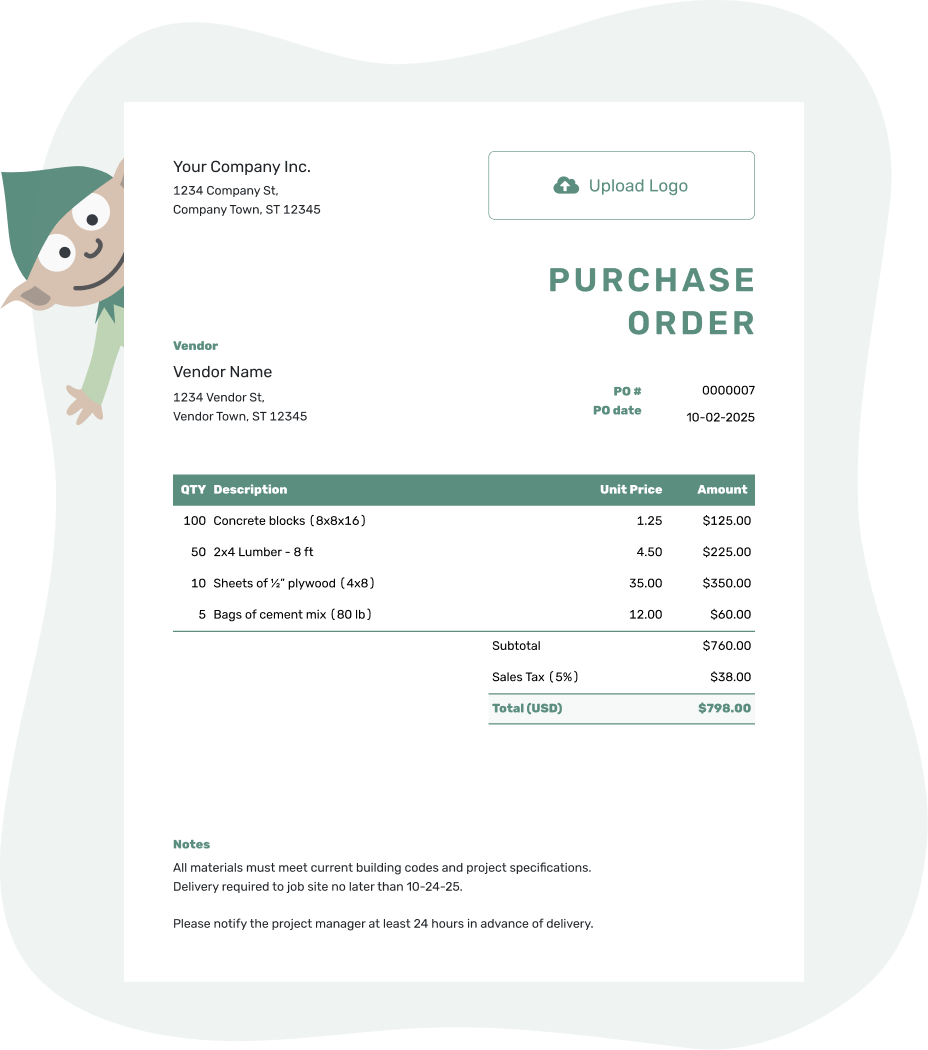
- Download as PDF, email or print your PO
- Keep a digital record of every order you send
- See when your purchase order has been opened
- Easily track what’s been ordered and delivered
Customize the Purchase Order
You can personalize your purchase order to match your brand. Add your company name, logo, and choose fonts and colors that feel right for your business — whether you're in demolition, auto repair, or water damage restoration. The Docelf template gives you the flexibility to make every document look like it came from you.
Customize your Docelf purchase order with these quick and easy adjustments:
1. Make It Look Like Your Business
- Pick a font that fits your brand and makes your PO easy to read.
- Choose colors that reflect your business style and help your documents stand out.
- Add your logo so vendors can instantly recognize who the order is from.
2. Use the Right Currency
- Select the currency your vendor uses — Docelf supports USD, CAD, AUD, EUR, and GBP.
- This helps avoid confusion and keeps your orders running smoothly.
3. Make Contact Easy
- Add your email so vendors can confirm details or ask questions.
- Include a phone number for quick follow-ups or delivery coordination.
- Use the footer to add your website, business ID, or other helpful info.
4. Add Order-Specific Notes
- Include special delivery instructions, internal project codes, or reference numbers.
- You can also attach specs, drawings, or terms of purchase if needed.
5. Keep It Clear and Confirmed
- Include a section for approval or signatures if you need to confirm the PO formally.
- Clear communication up front saves time later.
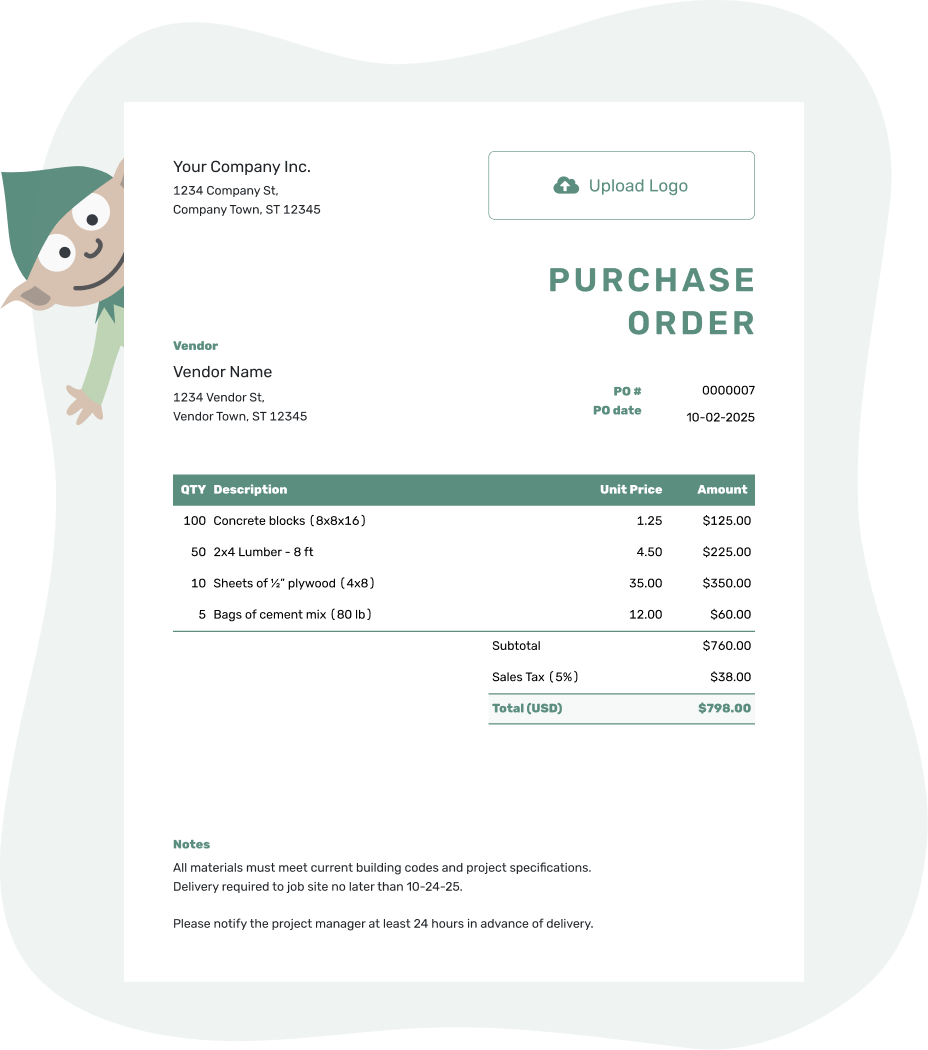
- Download as PDF, email or print your PO
- Keep a digital record of every order you send
- See when your purchase order has been opened
- Easily track what’s been ordered and delivered